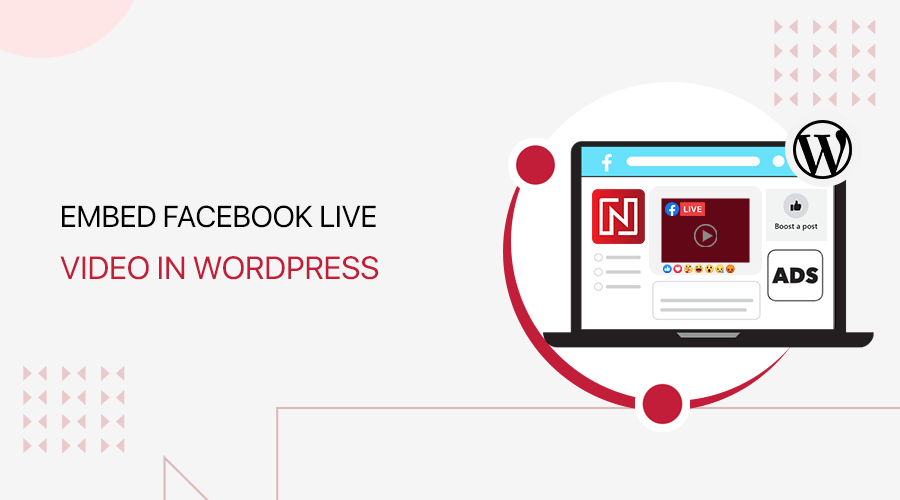
Do you want to know how to embed Facebook Live Videos in WordPress? Then, this is the right article for you.
Along with plain text content, videos make your website content much more useful and informative. Additionally, with live videos, you can broadcast various events and interact with your users in real-time. And, with the amazing live streaming service of Facebook, you might want to embed it to your site.
Now, you could have no idea how to embed Facebook live videos on your WordPress site. There’re a couple of ways you can do it. And, that’s what we’re going to show you here.
Before that, let’s start with the benefits of adding your Facebook live streams to a WordPress site.
Benefits of Embedding Facebook Videos on WordPress
Facebook Live is a feature that lets you record and stream videos in real-time through Facebook. As a result, your friends and followers can watch and interact with it at the same time.
Now, embedding Facebook live or any other recorded videos on your site has various benefits. Let’s discuss some of them.
- You can make your live video reach your website audience easily by embedding it. When you broadcast a live video on Facebook, embedding would display the video on your site too.
- It makes your content more interactive than just a piece of writing. Additionally, visual information is preferred by most users.
- Uploading videos directly to your website is not recommended as it occupies a lot of your web hosting storage and bandwidth. So, you should use videos hosted on other platforms like YouTube and Facebook. For live videos, Facebook is a popular option.
- The audience from your website can track back to your Facebook profile. As a result, your Facebook reach and following also grows.
Now, let’s look at how to embed Facebook live videos on WordPress.
Ways to Embed Facebook Live Videos on WordPress
Here, we’re going to talk about 3 ways to embed your Facebook videos to WordPress. Let’s see all of them one-by-one.
1. Using Facebook Embed Code
Embedding your video on WordPress with Facebook embed code is probably the easiest way. As it doesn’t require any plugin nor any technical skills, it might be the right option for you. So, let’s see how to do it.
First, find the video that you want to embed on your WordPress website. If you want to embed a live video, then start streaming it first.
Then, click on the 3 dots on the top-right corner of the video and click on the ‘Embed’ option.
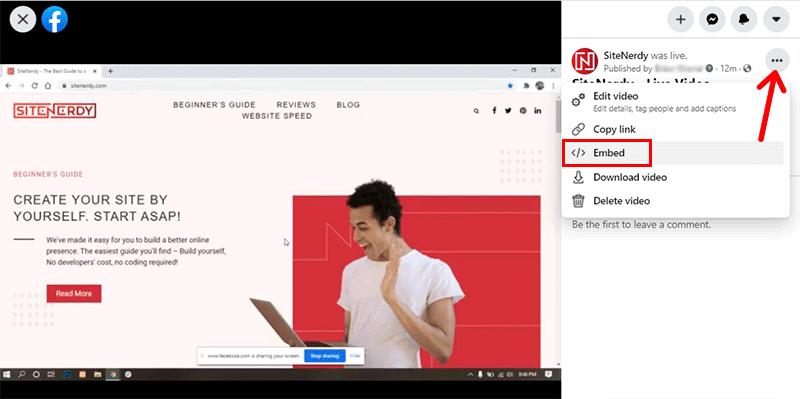
It will then open a box containing the embed code of the video. Simply, you’ll have to copy the code by clicking ‘Copy Code’ next to the code.
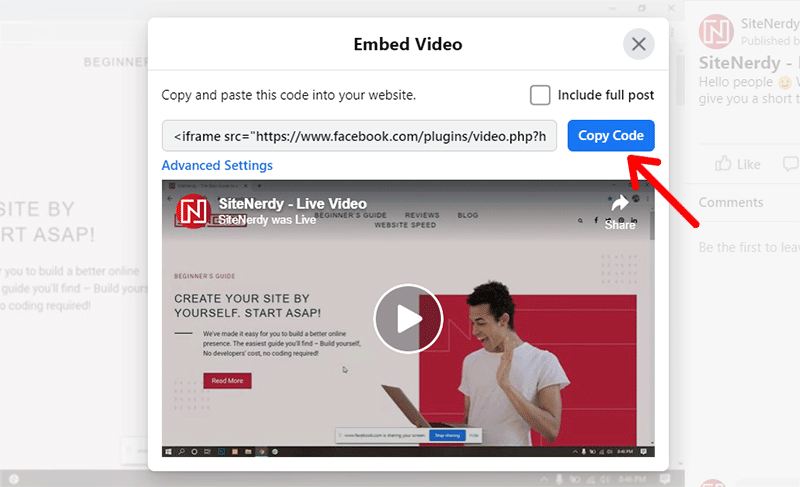
After that, log in to your WordPress admin area in a new tab. Then, add the code to your page or post wherever you want the video to appear.
Suppose you want to add the video in a new post. Then, go to Posts > Add New from your dashboard menu.
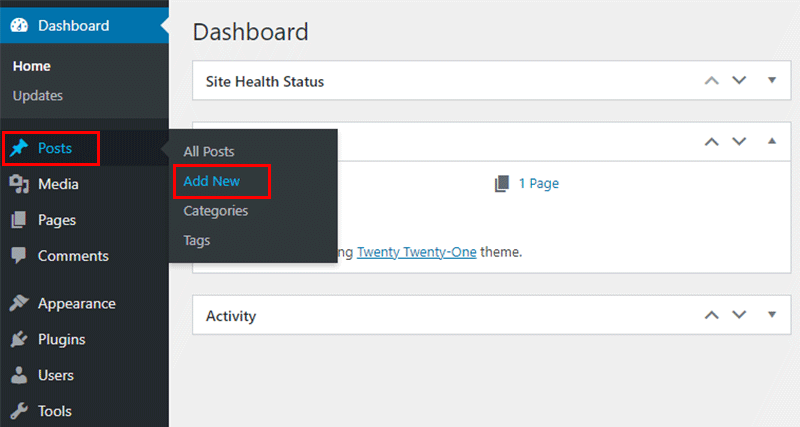
After that, you’ll see your post editor, either block or the classic editor, depending on the editor you have activated. If you have the Gutenberg block editor, then add a new block named ‘Custom HTML’.
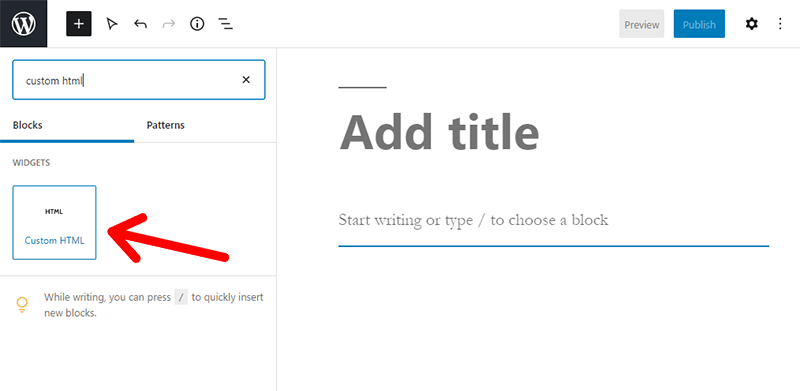
Then, paste the copied Facebook video code in that block.
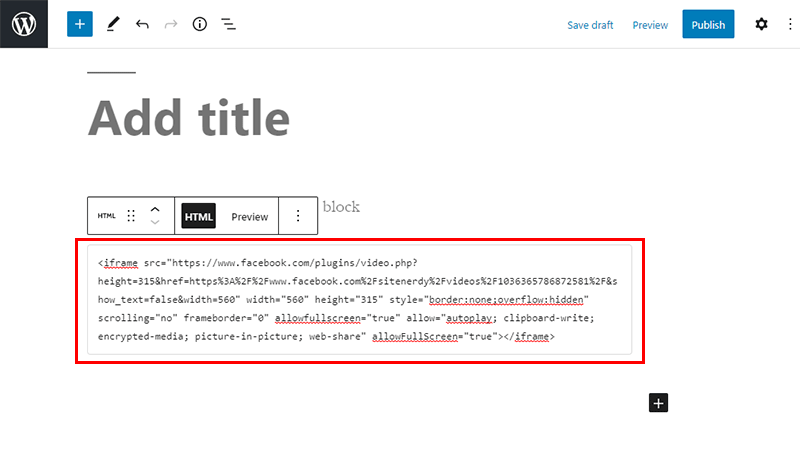
If you want, you can also configure your post settings like title, meta description, URL, etc. like you’d do on any other page. Then, you can publish the post by clicking on the Publish button.
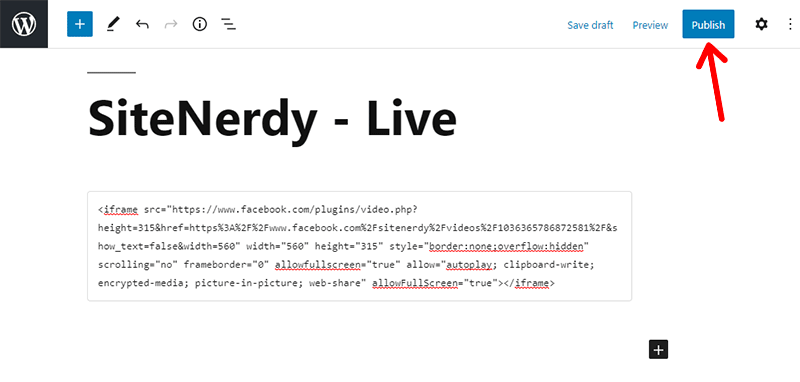
In case you use the Classic editor, click on ‘Text’ at the top-right. Then, paste the embed code there.
You can configure other necessary post settings, then publish by clicking the Publish button.
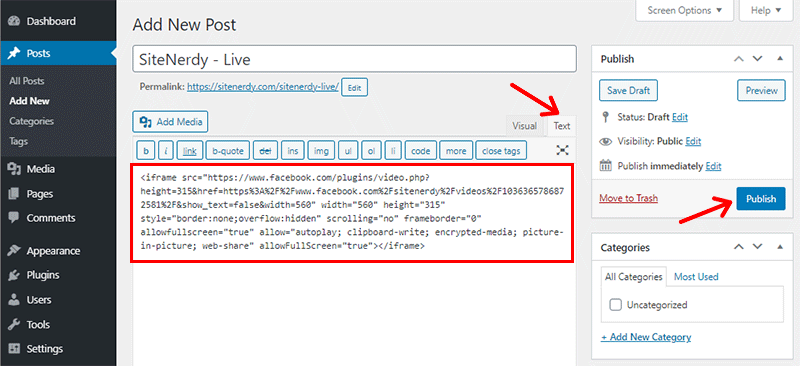
And that’s all! You can then preview the live video streaming on your site.
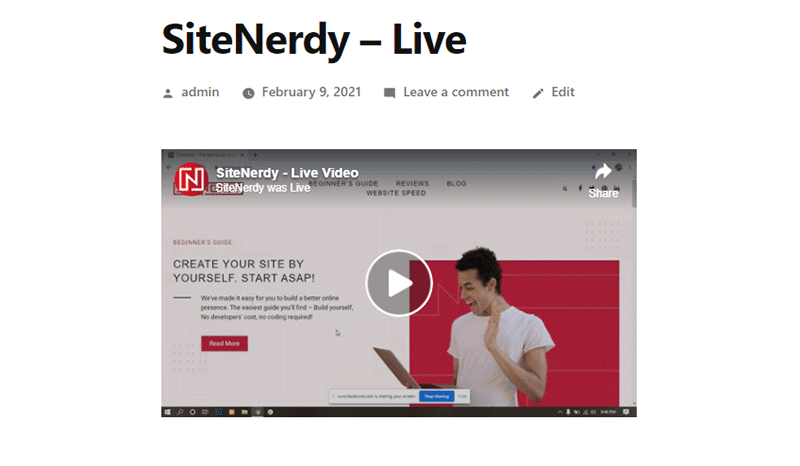
2. With Facebook Embedded Video Player Configurator
Facebook Developer Tools provides a tool that helps you insert your Facebook videos in your websites. It requires you to follow a bunch of steps, which we’re going to show you.
Thus, make sure you follow the process step-by-step.
i. Copying Video URL
The very first thing you need to do is browse and find the video on Facebook that you want to embed.
Then, open the video, click on the 3 dots at the top-right, and then click on ‘Copy link’ to copy the video URL.
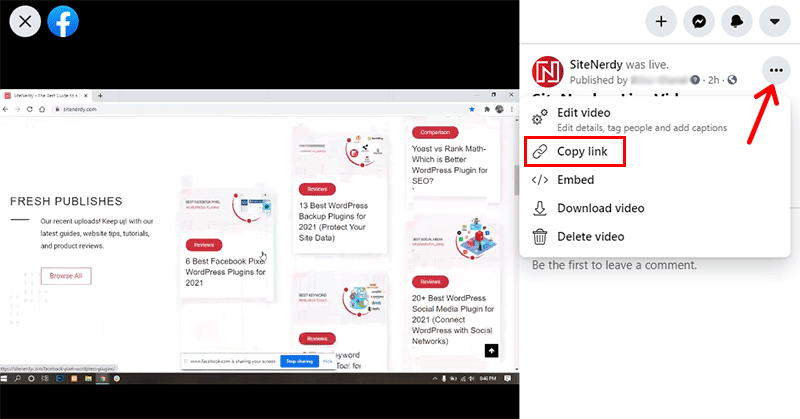
You can also get the URL by opening the video and copying the URL from the browser’s address bar.
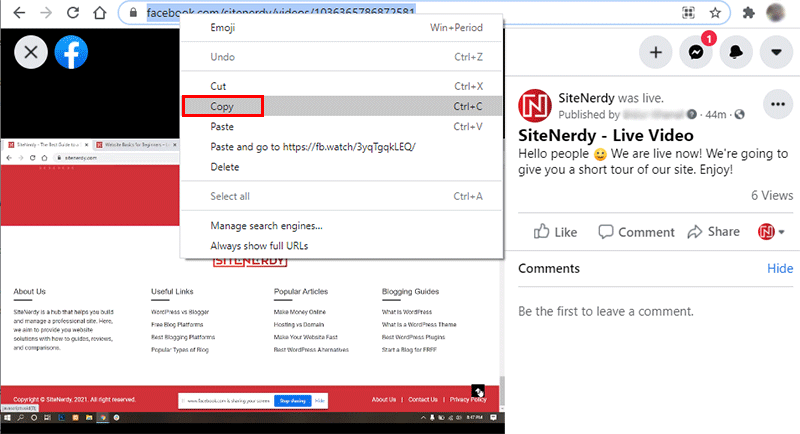
ii. Getting Embed Code From Facebook Embedded Video Player
After that, you need to open the Facebook Embedded Video Player in a new tab. Here’s its link: Facebook Embedded Video Player.
Then, scroll below to the Embedded Video Player Configurator and then paste the URL you copied earlier in the ‘URL of Video’ section.
You can also choose the pixel width of the video, which is the benefit of using this method.
After that, click on the Get Code button below.
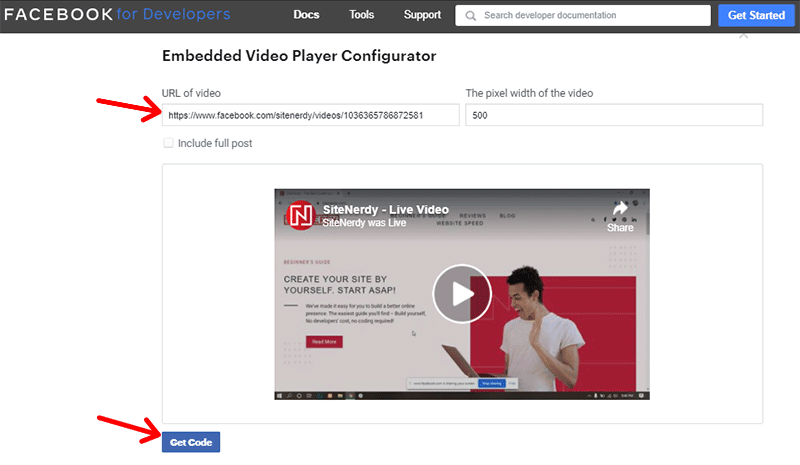
Once done, it’ll open a box containing 2 different codes like this.
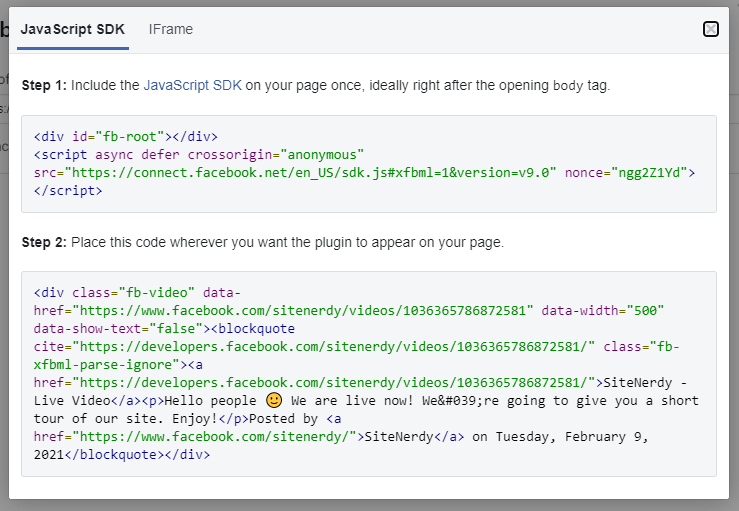
You need to copy and paste these codes into your WordPress site in 2 different sections. The first code goes to the header or footer of your site and the below one to your page or post.
Don’t worry if it seems a little technical, we’re going to show it the easiest way.
iii. Installing WordPress Plugin ‘Insert Headers and Footers’
You don’t have to touch or modify the source code to insert new codes to the header or footer. Because a free WordPress plugin is going to do it for you.
So, go to your dashboard on a new tab and install a free plugin named ‘Insert Headers and Footers’.
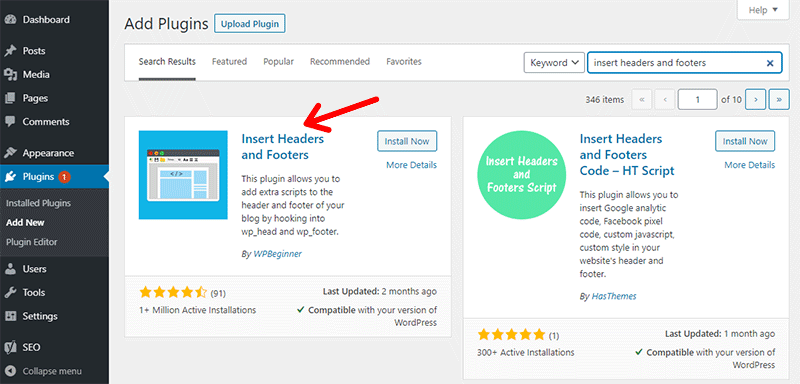
If you need help, you can see our article on how to install a WordPress plugin.
After successfully installing and activating, go to Settings > Insert Headers and Footers from your dashboard.
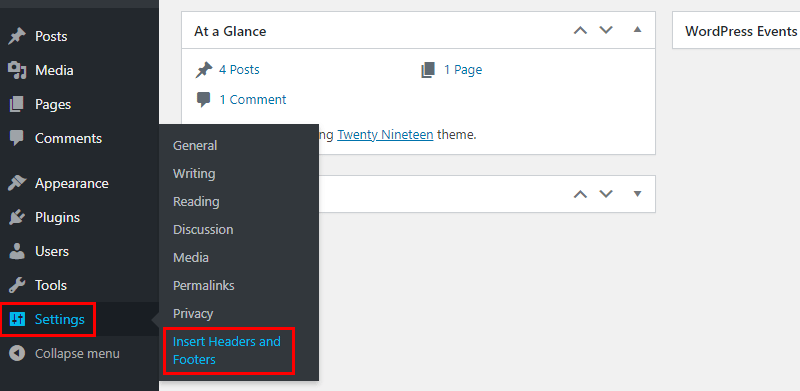
There, you’ll see 3 separate text areas for inserting code in the header, body, and footer respectively.
iv. Copying the First Code to the Footer
Then, go back to the tab containing the Facebook embed code. Copy the first part of the code and then paste it in the Footer text box of the plugin settings. After that, click on the Save button.
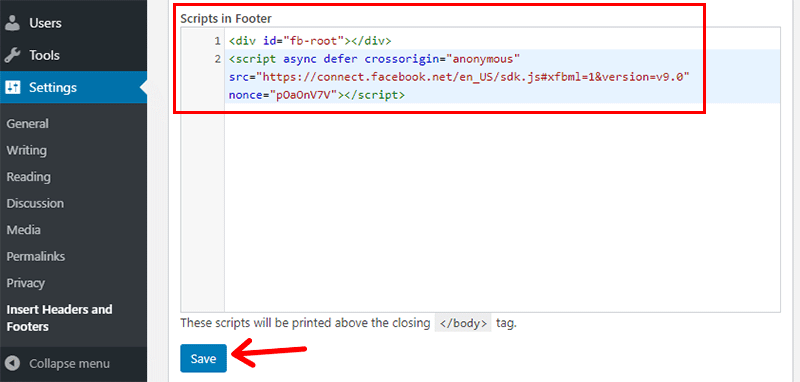
Note: You’ll only have to do this step once. You can skip this step next time you want to embed any other video on your WordPress site.
v. Copying the Second Code in your Page or Post
Next step, you should copy the second code generated by the Facebook Embedded Video Player.
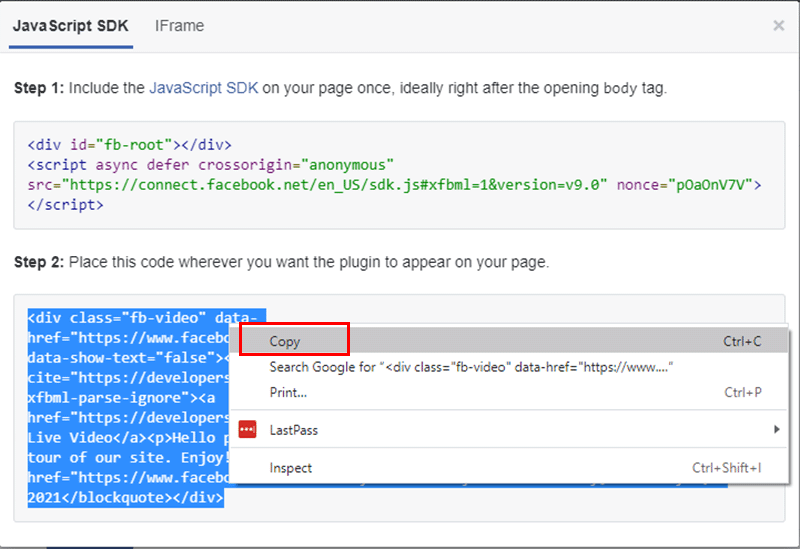
Then, you can paste the code on your WordPress page or post where you want to add it.
This is the same step as we mentioned above in method 1. If you use the Gutenberg editor, then add a new block ‘Custom HTML’.
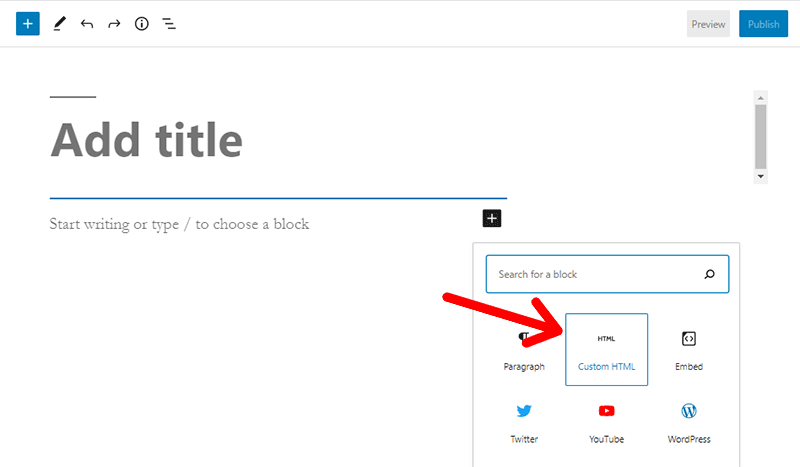
Then, paste the second code in the block.
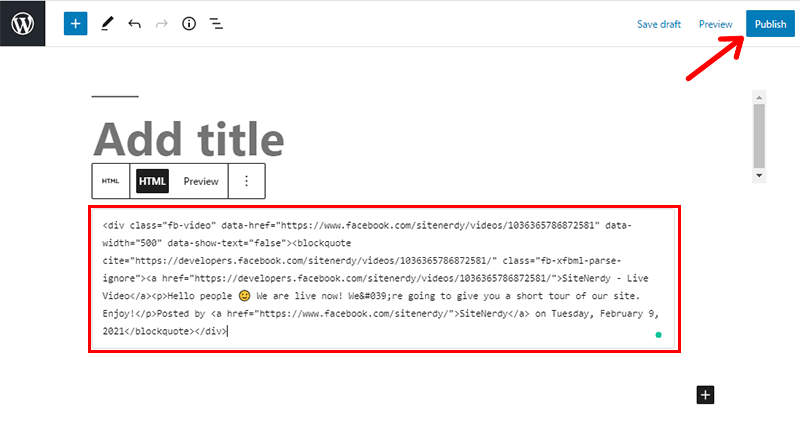
Or, if you use the Classic editor, then paste the code in the ‘Text’ section, then publish it.
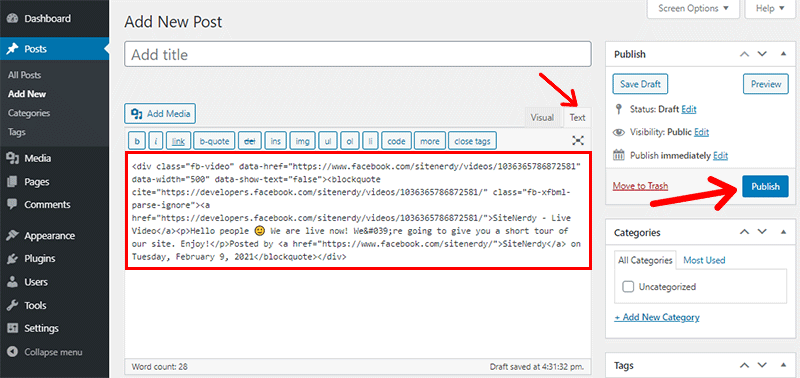
After completing all the steps successfully, your Facebook video will stream on your WordPress site.
3. With WordPress Plugins
Embedding Facebook videos on your WordPress site is also facilitated by some WordPress plugins. They help you connect your WordPress site and Facebook page. As a result, you can import various content including live videos from Facebook to your WordPress site.
Here is one of the best plugins we recommend for adding Facebook videos to WordPress.
Custom Facebook Feed
Custom Facebook Feed is a WordPress plugin developed by Smash Balloon. It lets you add the content of your Facebook profile to your site easily. Plus, you don’t have to work with the codes.
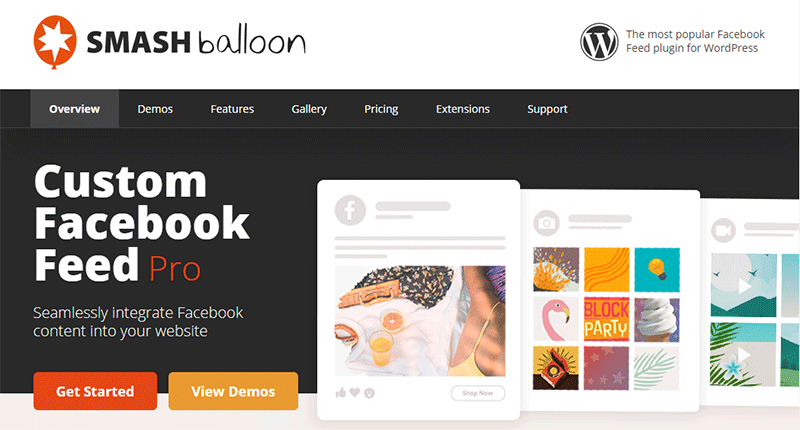
After installing the plugin, you can connect to your Facebook account easily and choose your Facebook page. You can also set various things like the number of posts to display, syncing time interval, width of the feeds, and other layout options, etc.
This is a freemium plugin so has both a free and premium version. If you use the free version, then you’ll have a few decent features. However, with the premium version, you’ll get lots of robust features. Its price starts at $49 per year.
Conclusion
We hope that you can now embed Facebook live videos on your WordPress site. If you find this video informative, then please share this with your friends and colleagues.
If you have any confusion or suggestion, you’re free to comment below. We’ll get back to you ASAP!
You can also check out our helpful article on the best WordPress social media plugins. There you get a list of useful WordPress plugins to link social platforms, encourage social share, and increase social media reach with WordPress.


