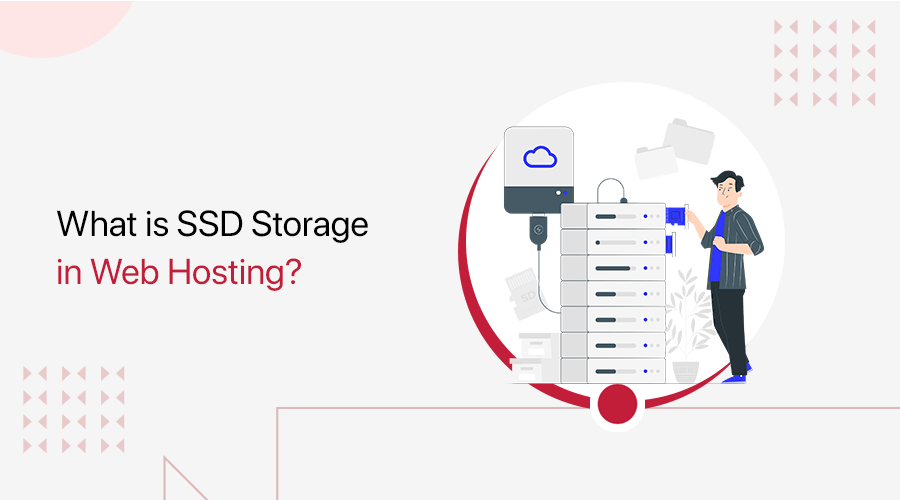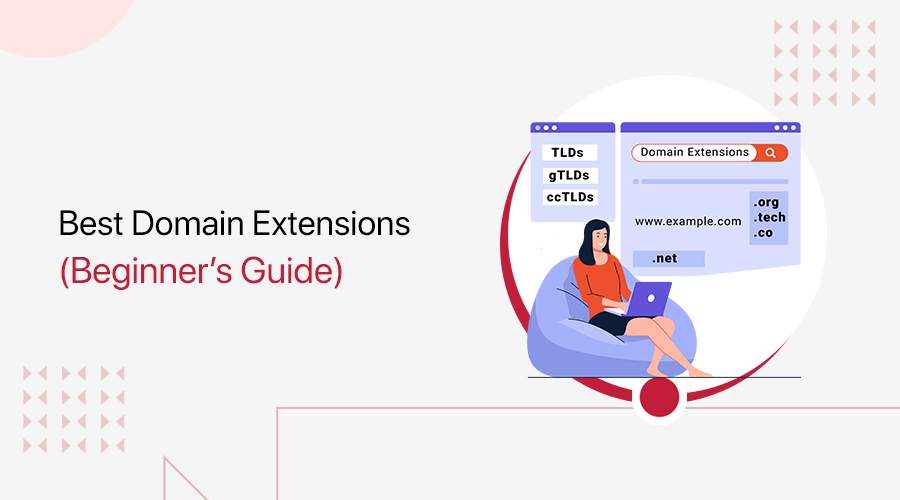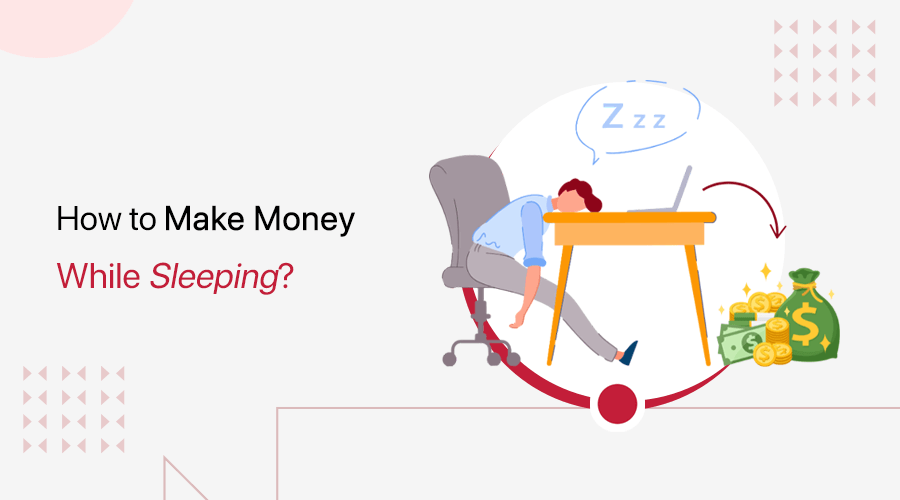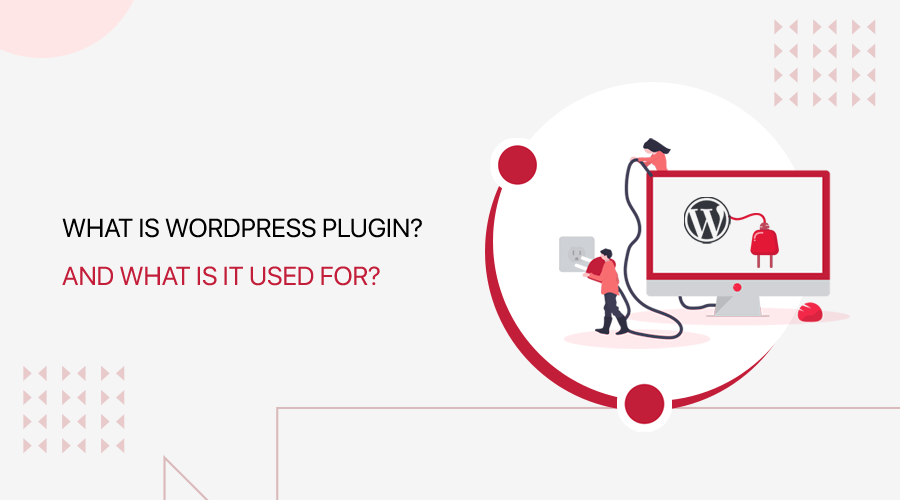
Are you a beginner in WordPress? Do you want to know what a WordPress plugin is and how it works?
WordPress has thousands of plugins that are super great. They’re like addons that help you extend functionalities of your WordPress site. No matter what kind of site you’re running, there are certain plugins that you’ll want to install.
In this article, we’ll give you a few tips on WordPress plugins and how you can manage your site using them.
What is a WordPress Plugin? Why do you need it?
Understanding what a WordPress plugin is and what it can do isn’t too difficult.
We can define it as a piece of software for adding and extending new functionality on WordPress sites. They are an integral part of site building in WordPress.
Let’s go a little deeper with the definition.
Everybody knows that WordPress is a huge platform from blogging to creating websites. It has its default state from where you can easily manage the basic functionalities needed to create and display sites.
So why plugins?
Though WordPress makes everything easy it doesn’t enable you to add features out of its box. It means suppose you’d like your site to have a contact form. WordPress itself doesn’t have this feature. So, in this case, plugins could be used to add that feature to your site and extend functionality.
- Want to add an email subscription on your site? You need an email subscription plugin.
- Want to build an online store? You need an eCommerce WordPress plugin.
- Build a photography website? You need a photography or gallery or slider plugin.
And a lot more???? You need a plugin.
WordPress Plugins allows you to add things like image galleries, sound, videos, and animation, and much more. They help display additional content than it’s originally provided in WordPress software.
Along with that, the plugins are needed for enhancing your site’s design, designing beautiful sliders, backup your sites, make email options easy, and much more.
How do WordPress Plugins work?
Now you’re able to answer the question of what the plugin actually is, let’s move on to how it works!
To start WordPress plugin on your site you’ll need:
- Find the WordPress plugin of your choice.
- Install it on your site.
- Configure the plugin and apply it.
Most websites these days are dynamically generated. WordPress allows developers to edit code and add their own code in it. A plugin works by adding extra bits of your code on your site.
The plugins add new features and functionality to the original code. Plugins API offers a set of filters and hooks which modifies the existing feature or add a new feature to your WordPress site.
New plugins installed on your site are stored in the WordPress database. These can be activated and deactivated at any time.
In many cases, plugins work perfectly but sometimes an error may occur. So, it’s important to test the plugin before you use it on your site. You may also check rank and reviews of plugins for better performance.
Most Popular WordPress Plugins (Free and Premium)
Are you looking for free and premium plugins? WordPress Plugin Directory has more than 55000+ free plugins. Plugins are free to use and need to upgrade to the premium version to have all the features and support.
The following plugins are highly recommended for beginners and advanced users. These are the most popular plugins among others which offer a unique feature. Most of the plugins below are fremiums which means that they’re available in both free and paid versions.
1. Yoast SEO
Yoast SEO is a freemium (free and premium) plugin that makes the content better and improves rank in search engines. This plugin makes it easy to create better titles and meta descriptions, choose focus keywords, and also track how often you’re using them.
2. Jetpack
Jetpack is a powerful plugin for WordPress. It can make your site secure, increase website performance, and take care of traffic growth. This plugin is freemium.
3. Everest Forms
A free plugin that creates a form to use on your WordPress website is the Everest Forms. This plugin lets you create unlimited forms and multiple design layouts. It is a fully responsive WordPress contact form plugin.
4. Akismet Anti-spam
Akismet is a WordPress plugin that filters spam comments and contacts forms. It is the most powerful anti-spam plugin. This plugin is free for personal blogs and payable to commercial sites.
5. Google XML sitemaps
An SEO plugin that helps search engines like Google, Yahoo, Bing, etc index your site is Google XML sitemaps. It generates XML sitemaps that make it easy to index. It is completely free to install.
6. WP Smush
WP Smush is a WordPress plugin that optimizes images without reducing its quality. It optimizes images using advanced optimization techniques and saves storage space. This plugin is available on the freemium model.
7. WP-Optimize
A plugin designed to clean up the WordPress database and optimize it is WP-Optimize. This plugin always keeps WordPress blog fast and up-to-date by optimizing its database. It is free to install.
8. WooCommerce
This is a freemium plugin that helps to add products to sell anything online. You can sell digital as well as physical products. WooCommerce plugin can easily convert your WordPress site into an eCommerce store.
9. Social Icons
A free WordPress plugin that allows developers to display popular social media icons on the WordPress website is Social Icons. You can easily install this plugin and add social media icons in custom layouts.
10. Vault Press
Vault Press is a WordPress plugin that provides automated backup for your blogs and sites. It also scans files for any viruses or malware. This freemium plugin comes with strong spam protection and security.
Finding and Managing Plugin for Your Website?
As mentioned above, you can easily install plugins on your WordPress site. We all know that WordPress has 2 platforms: WordPress.com and WordPress.org.
WordPress plugins can only be installed for WordPress.org site. WordPress.com has certain limitations so plugins cannot be installed. Actually, you can install a plugin in WordPress.com only if you upgrade to its paid business plan.
So, In this article, we’re talking about WordPress.org i.e. the self-hosted WordPress Platform.
Where to find WordPress Plugin?
WordPress has thousands of plugins available which you can apply on your website. But where can you find it? Any ideas?
Plugins are available at different places. It depends on whether you want free or premium plugins. You can get and install free plugins easily without paying anything. With the premium plugin, it costs money but offers more powerful features.
Here are 3 best places from where you can get plugins:
i. WordPress Dashboard
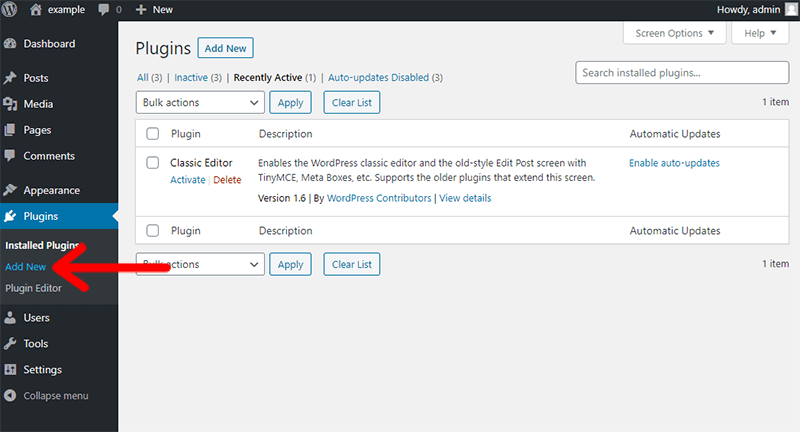
Finding plugins from the WordPress Dashboard is the easiest and quickest way. You can install free plugins available at the WordPress Dashboard via this method. On the WordPress admin panel go to Plugins > Add New. Now, you can search for plugins and install them.
ii. Plugin Source
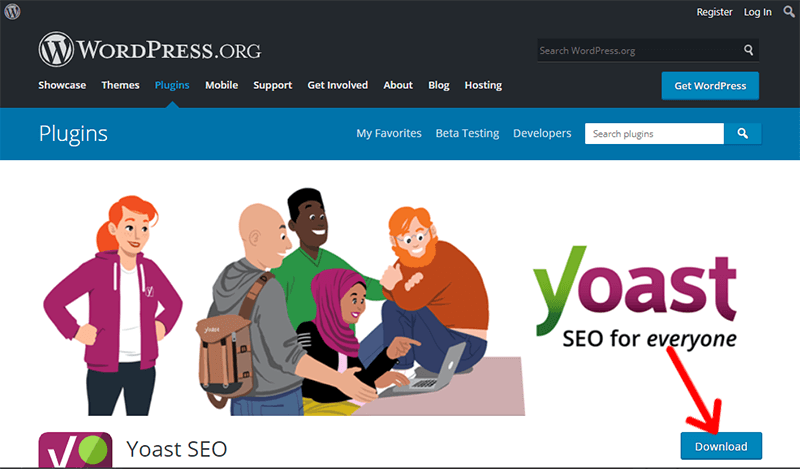
There are various plugin sources from where you can get plugins. When you download a plugin, you’ll get it as a zip file. This can be then uploaded on your site. A short list of plugin sources are:
And many more………
How to Install a WordPress Plugin?
When you’re just getting into WordPress, the first thing you need to learn is how to install a WordPress plugin. A plugin is the main key that makes WordPress awesome. So you should never miss new plugins. There are tons of free and premium plugins for WordPress.
In this section, we’ll show three methods of installing plugins. Keep Reading!
i. Install from WordPress Dashboard
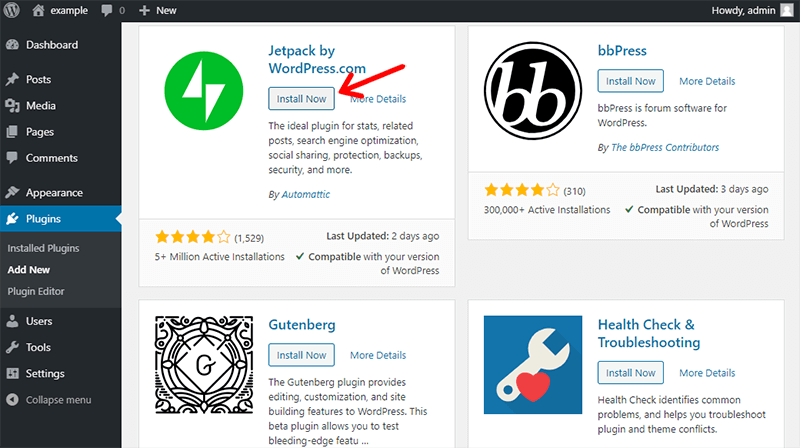
Installing plugins from the WordPress Dashboard is one of the easiest ways to get your plugins. Here’s how:
- Log in to WordPress Dashboard.
- In your WordPress admin menu navigate to Plugins > Add New.
- Search and select the plugin you want to install.
- Click ‘Install Now’.
- Once the plugin is installed, activate the plugin to work with it.
- To check and configure settings go to Plugins > Installed Plugins.
And that is it! Now your plugin is installed, activated, and ready to use.
ii. Install from WordPress Admin Plugin Upload
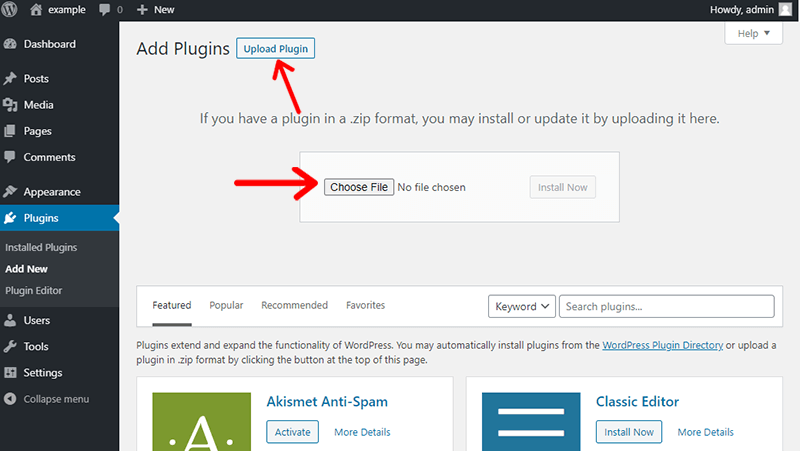
Premium plugins can’t be installed using the previous method. First download plugins from the plugin website (zip file). Now you need to upload it on your own. Here are some steps to follow:
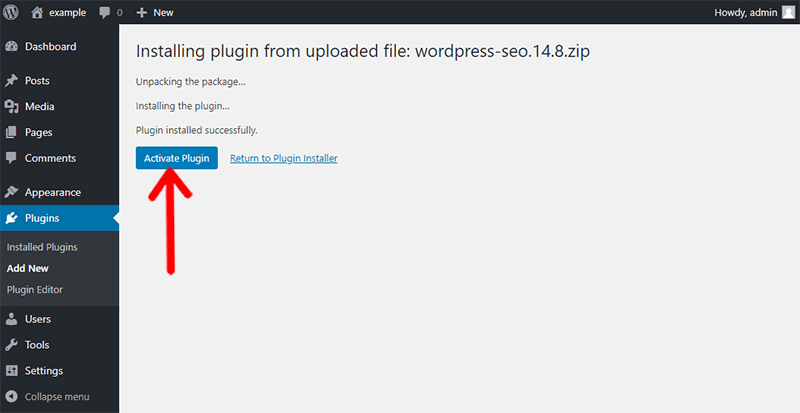
- Log in to WordPress Dashboard.
- In your WordPress admin menu navigate to Plugins > Add New.
- Click on the ‘Upload Plugin’ button on the top of the page.
- Choose the file and select the plugins file(zip) downloaded earlier on your computer.
- Press ‘Install Now’.
- After installation is complete activate the plugin.
Now the plugin is online and you can start using it. This is how you install premium/paid plugins on WordPress.
What to Consider Before Installing the Plugin?
After installing WordPress, developers install plugins to extend their website into new heights. so, never install plugins just because they look interesting.
Every plugin comes with a certain feature but do you really need it? Does this plugin solve your problem? Is the plugin compatible with your WordPress theme? If it doesn’t do any of that then what’s the point of installing it!
So how to decide which plugins are worth installing? There are certain things to be considered about plugins before you install and activate it on WordPress.
1. Examine your need
Before installing plugins for the website make sure to note down the requirements that you’re looking for. It’s because sometimes you won’t find everything in one plugin. As a result, that’ll help to save your time and money.
2. Choose average rank plugins
The easiest way to choose a plugin is to notice the number of ratings. You can see the rank on the rating bar. If a plugin has fewer ratings then it’s not really significant. So better install plugins with a good number of ranks.
3. View review
The user review gives an idea about how high-quality the plugin is. You’ll be able to read more in-depth thoughts from people. If there are more negative reviews than positive ones, you must consider that this isn’t the right plugin.
4. Support overview
The support section of the plugin provides the number of issues resolved by that plugin developers. A plugin that has many active users will have a lot of activity in the support section. If a plugin has many unresolved issues, then it may not work for you.
So, choosing a plugin is not an easy task. If you want your website to run smoothly make sure you take some time to review and test the plugin.
How to Update a WordPress Plugin?
Plugins are like any application installed on your computer. So, to make your website continue to work properly, efficiently, and safely, regular updates of the plugins are necessary. This helps to provide new features and fix bugs. Here’s how you can update your plugin:
i. Update with a single click
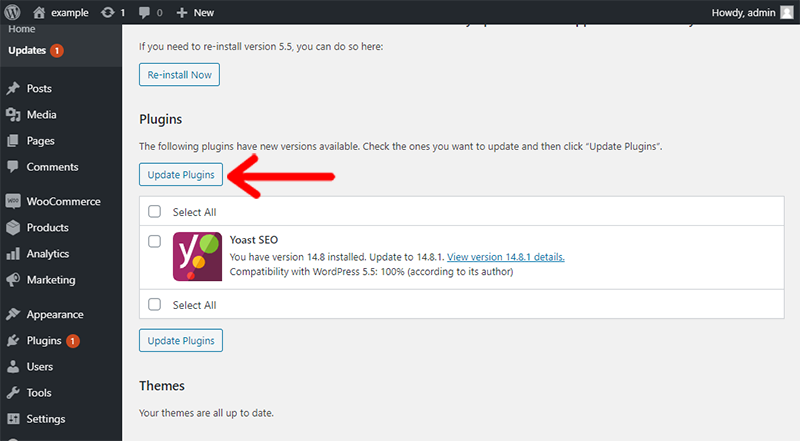
It’s possible to update the plugin easily and quickly with a single click. You can install these plugins by navigating to the plugin page. Please follow these steps:
- Log in to WordPress Dashboard.
- Click on ‘Plugins’.
- Go to the ‘Update Available’ button and click it.
- Select the plugins that need updates.
- Click on ‘Update Plugins’.
You can also click the ‘Update Now’ link under the individual plugins to update them separately. After completion, you can now check if the plugin has been updated successfully.
ii. Manually Update the Plugin
Updating plugins by one click method may not work sometimes. Or if you have uploaded a plugin using the manual method it must be updated manually. Below is a detailed guide on how to do this:
- Download the latest plugin file (zip) and unzip it.
- Connect your site server with an FTP client.
- Navigate to the ‘wp-content/plugins‘ folder.
- Press right-click and then click ‘Upload’ and replace the existing folder of the plugin with the new one.
- From your WordPress dashboard, go to the plugins section and check and verify that the plugin you updated is the newest version.
And that’s a wrap. You have manually updated your plugin. Hope you find this procedure easy.
How to Uninstall a WordPress Plugin?
Plugins may not work always and it’s not necessary to stick forever with the same plugins. If you’re not using a plugin it’s important that you uninstall it properly. WordPress lets you uninstall these plugins following these methods:
i. Automatic Uninstall
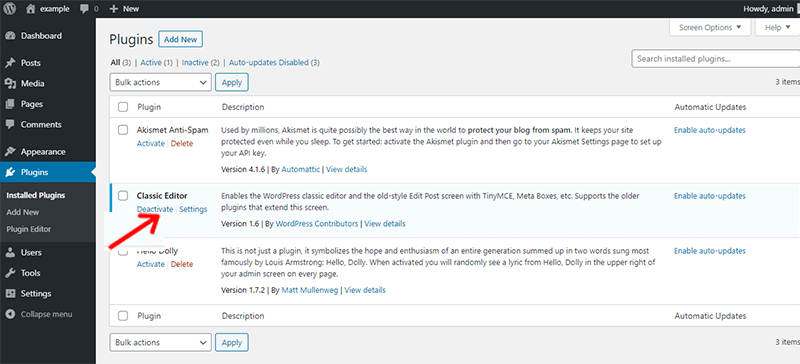
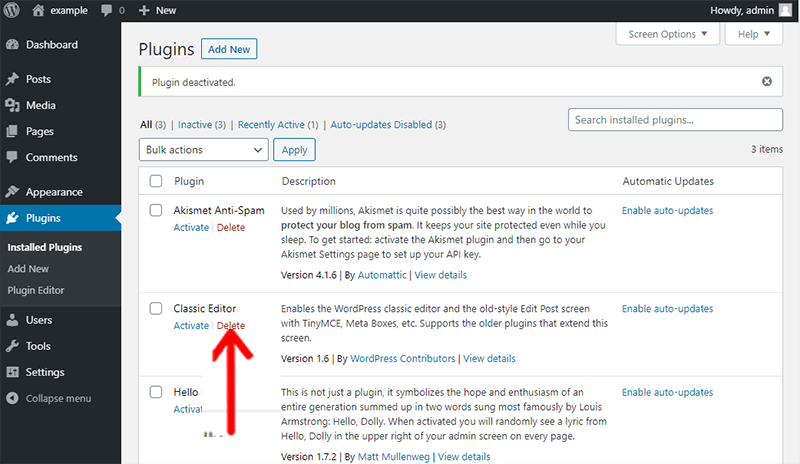
WordPress makes it super easy to uninstall the plugin from the admin panel. These are a few steps to follow:
- Login to WordPress Dashboard.
- Navigate to the plugin page. This page consists of a list of plugins installed on your site.
- Select the plugin you wish to uninstall.
- The plugin is active so click the ‘Deactivate’ link.
- After the plugin is deactivated click the ‘Delete’ link.
- Remove the plugin by deleting its folder.
That’s all. WordPress will now safely uninstall plugins from your site.
ii. Manual Uninstall
In most cases, plugins only get deleted from your site and aren’t removed completely. Some plugins store their file outside of the plugin folder and won’t be deleted. So, to remove the file completely we use the manual method. Here are some steps to follow:
- Establish a connection between the WordPress server and FTP client.
- Go to the ‘wp-content/plugins’ folder.
- Delete the plugins folder and its content from your server.
- Review the list of plugins to make sure the plugin has been removed.
- Now your plugin is completely uninstalled from your site.
Take a look if the plugin has been successfully uninstalled from your site!
WordPress Plugins vs Themes Do you know the Differences?
Plugins and themes both play an important role in WordPress. But these are completely different from each other. Both are designed for different reasons and functionalities. Let’s look at the major difference between plugins and themes.
A plugin is a piece of software that adds or removes the specific features of the site. Whereas, a theme is a group of files that provides the overall look, feel, and style to website presentation and design.
Themes control the design, layout, colors, navigation, and everything else that gives visual aspects of the website. Plugins add, remove, change features, and functionalities of the website.
Let’s take the example of a smartphone. The color, design, size, shape of a phone are themes. On the other hand, phone apps are like plugins with other special features like Bluetooth, sound system, storage, etc.
Plugins can be activated and deactivated according to website requirements. This will not affect the site. But once we change the theme into another, all customization will be gone.
WordPress can have only one active theme at a time. With plugins, you can use many at a time.
With themes, some functionalities of the website can be customized without installing plugins. But themes cannot be replaced by plugins.
Lastly, the plugins add extra features and functionality to the WordPress website. Themes determine the overall look and appearance of your site.
Conclusion
And there you have it! By now, you know exactly what WordPress plugin is all about.
In this article, we discussed a lot about the plugins, its uses along with the installation process. Once the plugin is installed, you’ll be now able to configure them and modify the settings.
Finally, remember to install quality plugins and update them regularly. This will help to grow your site on a better rank and performance.
Did we miss anything essential? We would appreciate it if you suggest any important points in the comments below.
Please follow us on Facebook and Twitter for more tutorials. Visit us regularly for more interesting articles.