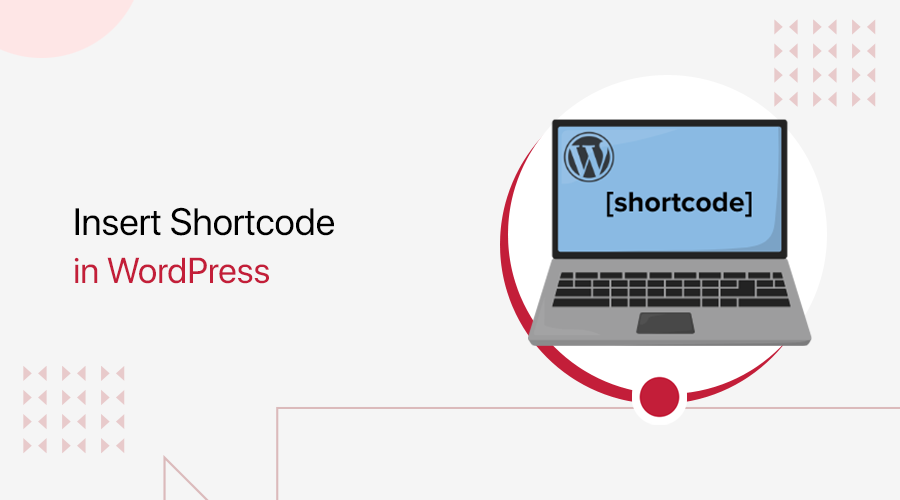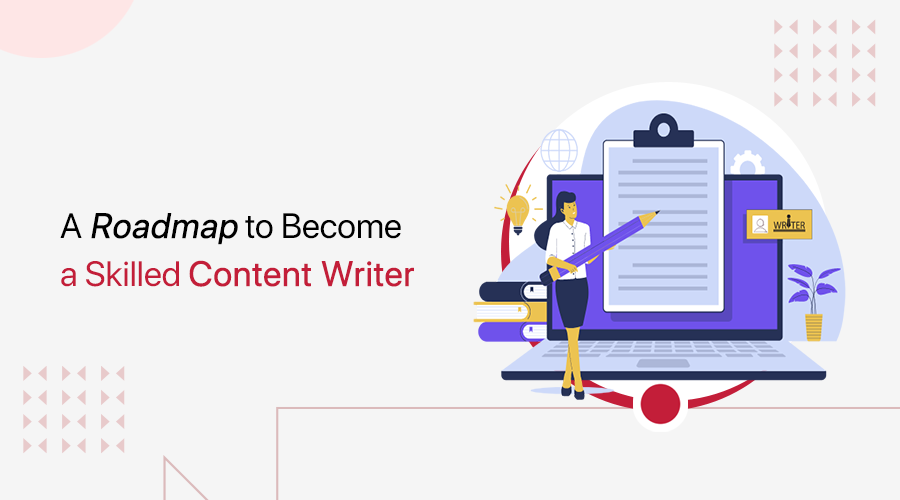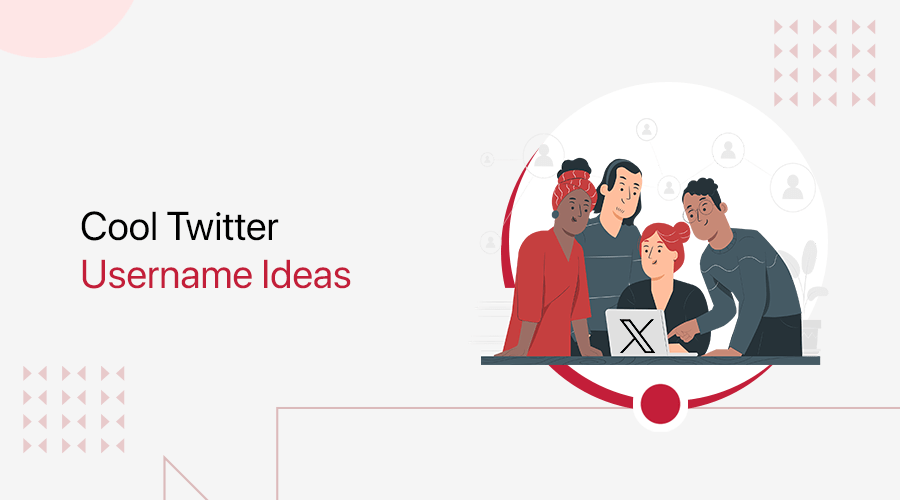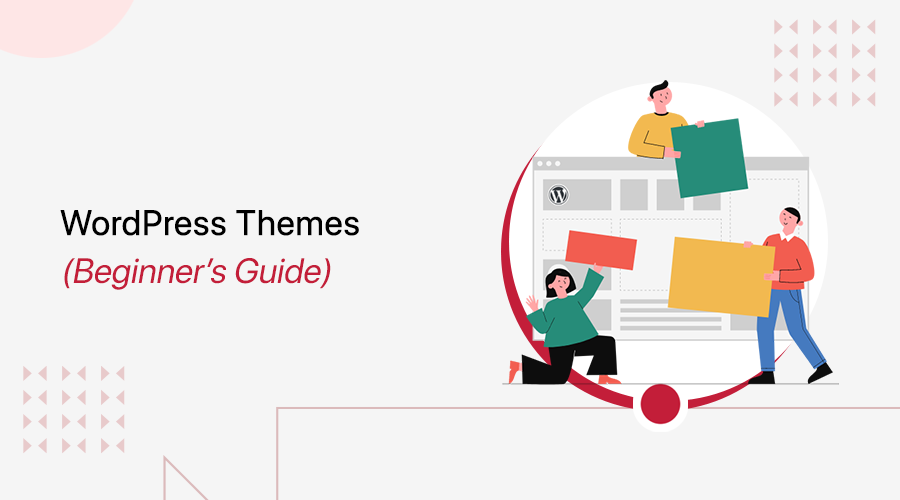
Ever wondered what is a WordPress theme and why it’s essential for your website?
Simply put, a WordPress theme is the design framework that controls how your site looks and functions.
It manages everything from colors and fonts to page layouts. Without any coding knowledge, you can easily customize your site’s appearance and make it user-friendly.
In this article, we’ll explain what a WordPress theme is, how it is installed, its types, and everything you need to know about themes.
So, let’s dive in!
A) What is a WordPress Theme? – Definition
A WordPress theme forms the foundation of your site’s design, controlling its overall look, feel, and functionality. In simple terms, a theme is a collection of template files that dictate how your site displays content and interacts with users.
According to the official WordPress Codex, a WordPress theme is “a collection of files that work together to produce a graphical interface with an underlying unifying design for a website.” These files don’t alter the core WordPress software but adjust how the site is presented visually.
A theme is like the skin of your WordPress site, allowing you to control its appearance and layout. It impacts several elements, including:
- Layout options: Choose between single or multi-column layouts, static or responsive designs.
- Visual styling: Control fonts, colors, and widgets for a consistent look across the site.
- Content display: Themes decide where and how content like text, images, and videos are shown.
You can find themes within the WordPress admin dashboard, where you can preview, customize, and activate them to match your website’s needs. Many third-party marketplaces also provide advanced themes with extra features and support
B) What is Theme Used For?
WordPress themes do more than just make your site look appealing; they also influence user engagement and functionality.
A well-designed theme can enhance the way users interact with your content and boost the overall user experience.
Here’s what themes can do:
- Responsive design: Themes allow your website to adjust its layout for different screen sizes and devices.
- Flexible layouts: They enable the use of various layout structures, like single or multi-column formats.
- Custom styles: With themes, you can modify the appearance using CSS, adjusting fonts, colors, and other stylistic details.
- Incorporate media: Themes support images, videos, and other design elements, making your site more dynamic and engaging.
With the right theme, you can create a professional, attractive, and user-friendly website, whether you’re building a blog, an online store, or a portfolio.
C) Types of WordPress Theme
WordPress provides a variety of themes to suit your needs, and you can choose between free, premium, and freemium options.
i. Free Themes
Free themes are available at no cost within the official WordPress theme directory. These themes offer basic design and functionality but come with limited customization options.
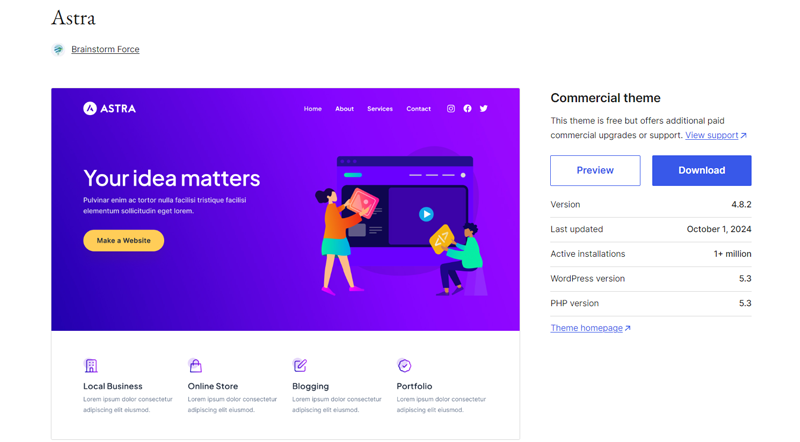
Free themes give you a good starting point, especially if you’re on a budget or building a simple site.
However, they may lack the advanced features, support, and frequent updates that premium themes provide.
If you’re just beginning, starting with a free theme can help you learn the basics without the commitment of spending money.
Check out our article on the best free WordPress themes to explore more on free themes.
ii. Premium (Paid) Themes
Premium themes require a one-time payment or subscription fee and are sold through theme marketplaces or directly from developers. These themes offer more features, greater customization options, and professional support.
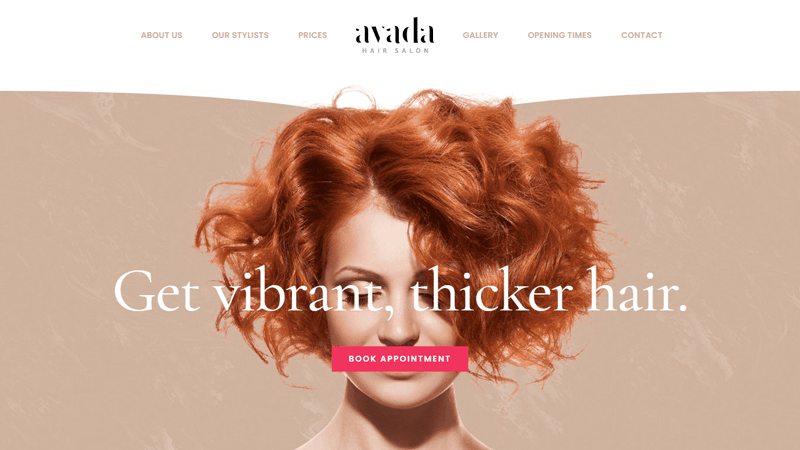
When you purchase a premium theme, you gain access to additional features like drag-and-drop page builders, advanced typography, and better integration with plugins like WooCommerce.
These themes also come with regular updates to maintain security and compatibility with the latest WordPress versions.
Some of the premium WordPress themes are Avada, The7, Fairy, etc.
iii. Freemium Themes
Freemium themes offer a balance between free and premium themes.
You can start with a free version that includes essential features, and if you need more functionality, you can upgrade to the premium version.
Freemium themes provide flexibility by allowing you to try out the theme without a financial commitment. If the basic version meets your needs, you can stick with it. Otherwise, upgrading to the premium version unlocks more customization options and advanced tools.
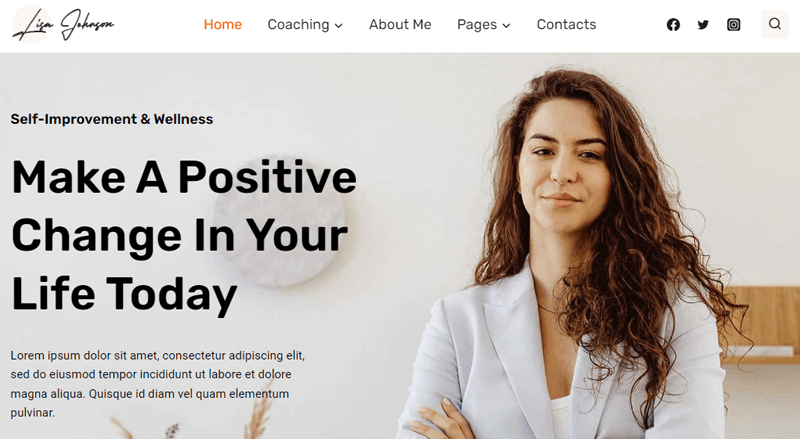
Kadence is one popular example of a freemium theme.
D) Key Differences Between Free, Premium, and Freemium WordPress Themes
When deciding between free, premium, and freemium WordPress themes, it’s important to understand how they differ in terms of cost, features, support, and updates.
The following table highlights the key differences to help you choose the best option for your website’s needs.
| Aspect | Free Themes | Premium Themes | Freemium Themes |
| Cost | No cost. It’s free to download and use. | Basic version is free, but advanced features require payment | Basic version is free, but advanced features require payment. |
| Quality | Varies; some are high quality, but many may be limited. | Generally higher quality, more polished. | Basic quality, higher quality available with paid version. |
| Features | Basic features, limited customization options. | Rich features, advanced customization, and often built-in tools. | Limited in the free version, full features in paid plans. |
| Support | Limited or community-based support. | Dedicated support from developers or theme providers. | Limited support in free version, premium support for paid. |
| Updates | Infrequent updates, may depend on community developers. | Regular updates with feature improvements and security fixes. | Free version updates may lag; regular updates for premium. |
Now, let’s see how to select the WordPress theme in the upcoming portion.
E) How to Choose a WordPress Theme?
When it involves choosing a theme for your WordPress website, there are plenty of options to settle on from. You must select a WordPress theme very wisely in order that it perfectly fits on your site. You can go along with either one — paid or free.
Just an easy theme can affect your website in a lot of the way. For instance, a heavy theme might look great but may hamper your website and Google will degrade its ranking. At the same time, if a theme isn’t coded properly, it becomes difficult to add any plugin or change that theme.
Theme selection is extremely important as everything for your website depends upon the theme.
Having said that, let’s take a glance at the steps you’ll take to ensure that you select the most effective theme for your WordPress site.
i. Look for Simplicity
You should search for a theme that not only looks good for your website, but also shouldn’t compromise together with your site’s functionality. Always search for the theme that contains a design layout that helps you achieve your goal.
Don’t make theme styling so complicated. Because the purpose of your theme should be to assist users to find the information they need and to assist site owners achieve their goals at a similar time.
ii. Responsiveness
Your theme should be compatible with all kinds of screen sizes. A large percentage of website traffic is from mobile devices than laptops, and PCs. Google also gives better ranking to responsive sites.
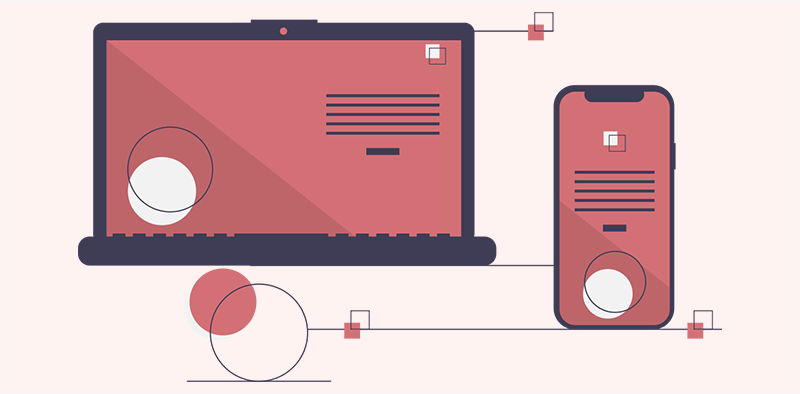
The majority of WordPress themes are fully-responsive by default and can look great on all devices, including desktop and laptop computers, tablets, and smartphones.
Hence, look for a theme that’s responsive to make your website accessible by all device users.
iii. Browser Compatibility
Your user might use different browsers. So, always make the theme you select supported by all the browsers.
Most WordPress theme developers test their themes rigorously by a range of browser compatibility tools. But if they don’t, then you’ll always run some basic tests to see the compatibility on different browsers.
iv. Plugin Support
Remember that plugins are important for a WordPress website as these plugins make it possible for you to try and do anything with your WordPress website. Always make sure that your selected theme must support all the favored plugins.
v. SEO Friendly
To increase your site performance on search engines, choose a theme that’s SEO friendly.

It might be difficult for beginners to research a theme’s source code on their own. This can be why many WordPress theme developers will allow you to know whether their theme is SEO friendly or not.
vi. Multilingual Support
Your theme should support multilingual to support different languages for users. If you want to make sites in multiple languages, this feature is mandatory.
vii. Support
If you’re choosing a free theme then only a few developers provide support options. So, if you messed up along with your site then you’ll need to solve it on your own.

So instead of facing these problems, you must better choose a theme which has good documentation and support help options.
viii. Update
It’s important to choose a theme that’s also actively maintained, and updated on a daily basis. If a theme was last updated quite a year ago, you’re better off avoiding it. As it might not be secure and may cause security vulnerabilities and more.
ix. Ratings and Reviews
When choosing a theme, confirm you’re taking a look at its ratings and reviews. You’ll see customer reviews for those themes that are sold on a third-party marketplace.
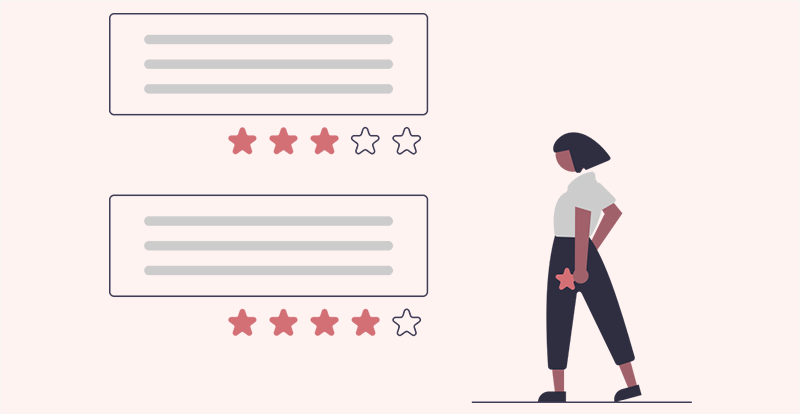
A theme has both good and bad reviews, but if there are more negative reviews than read it carefully and consider it once more.
Want to know more? You can check our article on how to choose a WordPress theme for more guidance.
F) How to Install a WordPress Theme?
For theme installation, first, you need to pick out a theme either free or a premium one. There are tons of websites from where you’ll download a theme. You’ll get your downloaded file in .zip format and then start the installation process. There are two methods to install the WordPress theme.
Method 1: Installing from the WordPress Theme Directory
If you wish to install a free theme from the WordPress repository, then the simplest way to do so is to install it via the themes section of your WordPress dashboard. Follow these steps:
- Open your WordPress Dashboard, then hover above Appearance and then click Theme. [Appearance → Themes]
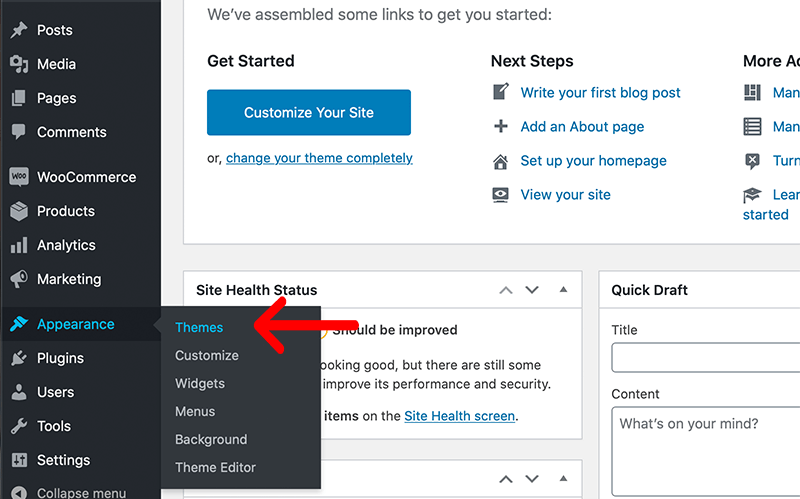
- Click on the Add New button.
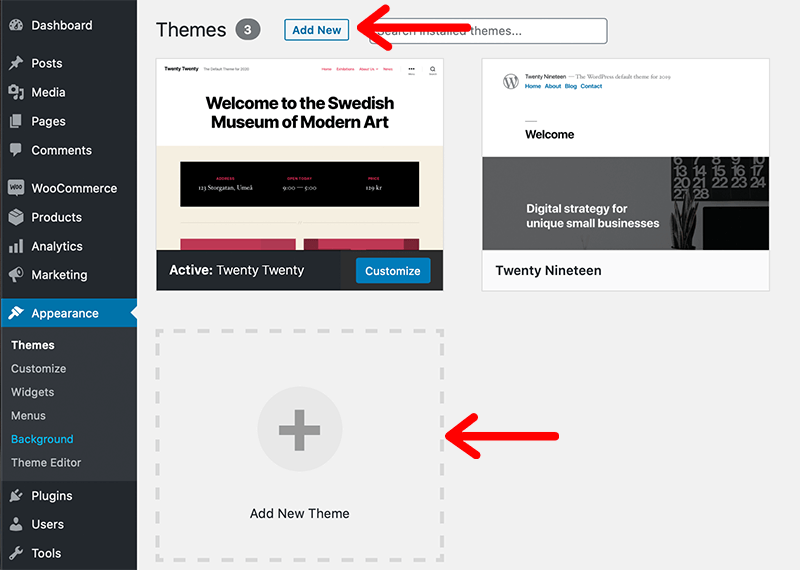
If you found your theme at WordPress.org , then you can search for it by name and click the install button.
If you’ve got a concept of what features you’d like your theme to incorporate, then you’ll use the Feature Filter search tool also.
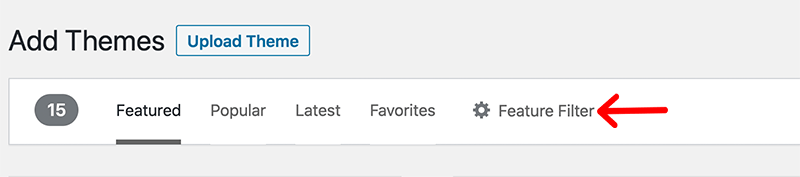
In Feature Filter, you can browse themes based on:
- Subjects (such as Blog, E-Commerce, Education, Entertainment, and others).
- Features (such as Accessibility Ready, Custom Background, Custom Colors, Footer Widgets, Full-Width Template, and others).
- Layout (such as Grid Layout, One Column, Two Columns, Left Sidebar, and others).
After you have selected the theme of your choice, then click Feature Filter to help you sort out choice. Then once you have checked all the boxes of your desired criteria, click the Apply Filters button.
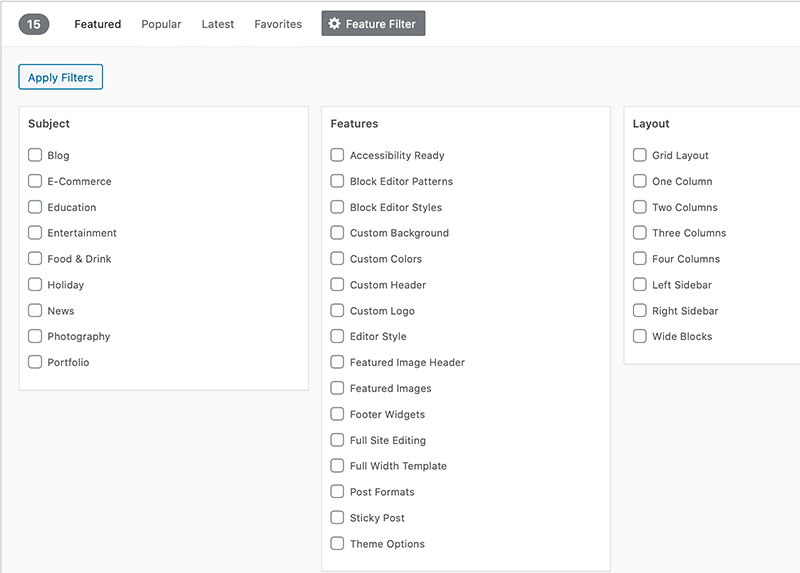
WordPress will then display a listing of themes that incorporate your chosen features. From that, you’ll click the Preview button to look at the theme in your site’s Customizer. After that click on Install → Activate to activate the theme, and then start designing your new website.
Method 2: Installing using Upload Method
This method will help you upload themes to WordPress manually. But first, you need to download it as a .zip file from an external source and then follow the following steps.
- Go to Appearance → Theme in your WordPress dashboard
- Click on the Add New button.
- Click on the Upload Theme button that you can find right next to the title.
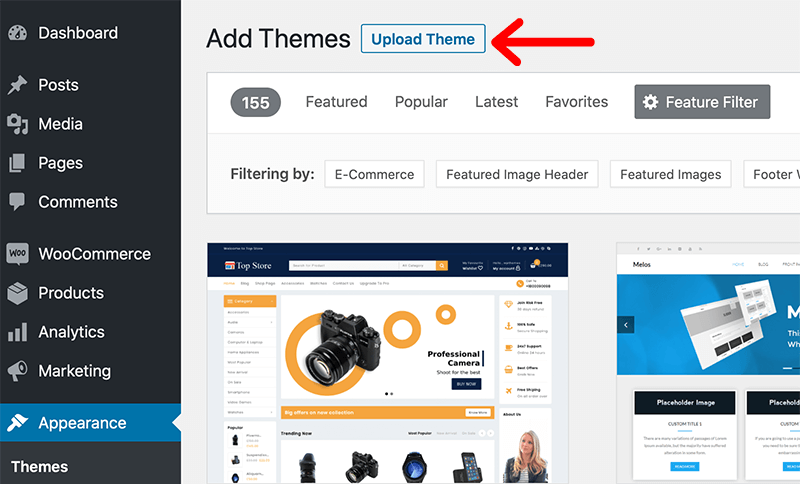
- Select Choose File and then find the .zip file on your device. Then click on Install Now.
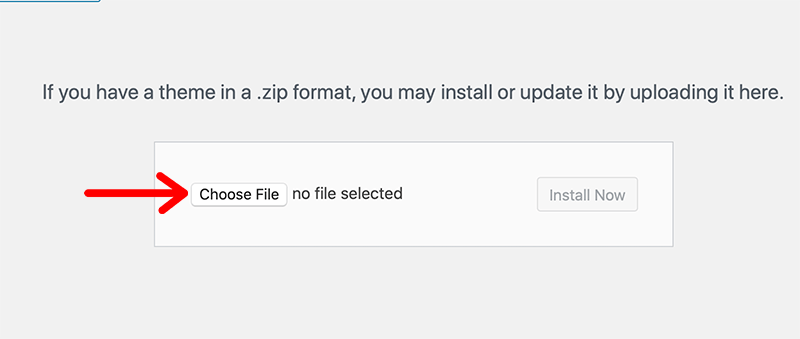
- WordPress will now upload and install the theme for you. Once it has finished, select Live Preview to see its sneak peek.

- Now click Activate to finalize the change.
If you want more comprehensive guidance, then check out our article on how to install a WordPress theme.
G) Difference Between Themes vs Plugins
Themes are used to add some features and functionality to a site, but they’re different from plugins. A plugin can’t change a website’s design, look, and feel but a theme can do this. You’ll customize some functionality in themes rather than installing the plugin. But you cannot replace the theme with the plugin.
A theme is an external effect sort of website’s presentation and style. Whereas, a plugin is an internal effect that adds or removes some functions to a site.

If you would like to alter the looks of your site by changing your theme, then all the customization done by you is going to disappear. But the good thing is that the data and information will remain safe. Whereas you can activate or deactivate a plugin whenever you would like. It’ll not affect the site in any way.
When it involves the speed of your site it’s mainly suffering from designing a theme, and a number of images.
Therefore, it’s better to allow themes to handle the design of a site and plugin to handle how a site should behave. Thus, all the functionalities of the site will remain there even if we change the theme.
H) Frequently Asked Questions on WordPress Themes
Q.1 What is a WordPress theme and what is it used for?
A WordPress theme is a pre-designed template that controls the appearance and layout of a WordPress website. So, you can customize the look of your site without having to code, making it easy to design anything from blogs to business sites.
Q.2 What are responsive WordPress themes?
Responsive themes are designed to automatically adjust and look great on any device, whether it’s a desktop, tablet, or smartphone. This ensures a consistent user experience across different screen sizes.
Q.3 How are classic themes and FSE themes different?
Classic themes rely on the traditional WordPress editor and customizer for layout and design changes. Meanwhile, FSE (Full Site Editing) themes allow you to build and customize your entire site, including headers, footers, etc, using the Gutenberg block editor.
Q.4 Can I customize a WordPress theme without coding knowledge?
Yes, most WordPress themes come with built-in customization options through the WordPress Customizer or block editors like Gutenberg. So, you can modify colors, fonts, and layouts without writing code.
Q.5 How can I check what theme a WordPress site is using?
You can inspect the website’s source code for the theme name under /wp-content/themes/ or use tools like “WPThemeDetector” to identify it automatically.
Conclusion
And that’s all, folks! We’ve come to the end of our article on what is a WordPress theme and what is it used for.
We hope that you understand what is a WordPress Theme, how to install it, and many more. Following this guide step-by-step, you’ll have your theme installed in no time.
If you like this article, then please share it with your friends and colleagues.
Also, check our other reads such as what is a WordPress plugin and how to choose the best WordPress plugin.
For more guides, keep exploring our blog. Also, follow us on Twitter and Facebook to stay updated with our content.