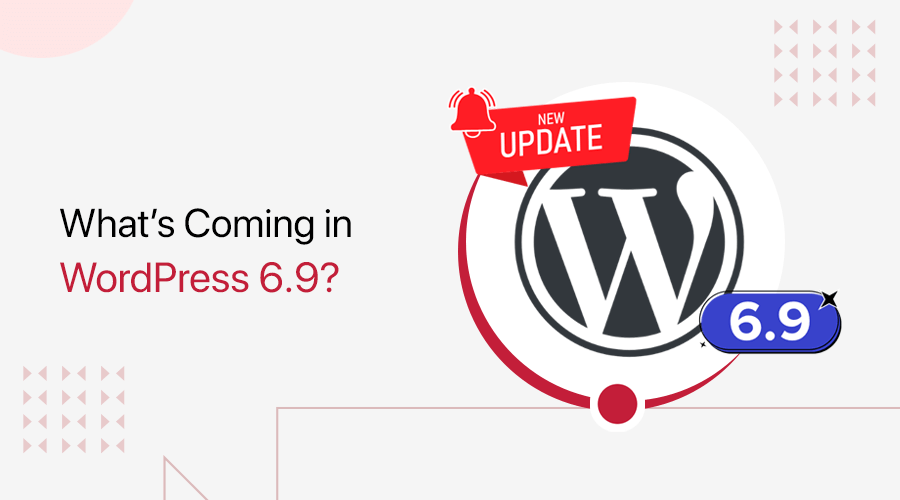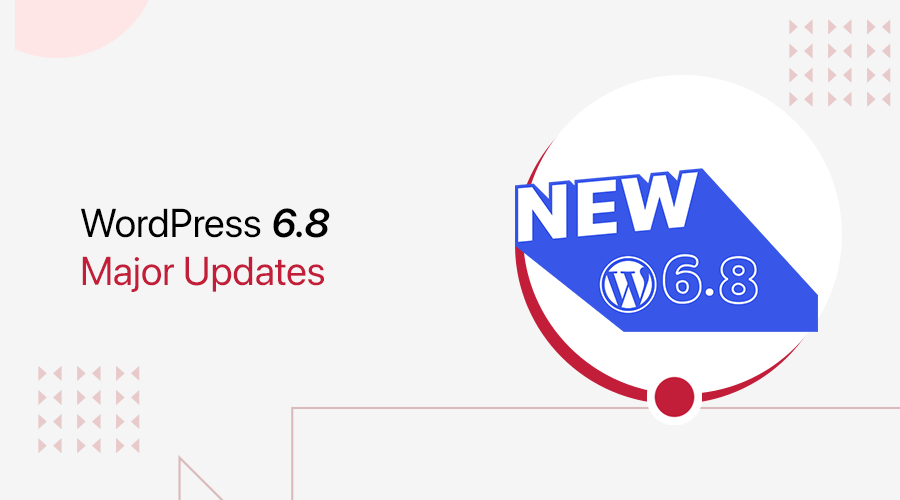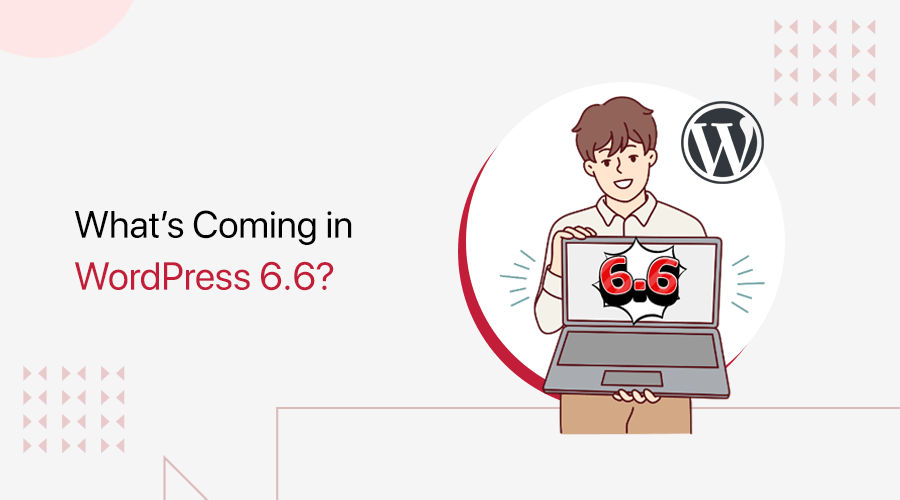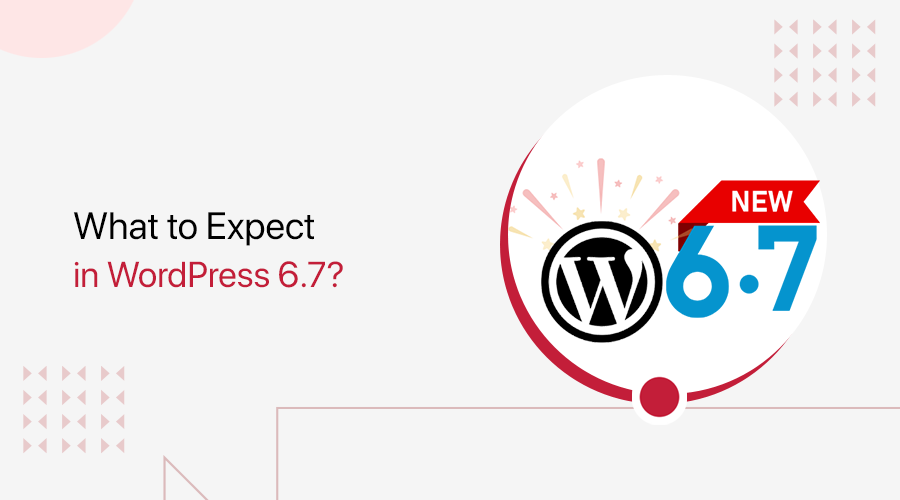
Great news! WordPress 6.7 is coming packed with some fascinating new features! If you want to know more about the new version of WordPress, then stick with us!
Do you remember the override synced patterns and style remix for typography and colors of WordPress 6.6? Get ready because WordPress 6.7 is going to give you more than these.
We’re following the updates, and after testing the beta version of WordPress 6.7, we’re excited to share its top features with you.
So, let’s jump in and see what’s new!
What’s New in WordPress 6.7 – Top Features & Previews! – Video Tutorial
Would you prefer to watch a video tutorial instead? We have a complete video tutorial attached below on What’s New in WordPress 6.7 – Top Features & Previews. Watch it now!
Nevertheless, keep reading for a detailed guide!
Top Features and Previews of WordPress 6.7
WordPress 6.7 has more exciting updates to boost your website design and overall WordPress experience. You won’t want to miss these excellent new features.
1. New Twenty Twenty-Five Theme
With the new 6.7 comes the next edition of a default WordPress block theme. This year’s theme will be ideal for simple blogs, like personal blogs (ma.tt); photo blogs for photography, or portfolios. Also, complex blogs which need many sets of blocks and content, like a news site.
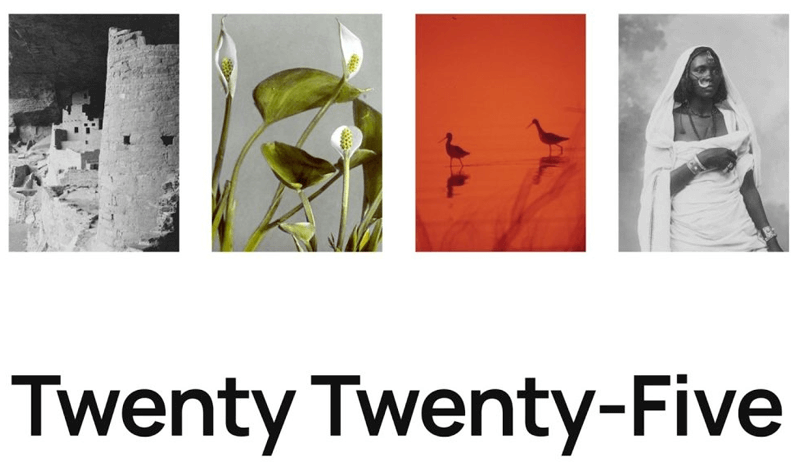
Besides, the Twenty Twenty-Five theme offers a robust set of patterns for categories like services, about, landing pages, products, calls to action, events, etc.
It also features a versatile set of blog templates, text-centric blogs with sidebars, photo blogs that highlight featured images, and more complex blogs with diverse content.
Follow the Twenty Twenty-Five GitHub repo and read the announcement post for more information.
2. Zoom Out Option in Site Editor
Before, when you were editing a page or template, you had to scroll around a lot to see how everything fit together.
But with WordPress 6.7, there is the Zoom Out option, you can literally zoom out and see your entire site layout in one go. So, you’ll get a much better sense of how everything fits together.
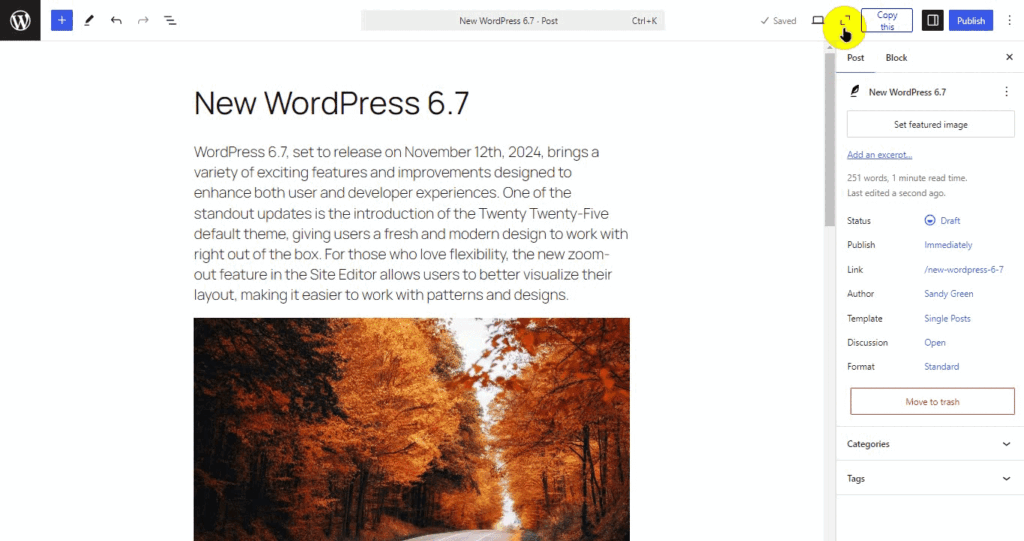
It allows you to edit patterns on a large scale. You just need to click the Zoom-out button in the top right toolbar. And that’s it!
There are several key features in developments, such as:
- A zoomed-out experience in the editor when inserting patterns to facilitate a high-level overview of the site.
- A zoomed-out experience when adding a new page that emphasizes patterns.
- Ability to manipulate patterns in the template via moving, deleting, etc, while zoomed out, including a new vertical toolbar.
- Improvements to UX for dragging patterns (e.g., vertical displacement).
- Option to toggle zoom out on and off in the preview panel.
- Option to enter and exit editing at the block level when zooming out.
- Advancing content-only editing to aid in this new experience.
3. Font Size Preset and Fluid Typography
WordPress 6.7 comes with great improvements to the Styles interface, particularly font customization.
To make the changes, go to Appearance > Editor.
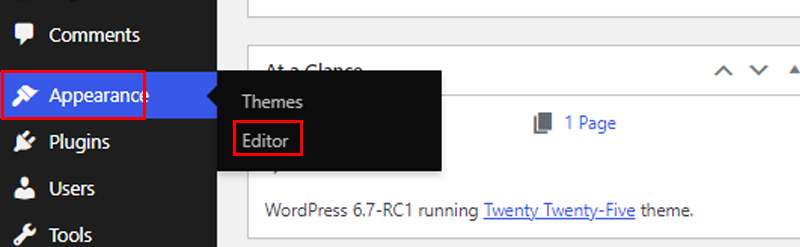
Click anywhere to start editing. Then click on the Style icon and then the Typography option.
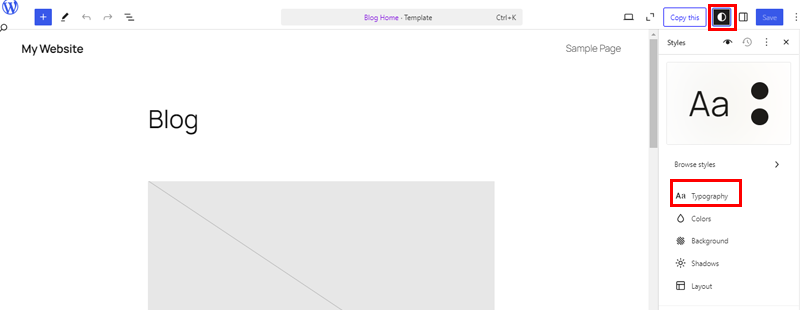
And if you scroll down you’ll see the “Font Size Preset” button.
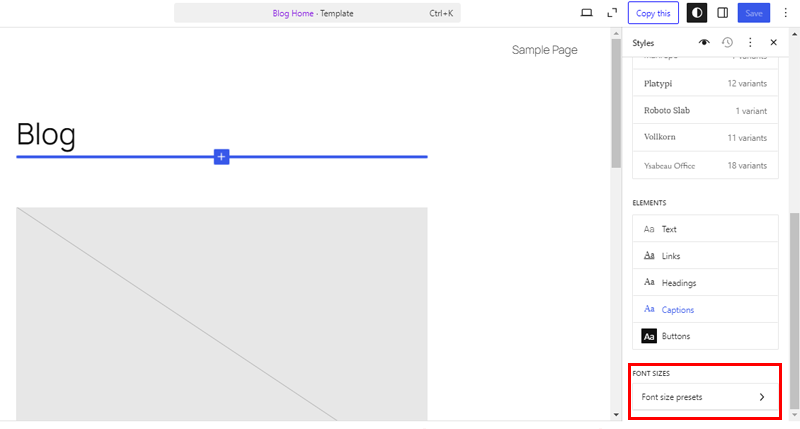
Here, you can create and edit the presets used for font sizes across the site.
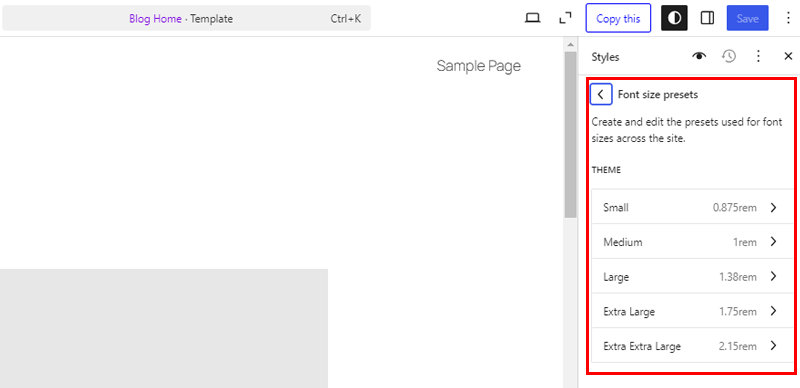
Let’s look at the Medium font size. Here, you can enable the Fluid Typography option, which will help scale the font size dynamically to fit the screen. You can also set custom min and max values for the fluid font size.
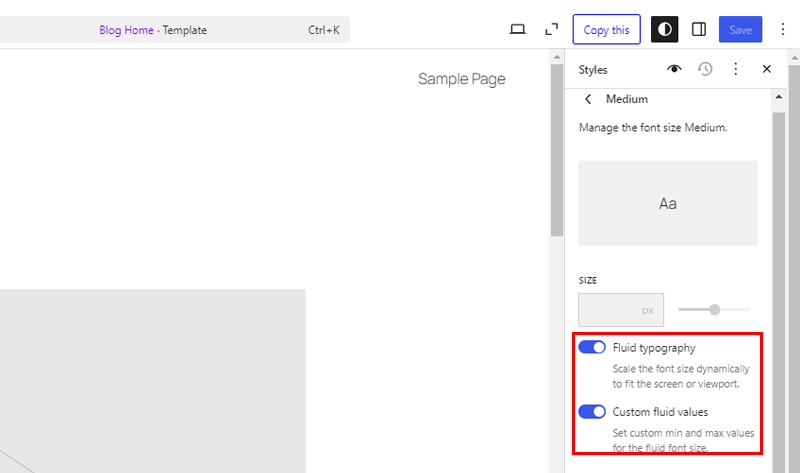
Besides, there is a new Font Library where you can easily manage fonts. This will save you time if you manage a variety of custom fonts on your websites.
How?
Well, it lets you group fonts by their source and activate or deactivate multiple fonts simultaneously. Simply click on the “Manage Fonts” button, and you’ll see fonts grouped by their source.
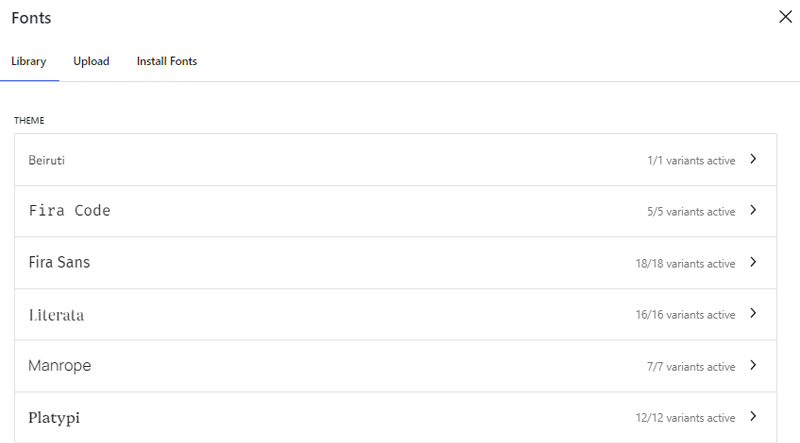
4. Custom Background Image for Quote and Group Block
We’re excited about WordPress 6.7 ability to add custom background images to the Quote and Group blocks. With this feature, you can make your quotes or grouped content stand out with a more personal touch.
Don’t you think it’ll be handy for adding more visuals to your blog posts?
Simply select your Quote or Group block and click on the “Add Background” option. Then, choose the background of your liking, and that’s it.
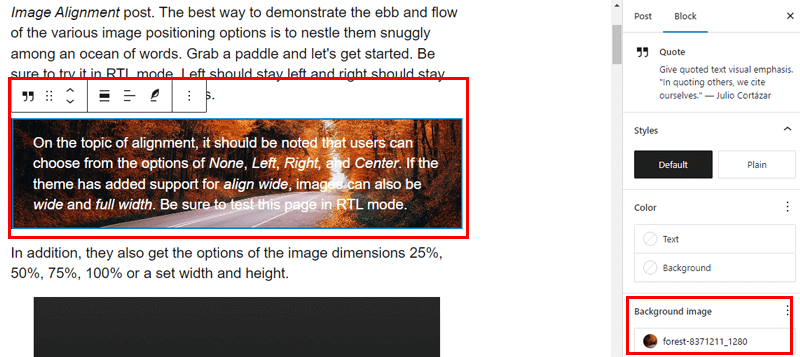
Also, you can choose the Focal Point of your background image from the flyout option.
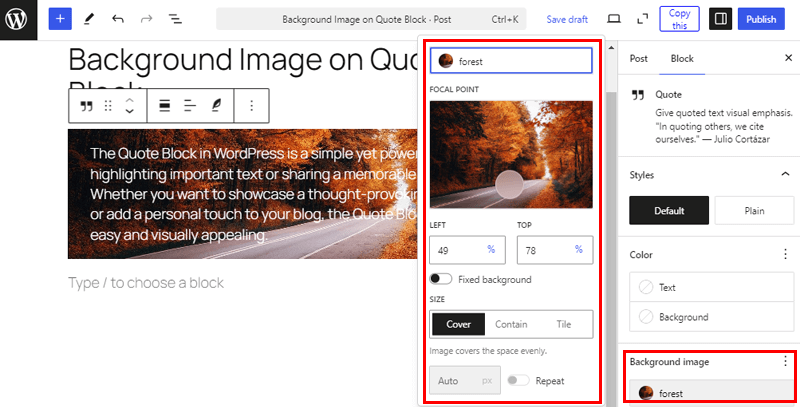
You can also keep the background fixed and select the image size from (Cover, Contain, or Tile).
5. Auto Convert HEIC Images to JPEG
Have you ever noticed the HEIC file problem while uploading photos from your iPhone or iPad to WordPress?
Apple’s HEIC format is great for saving space, but it’s not always compatible with all browsers and devices. Honestly, it can be frustrating when your photos don’t show up properly.
Well, with WordPress 6.7, that issue is finally solved!
Now, when you upload an HEIC image, WordPress will automatically convert it to a JPEG. This is a huge relief because JPEG works pretty much everywhere.
The best part? You don’t have to do anything extra. WordPress handles the conversion behind the scenes. No more messing with plugins or manually converting images.
Now, just a heads-up, this feature depends on Imagick, which most hosting providers already have installed. But if you’re unsure, you can check in the Site Health Info section from Tools > Site Health.
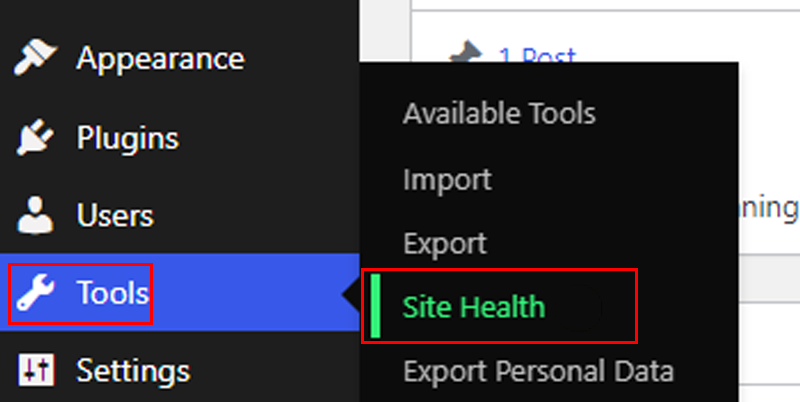
There, switch the tab to Info and look for the Media Handling option.
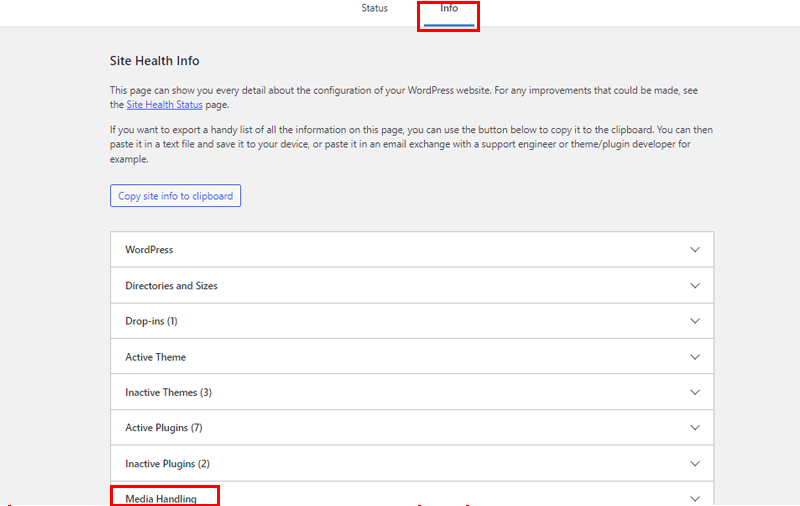
Now here look for the ImageMagick Supported File Formats and if there is HEIC in the list, you’re good to go.
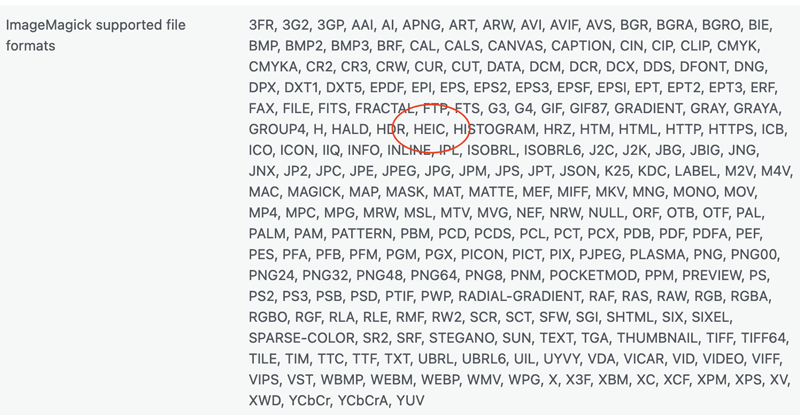
So, from now on, no more compatibility headaches, just high-quality images that work everywhere. It’s a small feature, but we think it’s going to make a big difference!
6. Multiple Image Uploads and Auto Gallery Conversion
Before this update, do you remember, we used to spend way too much time uploading images one by one and then trying to figure out how to arrange them in a gallery? It was a bit of a hassle, to be honest.
But with WordPress 6.7, with just a few clicks, you can select all the images and upload them in one go. WordPress takes care of the rest by turning them into a beautiful gallery automatically!
Let’s create one!
Just go to your post where you want to add the gallery, then add the image block, and drag and drop your images and it’ll auto-create a gallery for you.
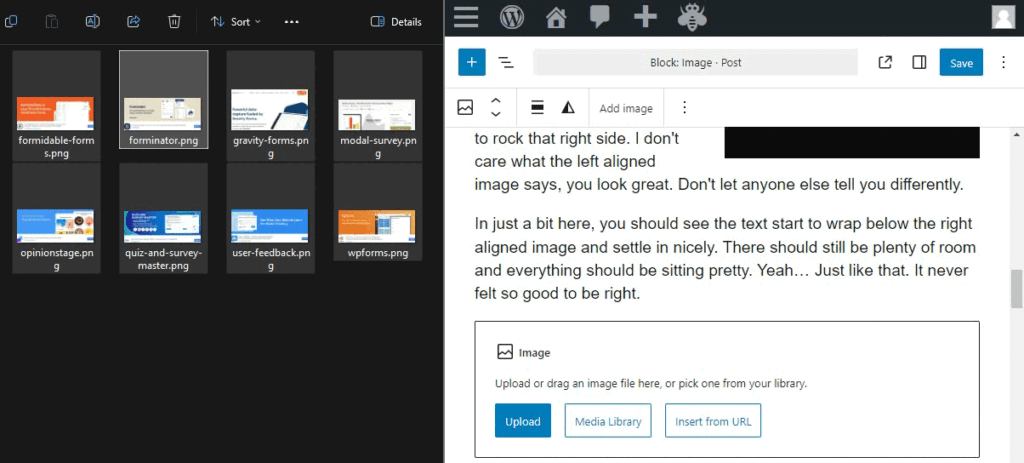
7. Expand on click Feature for Image Gallery
Now, once you have a gallery, you can see it in action by linking them to ‘Expand on click.’ Select the image, then click on the link icon that appears in the menu bar. Then, choose the “Expand on Click” option.
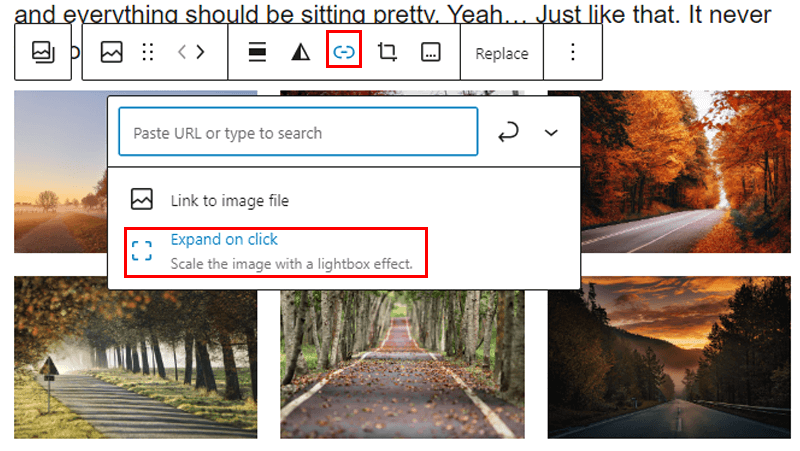
After that, preview your gallery and click on an image. The images that are supposed to expand will show the enlarged icon.
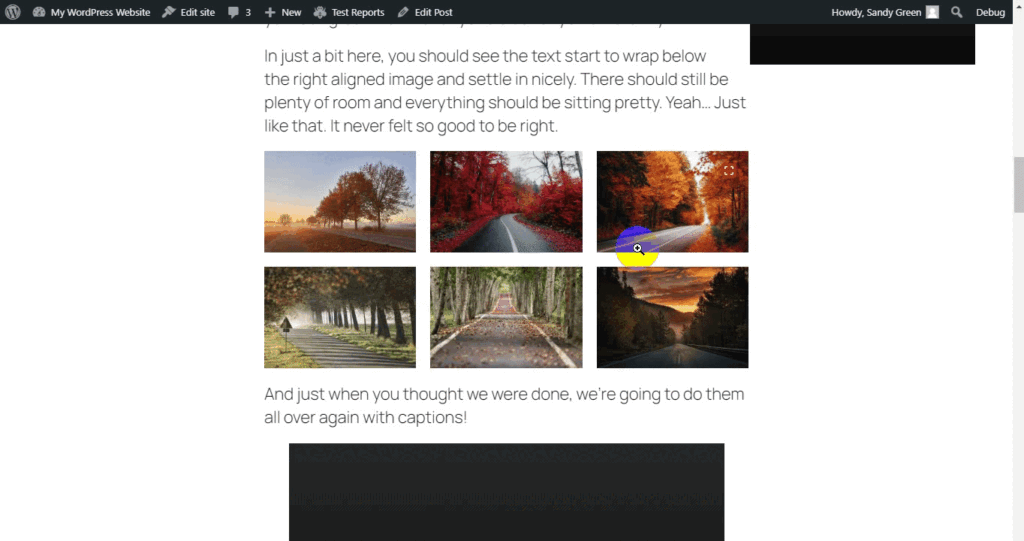
So click on it, and it’ll open the image in a lightbox popup. Pretty awesome!
8. Add New Icons Button in the Social Icon Block
Let’s be honest, before WordPress 6.7, adding new icons wasn’t always as easy as it could be.
Now, you don’t have to search for the social icon every time you want to add a new one. Because the Add New Icon button will let you do it quickly.
You can see how easy it is to add it in the video below!

You can also add borders around your social icon block. How cool is that?
9. Background Color Customization for Buttons Block
As a website owner, you know buttons play a massive role in making your site look professional and aligned with your brand.
With WordPress 6.7, it’s now as easy as picking a background color that fits your site’s vibe perfectly, all within the editor itself. So choose from bright and bold colors to soft and subtle shades.
Get total control without any coding knowledge.
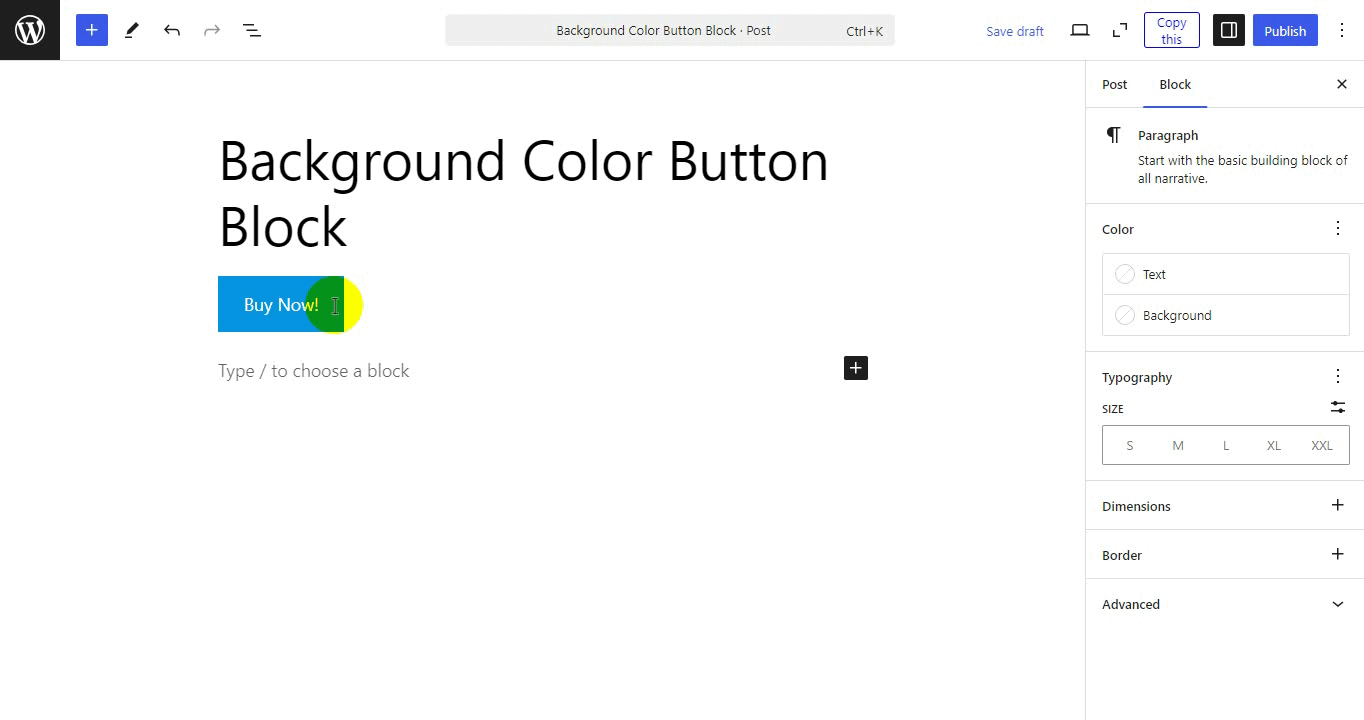
Personally, we loved experimenting with button styles to help important links stand out. Whether it’s a “Buy Now” or a simple call-to-action.
10. Refined Data View
If you spend a lot of time managing content in WordPress, you’ll really appreciate the improvements to the Data View feature in WordPress 6.7.
Data View, which was introduced in earlier versions, has always helped filter and manage content directly in the editor. But now, it’s even better!
To access it, go to Appearance > Editor.
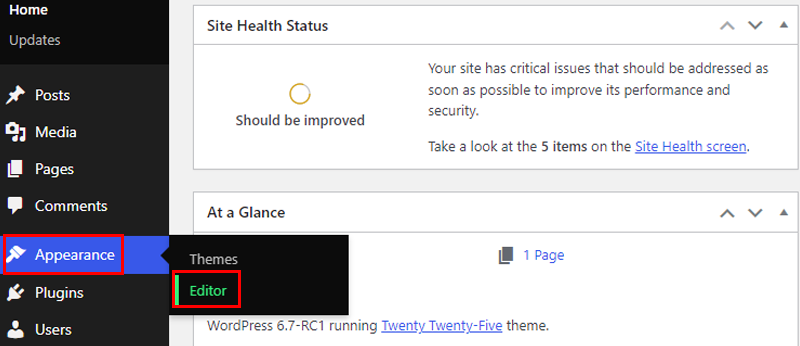
After that, go to Pages > Settings icon.
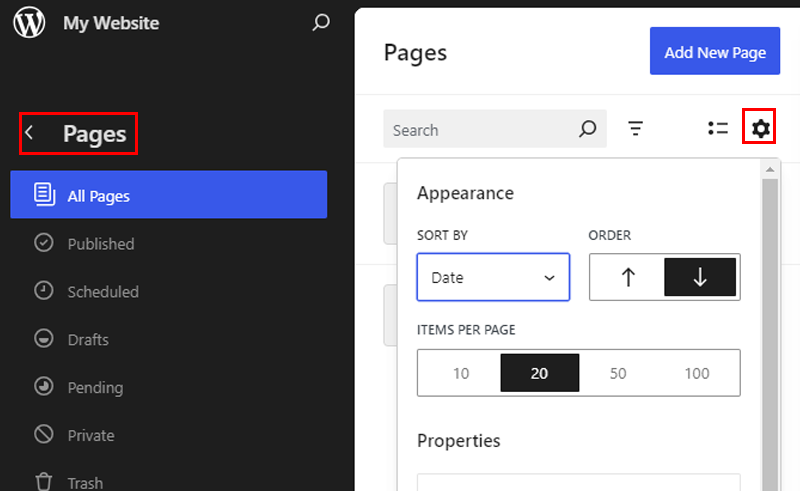
First, it’s easy to reorder fields. You no longer have to go through different options to get your data organized the way you want.
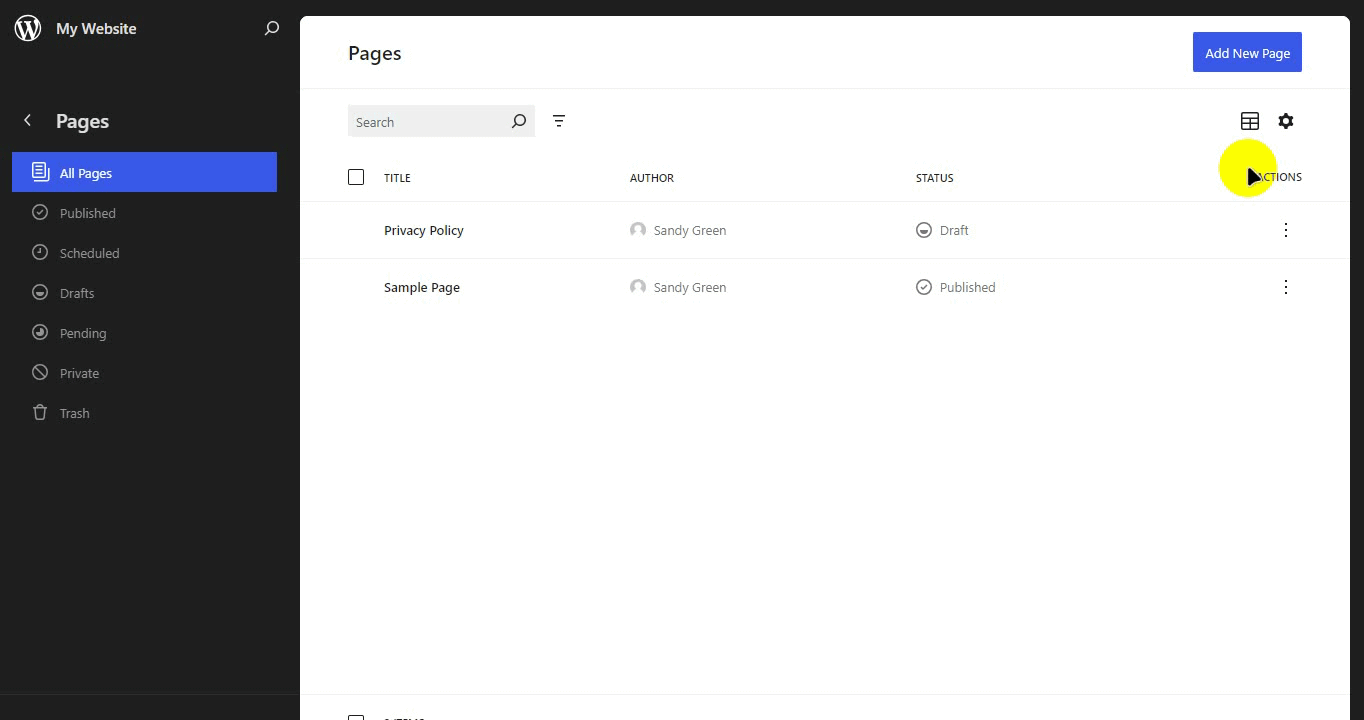
This small but impactful change makes customizing how data is displayed a lot smoother. It feels more intuitive, and you can get your work done faster, which is always a win.
Another thing we’ve noticed is how much better the bulk actions feature feels now.
WordPress has moved the bulk actions menu to the footer, merging it with the floating toolbar. It might sound like a small change, but this makes things flow a lot better when you’re managing large amounts of content.
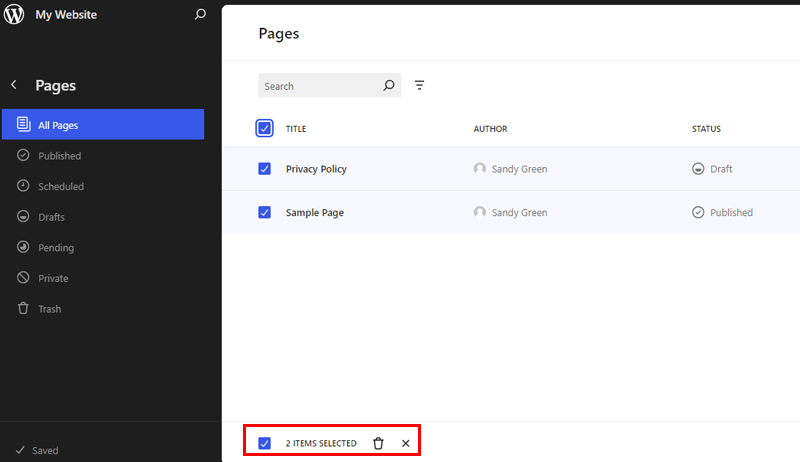
Instead of hunting for options or clicking around too much, it’s all neatly placed right where you need it.
Wait, there’s more!
WordPress 6.7 comes with the ability to set the density of information in the grid layout.
For instance, you can resize the grid layout to view patterns in fewer columns so that previews are much larger.
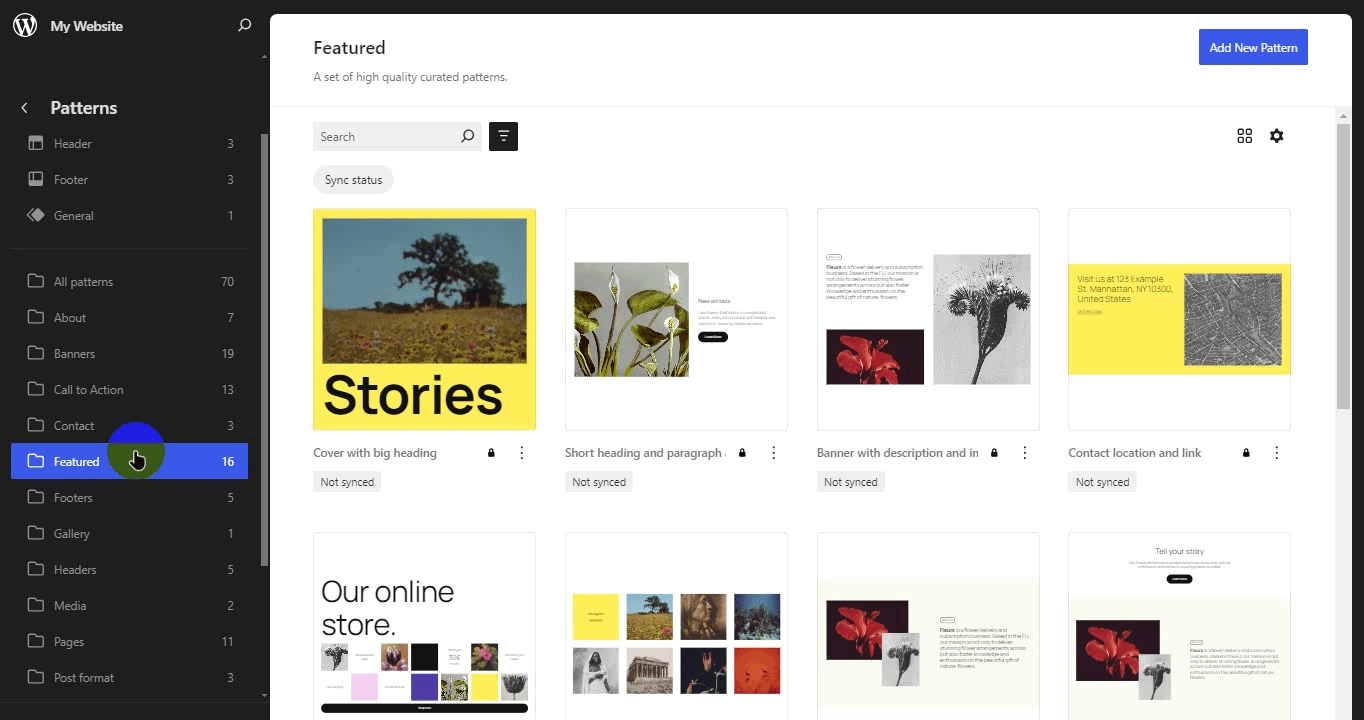
11. Other Features
Besides the exciting updates we’ve already talked about, WordPress 6.7 includes a bunch of other cool features. Here’s a quick rundown of what’s new:
- Polishing the Query Loop: Allows the Query Loop block to inherit queries from the template by default automatically.
- PHP 8. x Compatibility: More improvements for PHP 8. x support, removing deprecated code specific to older PHP versions and ensuring compatibility with modern PHP environments.
- Template Registration API: It’ll remove the need for filters and simplifies how plugins handle custom templates.
- Script Loader Enhancements: Obsolete polyfills, including wp-polyfill and regenerator-runtime, have been removed, reducing unnecessary script dependencies for modern browsers.
- Block Bindings: This update will improve developers’ ability to manage custom fields and attributes within blocks. The new user interface (UI) allows you to create and manage bindings directly within the block editor.
- Accessibility: Brings 65+ accessibility improvements, enhancing keyboard navigation, UI components in the Editor, clearer labels, and accessible headings on login screens for a smoother user experience.
Overall, these are the top highlights of the upcoming WordPress 6.7 version. There may be more to come, so stay tuned.
Conclusion
That concludes our exploration of the upcoming features in WordPress 6.7!
We hope this comprehensive guide has given you the knowledge to utilize these enhancements and build eye-catching websites.
Do you have any questions about WordPress 6.7? Feel free to leave a comment below; we’re here to help!
Want to delve deeper into WordPress? Check out our related articles on how to update WordPress to the latest version and how to check the WordPress latest version of your website.
Stay connected for more WordPress insights! Follow us on Facebook and Twitter.