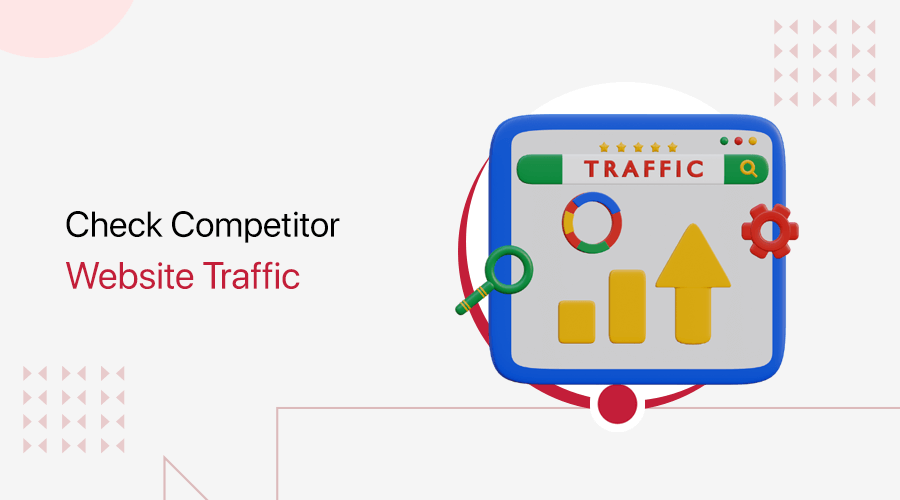
Do you want to know how to check competitor website traffic? Or do you want to leverage that information to boost your own rankings? If yes, then stay here.
Analyzing your competitors’ tactics helps you identify opportunities to grow your website traffic and improve your online presence. But how is it possible to do so?
Using the right tools lets you ethically monitor competitor website traffic. With that, you can gain valuable insights to enhance your digital strategy.
This article introduces the best ethical spy tools. It also offers a step-by-step guide on how to check competitor website traffic using Semrush and Rank Tracker.
Without further delay, get started!
Understanding Website Traffic
First, here’s our short take on website traffic and its significance that you must know.
Website traffic refers to the number of visitors received on a website. You can record and track this traffic using website tools like Google Analytics.
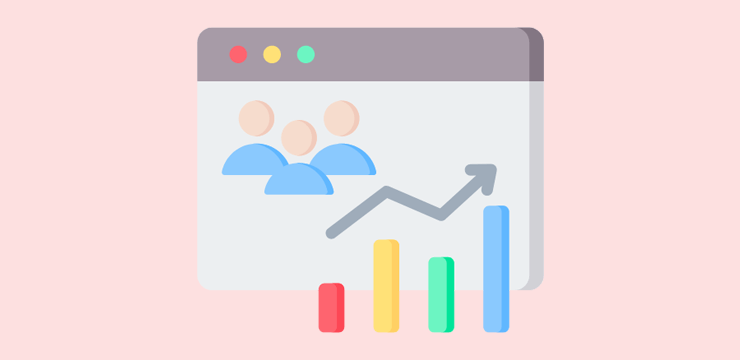
However, these tools let you monitor traffic sources for your own website. Along with some functionalities to check competitor website traffic.
If you want to gain valuable insights into your competitor’s performance, then you must pick the right ethical tool. Check if that tool focuses on major traffic sources, like search engines, direct visits, emails, etc.
Further, your tool must let you get competitors’ metrics, like total traffic, pageviews, bounce rate, average session duration, audience demographics, etc.
The Merits of Checking Competitors’ Website Traffic
Overall, here are the benefits of checking competitor website traffic through tools:
- Make Better Decisions: Keeping a close eye on your competition enables you to make informed decisions that enhance the user experience.
- Measure Seasonal Popularity and Peaks: Analyzing traffic trends helps in understanding seasonal fluctuations and peaks for marketing strategies.
- Compare Performance Over Time: You can compare current traffic data to previous years to evaluate the site’s performance and find long-term trends.
- Benchmark Against Competitors: By benchmarking your performance against competitors, you can find strengths and weaknesses in your strategy.
- Identify Areas for Growth: Comparing traffic sources with key competitors reveals potential areas for growth.
With this background on site traffic, let’s dive into the best ethical spy tools.
3+ Best Ethical Spy Tools
Now, dive into the best ethical spy tools using which you can learn how to check traffic on a competitor’s website. We’ve pointed out the list of features and pricing plans for all. Check it out!
1. Semrush
Semrush is a powerful online marketing toolkit with various tools for website optimization. One of its significant features is Traffic Analytics. Using this tool, you’ll get a detailed analysis of your and your competitors’ traffic and sources.
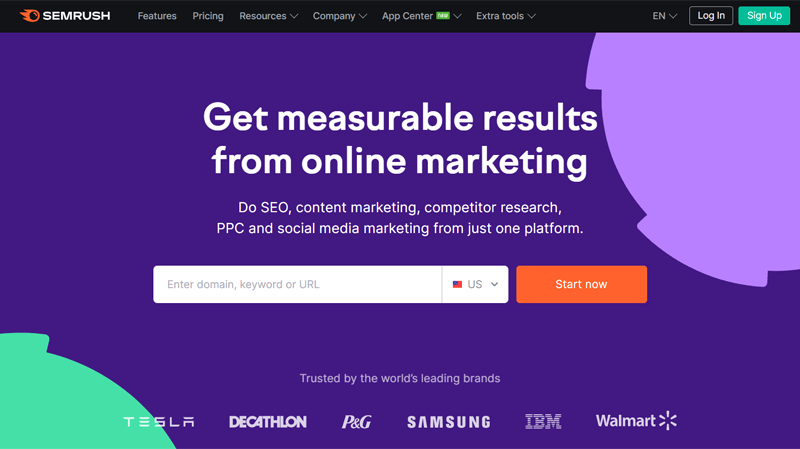
Simply put, this tool lets you find the top pages, audiences, and overall traffic journey on your competitor’s website. Moreover, you can compare more than two competitors alongside your website for better analysis.
Key Features
- Locate the top countries where your competitors are active to get new ideas.
- Find the popular blogs and product categories of your competitors.
- The Organic Research tool lets you discover your organic search competitors and find opportunities to compete against them.
- Get a detailed analysis of your competitor’s ads to find opportunities in paid search.
- Track competitors’ social media to learn the audience’s preferences.
Pricing
Did you know? Semrush lets you create a free account to use multiple tools, but with limited search attempts. For example, the highest number of requests you can make to the Analytics reports per day is only 10.
Moreover, there are three premium pricing schemes for Semrush. All of these plans come with a 7-day free trial. They are:
- Pro: $139.95/mo, 5 projects, 500 keywords to track, 10,000 results per report, and features like competitor analysis, website audit, etc.
- Guru: $249.95/mo, 15 projects, 1500 keywords to track, 30,000 results per report, and features like a content marketing toolkit and more.
- Business: $499.95/mo, 40 projects, 5000 keywords to track, 50,000 results per report, and features like free migration from third-party tools, etc.
2. Rank Tracker by SEO PowerSuite
SEO PowerSuite offers the Rank Tracker tool with competition rank tracing and SERP history features. Simply put, it lets you analyze competitors’ keywords and traffic other than the various SEO (Search Engine Optimization) capabilities.
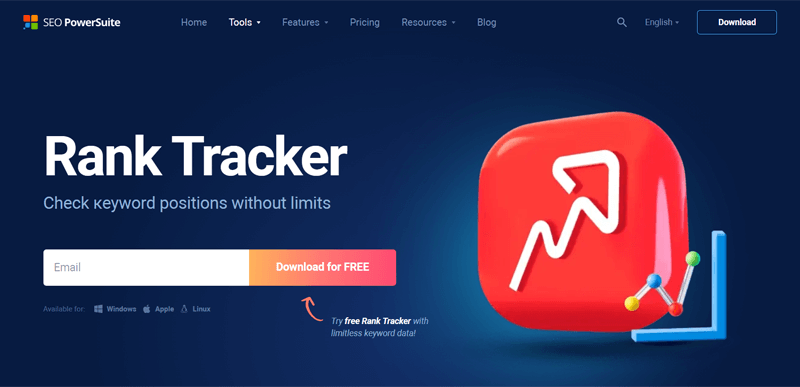
In fact, it lets you track keyword position history for as long as you need. With that, you can access historic search engine rankings to review how you and your competitors have evolved. Also, you can calculate the changes in online visibility.
Key Features
- The YouTube video checker tool lets you research competitive videos.
- Generates custom keyword ranking reports that filter your competitors.
- Using the SERP Checker tool, you’ll find metrics like keyword difficulty.
- Its position tracking tool can automate SEO tasks through scheduling.
- Another tool, ‘SEO SpyGlass’ lets you research the backlinks of competitors.
Pricing
Guess what? This ethical spy tool is free and has various features. That involves unlimited evaluation and keywords to track, backlink tracking, link auditing, etc.
In addition, there are the following premium pricing schemes for it:
- Professional: $299/year, scheduled SEO tasks, printing reports, etc.
- Enterprise: $499/year, report delivery, data export, Professional features, etc.
3. Ahrefs
Another popular ethical spy tool in the SEO industry is Ahrefs. This tool comprises several features for optimizing your website, including the Site Explorer. It lets you dig deep into the organic search traffic and backlink profiles of competitor sites.
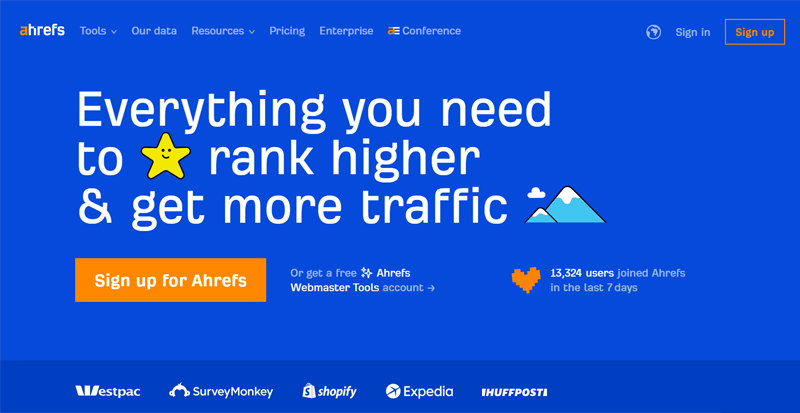
Simply put, it lets you find the keywords your competitors rank and how much traffic every keyword brings. In addition, you can find out what keywords your competitors’ are bidding on.
Key Features
- This tool lets you compare changes between the two dates.
- You can browse their historic data, including their best-performing pages.
- Easily browse your competitor’s outgoing links, images, affiliate links, etc.
- With the Batch Analysis tool, you can check traffic for 200 sites together.
- The Keyword Explorer tool can search for valuable keywords in many niches.
Pricing
Ahrefs provides some free tools, such as an SEO toolbar, a website checker, a backlink checker, etc. That includes some functionality of the website traffic analysis too.
Moreover, you can also purchase one of the following premium pricing plans:
- Lite: $129/mo, 5 projects, 1 user, competitor analysis, rank tracker, etc.
- Standard: $249/mo, 20 projects, batch analysis, Lite features, portfolios, etc.
- Advanced: $449/mo, 50 projects, Standard features, report builder, etc.
- Enterprise: $14990/mo, 100 projects, 3 users, Advanced features, APIs, etc.
4. Moz Pro
An all-in-one SEO tool with competitive research features is Moz Pro. It lets you find out your top competitors and understand their key metrics, like domain authority, in Site Overview.
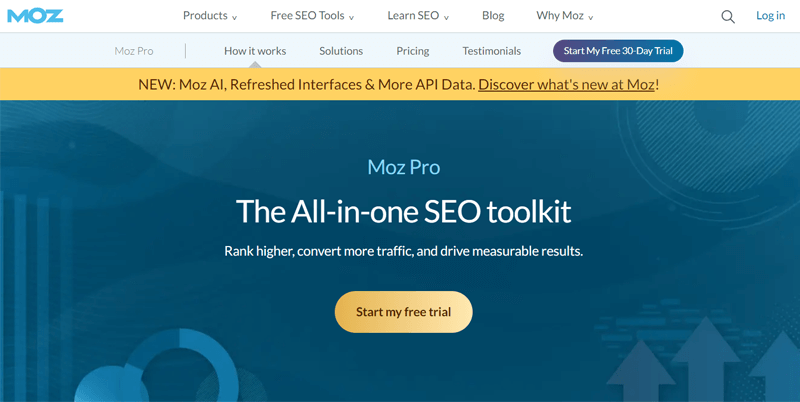
Further, you can discover your keyword gaps by understanding your competitors’ top keywords and the potential impact on website traffic. Also, it allows you to know the content opportunities based on what competitors are ranking for.
Key Features
- Track local and national searches on your competitors’ websites.
- Find link opportunities by learning where your competitors’ links are coming from.
- It lets you compare your mobile ranking with that of your competitors.
- Save keyword lists that you and your competitor’s visitors are using to easily target.
- You can generate custom reports with various modules by dragging and dropping.
Pricing
Notably, Moz has some free SEO tools, including a Competitive Analysis tool, but with a limit of three reports per day.
Hence, you can go with one of these premium pricing structures for Moz Pro:
- Starter: $49/mo, 1 user, 1 website tracking, 50 tracked keywords per month, 20K pages crawled per month, competitive research tool, etc.
- Standard: $99/mo, 1 user, 3 website tracking, 300 tracked keywords per month, 400K pages crawled per month, backlink analysis, Starter features, etc.
- Medium: $179/mo, 2 users, 10 websites tracking, 1500 tracked keywords per month, 2 million pages crawled/mo, branded reports, Standard features, etc.
- Large: $299/mo, 3 users, 25 websites tracking, 3000 tracked keywords per month, 5 million pages crawled per month, and all premium features.
Here’s a list of the best SEO tools for better ranking if you want to find a more suitable option. Also, check out the best keyword research tools.
How to Check Competitor Website Traffic? (Using Semrush)
Now, let’s move forward with the answer to your main concern. That’s learning how to check competitor website traffic using one of the most powerful ethical tools, i.e., Semrush.
Whichever tool you choose, the process of tracking it remains similar. So, let’s go!
Step 1: Create Your Semrush Account
First, you must create your Semrush account to use the features you’ll get on the chosen. For that, open its website and open ‘Pricing’.
Now, make a choice based on the given pricing plans. Either click on ‘Try for free’ or ‘Subscribe’ to your chosen plan. Here, we’ll go with the Semrush Pro plan.
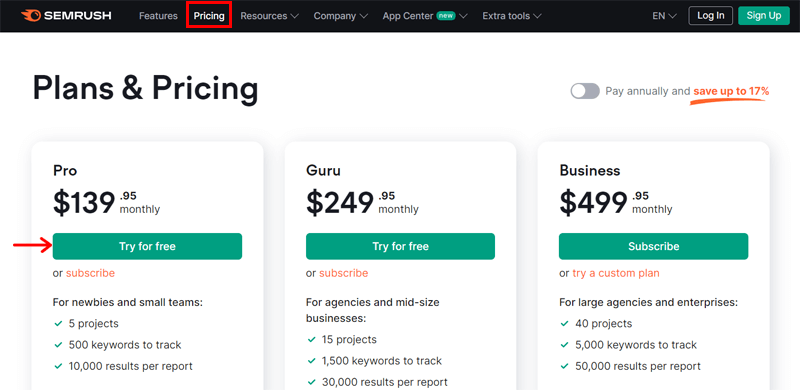
With that, you’re on the sign-up page, where you can either create your account with credentials or continue with Google. For example, we entered the credentials and hit ‘Create Account’.
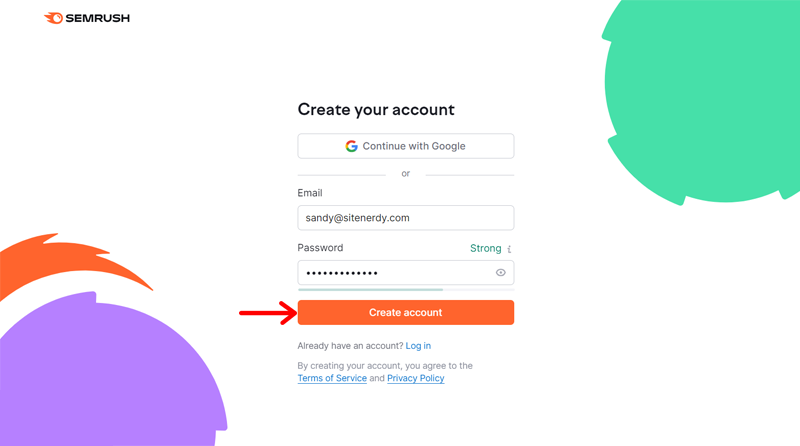
Following that, you must confirm your email address by entering the code you receive. Then press ‘Confirm Email’. Next, you can begin the purchase process by entering your payment and credit card details, then hit ‘Place the Order’.
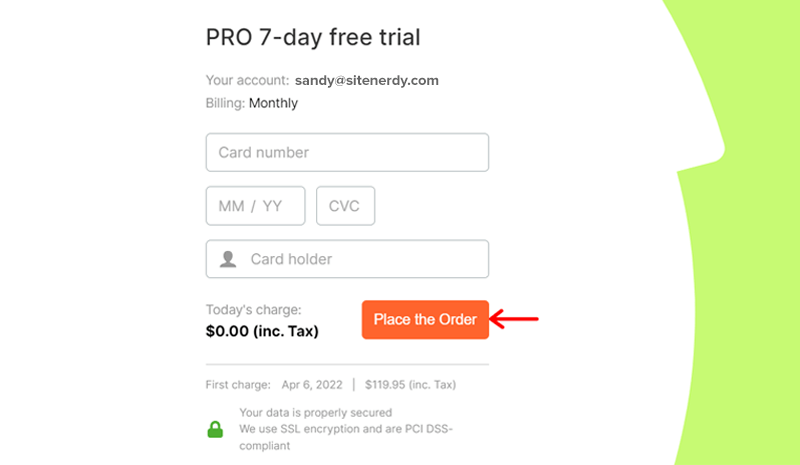
Now, hit ‘Start using Semrush’ and pick your interested areas to focus on. That includes SEO, content marketing, market research, etc. Notably, you can skip these steps if you aren’t sure.
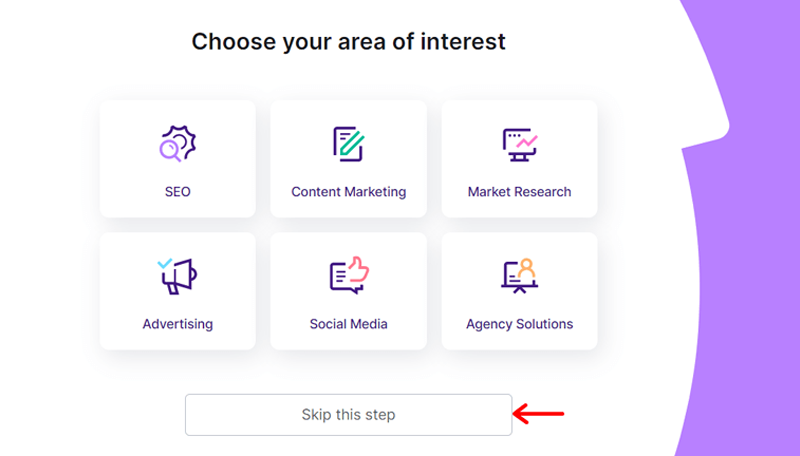
You’re all done if you get access to your Semrush dashboard. Now, let’s get into the main process!
Step 2: Check Your Competitor’s Website Traffic
On your Semrush dashboard, you can first have a broad view of your competitor’s website. So, open the ‘Traffic Analytics’ tool under Competitive Research. There, enter that website URL and click ‘Analyze’.
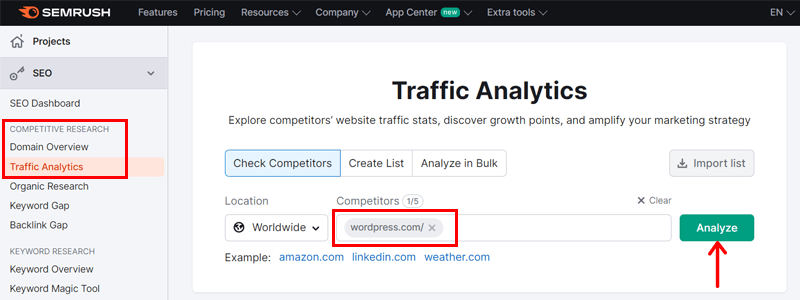
In a moment, you’ll find that site’s traffic and engagement estimations in ‘Overview’. Further, you’ll know how they’ve increased or decreased over time.
Check out the meaning of each metric here:
- Visits: The total visits to the competitor’s website in that particular month.
- Unique Visitors: The total unique visitors to that website in that month.
- Pages/Visit: The average number of pages a person visits in one session.
- Avg. Visit Duration: The average time visitors spend on the site.
- Bounce Rate: The percent of visitors leaving the site once they view a page.
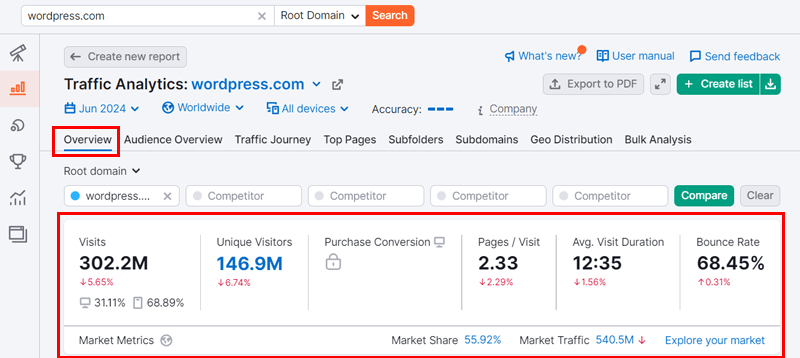
On top of that, you can also find some market metrics. They are:
- Market Share: The percent of total traffic the competitor’s website gets in the total market.
- Market Traffic: This shows the volume of audience visits to that website over some time.
Step 3: Discover Website Traffic Trends by Device
Just below the broad metrics, you can find a ‘Trend by Device’ section. Here, you can find all those metrics yet again, but in terms of the device used by visitors.

Therefore, you can compare the traffic on a competitor’s website on all devices, including desktop and mobile phones. This can be daily, monthly, weekly, or quarterly.
In addition to the historical data, you can see the forecast of site traffic for the current month. Overall, this feature lets you understand the preferences of your competitors’ audience while visiting their websites, which you can also improve on.
Step 4: Compare Competitors’ Customer Experience
On top of that, you can add your or other competitors’ domains in the ‘Root domain’ section and click ‘Compare’. With that, you get to compare the broad metrics all together.
For example, let’s compare the user experience across your competitors’ websites. This includes pages per visit, average visit duration, and bounce rate.
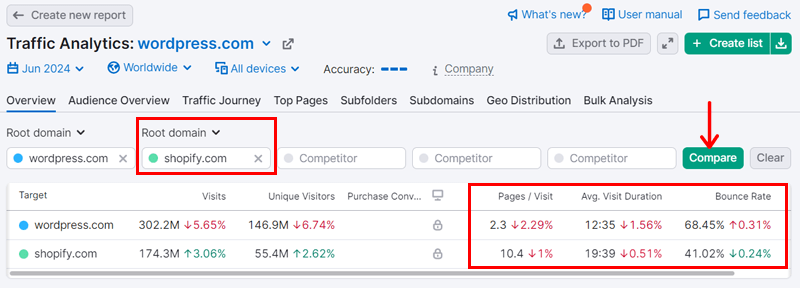
Do you know why these metrics are crucial? That’s because the high number of visitors on a website can sometimes be deceiving. It’s ideal if you compare these metrics to get a better understanding.
For instance, you can check if the bounce rate of a competitor has worsened over time. If yes, then a reason could be that users aren’t finding the content helpful.
Therefore, tracing these metrics over time can show the winner based on providing the content that their audience really wants. Accordingly, you’ll also learn what may work for you too!
Step 5: Analyze Traffic Trends Over Time
By comparing websites, you get to a new section called ‘Trend by Competitors’. Here, you can find a trend graph showcasing the same broad metrics that are depicted as trends over time.
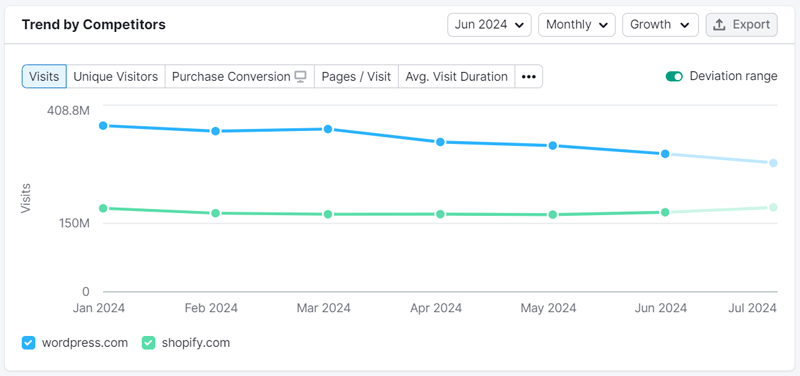
Hence, you can discover any competitor trend occurring. Plus, you get to forecast what they’re expecting to see in this month’s reports.
For instance, there can be sudden spikes or significant drops in the competitor’s website traffic. Now, you can brainstorm the reasons behind them.
Suppose you find the cause through research. Then, you can utilize those traffic-gaining factors in your strategies. Similarly, it lets you avoid those factors that caused them to have significant traffic drops.
Step 6: Track the Competitor’s Global Website Traffic
Scroll down, and you’ll find the ‘Traffic by Country’ section. There, you can find traffic insights for specific locations.
Here, you can analyze the website traffic by total visits and unique visits. That, too, is determined by the traffic amount and percentage. With the higher Semrush plans, you can even find the top pages for a specific location.
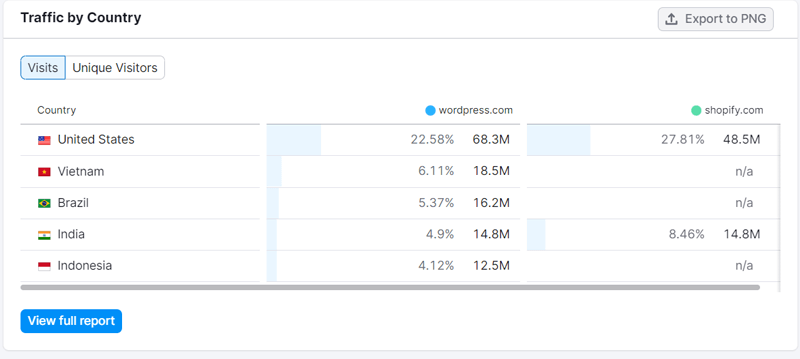
Hence, this lets you figure out the growing market and their top-performing pages. With that, you can consider publishing similar content to expand into that market.
In addition, you can have a comprehensive view of this report on the ‘Geo Distribution’ tab.
Step 7: Study the Website Traffic Journey
Moving forward, let’s check out where your competitors’ traffic comes from and goes in the ‘Traffic Journey’ tab.
First, you’ll find a graph in the ‘Traffic Channels’ section. There, you can find the competitors’ traffic volume based on the traffic channel. The channels include total, referral, search, and social.
Plus, it shows the winning competitor in each case. Further, hover over each bar of the graph, and you’ll see the exact estimates too.
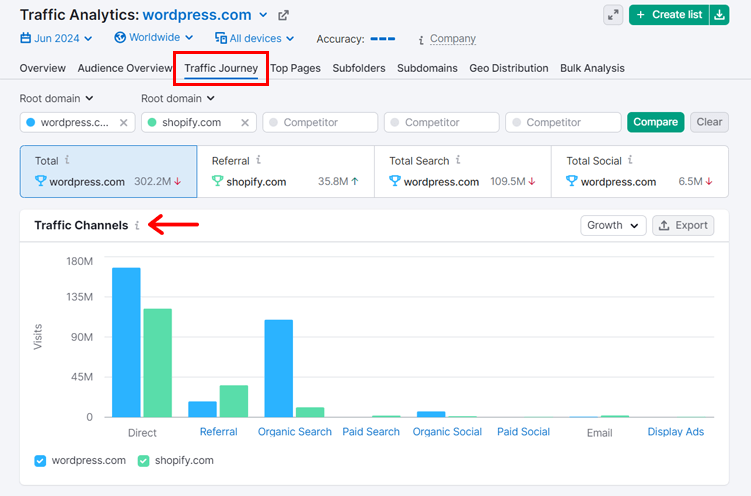
In fact, visualizing this graph for only one competitor will show more details on each traffic channel.
Scroll down further, and you can see another graph. This graph shows the top sources from which visitors land on the competitors’ websites. Also, it shows the top destinations, depicting where the traffic goes next.
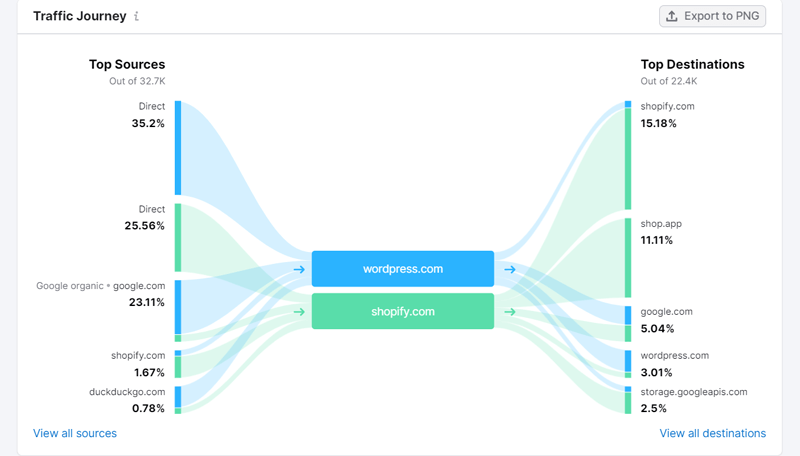
With the traffic journey details, you can identify the trends on a competitor’s website. Let’s say you can figure out the reason why huge traffic goes to a particular website once they visit your competitor’s website.
Do you know what? This can be because that competitor’s site may not have the information visitors want. That’s why they are directing you to another website. Using this opportunity, you can add that content to your website and win some traffic.
Step 8: Additional Exploration Insights
Following that, Semrush also has tabs like Audience Overview, Top Pages, Subfolders, Subdomains, and Bulk Analysis. Here’s a quick look at what these features provide so that you can analyze your competitors’ website traffic.
| Additional Insights | Description |
| Audience Overview | It shows how the market’s audience interacts with your and your competitors’ websites. For example, it displays a graph with the overlapping section denoting audience overlap between you and your competitor. It lets you know the target audiences you can focus on. |
| Top Pages | Here, you can view the broad metrics mentioned before, but for each web page of the competitor’s website. Also, you’ll get various sorting options based on the traffic channel and search options for page keywords. |
| Subfolders and Subdomains | These tabs let you figure out the top subfolders and subdomains on the website by traffic and channel. If certain subfolders and subdomains getting high traffic aren’t present on your website, then add them now. |
| Bulk Analysis | The overview tab lets you add five competitors. If you want to add up to 200 websites at once, then use bulk analysis. Further, you can get benchmarks, evaluate potential partners in bulk, and prioritize media platforms for further outreach through this tab. |
That’s all! This concludes all the features Semrush provides to uncover the answers to your question on how to check competitor website traffic. We hope that helps!
How to Check Competitor Website Traffic? (Using Rank Tracker)
Do you prefer a free tool instead? Then, use Rank Tracker by SEO PowerSuite. We’ve got a quick guide on using this spy desktop tool. Without further delay, let’s jump right into it! Shall we?
Step 1: Download and Install Rank Tracker
First, you must download the free software on your system. For that, visit its website, enter your email address, and click ‘Download for Free’.
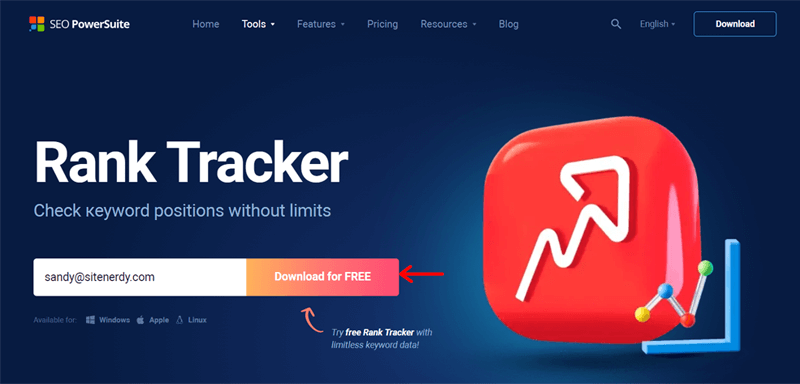
In a moment, this software gets downloaded, so you must run it on the computer. There, select your language, agree to the license agreement, choose the software components, and pick your software location. Lastly, click ‘Install’ and ‘Finish’.
Step 2: Check Your Competitor’s Website Traffic
Once the installation is completed, the new application will be added to your computer. Further, you can find this app automatically opening on your system. Now, all you must do is check competitor website traffic.
For that, enter your website URL and click ‘Finish’. After a while, the new project will be added to your Rank Tracker dashboard.
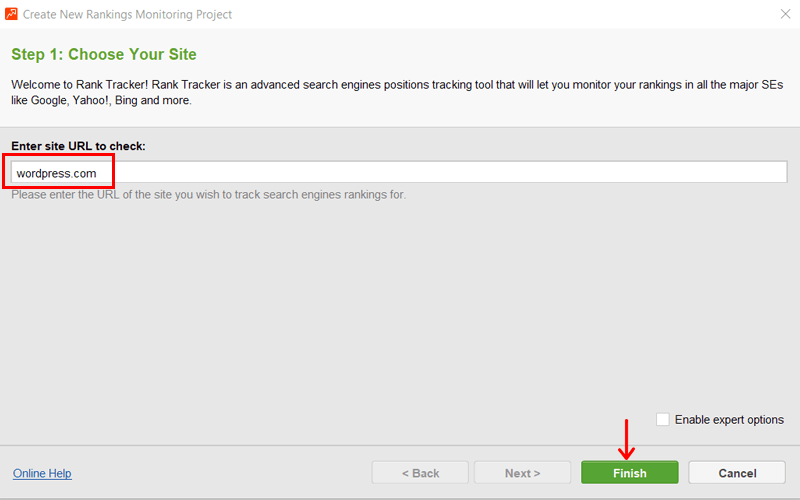
Since our concern is to analyze the competitors. Let’s go to the ‘Competitor Research > Domain Competitors’ tab. There, enter the domain URL of your competitor and hit ‘Search’.
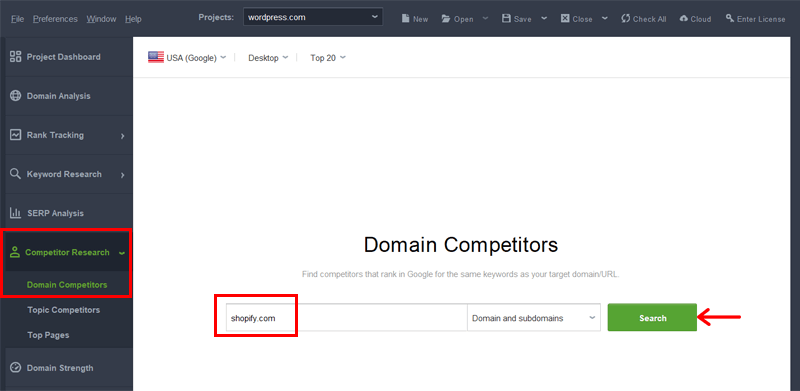
Now, you’ll find the competitor website traffic details on ‘Desktop’ devices. You can change it to ‘Mobile’ too. That includes the following sections:
- Keywords: Total number of keywords within the top 100 results found.
- Organic traffic: Estimated number of visitors that the website has received through all of its keywords.
- Competition Organic Traffic/Keywords: Distribution of organic traffic and keywords across all discovered competitors.
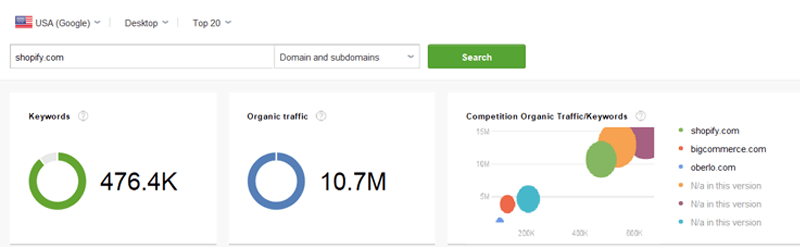
Notably, these metrics are for the default ‘USA’ country. You can choose your target country and visualize the metrics too.
Step 3: Compare Competitor’s Website Traffic
Besides these metrics, there’s a ‘Competitors’ section. This shows a list with your website URL versus your top competitors. Each of which has a display of their unique keywords, organic traffic, etc.
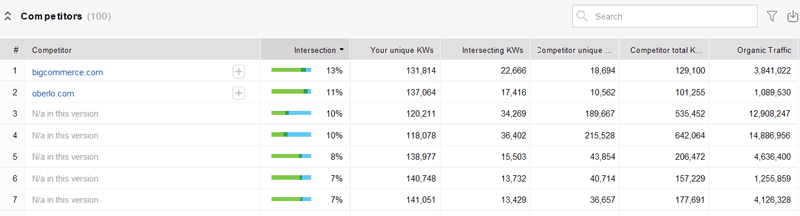
So, these metrics let you compare your website with your desired competitor and top competitors. Ultimately, it helps you figure out the opportunities for your site.
Step 4: Discover the Competitor’s Top Pages
Moving forward, navigate to ‘Competitor Research > Top Pages’. Here, you can enter a competitor website URL and click ‘Search’.
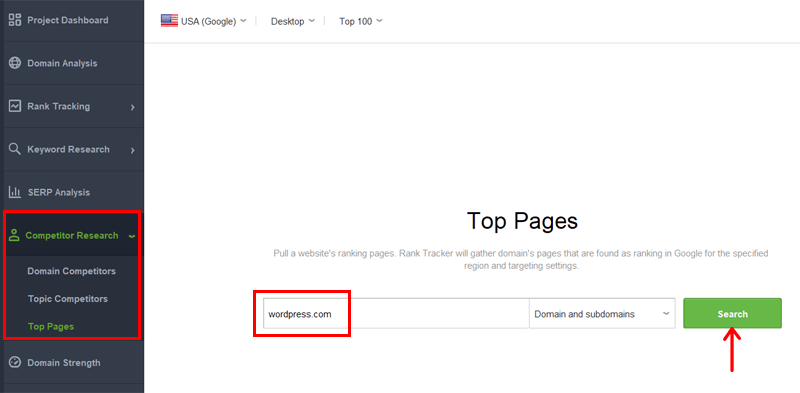
With that, you can find the top pages and their metrics of your competitor. Here are the metrics you’ll receive:
- ‘Pages’ shows the number of pages that the domain is ranking with in Google.
- ‘Organic traffic’ and ‘Keywords’ similar to what was shown for the site.
- ‘Traffic Value’ shows the total value of the traffic that the website has received through all its organic positions.
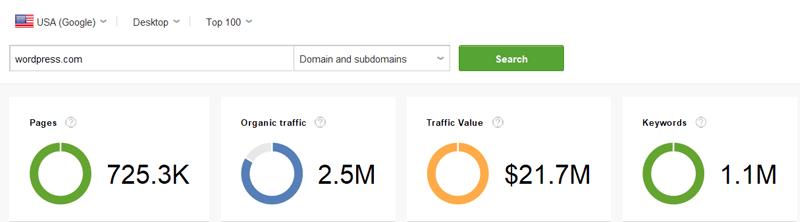
Below that, you can find the list of the top pages of that website in ‘Pages’. Each of which has a display of their metrics, including organic traffic, traffic value, keywords, top keyword, top keyword traffic, etc.
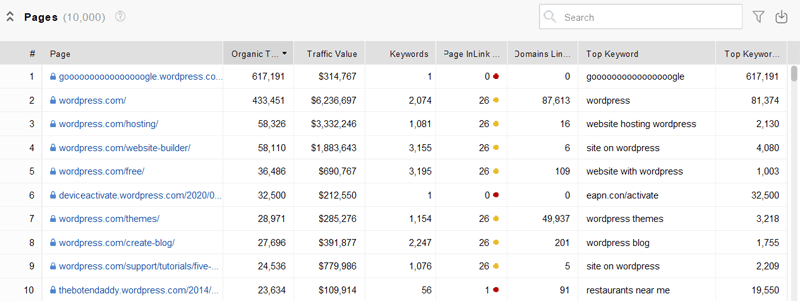
Therefore, you can compare if your website has content that has high organic traffic on the competitor website. If not, then use the keywords that they’re ranking for so that the website traffic improves on your website too.
That’s it! This concludes all the features Rank Tracker provides to let you check competitor website traffic. Congratulations!
Frequently Asked Questions (FAQs)
Lastly, check out some FAQs related to tracking the website traffic of competitors.
1. Why is tracking competitors’ website traffic important?
Tracking competitors’ website traffic is vital for understanding their performance, identifying successful strategies, and finding areas for growth. It lets you adjust your tactics to stay competitive.
2. Why are ethical considerations important for checking website traffic?
Ethical considerations are important for checking website traffic because they ensure compliance with legal regulations. Using ethical tools respects privacy and avoids manipulative practices, maintaining trust and fair competition.
3. What are the best ethical spy tools for checking competitor website traffic?
Some of the best ethical spy tools for checking competitor website traffic are Semrush, Ahrefs, Moz Pro, etc. All of them provide insights into website traffic.
4. What are the key metrics for reviewing website traffic?
The key metrics to review website traffic are pageviews, bounce rate, average session duration, audience demographics, etc.
5. What are the best practices for using competitor analysis tools?
The best practices for using competitor analysis tools are using multiple tools and combining their data for a comprehensive view. Similarly, you must continuously analyze trends and patterns, compare performance, and refine your strategies.
Don’t you have a website yet? Then, check out the comprehensive guide on how to create a website.
Conclusion
And that’s a wrap! This guide helps you learn how to check competitor website traffic. Hopefully, you were able to find the best ethical spy tool for your needs.
Among the various tools, we recommend using Semrush for traffic analytics. The free version provides certain basic capabilities, but the premium version has more features, as we’ve shown in the process.
Suppose you want a free tool without much restriction on its features. Then, we highly recommend using Rank Tracker by SEO PowerSuite.
If you’ve got further queries, then comment below. We’ll gladly help you with that.
Further, read more of our articles related to your needs. That includes the best SEO reporting tools and the best SEO certification courses.


