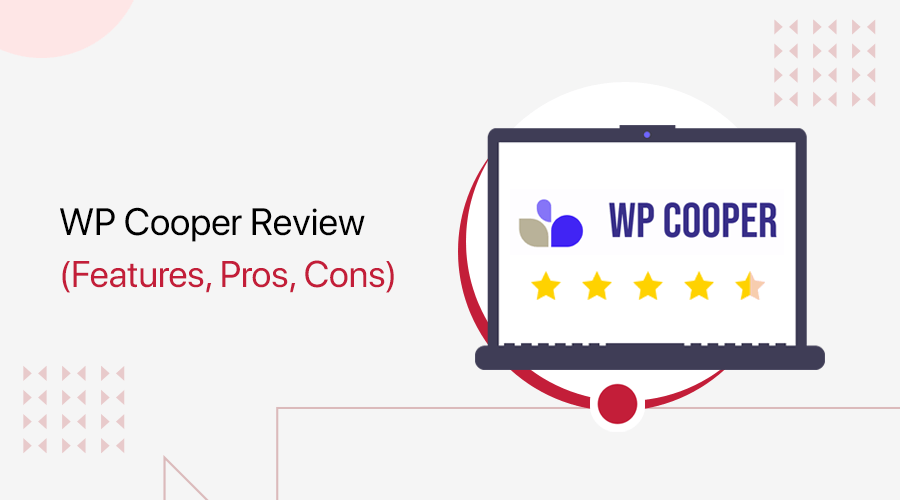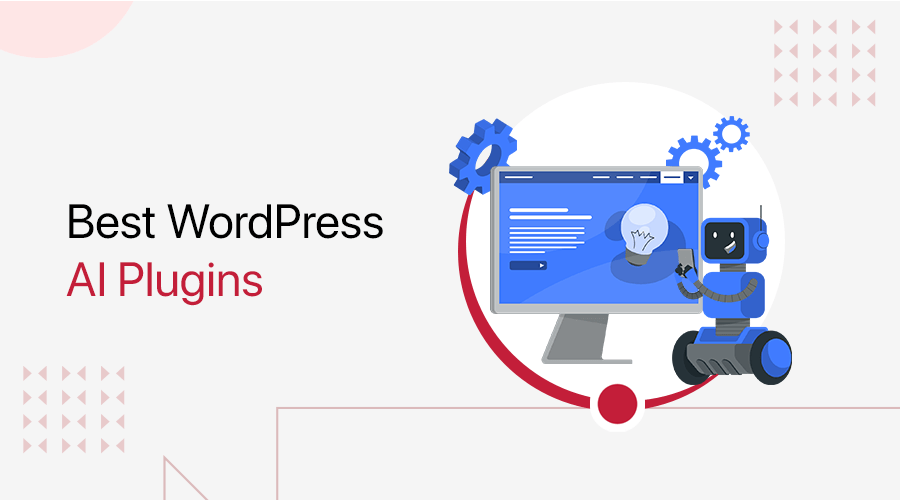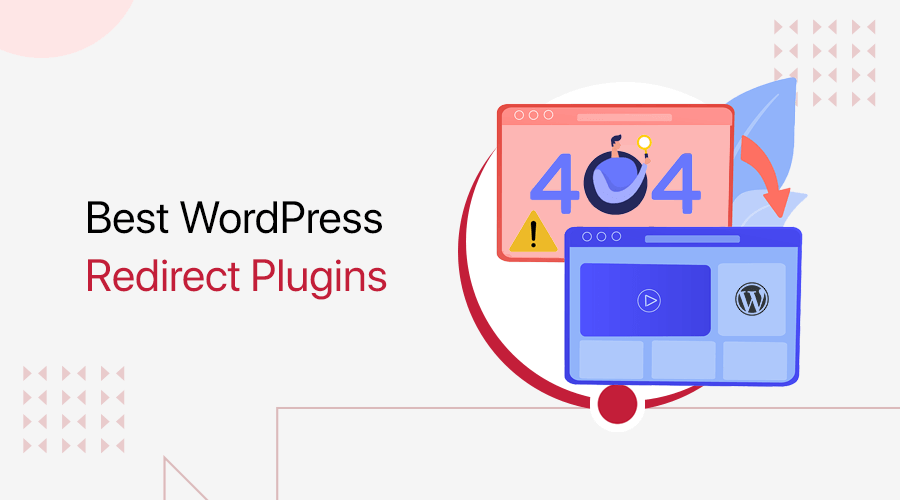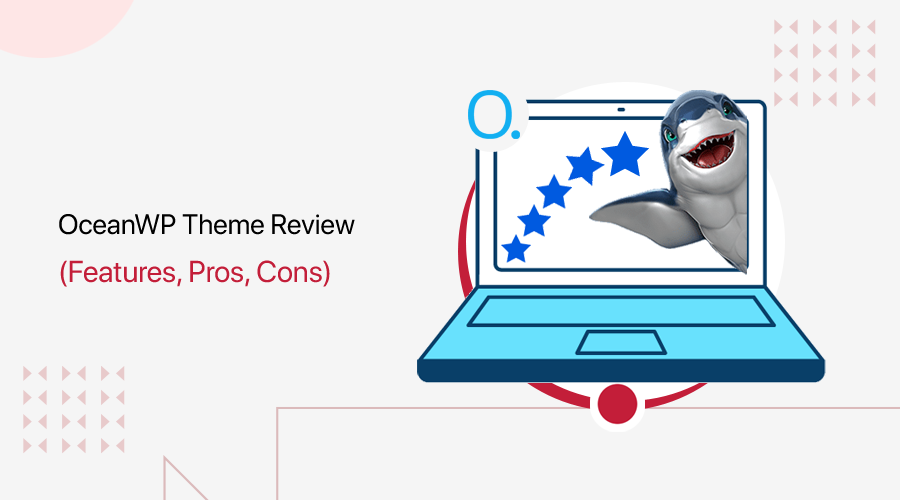
Want to read an unbiased and genuine OceanWP theme review? Or undecided about whether or not to use OceanWP on your website? If you answered yes, then this article will answer all of your concerns.
OceanWP is one of the most adaptable and multipurpose WordPress themes available. It’s a minimalistic WordPress theme that makes creating your own WordPress site a breeze. So, is it a fine decision to choose it as the best WordPress theme? Well, this OceanWP theme review will reveal that to you.
In this OceanWP theme review, we’ll go through the key features, customization, installation, pricing, and more. Following that, we’ll respond to your most critical concern.
So buckle up, we’re about to drive you to the OceanWP journey.
A. OceanWP Theme Overview
OceanWP is a responsive and mobile-friendly theme with amazing layouts for a wide range of genres. It’s also swift, versatile, and tuned for performance. This theme has been installed on 700k+ websites and has a remarkable 5 out of 5-star rating.
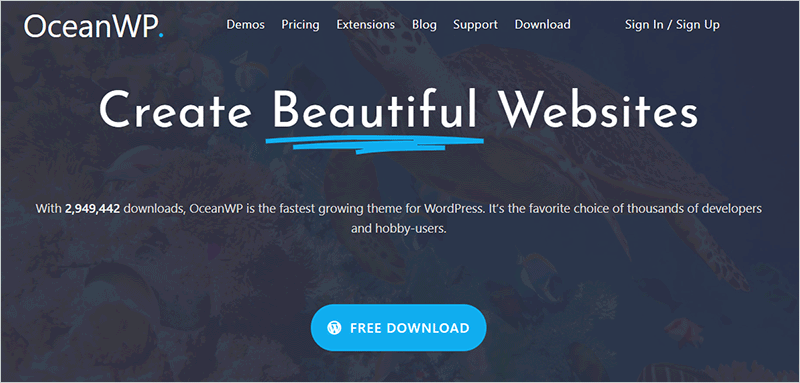
There’s no denying that Google favors fast-loading sites, and OceanWP excels at this. The core theme is available for free download from the WordPress.org theme directory. It also has a premium version, which is an additional plugin with more powerful tools.
You can create a wide range of websites using its basic design skills. That also, in a visually appealing and proficient manner. Basically, it’s a perfect theme for creating blogs, portfolios, businesses, WooCommerce store websites, and whatnot.
Moreover, it offers a large collection of starter templates so that you don’t have to start from scratch. To be more precise, it comes with 220+ demos and 21 extensions. You can easily import any appealing demo and swap the content with your own with a few clicks. It really is that simple.
Furthermore, this theme is also marketed as a team player theme. As it’s compatible with popular page builder plugins. Namely, Elementor, Beaver Builder, Divi, Visual Composer, etc. This aids you in modifying the theme as you like to build your dream website.
Therefore, the OceanWP theme is also known as “The WordPress Theme That Gives You More.”
Now, let’s go on to the next portion of this theme review, which is the OceanWP key features.
B. The Key Features of OceanWP Theme
OceanWP is distinguished by its features, which make it a genuinely unique theme on the marketplace. When it comes to creating a professional-looking website, the possibilities are unlimited. So, let’s have a look at those key features.
1. Elementor Ready
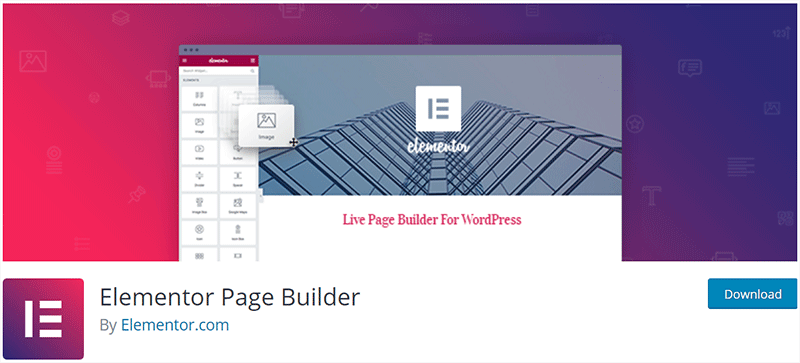
The first point worth mentioning is that it’s integrated with the most popular page builder plugin i.e. Elementor. As a result, you get top-of-the-line page designs as well as advanced website-building features. Basically, it’s like an all-in-one solution to control the overall area of your website design.
Further, you’ll be able to create custom sections, headers, and footers. Not only that, you can change the layout of your website page to your liking. Plus, it aids you to enable or hide certain theme sections as per the requirement of your website.
Moreover, you can get Ocean Elementor widgets in its Core Extensions Bundle package. This helps you enhance your content with a whole lot of amazing tools and capabilities.
2. Fully Customizable
When it comes to customizing options, OceanWP gives significantly more than the rest of the themes. You can easily edit every aspect of your website without much havoc. In fact, the number of customization options available will surprise and overwhelm you after you install this theme.
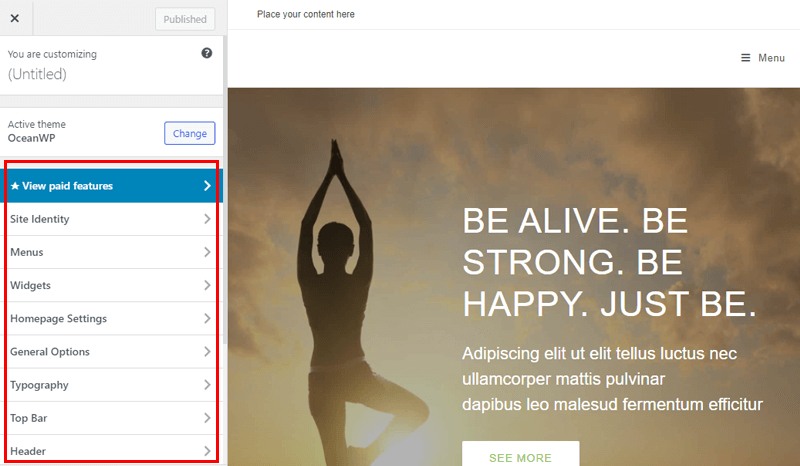
As you can see above, its free edition already includes all the customization you’ll need to build your website. Basically, you can alter site identity, colors, menus, widgets, homepage settings, and many more. You can upgrade to the premium version to get more features in addition to these.
Moreover, you can do all of this without having any prior coding knowledge and experience. Isn’t that cool?
3. Header Options
Another best thing about OceanWP is its header options. Essentially, it comes with 7 customizable header styles to give a wonderful entrance to your website. You get a transparent header or you can create your very own customer header using its tools.
In addition, you can also enable extra features like a social menu or an extra menu on the Top Bar section. Besides the main header layout, it comes with 3 alternative mobile menu styles to choose from.
4. WooCommerce Integration
The next key feature worth noting is its seamless integration with WooCommerce. That is also for free! This makes OceanWP perfect for building an admirable online store.
Importantly, you can choose from a variety of styling options for your shop and product page. In fact, you can rearrange the appearance of shop elements by enabling or disabling them as needed.
Additionally, you can also utilize distraction-free checkout to boost conversions. Furthermore, it also comes with an off-canvas filter option to provide filter widgets to your website. This aids your potential customers to select from tons of choices without disrupting their buying experience.
5. One-Click Website Template Import
OceanWP theme lives up to its multifunctional name by including a plethora of demo sites. It offers over 220 demo sites that cover a wide range of topics. The only distinction is that only a few templates are available to free users. On the other hand, the rest is exclusively available to premium buyers.
Here, take a look at some of the pre-built templates that come with OceanWP.
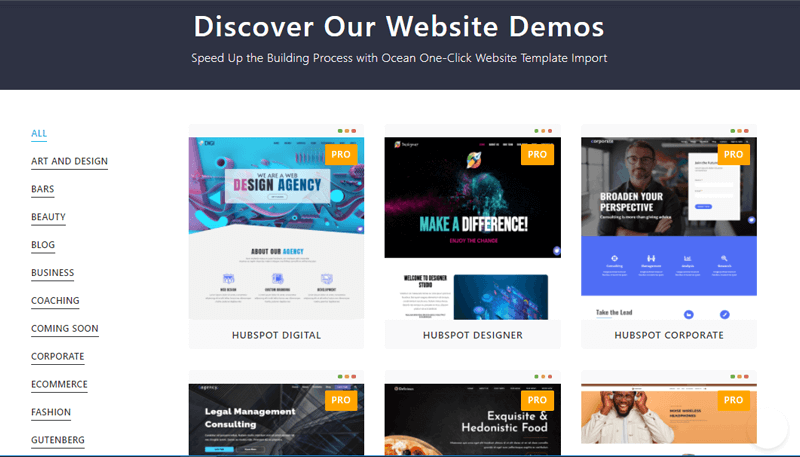
Using the demo import option, you can quickly import these templates. Following that, you can make necessary modifications to the content, including images, texts, and so on. As a result, you can quickly design and customize your site to your preferences in no time.
6. Premium Version Features
OceanWP provides a variety of premium features in addition to the free ones. To utilize them, you must upgrade to the premium version.
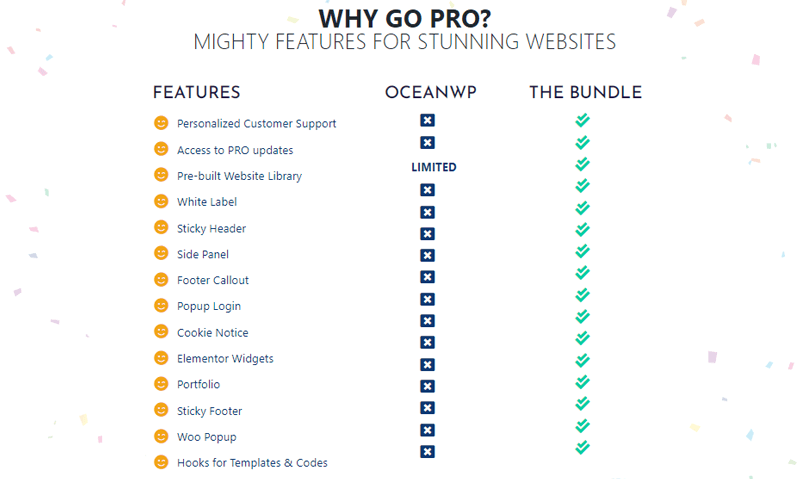
As you can see above, these are some of the premium features:
- Personalized customer support and access to pro updates.
- Pre-built website library built exclusively for premium users.
- Sticky Header for several styling, logo, animation, and other options.
- You have the option of using a Side Panel for an Off-Canvas Menu or a Sidebar.
- Popup Login to show a stylish and customisable popup window containing the login and registration form.
- Include a Cookie Notice to notify website visitors about the usage of cookies on your site.
- Premium Elementor Widgets to help you create more engaging content.
- Woo Popup to boost conversions and sales right away.
- Hooks to apply information or codes across a website, archives, and more automatically.
So, these are some of the key features that the OceanWP theme provides.
C. Installing the OceanWP Theme
Now, let’s get started with the OceanWP theme’s installation. Follow us as we lead you through this OceanWP theme review.
1. How to install the OceanWP Theme?
You can install the OceanWP theme for free directly from your WordPress dashboard with a few simple clicks.
To begin, go to your WordPress website and log in to the dashboard. Then, head to Appearance > Themes. Afterward, click on the Add New button.
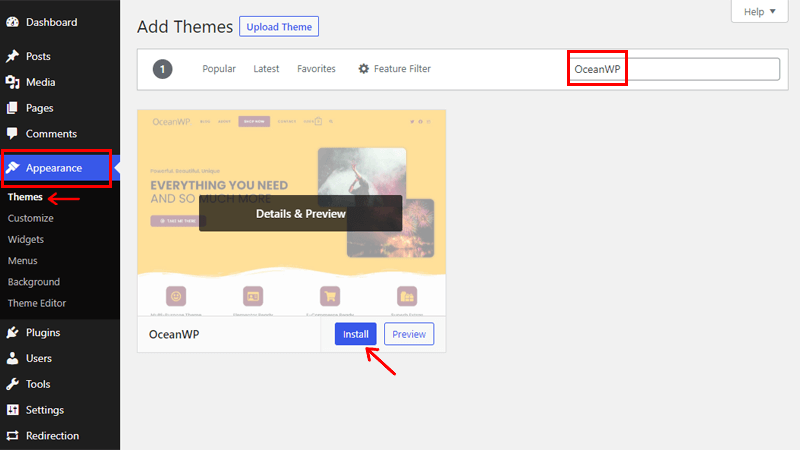
Following that, use the search field at the top right-hand side of the website to look for OceanWP. After you’ve discovered the theme, click the Install button.
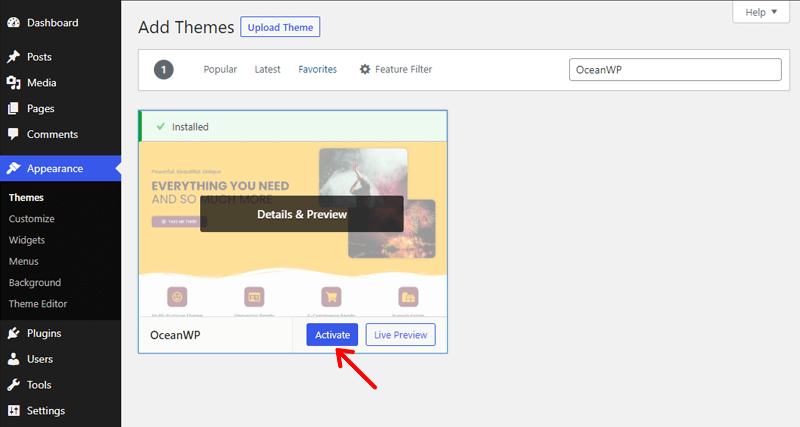
Only when the installation is complete, click the Activate button to complete the process.
Isn’t it simple? That’s how you install the OceanWP theme for free on your site.
2. How to run Setup Wizard?
This leads to our next subtopic of OceanWP theme review i.e. how to run setup wizard? Once you’ve installed the OceanWP theme, you’ll be redirected to install a plugin named Ocean Extra.
For that, you can directly go to Install Plugins on the left navigation. On clicking it, you can see the plugin Ocean Extra with the install button just below its name.
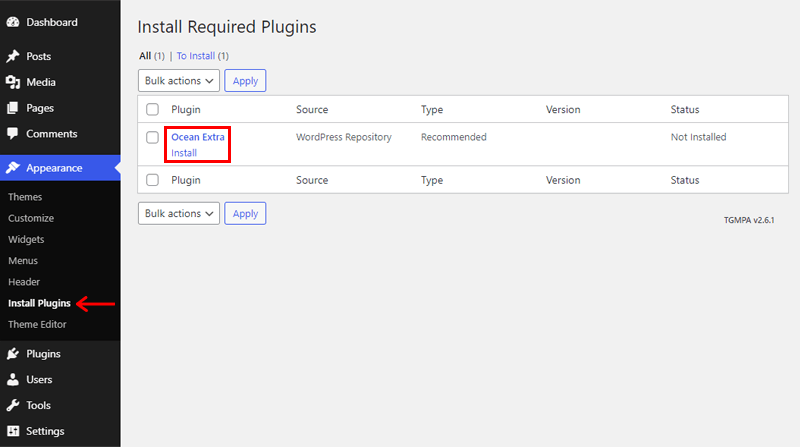
Click on the install button and activate it.
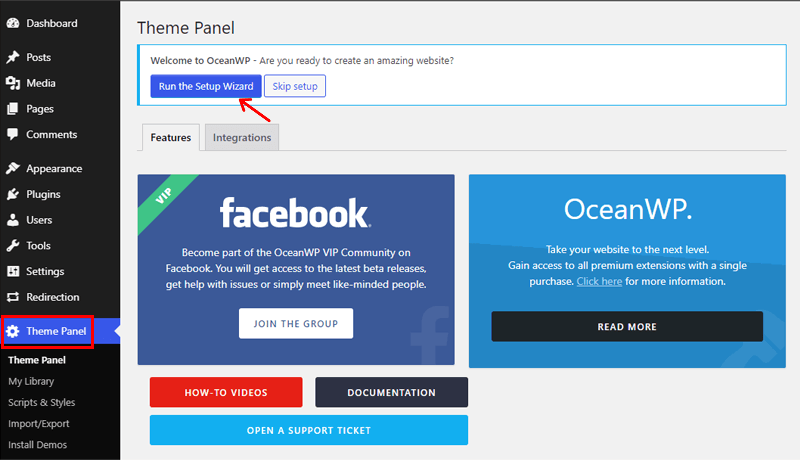
Once done, you’ll discover the Theme Panel menu on the left navigation. You’ll also be directed to Run the Setup Wizard.
By clicking on the Run the Setup Wizard button, you can set up your OceanWP site in 4 steps.
Step 1: Welcome Page
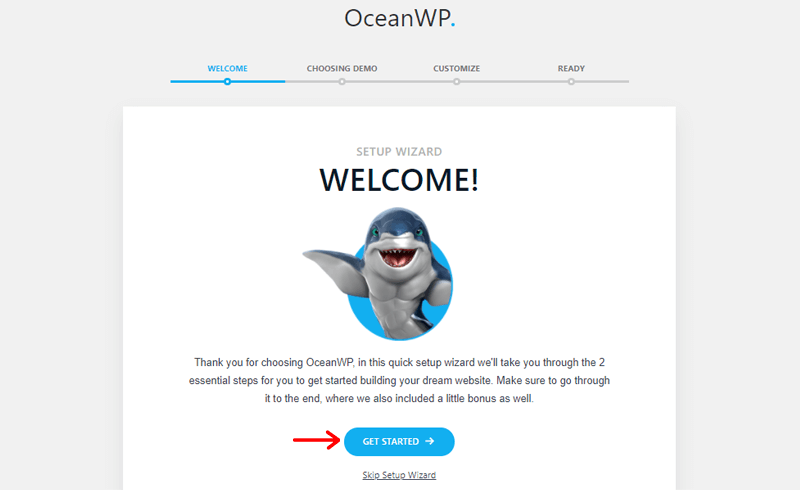
The first step is to click on Get Started Button.
Step 2: Choosing Demo
Secondly, you’ll be directed to install the Elementor Widgets.
If you’ve purchased the OceanWP premium version, then click on the Install Demo button and import the data. If not you can click on the Skip Step button.
Step 3: Customize
Thirdly, you’ll see tons of customization options.
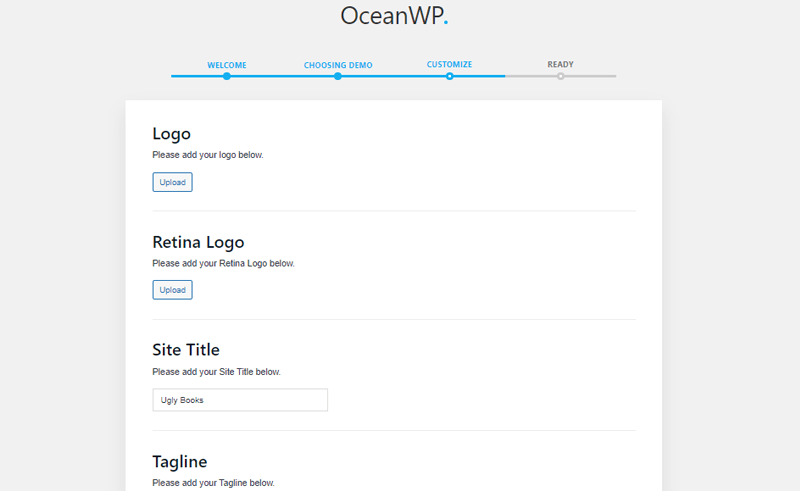
Such as logo, retina logo, site title, tagline, site icon, and more. We’ll talk about the customization process in more detail further.
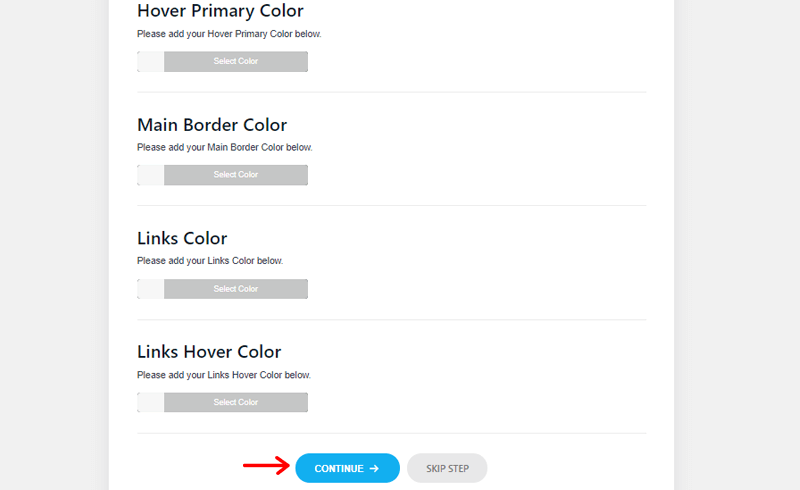
After that, you can click on the Continue option.
Step 4: Ready
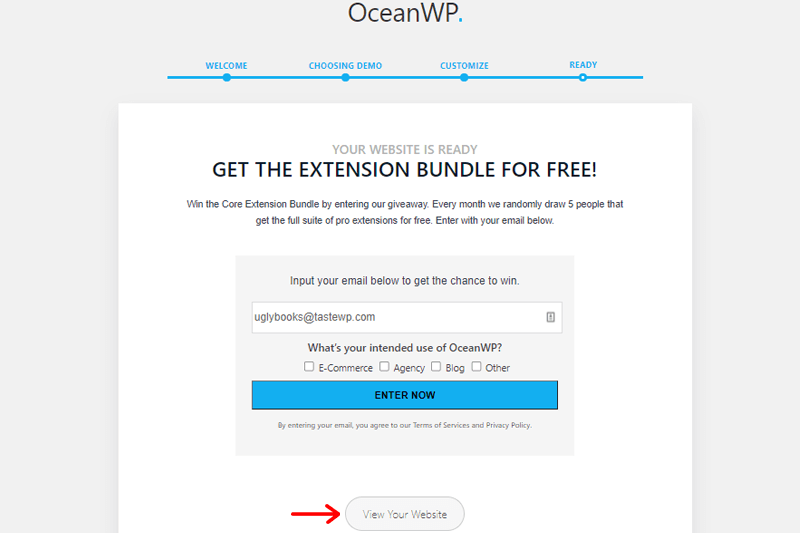
Lastly, you can click on the View Your Website option. And, your website is all ready to go.
3. How to use OceanWP Starter Sites?
As we’ve said earlier in this review, the OceanWP theme comes with tons of starter sites.
For that go to the Theme Panel menu on the left navigation. Inside the theme panel menu, you can see the install demos option.
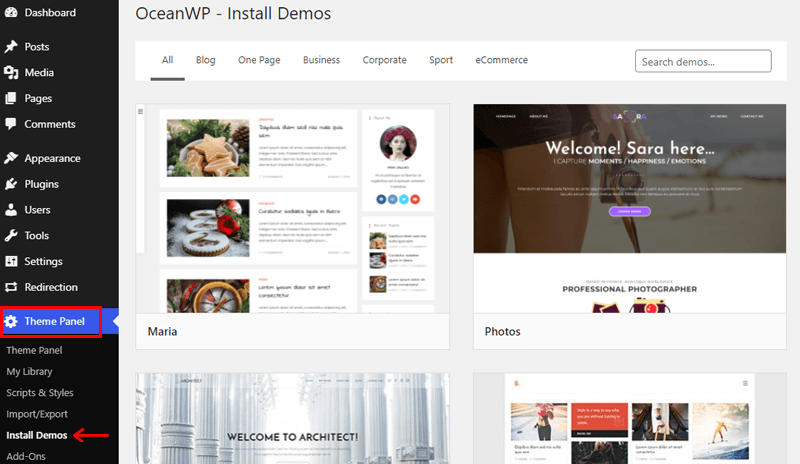
On clicking the install demos option, you’ll see the available starter templates.
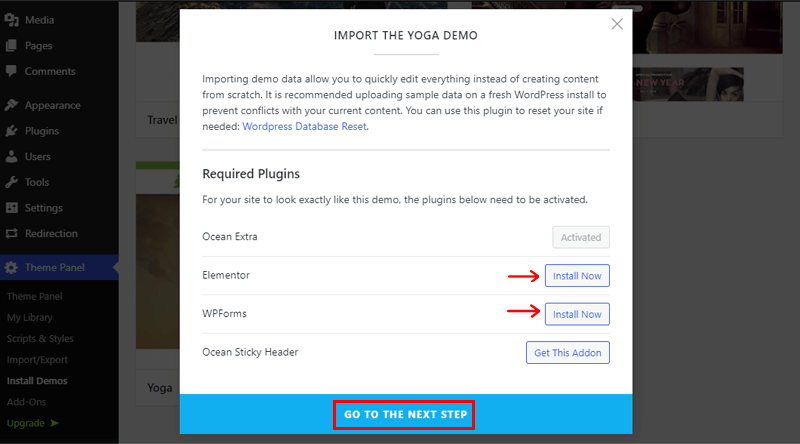
Just click the demo you like, and you’ll be directed to install 2 more plugins i.e. Elementor and WPForms. Now, you need to activate it just by clicking on the Install Now option provided at the right.
You’ll also be directed to get 1 premium addon i.e. Ocean Sticky Header. If you already have the OceanWP premium version, then you can do this easily. But, if you haven’t then also it wouldn’t bother you much. You can just skip it and click on the Go To The Next Step option.
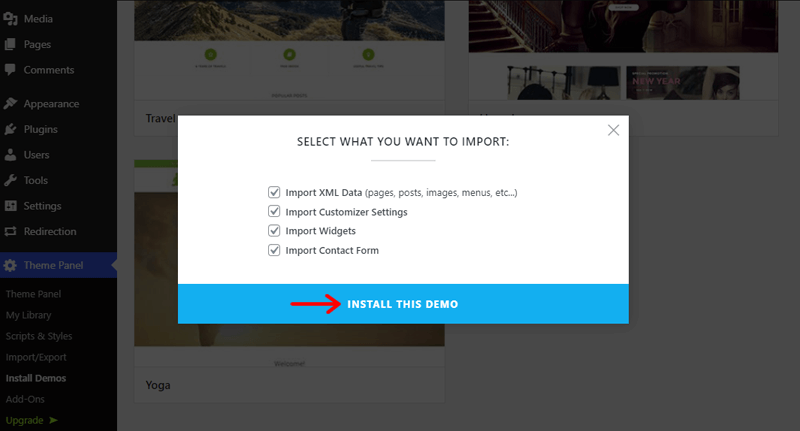
Following that, click on the Install this Demo. Then, do wait for a little while and there you are with your choice Demo!
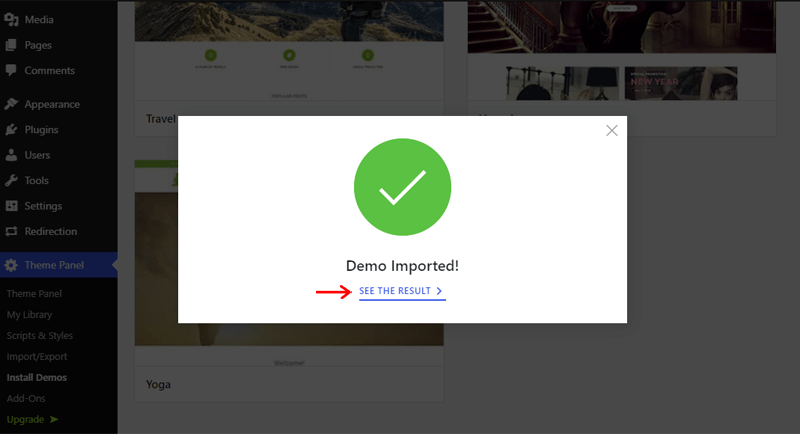
Lastly, click on See the Result and there you go! Now, you can further customize your site as per the requirement.
4. How to customize the OceanWP Theme?
Now, you can further begin customizing. To proceed, click on the Customize option at the top of the demo site you’ve just imported.
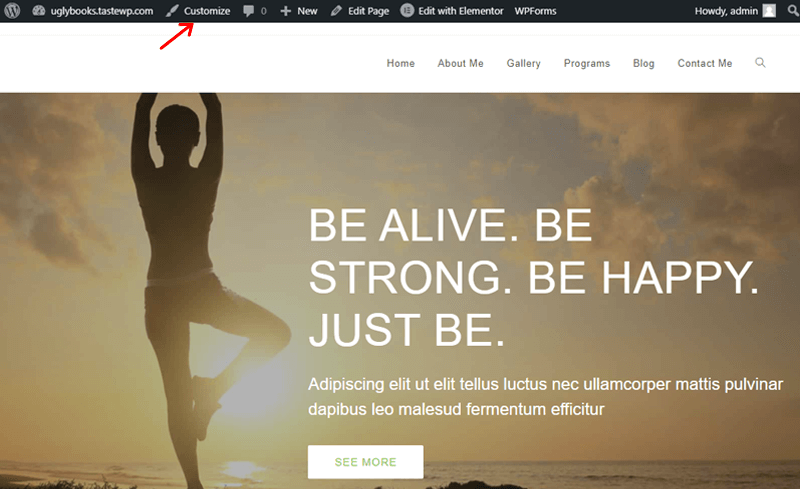
On the following page, you’ll find a variety of possibilities. Now we’ll tweak a few of the key customizer features.
Site Identity
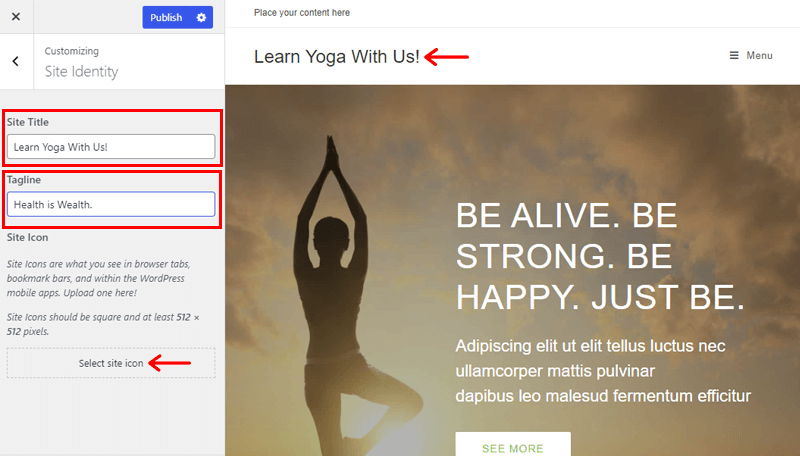
On this site identity tab, you can find settings for:
Site Title: First and the foremost setting is the site title. Generally, you can use this option to enter the name of your website. Let’s say, the phrase “Learn Yoga With Us!”.
Tagline: Second, there’s a tagline. You can give your website a specific tag. This makes it easier for your users to understand what your site is all about. For example, “Health is Wealth”.
Site Icon: Lastly, we’ve got a site icon button. Basically, a site icon aids in the visual recognition of your website. You can customize your site’s symbol, which visitors will see in their URL bar, tabs, bookmarks, and other places.
Menus
Under this button, you’ll see a create a new menu option. This helps you to create a menu of your own as per the requirement of your site.
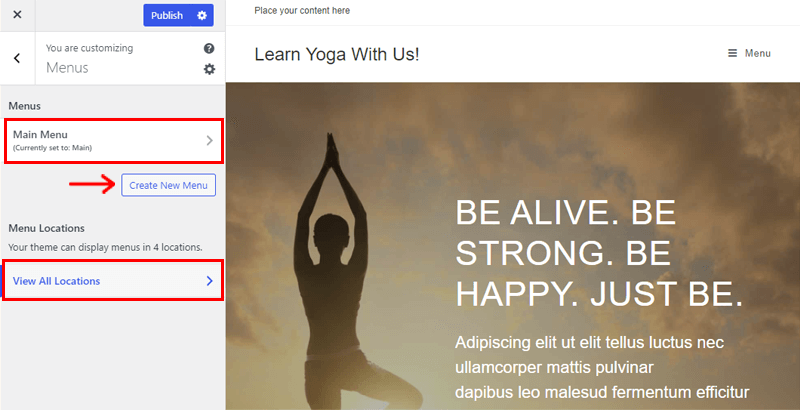
Further, you can choose a location for your menu by clicking on the view all locations options.
Widgets
You can use widgets to display vital information such as advertisement posts, testimonials, social icons, and so on.
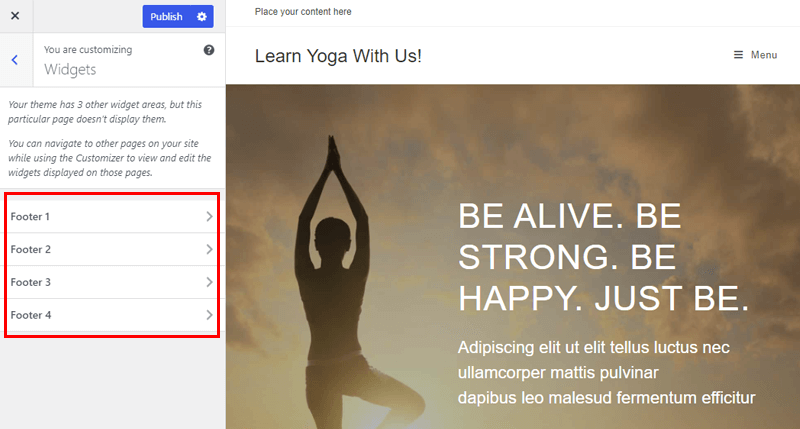
Simply, you can use this widget option to add any widget you want on the widget locations. You can choose to insert your widget in the default sidebar or in the footer options.
Homepage Settings
This option provides you with complete control over what is displayed on the homepage of your site. You can pick a static homepage or one that shows your freshly published content.
General Options
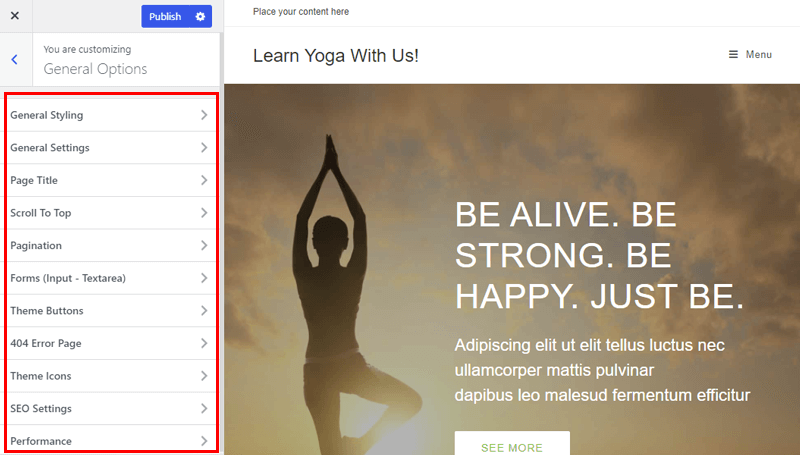
On this general options tab, you can find settings for:
- General Styling: Change general stylings of your website such as site background, primary color, border color, and more.
- General Settings: Change layout style, sidebar order, container width, content width, sidebar width, etc.
- Page Title: Set visibility, heading tags, breadcrumbs, taxonomy, padding, and more of your site’s title.
- Scroll to Top: Place the scroll to top in the desired location with customized icon size, color and radius.
- Pagination: Set the alignment, font size , border width and background color.
- Theme Icons: Select the suitable icons for your blog entries with your choice color.
- SEO Settings: Place featured images with alt text on your blog entries, single posts, etc to improve SEO.
Besides, you can find settings for forms, theme buttons, 404 Error page, and more on this tab.
Typography
On click to this tab, you’ll get typography options such as:
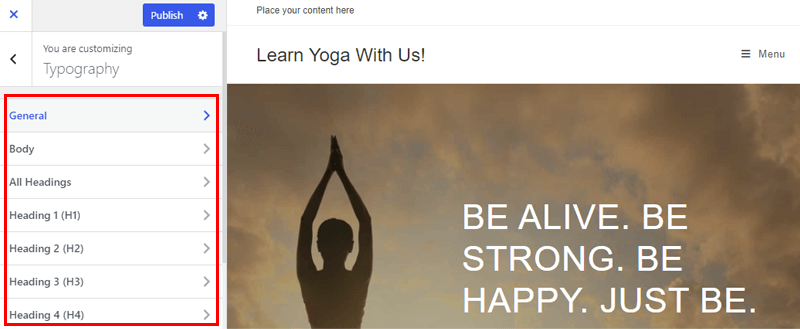
Here, you can set your own typography styles going into these buttons. It includes specialized typography buttons for each section of your website. From general, body, headings, to the footer. You can individually set font type, size, margin, height to your choice.
Top Bar
The top bar is the horizontal section of information that stays on the topmost part of your website.
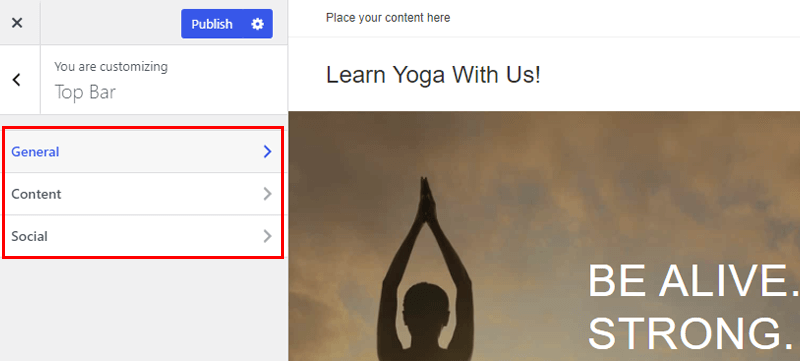
With a click on this button, you’ll get options such as:
- General: Enable/disable the top bar as per the requirement of your site. Choose the visibility, style, padding, and more.
- Content: Place the required content via this option.
- Social: Clicking on this section, you can enable/ disable social icons and put your social links.
Header
Another topmost visual aspect of your website after the topbar is the header.
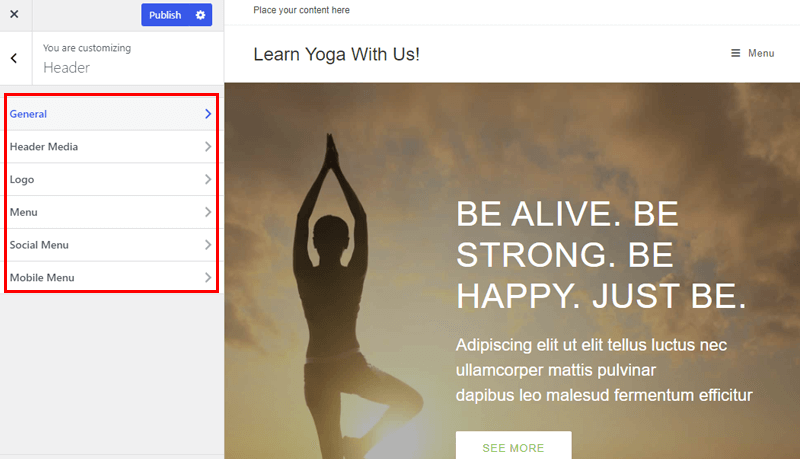
On clicking the button, you’ll have the following options:
- General: Choose the style, height , background color, border bottom color, content of your header section.
- Header Media: Place video or image on your header section via this option. You can directly put the YouTube URL as well.
- Logo: On clicking this button, you’ll be able to select your website logo.
- Menu: Create your personalized menu and set it’s position. Further, you can do additional styling from here.
- Social Menu: Enable or disable social menu as per the necessity of your site.
- Mobile Menu: Personalize the mobile menu style, positioning and general settings.
Blog
If you’re creating a blog website, then it’s crucial to have a dedicated blog setting. You can customize the look of your blogs and archives. It has tailored settings for blog entries as well as single posts. Basically, you can choose your blog layouts, styles, heading tag, pagination style, etc.
Additional CSS
If you’re a techie, then the Additional CSS option will come in handy. You can integrate your own CSS codes to give a new feel to your website.
These are some of the most useful OceanWP customization options.
D. OceanWP Theme Support
While you’re using any theme, it’s likely to get stuck at some point. And, that’s exactly where support comes into play. So that your issues can be resolved as quickly as possible.
OceanWP is perhaps the most extensive in terms of support and documentation. You’ll find a wealth of resources and guidance for personalizing each section of this theme.
The SUPPORT part of OceanWP is easily accessible from the top menu bar. You can also navigate to the Get Support, Priority Support, and Documentation Area by clicking on the SUPPORT section.
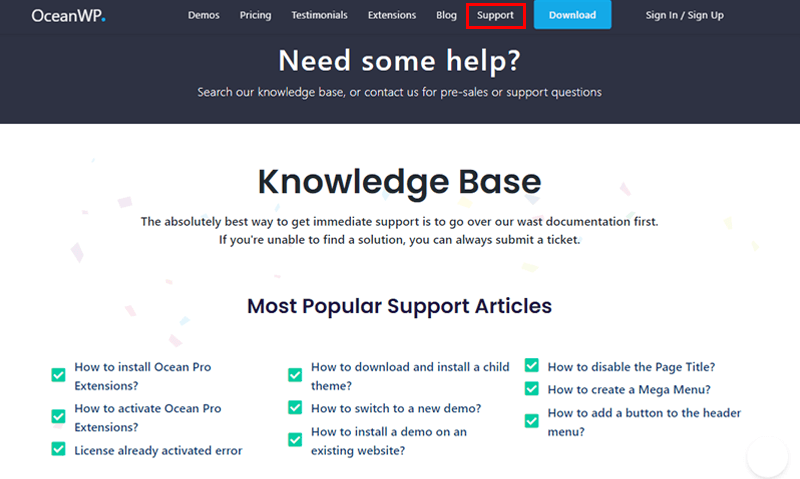
Once you navigate to the Get Support section, you’ll find the knowledge bases, most popular support articles, and more.
Similarly, Priority support tickets are handled before basic support tickets. You can go to the Priority Support section for getting premium support ahead of time.
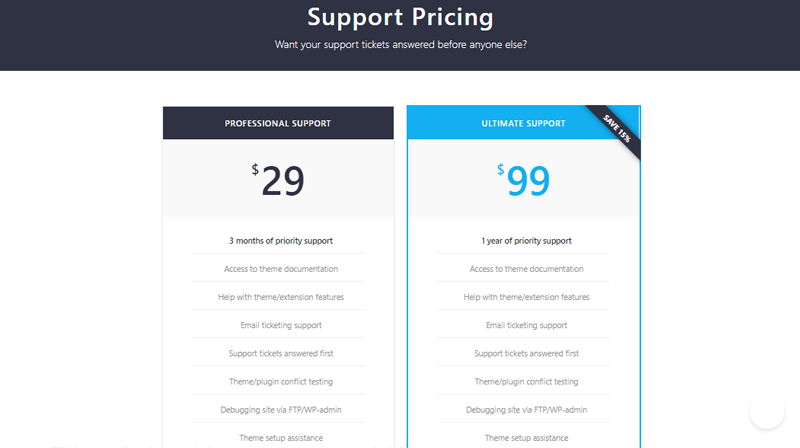
As you can see above, you can get Professional Support at $29 for 3 months of priority support. And, Ultimate Support at $99 for 1 year.
In both of these packages, you’ll get access to theme documentation, extension features, and more. It also provides email ticketing support, theme/ plugin conflict testing, and so on.
Likewise, you can navigate to the Documentation section to get everything that you’ll require.
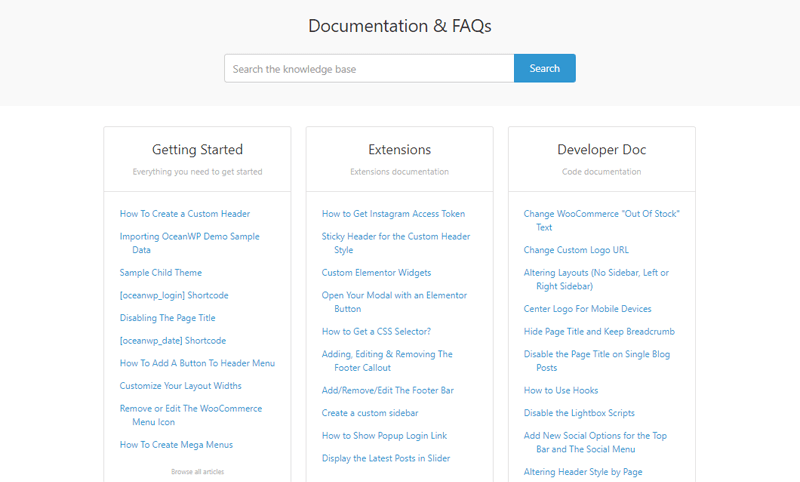
It contains all the documents to get you started, extensions, developers doc, pricing and licenses, and FAQS. Moreover, it has a search option to locate the required dedicated articles.
E. OceanWP Free and Premium Extensions
Moving ahead to our theme review, we’ve OceanWP extensions. They are used to enhance the functionality of your website. It features a lot of extensions that you may use to alter the functioning of your website.
So, let’s have a look at some of the free and pro OceanWP extensions.
OceanWP Free Extensions
Some of the free extensions that OceanWP offers are:
- Stick Anything: You can easily add anything you want to your website.
- Modal Window: Add any content to a modal and position the opening button wherever you like.
- Posts Slider: Showcase your most recent content in a gorgeous slider with a variety of choices.
- Custom Sidebar: Creates an infinite number of sidebars that may be placed on any page.
- Product Sharing: Include social share buttons to your single product page.
- Social Sharing: Enable social share buttons to individual posts.
- Ocean Extra: Take full advantage of OceanWP’s capabilities by customizing each page/post and adding a variety of extra features.
OceanWP Pro Extensions
Some of the pro extensions that OceanWP provides are:
- Full Screen: A straightforward method for creating a full-screen scrolling webpage.
- Cookie Notice: Include cookie notice on your site to meet GDPR laws.
- Popup Login: Place a popup login/registration form wherever you want.
- Instagram: Obtain and customize your Instagram feed so that it appears in a pleasing manner.
- White Label: Replace the OceanWP name with your own brand name to impress clients.
- Portfolio: For presenting your portfolio and work in a visually appealing manner.
- Woo Popup: A small addon that displays a popup when the Add To Cart button is clicked.
- Sticky Footer: A basic addon that allows you to add a footer to the bottom of your screen.
- Ocean Hooks: Customize several regions of OceanWP with your own material.
- Elementor Widgets: Add slew of powerful widgets to normal Elementor page builder.
- Side Panel: Create a responsive side panel with your favorite widgets.
- Sticky Header: Create visually appealing header at the top of site pages.
- Footer Callout: Enables adding crucial information in the footer section of your site.
Well, this theme offers an exclusive Ocean Core Extensions Bundle. It’s the most convenient and cost-effective method to receive all of the pro extensions and site demo templates. You can get it while purchasing the premium version of the OceanWP theme.
F. OceanWP Theme Pricing
As of review, we know that OceanWP is a freemium theme.WordPress.org provides a direct link to the free version.
To be honest, the free edition is more than enough for small business websites with all of its capabilities. And there’s no doubt that it can help you create a fantastic website.
Premium versions include sophisticated features that will help your site develop even faster. And, to your delight, you won’t have to pay a lot of money to acquire it.
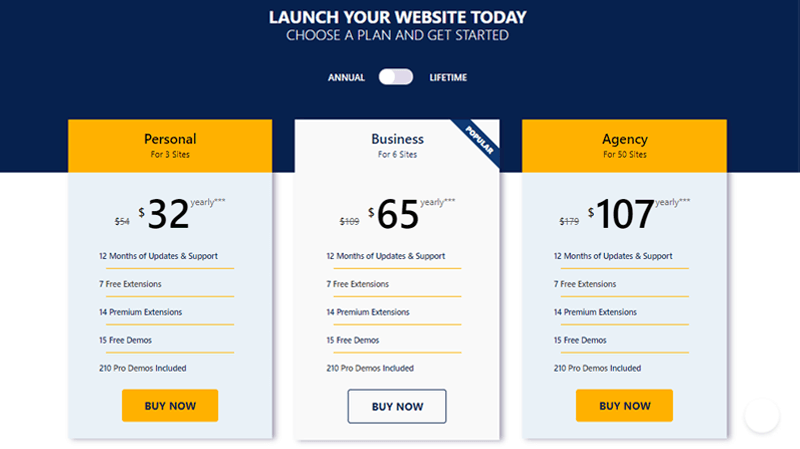
As you’ve seen yourself, the annual plan includes 3 pricing plans.
- Personal: $32 yearly for 3 sites.
- Business: $65 yearly for 6 sites.
- Agency: $107 yearly for 50 sites.
You’ll get 1 year of updates with premium support, 7 free extensions, and 14 premium extensions under the annual pricing scheme. There are also 15 free demos and 210 pro demos included.
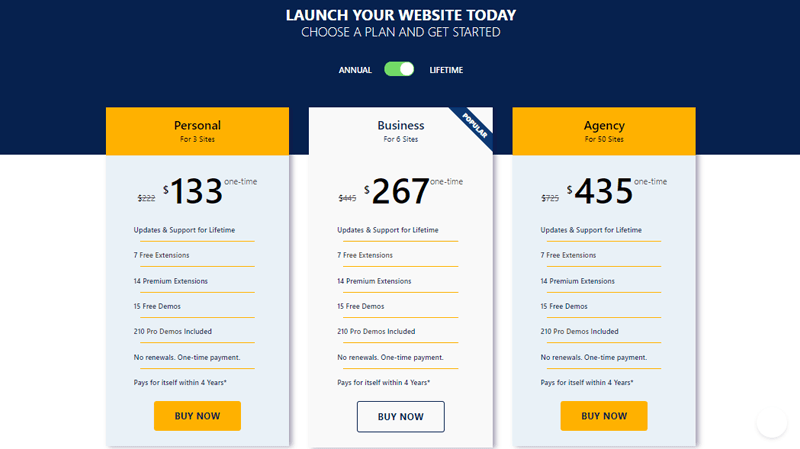
Likewise, it offers another 3 pricing plans under the lifetime plan.
- Personal: $133 one-time payment for 3 sites.
- Business: $267 one-time payment for 6 sites.
- Agency: $435 one-time payment for 50 sites.
You’ll get 1 year of updates with premium support, 7 free extensions, and 14 premium extensions with the lifetime price scheme. You also receive 15 free demos and 210 pro demos. This package is unique as it includes lifetime updates and premium support.
It also comes with a 14-day money-back guarantee if you think the theme isn’t up to standard. That, too, without being asked any questions.
G. Pros and Cons of OceanWP Theme
So far, we’ve only talked about how amazing the OceanWP theme is. We’ll also look at some of its drawbacks in this section.
However, in addition to its numerous advantages, it has a few downsides. So, here are some OceanWP pros and cons to be aware of, based on our review:
Pros of OceanWP Theme
- OceanWP is developer-friendly and integrates SEO standards.
- It’s lightweight and speedy, which improves the user experience.
- Fully responsive theme that can perfectly adjust to any screen sizes.
- Translation-ready theme that supports RTL languages.
- Includes shortcodes that can be used to add templates to each page or post.
- You can reduce page load by enabling or disabling elements you don’t intend to use.
- It combines HTML elements and correct navigation structure, among other schema markups.
Cons of OceanWP Theme
- Due to the large number of features, beginners may feel a little lost when using this theme.
- You’ll have to install a lot of plugins, and you’ll need premium extensions even if you’re using free demos.
- In the free version, there are too many adverts.
H. OceanWP Theme Alternatives
There are a number of wonderful themes that can be utilized in place of OceanWP. You can use one of these themes if OceanWP didn’t meet your expectations.
So, here are some excellent OceanWP alternatives.
1. Astra
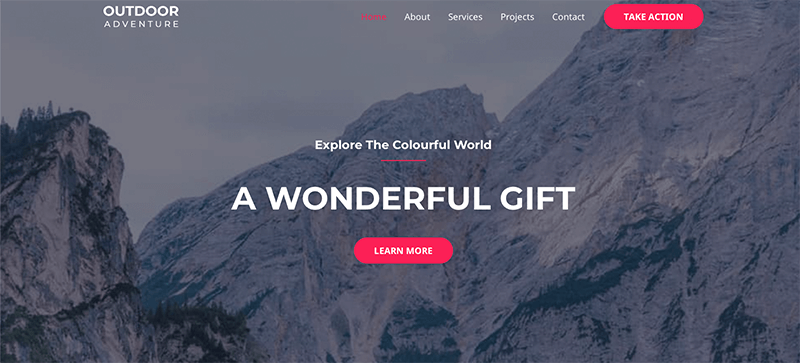
Astra is a popular versatile WordPress theme with a focus on speed and flexibility. It takes up less than 50KB of space and is extremely light.
Similar to OceanWP, it’s a highly customizable theme that adheres to the highest coding standards. You can also see a live preview of the modifications that have been made to your website.
It comes with 150+ demos that allow you to develop any type of website you can think of. You can use it to craft business websites, blogs, eCommerce stores, and more.
Furthermore, it is designed to function with all of the major page builders.
It also integrates well with WooCommerce, to quickly establish your online store.
2. Zakra
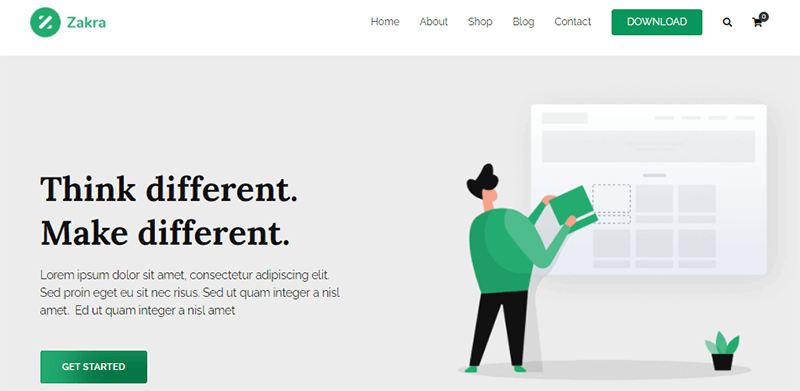
Zakra is a multipurpose theme that is adaptable, swift, light, and trendy. It’s SEO friendly theme, which means it will help you rank higher in search results. It’s indeed groove with all of the capabilities you’ll need to develop a visually appealing website.
Moreover, it includes 50 demos to help you create a stunning and professional website. You can quickly import them and use them to create your website. It effectively creates separate layouts for the page, archive, content, search section, and other sections.
3. Avada
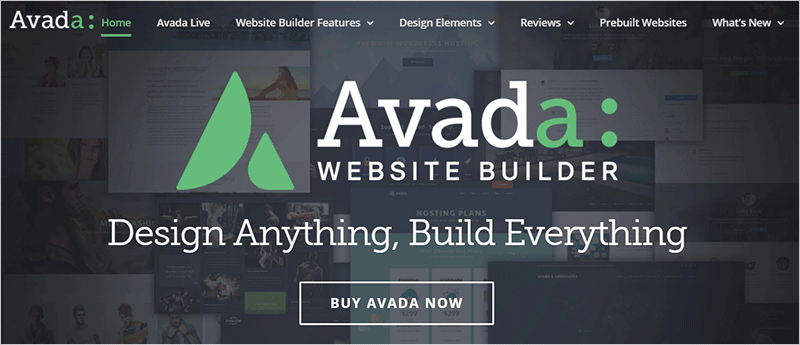
Avada is the most popular premium WordPress theme available. It’s the most adaptable, intuitive, and user-friendly multi-purpose theme. Also, this theme does not require any coding knowledge.
One of the key highlights of this theme is 50+ main and sub-theme option panels with customization possibilities. Essentially, it includes a drag-and-drop visual editor, as well as a header, layout, and footer builder.
It also gives you the choice of selecting light or dark skin for your theme. You can quickly construct a beautiful website with this theme.
I. Is it the Best WordPress Theme?- Our Verdict
So, your wait is finally over! It’s now time to answer your most crucial concern: is it the best WordPress theme?
Yes, Of Course! The opportunities OceanWP opens up are endless. The perks of OceanWP outweigh its few flaws, you should go for it without hesitation.
As you can see, the theme is packed with features even in the free edition.
And the significant reason why we’re stating this is its availability of a plethora of customization possibilities. Not to miss out, it comes with 210+ demo sites and 21 extensions to kickstart your website.
We did everything we could to reveal the OceanWP theme review from all corners. So, whatever firm you own, you can rely on this theme to get it off the ground.
Last but not least, we advise you to use the OceanWP theme on your own rather than solely depending on this review. This will help you understand the theme more clearly. We guarantee that it will assist you in designing your website to your taste.
Conclusion
That’s all there is to it! We’ve arrived at the end of our journey to OceanWP theme review. We sincerely hope you enjoyed it!
You might want to drop a review below to tell us about your experience if you’re using the OceanWP theme.
Please feel free to contact us if you have any questions or concerns about this OceanWP theme review.
For more information on improving the performance of your site, check out our entire guide on optimizing your website speed. You might also want to learn about social media marketing.
Please share this OceanWP theme review with your friends and family if you liked it. Lastly, join us on Facebook and Twitter for more related content.