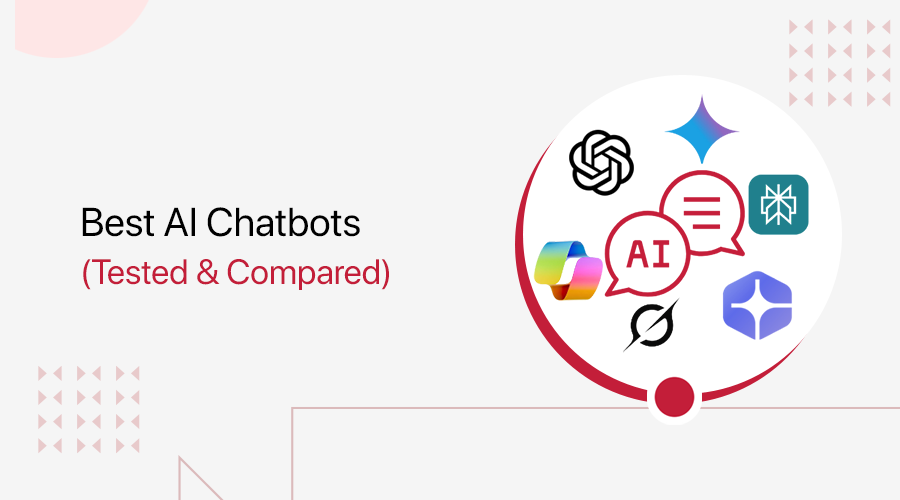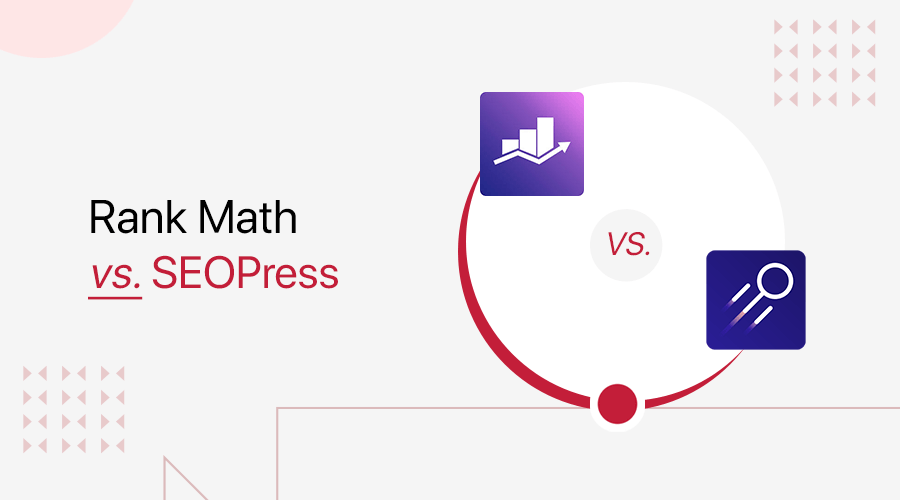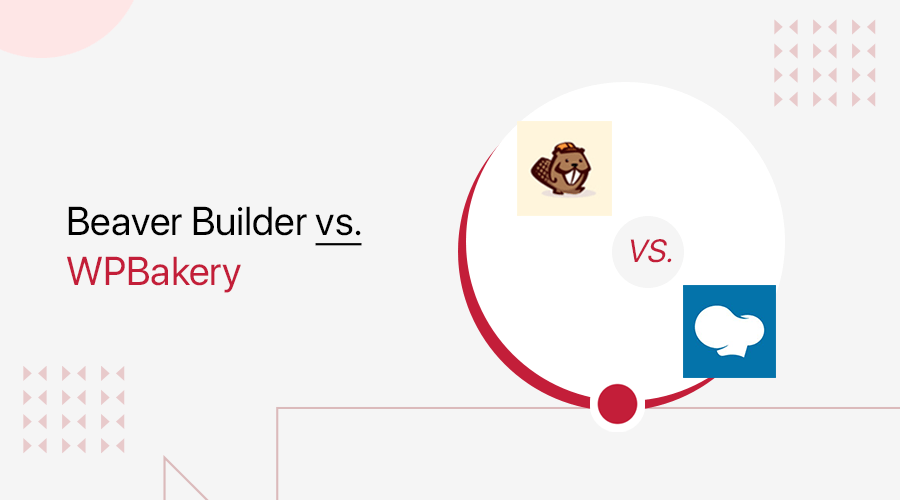
Are you wondering which is better between Beaver Builder vs WPBakery? If you’re confused between these 2-page builder plugins, then you’ve landed on the right page.
Beaver Builder and WPBakery are both popular page builder plugins for building any type of website. These plugins allow you to create stunning websites in the most user-friendly way using a drag and drop editor.
However, they are not identical, and they both offer distinct approaches to constructing your site and have significant differences and similarities. You might be wondering which is the better option for you right now. And that depends on what you’re looking for, of course!
To help you with your dilemma, we’ll compare Beaver Builder and WPBakery side by side in this article. We’ll go through its interface, modules, design options, pricing, support, pros, cons, and more to decide which is best for you.
Let’s start right away!
A. Overview – Beaver Builder vs WPBakery
First of all, let’s begin with a brief overview of each page builder.
What is Beaver Builder? (Overview)
Beaver Builder is one of the popular WordPress page builder plugins introduced in 2014 in the market. This plugin is perfect for freelancers, developers, agencies, and other WordPress users.
Besides, it gives you front-end editing experience for building pages in real-time. You can edit, arrange, and save widgets on your pages. Hence, page building is as easy as that!
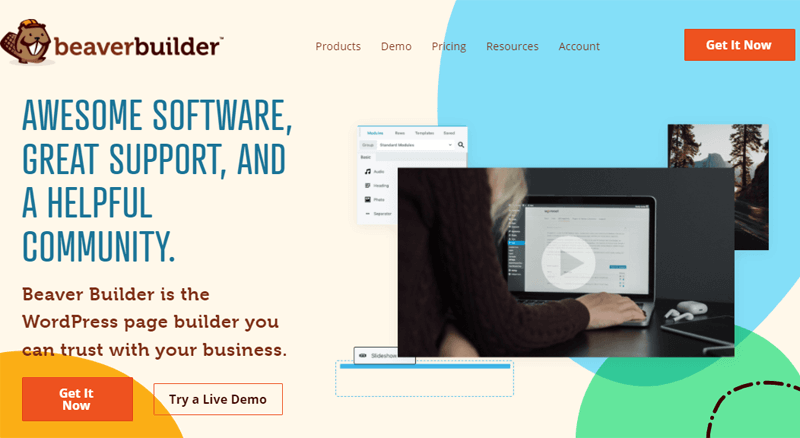
Moreover, as long as you choose a responsive WordPress theme, each page built with Beaver Builder will be fully responsive. On that account, your entire site will appear excellent on any device.
Furthermore, even if you’re a beginner, you can take control of your website. You just don’t need to use confusing shortcodes or complicated HTML code. Thereby, you’ll be able to create professional WordPress pages using Beaver Builder.
Also, building your core pages like homepage, about us, contact pages is a more common option. If you’re concerned with marketing your website, then it has plenty of tools to create landing pages. Aside from that, the plugin comes with several other useful features.
What is WPBakery? (Overview)
WPBakery is the most feature-rich drag and drop builder available in the market of all time. It offers you the premium class feature. Also, ensure that there’s everything you need to create a website, blog, portfolio, portal without touching a line of code.
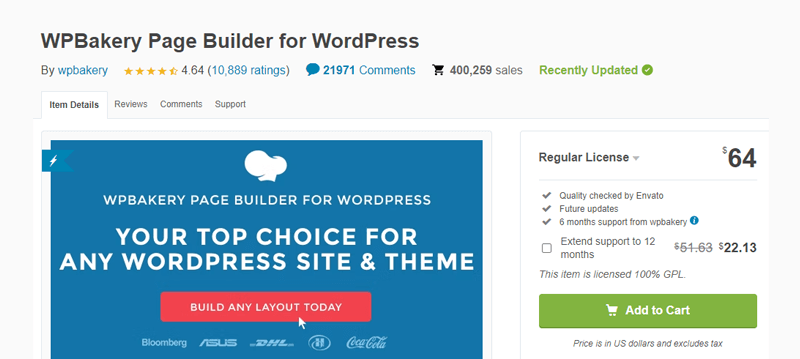
This comprehensive page builder supports both frontend and backend editing. Therefore, you’ll have an amazing experience editing your content in the front-end and instantly see the results. Along with that, supporting the backend editing lets you manage content with all the important functions and options at your fingertips.
Moreover, you can manage WordPress default and custom roles. This helps control user group role access to WPBakery Page Builder features and options, including templates and elements.
One of its most important features is the option to undo or redo while customizing or editing your page. Therefore, you can save time and not lose your changes with this back and forth option with any action performed.
B. User Interface – Beaver Builder vs WPBakery
For any page builder plugin, the user interface should be as easy to use and quick as possible. Also, this helps save the time to build your pages rather than learning how to use its interface. Or else you can get stuck without even starting to build your pages.
With that, let’s move forward to compare the user interface of Beaver Builder vs WPBakery.
User Interface of Beaver Builder
Without a doubt, Beaver Builder is one of the easiest page builder plugins to use as it has a user-friendly interface.
Beaver Builder plugin is free to use, so you can install and activate the plugin on your WordPress dashboard. Then, you can select any page from the Pages menu of the dashboard to edit your page. Once the page editor is opened, you can click on the Launch Beaver Builder button as shown below:
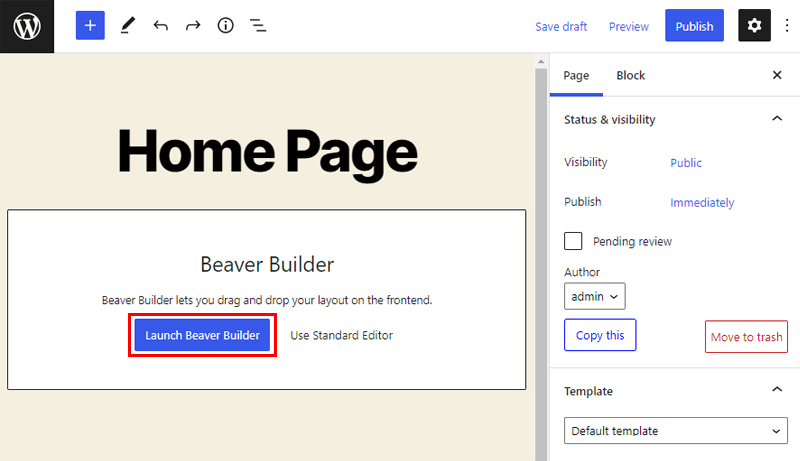
After clicking on the Launch Beaver Builder button, you can see the interface of Beaver Builder:
As shown in the image above, the interface of the Beaver Builder is very minimalistic yet very powerful. It has a full-screen interface mode that allows you frontend editing.
On the right side, there’s a + icon which when clicked, turns into a cross icon. There, you can find the Modules, Rows, and Templates. You can select those elements or drag and drop them on your page to add any elements you want.
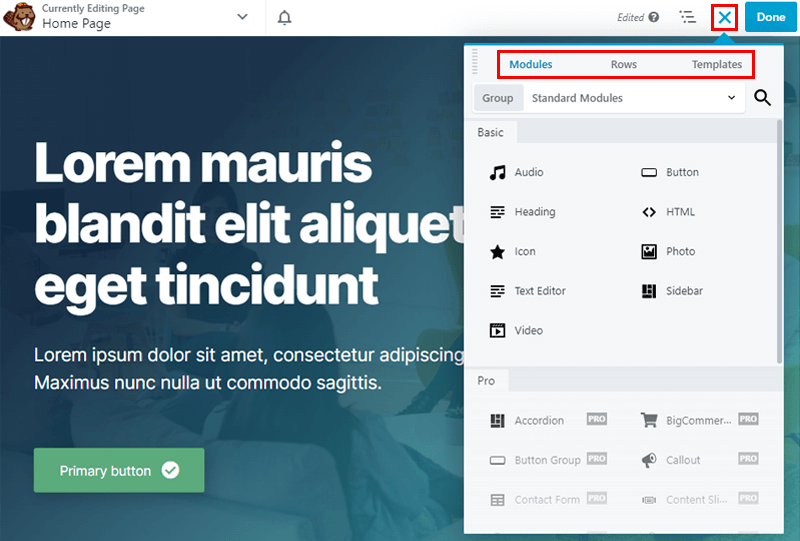
For example, you can drag and drop the “Text Editor” on any place of your page you want.
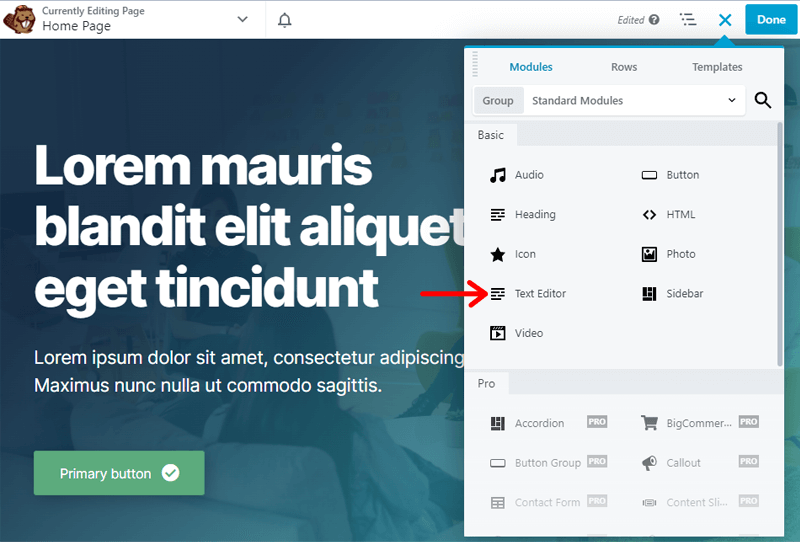
Then, you’ll get an option to change its General, Style, and Advanced settings. After you’re done editing, you can click on the Save button.
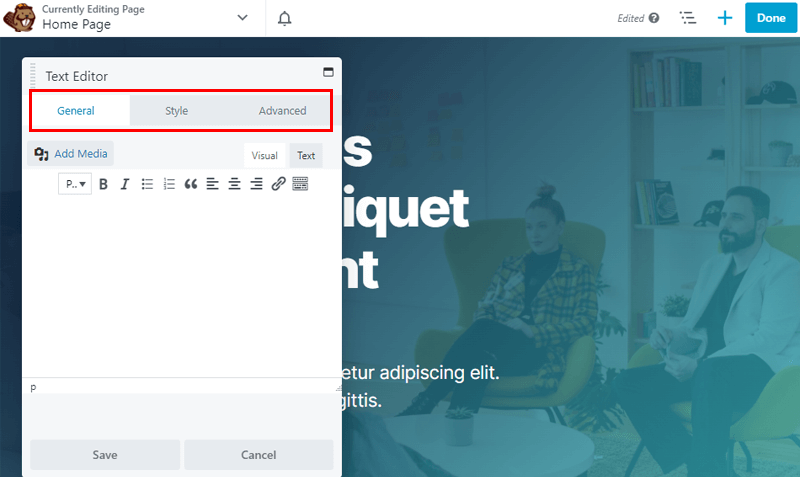
Again, on the right side, click on the Done button. There, you can find options to Discard, Save Draft, Publish, or Cancel editing the page.

Now, let’s take a look on the left side.
Once you click on the dropdown icon on the left side, you can find different options. Such as Publish Layout, Duplicate Layout, Preview Layout, Global Settings, and much more.
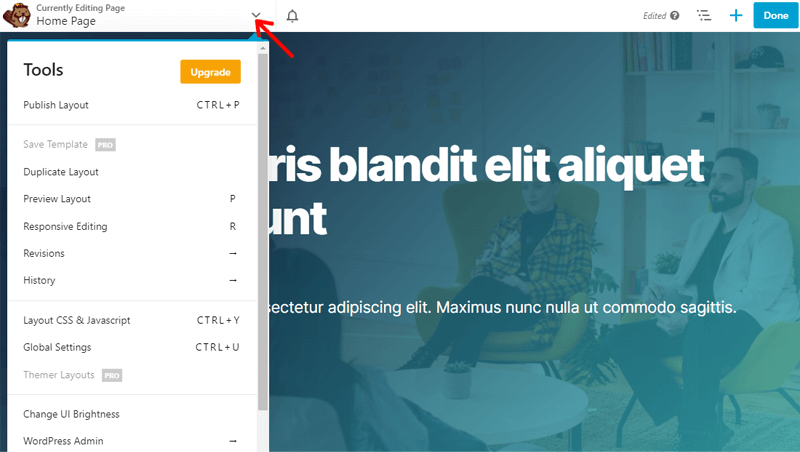
Hence, the interface of Beaver Builder is way cleaner, including all the necessary tools and settings while editing your page.
User Interface of WPBakery
WPBakery comes with a visual builder and lets you edit the page in the backend and frontend. The frontend editing is most suitable for all types of users, so we’re going to show you the interface for frontend editing.
The interface of WPBakery is also quite easy to use, and it’s also simple and beginner-friendly. Also, you can start editing your page with the WPBakery plugin. It also offers a full-screen editing interface.
On the right side, you can see an icon for redo and undo to go back and forth without losing your task. Moving on, you can see the settings icon. There, you can manage the settings for your pages, such as Page Title and custom CSS. You can click on the Save button.
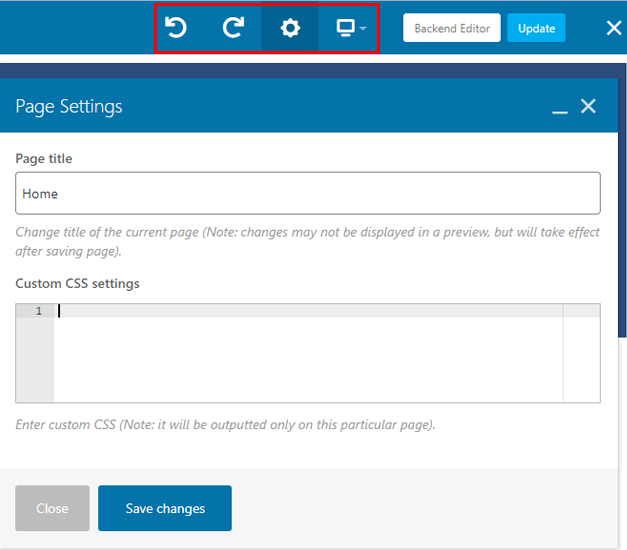
Now, on the side of the setting icon, you can see different types of device modes. You can select any model of the device and edit the elements of your page accordingly. And you get to also change from frontend to backend, which is on the side of the device mode icon.
Moving on to the right side of the interface.
By clicking on the + icon, you can see various types of elements. You can add elements from different categories like content, social, structure, widgets, and more. Also, you can search some elements using the search bar.
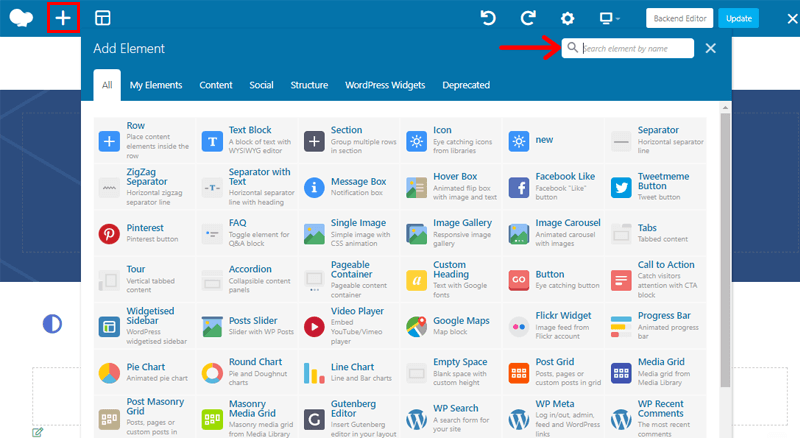
On the right side of the + icon, you can see a layout icon. There, you get to access and create your template.
You can create your template from the My Templates tab and start building from scratch. Meanwhile the Template Library tab, you can access the pre-built template and start customizing them, which becomes easier.
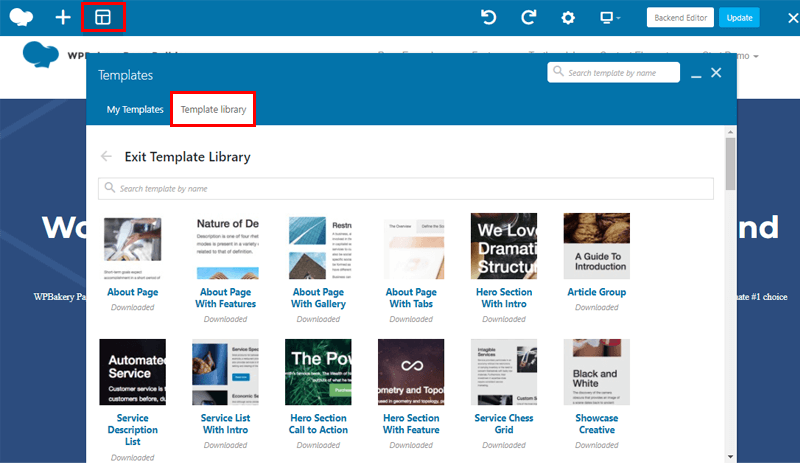
Moreover, you can also edit each element. For that, just click on the element you want to edit. There, you can see the edit icon. Click on it and you can find General settings or Design Options to edit the specific elements. Once you’re done, just click on the Save Changes button.
Now that you’ve completed editing your page, you can click on the Update button on the top-right side of the interface.
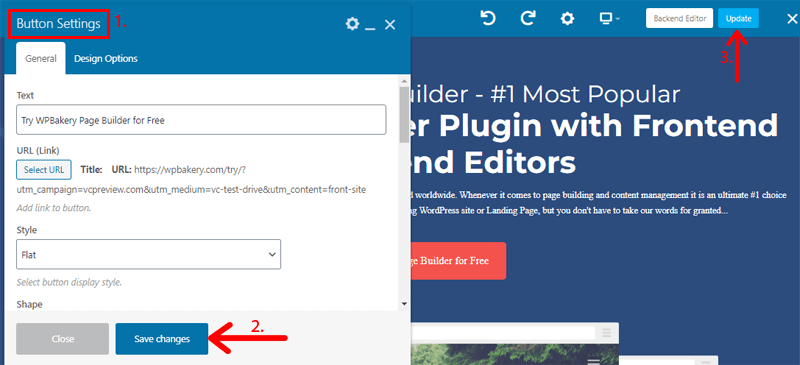
Winner?
Both of the interfaces are easier to use. However, Beaver Builder seems easier to use and navigate the settings since everything is composed and categorized properly.
Meanwhile, in WPBakery, users might get confused because backend editing is also supported. Also, for responsive settings, you need to configure some elements. But there are some interesting features like redo undo clearly visible in WPBakery, which isn’t available in Beaver Builder.
Hence, Beaver Builder is a winner in comparison to WPBakery.
C. Content Modules and Elements – Beaver Builder vs WPBakery
Before we begin, it’s important to note that Beaver Builder refers to its elements as “Modules”. Whereas WPBakery refers to its elements as “Elements”. Both of them are building blocks that we use to create page content regardless of what we label them.
So, in this section, we’ll look at how many elements each page builder has to offer.
Content Modules and Elements of Beaver Builder
Beaver Builder has divided its elements into 2 different categories:
- Modules: In the modules, it contains basic but useful elements such as audio, button, heading, photo, icon, text editor, sidebar, video, etc. These are the standard modules. You can also check out some WordPress widgets within it.
- Rows and Columns: Rows and columns are horizontal and vertical structures. You can create a section to add rows and columns and insert modules within it. And the Beaver Builder offers you the in-built structure of rows and columns that you can simply use in your pages.
To access the elements of Beaver Builder, click on the + icon on the left side of the page editor. There, you’ll find a tab of Modules and Rows.
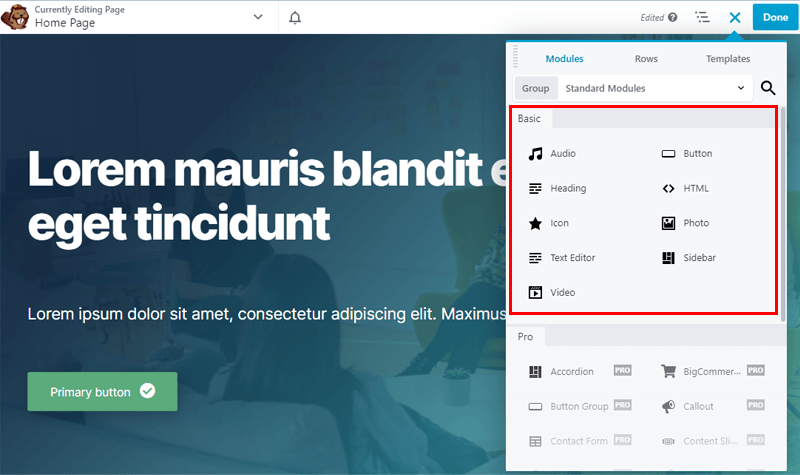
The free version of Beaver Builder comes with 9 basic modules, whereas the premium version offers 30+ modules. Hence, the number of elements is comparatively less than any other page builders but still powerful.
Content Modules and Elements of WPBakery
Talking about the elements of WPBakery, its elements are divided into Content, Social, and Structure.
- Content: In this section, you can find all the elements that you can use in your content section. Such as row, section, chart, masonry grid, media grid, tabs, carousel, accordion, container, and much more.
- Social: In the social element, you’ll find the icons for social media along with their buttons.
- Structure: This element offers you a widgetized sidebar. There, you can add your widget’s title and save it as an element that you can reuse later.
To access the elements of WPBakery, check out the + icon on the left side of the page editor. Click on it, and you can get the list of all the elements.
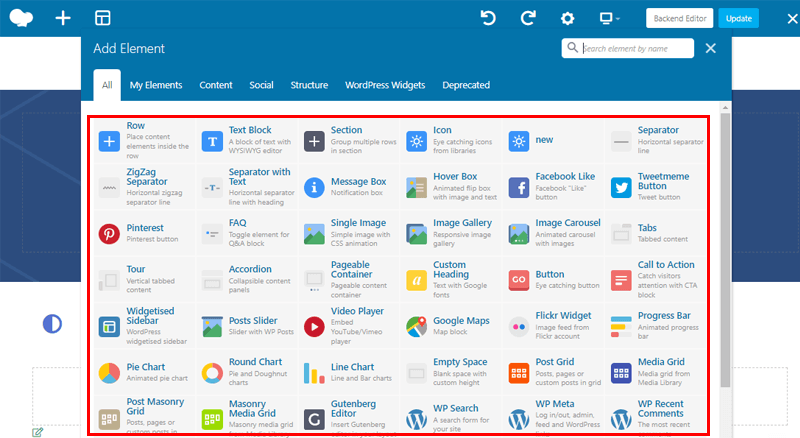
WPBakery being the premium plugin has 50+ elements to select from. You can easily choose among these 50 elements that can fit your functionality and needs.
Winner?
No doubt that you can extend the functionality with extra addons or extensions in both plugins. But here, the number of content modules and elements is less than that of WPBakery.
Hence, WPBakery beats Beaver Builder in terms of content modules and elements as you can go from simple to super-fancy elements in WPBakery.
D. Styling or Design Options – Beaver Builder vs WPBakery
Page builder makes it easier to design and style your websites. So, it’s important to have easy styling with varieties of design options for each element.
Now, let’s take a closer look at the styling or design options of Beaver Builder vs WPBakery.
Styling or Design Options of Beaver Builder
Beaver Builder has the theme’s global styles as a default setting rather than applying the styles.
You can style any module and row element by clicking on that specific element. Then, a new tab will open. That new tab allows you to customize and style your elements according to your need.
For example, here we’ve clicked on a button module that opens a new tab with 3 different design options:
- General: In this option, you can add or edit the basic information about buttons, such as text, image position, link, etc.
- Style: Here, in the style tab, you can set the width, alignment, padding, text color, hover color, typography, background style, border, etc.
- Advanced: This option allows you to add the custom margin, visibility, animation, HTML element, along with import/export settings.
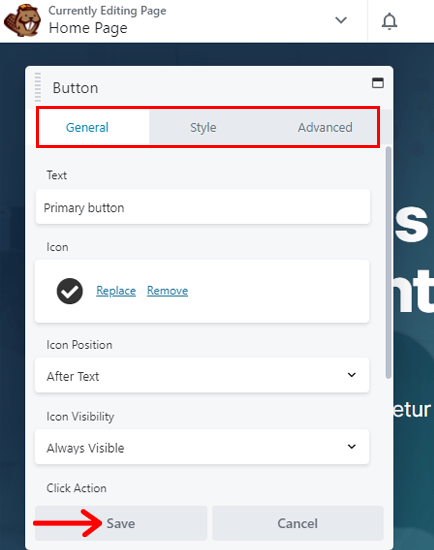
Keep in mind that the styling option varies depending upon the module you’ve selected. After you’re done with changing all the styling options, click on the Save button, and you’re all set.
Styling or Design Options of WPBakery
WPBakery also allows you to style each element. For that, just hover on the specific element you want to style and click on the edit icon.
Here, we’ve selected the button element where a new tab will appear with 2 options for settings:
- General: Here, you can edit the text, URL, style, shape, color, size, alignment, animation, and much more.
- Design Options: This section will let you style the appearance of your element. You can change the border color, style, radius, background, controls, and more.
Lastly, don’t forget to click on the Save changes button. And, you can instantly view the results of your editing.
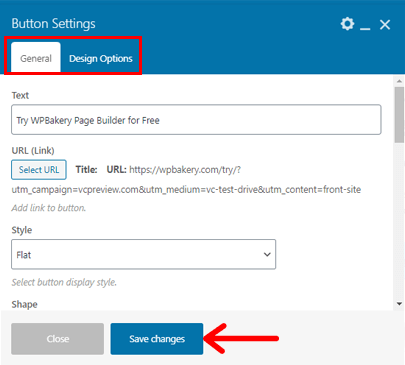
Moreover, you can save this button element with a specific design and style that you’ve recently edited. To do so, click on the Settings icon, which is located near the close icon, and click on Save as Element, which you can reuse later.
Winner?
Beaver Builder has 3 different options to style the element. Each has lots of design that sums its textual aspect to the button’s appearance. Whereas the WPBakery has 2 options but includes many useful designs.
However, Beaver Builder comparatively offers more flexibility and options to style each element than WPBakery.
Hence, Beaver Builder takes over WPBakery!
E. Premade Templates – Beaver Builder vs WPBakery
We’ve already compared various important aspects of Beaver Builder and WPBakery.
So, it’s time to know about the premade templates offered by both of these plugins. Because starting off a website becomes quite easier with the premade templates.
Let’s proceed!
Premade Templates in Beaver Builder
Beaver Builder provides a plethora of professionally designed premade templates. It also includes a responsive template, so all you’ve to do is change the content and your website will work on any device.
In addition, these templates are easily accessible from the editor, and you can import them with a single click.
To access the templates, click on the + icon and go to the Templates tab. There you can select between Landing Pages and Content Pages. These 2 sections are categorized to simply explore and choose the templates easily.
- Landing Pages: Beaver Builder offers detailed, ready-made landing pages that you can simply customize some of the elements. There are around 30 different gorgeous landing page templates.
- Content Pages: This section contains templates for the rest of the pages you need for your website. Such as home page, about page, contact page, and much more. You can choose from over 20 content page templates.
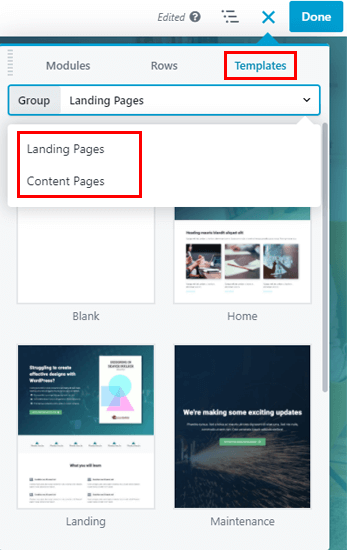
Therefore, in the premium version, you’ll roughly access over 55+ premade templates in Beaver Builder. At the same time, there are 10+ pre-made templates for free users.
Premade Templates in WPBakery
WPBakery offers a significant library of templates with almost 100 templates covering full-page. Because pages are clearly intended to be used together, importing premade templates is all it takes to assemble an entire site.
To access the template library, click on the layout icon next to the + icon on the left side of the editing interface. Then, go to the Template Library tab, and you can surf through all the templates and download any.
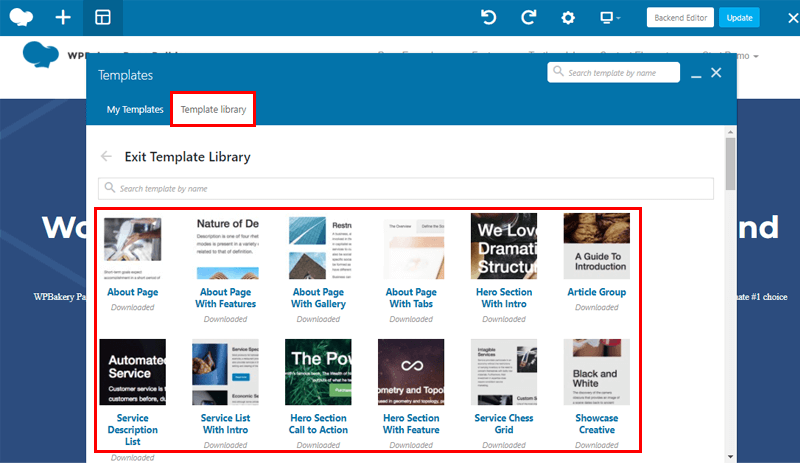
The premade templates in WPBakery are simple to choose from without any categorization. Even if you can’t find the exact niche of the template, just import a similar template and change a couple of things. In a nutshell, most of the templates are multi-purpose.
Winner?
This round is surely a tie between Beaver Builder and WPBakery.
Although the number of premade templates in Beaver Builder is lesser than that of WPBakery, Beaver Builder offers some great templates.
WPBakery has a wide library of templates, but it’s not as great as Beaver Builder but can be useful.
So, it totally depends on you to choose the templates you like that meet your needs.
F. Addons and Extensions – Beaver Builder vs WPBakery
Addons and extensions are mainly used to add additional functionality to your website. Hence, it’s also a crucial factor to consider whether the plugin offers add ons/extensions or not while selecting your page builder.
Now, let’s dig into comparing the add-ons and extensions of Beaver Builder vs WPBakery.
Addons and Extensions of Beaver Builder
Even though the Beaver Builder comes with enough features, users tend to seek add-ons or extensions for specific features. There’s a variety of addons and extensions, but we’ve included some of the most popular addons.
Let’s move ahead!
1. Beaver Themer
Beaver Themer is one of the popular addons of Beaver Builder created by the Beaver team. It offers you themes and templates with elegant designs and styles. You can simply use the templates and create the layout for your blog archives, WooCommerce products, 404 pages, search pages, and much more.
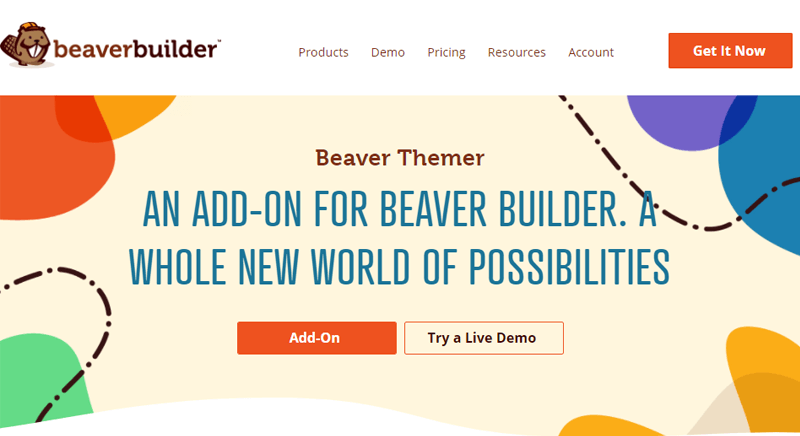
It also allows you to create layouts for individual elements in addition to making layouts for separate pages. For example, layouts for header, footer, announcement bars, call-to-action rows, and so on.
Key Features of Beaver Themer:
- Create a single template and reuse it for other pages indefinitely.
- Control over how to display each post, such as in a list or a grid layout.
- Add an element to all pages or individual pages. Such as, placing a subscription box at the bottom of each page.
- Using Beaver Builder’s modules, you can display data from current WP fields or custom fields using the Field Connections feature.
- It offers you to control the visibility of content templates based on the user’s role and their login status.
Pricing:
You can purchase the Beaver Themer add-on at $147 for unlimited sites. Also, you can get a 30-day money-back guarantee.
2. PowerPack Addons for Beaver Builder
PowerPack Addons for Beaver Builder is yet another incredible addon that expands the functionality of Beaver Builder with custom, creative, and distinctive modules. It comes with 50+ modules, 350+ design components, sections, row templates, and page templates to speed up page building.
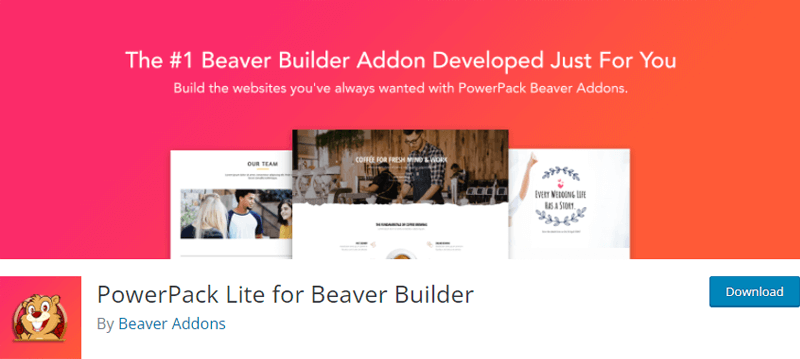
One of its unique distinguishing features is the availability of the “Maintenance Mode or Coming Soon” page. This tool lets you create a page that appears to be under construction or in maintenance mode. It delivers all of the Beaver Builder’s features and design flexibility to create custom pages.
Key Features of PowerPack Addons for Beaver Builder:
- Able to create a custom header and footer using Header and Footer Builder.
- It comes with a custom styling option to create beautiful image accordions.
- Enables you to use stunning effects to highlight the contents of the box.
- Create interactive timelines on your website pages with the post timeline module.
- Provides notification and alert boxes to grab the user’s attention.
Pricing:
You can download the free version of PowerPack Addons from WordPress.org. Or, install it right from your WordPress dashboard.
However, you can upgrade it to the paid version for more features. There are 2 different pricing plans for the premium PowerPack Addons:
- PowerPack Plan: $55/year, modules row and page templates, cloud-based template library, etc
- Combo Plan: $99/year, PowerPack and WooPack is included, premium support, updates, etc.
3. Ultimate Addons for Beaver Builder
Ultimate Addons for Beaver Builder comes with everything you’ll need to build your website. It has a simple drag-and-drop editor with custom modules and pre-designed rows. There are 60+ powerful modules, 200+ section templates, and 100+ page layouts.
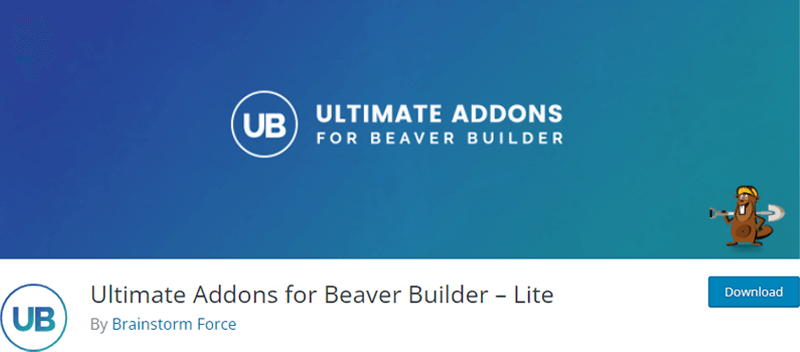
Moreover, it also provides you with a template cloud which is its most notable feature. Because all of the templates are stored in the cloud, you can easily get access to hundreds of them. Hence, your site doesn’t become bloated with unwanted templates.
Key Features of Ultimate Addons for Beaver Builder:
- Able to post an image and an icon that’s available in the free library.
- A flip box module that acts as a slide box and flips around to display the content on the back.
- Enables to add a relevant and attractive-looking separator between the rows.
- Offers able and disable options to reduce the number of unnecessary server queries.
- Use animations, effects, and interactions in both the images and text.
Pricing:
Ultimate Addons for Beaver Builder is a freemium addon where you can download the free version from WordPress.org.
To purchase its premium version, it has the following pricing plans:
- Ultimate Addons: $59/year, includes custom modules, row & page templates, white-label branding product updates, etc.
- Essential Bundle: $169/year, includes Astra Pro, premium starter templates, WP Portfolio Plugin, premium support, and more.
Addons and Extensions of WPBakery
Similar to Beaver Builder, WPBakery also has adequate features. However, users require the most specific features that’s why they require some add-ons or extensions.
So, here we’ve included some of the useful addons of WPBakery:
1. Ultimate Addons for WPBakery Page Builder
Ultimate Addons for WPBakery Page Builder is one of the most popular and reliable add-ons. It consists of several premium elements in your WPBakery page builder on top of the built-in ones. Each and every element of this addon is crafted with utmost attention to detail.
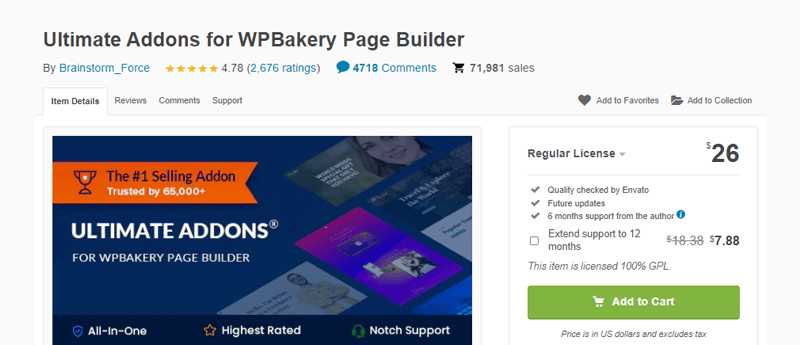
Along with that, this add-on comes with unlimited design possibilities. There are several demos available. All you need to do is check out the demos and see different kinds of advanced pages you can design.
Moreover, you can create a timeline in the style of Facebook. This helps to showcase your features, process, and highlights in a unique way.
Key Features of Ultimate Addons for WPBakery Page Builder:
- Interactive banners deliver your message precisely as they are very convenient and catch users’ attention.
- Allows you to create modal popup boxes and embed anything you want in the popup box.
- Use the icon element to display a list of logos of your clients, partners, sponsors, etc.
- With the help of the counter module, you can show milestones, achievements, or any other numeric statistics with animated numbers.
- It comes with Google Maps elements by default.
Pricing:
You can purchase the regular license of Ultimate Addons for WPBakery Page Builder at $26.
2. Livemesh Addons for WPBakery Page Builder
Livemesh Addons for WPBakery Page Builder is a freemium plugin that features professional-looking, easy-to-use, yet highly functional extensions. It comes with everything you need to build a professional website, such as widgets for service, team profiles, bar charts, etc.
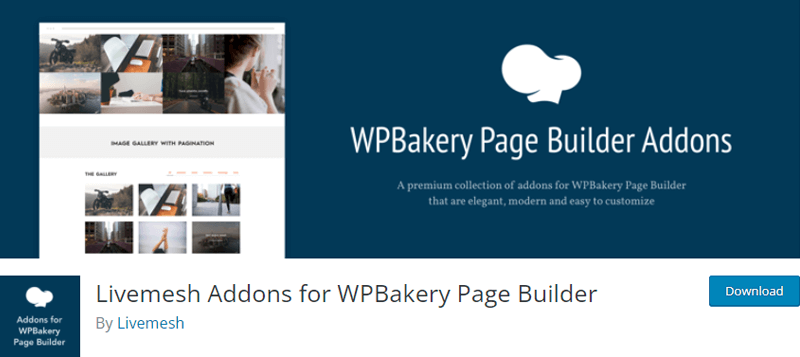
Besides, it also provides “Posts Block” that helps to present your blog posts, events, news, items in a creative way. In addition, it helps your visitors to navigate the entire collection of blog posts or custom post types and their categories without reloading the page.
Key Features of Livemesh Addons for WPBakery Page Builder:
- Create a responsive image slider with support for a caption. Also, multiple slider types like Nivo, Flex, Slick, etc.
- Comes with a flat style button with a rich set of customization options.
- Allows you to generate a grid of posts or custom post types with Ajax-based pagination support.
- Provides you accordion or toggle that captures the collapsible content panels when limited space.
Pricing:
You can download the free version of Livemesh Addons for WPBakery Page Builder from the official WordPress plugins directory. Also, you get to install it from your dashboard right away.
For the premium version, its plans are:
- Personal Plan: $29/year for a single site, support and update for 1 year, 25+ addons, and 50+ styles.
- Business Plan: $59/year for up to 5 sites, support and update for 1 year, 25+ addons, and 50+ styles.
- Developer Plan: $99/year for up to 25 sites, support and update for 1 year, 25+ addons, and 50+ styles.
3. Mega Addons for WPBakery Page Builder
Yet another addon we recommend to our users is Mega Addons for WPBakery Page Builder. It offers you 33+ most useful widgets to enhance your page-building experience. Also, it lets you enable or disable individual elements to make your page loading faster and smoother. Plus, you can deactivate unnecessary widgets to keep your site light.
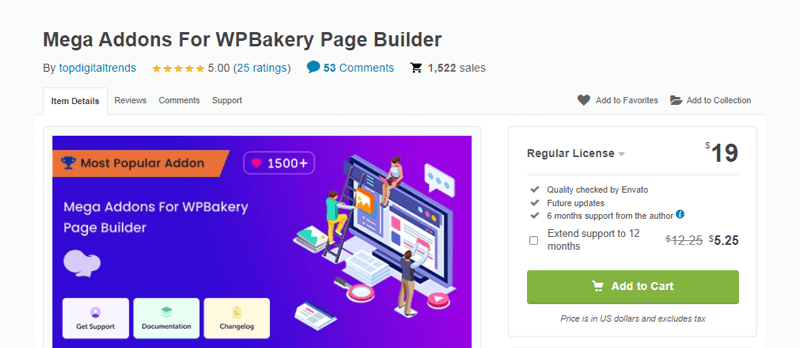
Furthermore, all the elements are customizable, making it easier to design amazing layouts. Additionally, each element comes with a bunch of options to control every possible thing. And, you can achieve nearly any design you want.
Key Features of Mega Addons for WPBakery Page Builder:
- Allows you to add a dual button for the attractive design.
- Let your viewers compare between two images with the “Before After Image Comparison” module.
- Able to create beautiful one-page websites using WP floating menu.
- Show your posts and images with captions using the post grid styles.
- Design beautiful buttons using the highlight box.
Pricing:
You can purchase the regular license of Mega Addons for WPBakery Page Builder at $19.
G. Compatible Themes – Beaver Builder vs WPBakery
Since we’ve discussed some of the useful and popular add-ons or extensions, let’s jump into the themes of Beaver Builder vs WPBakery.
WordPress Themes for Beaver Builder
Beaver Builder is compatible with most of the themes of WordPress. But, here, we’ve included some of the popular themes of compatibility for Beaver Builder.
1. Astra
Astra is one of the most popular themes of all time available in the market. It’s a flexible and highly customizable multipurpose theme that you can use to create various types of websites. It comes with modern and elegant templates to attract your visitors.
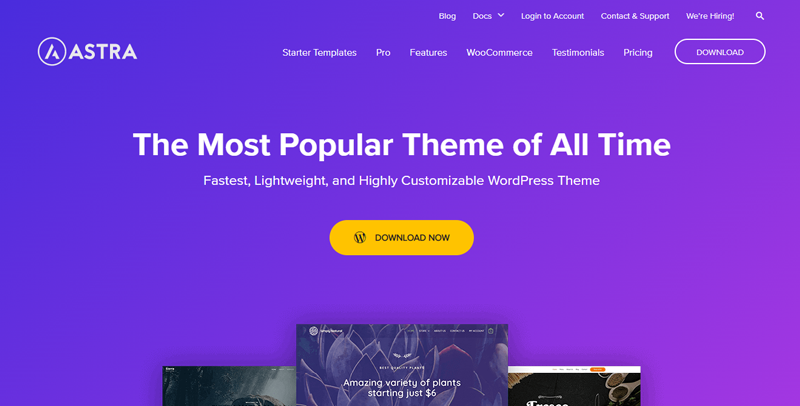
Moreover, the Beaver Builder is completely compatible with this theme. All you need to do is import demo templates and start customizing and creating new pages with the Beaver Builder editor. You can simply change some images, texts, elements of the demo templates, and you’re all set to go.
Pricing:
You can download the Astra theme from the official WordPress themes directory. Or, install the theme right from your WordPress dashboard.
However, it also offers a premium version. The plans of its premium version are:
- Astra Pro Plan: $49/year includes a white-label, sticky header, advanced header/footer builder, mega menu, and WooCommerce control.
- Essential Bundle Plan: $169/year includes all Astra Pro features, Elementor/Beaver Builder addons, WP Portfolio plugin, and 180+ premium starter templates.
- Growth Bundle Plan: $249/year includes all Essential Bundle features, Convert Pro plugin, Scheme Pro plugin, and access to future plugins.
2. OceanWP
OceanWP is yet another multipurpose WordPress theme that lets you create and customize your website with a single-click demo template import. Therefore, you’ll have complete control over creating multiple pages, blogs, stores, blog posts, products, and other settings.
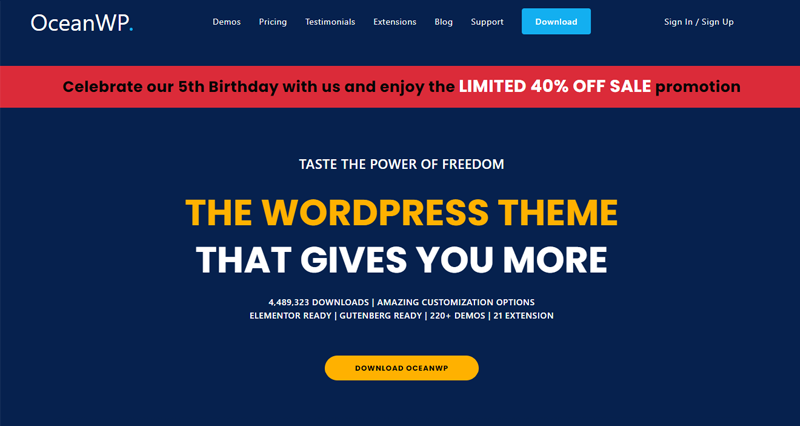
Plus, with the Beaver Builder page builder, you can create or customize those pages easily. Whether it be adding or removing elements, changing the styles, designs, and much more.
Moreover, you can also design a custom header or choose from 7 completely free header styles, including the transparent header. Additionally, you can also alter the header style for the entire site or a specific page or post.
Pricing:
OceanWP theme is completely free to use and can be downloaded from WordPress.org. Or also from its official website.
However, you can purchase its premium extension bundles to unlock additional features where the pricing plans are:
- Personal Plan: $43/year for up to 3 sites comes with 7 free extensions, 14 pro extensions, 15 free demos, and 210 pro demos.
- Business Plan: $71/year, for up to 6 sites, all the features of Personal Plan
- Agency Plan: $127/year, all the Personal Plan features to use for up to 50 sites.
3. Beaver Builder Framework Theme
Beaver Builder Framework Theme is the official theme of Beaver Builder provided by the creators of Beaver Builder. Therefore, it’s undoubtedly the greatest option for your WordPress website.
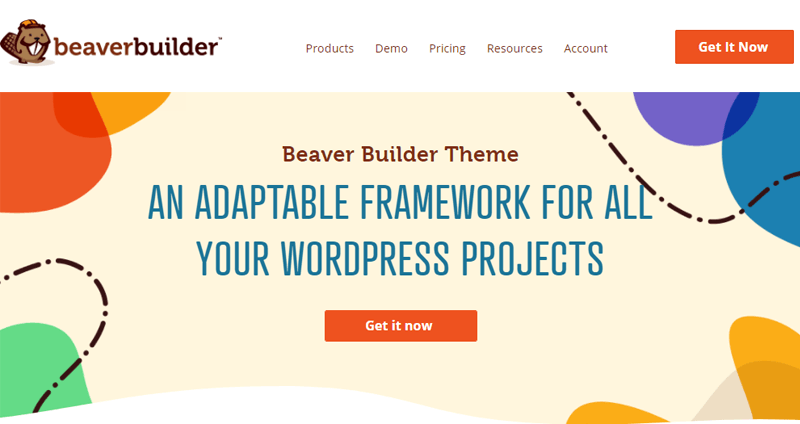
Moreover, you can quickly customize this theme to create your ideal site. Simply select the templates and begin with customizing them according to your preference. It also allows you to customize the header and footers rather than just personalizing the content elements.
Pricing:
The cost for the Beaver Builder Framework Theme is included in the pricing plan of the Beaver Builder plugin. Because you’ll get it after purchasing any plans of the Beaver Builder plugin.
However, it’s not included in the Standard Plan. So, you can get access to Beaver Builder Framework Theme at the starting cost of $199/year.
WordPress Themes for WPBakery
Similar to Beaver Builder, WPBakery is also compatible with most of the WordPress themes. So, let’s get into the list of some best themes.
1. GeneratePress
GeneratePress is another stunning WordPress theme with a very clean and lightweight code. It’s an ideal multipurpose theme that focuses on performance without compromising the functionality and design.
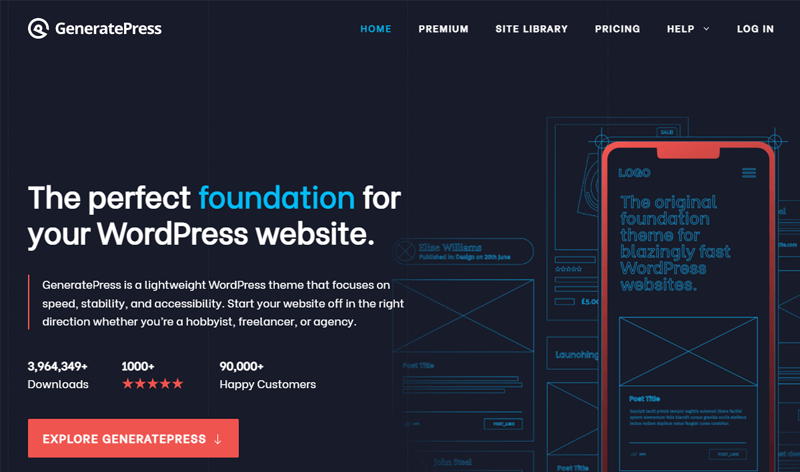
Moreover, it comes with a plethora of starter templates to help you get started with a new website. You can further customize the templates by adjusting a variety of elements. Or, you can build a new page using WPBakery editor as it’s completely compatible with this theme.
Pricing:
GeneratePress theme is a freemium theme. So, you can download the free version from WordPress.org. And the installation is also possible from your dashboard.
However, for additional features, you can upgrade to the premium version where the pricing plans are:
- Yearly Plan: $59/year for up to 500 sites and comes with 1 year of updates and premium support.
- Lifetime Plan: $249 one-time payment plan for up to 500 sites offers lifetime updates and support.
2. Kalium
Kalium is another theme that’s compatible with the WPBakery page builder plugin. This is a flexible theme to create creative websites for a variety of purposes, including business, hotel, photography, and much more. It allows you to create visually appealing websites with various layout styles and drag & drop content builder elements.
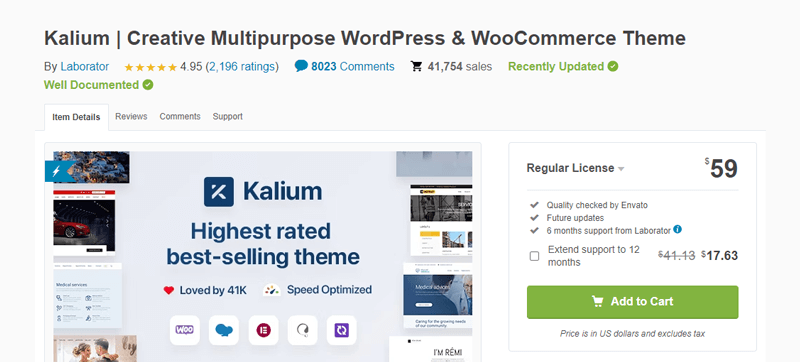
Furthermore, the Kalium theme includes premium plugins LayerSlider and Revolution Slider to make your website eye-catching. These slider plugins allow you to create gorgeous sliders for each section, gallery, and other areas of your website.
Pricing:
You can purchase the regular license of the Kalium theme for $59.
3. Betheme
Betheme is another responsive multipurpose WordPress theme that’s suitable for every type of website. It comes with 600+ pre-built websites that cover most of the field. Also, it has a comprehensive design and is highly customizable. You can easily use the WPBakery editor to customize its design as it’s compatible with this theme.
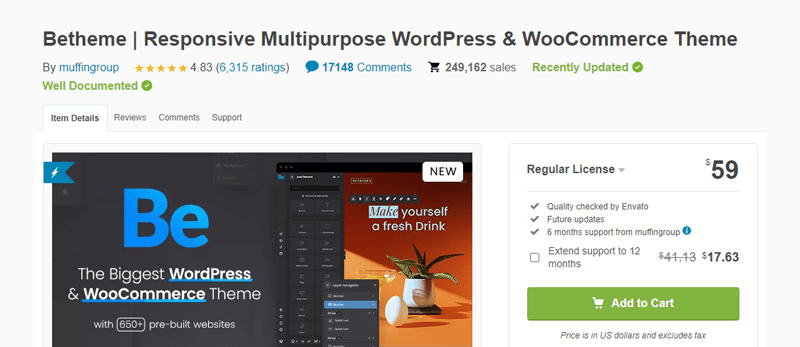
Along with that, it allows you to set up your online store on any website quickly. Therefore, you can sell your products via your site.
In addition, with the help of Header Builder, you can build the header from scratch. Instead of limiting to the headers offered by the default template.
Pricing:
The regular license of the Betheme theme costs $59 with 6 months of support.
H. Support – Beaver Builder vs WPBakery
No matter whether you’re a novice or an expert, you’re obliged to run into issues and get stuck in a cycle of troubles. So, in such a case, the key element while considering any plugin is to have strong customer support. So, you’ll get better assistance that takes care of your problems.
Now, let’s examine which plugin delivers the best customer support.
Support in Beaver Builder
Beaver Builder is a free plugin, so, fortunately, it provides limited customer support for free users. You can check the support forum on WordPress.org if you want any kind of support. Such as, you can post your questions, report bugs, or create a topic and discuss it with other fellow users.
You need to purchase the license of Beaver Builder to receive priority support. To do so, check out the Account menu of its official page, where you’ll see a Support option in its dropdown menu. Click on it, and you can “Submit a Ticket ” to ask your queries and issues. But, you need to log in to your Beaver Builder account to submit your ticket.
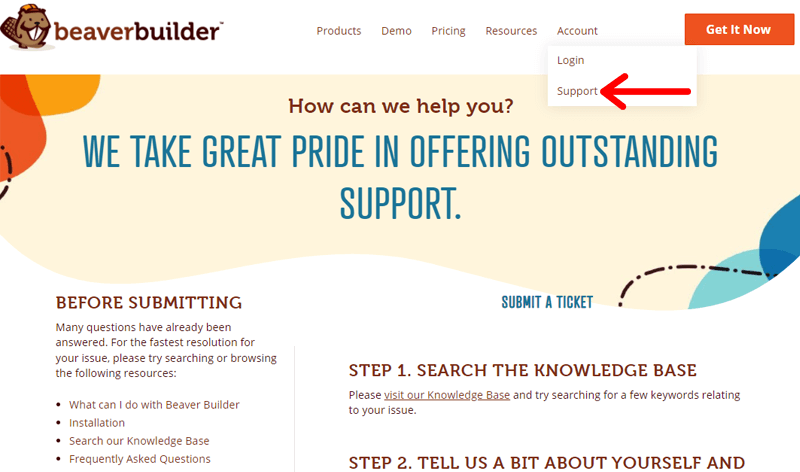
Moreover, you can check its Knowledge Base to find out the documentation on specific queries frequently asked questions. Also, you can search any term related to your query, and you’ll find search results that can be useful for your issue.
Support in WPBakery
WPBakery provides premium support, for which you must log in to your WPBakery account and have a premium license.
Check out the FAQ menu on its official websites and go to the Support option on its dropdown menu. There, you can report your issues and queries. You can report your queries via the open support ticketing system or via the email system.
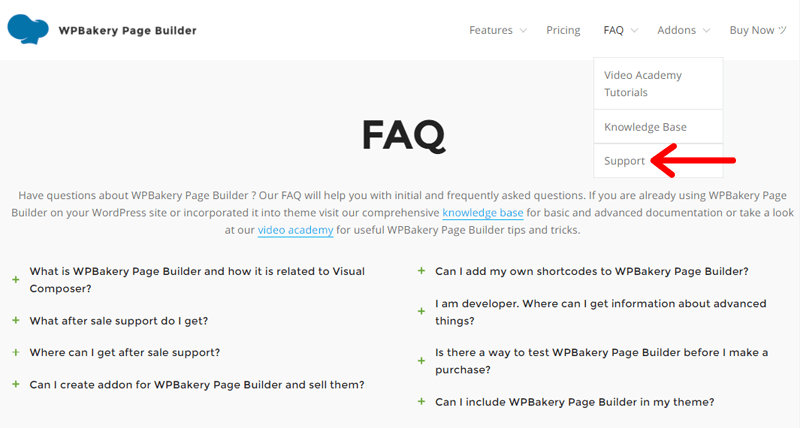
However, before reporting your queries, just check out the Video Academy Tutorial option in the FAQ menu. You’ll find a pretty decent number of video tutorials that cover you from getting started to lots of technical guides.
Moreover, it also provides a Knowledge Base option in the FAQ menu. This option gives you proper documentation of the preface of WPBakery, add-ons, filters, getting started, licensing, and more other topics.
Therefore, you can always check out tutorials or knowledge base before submitting your ticket. Though, it takes less than a day to get in touch with the support team while submitting your ticket.
Winner?
To get support in WPBakery, you must purchase its license. Meanwhile, you can get support even in the free version of Beaver Builder, although it might take a little while. But you can get priority support in its premium version, similar to WPBakery.
Hence, Beaver Builder is the winner.
I. Pricing – Beaver Builder vs WPBakery
Pricing is one of the most concerning factors while choosing page builder plugins. As a result, if you’ve got an adequate budget and want premium-like features, then you can spend accordingly.
Beaver Builder and WPBakery both have different plans and prices based on the features they offer.
Let’s compare the pricing plans of Beaver Builder vs WPBakery now!
Pricing Plans of Beaver Builder
Beaver Builder is a freemium plugin, which comes with both free and paid versions. You can download its free version from the official WordPress plugins directory.
However, for the paid version, there are 3 different plans. Also, one of its major benefits with each of its pricing plans is it offers a 30-day money-back guarantee. So, let’s take a look at its plans:
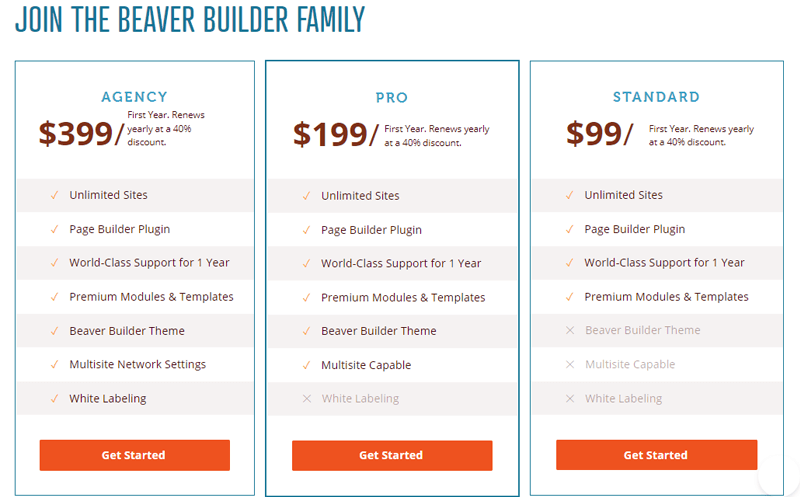
- Standard Plan ($99/the first year) – This plan offers you features like unlimited sites, world-class support for 1 year, premium modules, and templates.
- Pro Plan ($199/the first year) – It includes all the features of the free version and Standard Plan along with multisite capable and Beaver Builder Theme.
- Agency Plan ($399/the first year) – Since this plan is the most expensive one, it provides you with all the features of the free version, Standard Plan and Pro Plan. Also, its additional features are multisite network settings and while labeling.
Most importantly, on renewing any of these plans yearly, you’ll get a 40% discount.
Pricing Plans of WPBakery
Unfortunately, WPBakery doesn’t have a free version. However, it includes a test drive. You can check how this page builder works with this test drive before purchasing it.
You can purchase the regular license of WPBakery at $64, which is available in the CodeCanyon marketplace. It offers future updates with 6 months of support from WPBakery. You can extend support and updates for 12 months for an additional $86.13.
However, it also has an official site where you can see that it comes with 2 different plans:
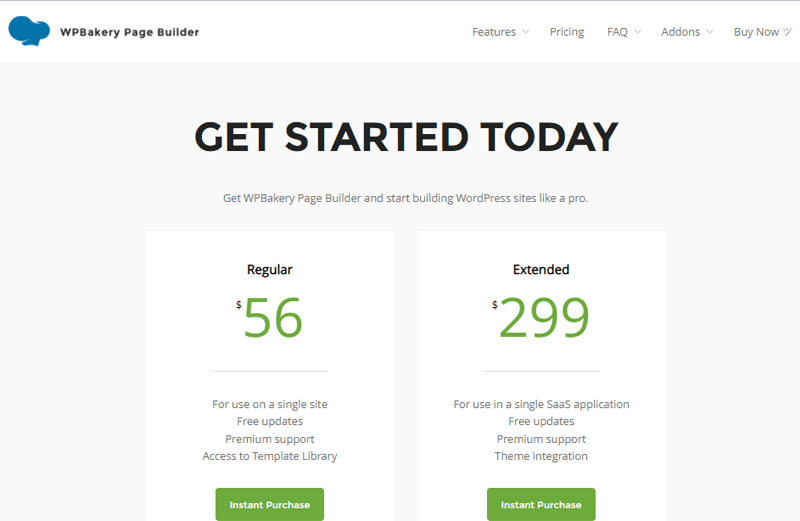
- Regular Plan which costs $56 to purchase and is for use on a single site. This plan includes all the basic features of a page builder along with free updates, premium support, and access to the template library.
- Extended Plan costing $299 for a single SaaS (Software as a Service) application. It comes with free updates, premium support, and most importantly, theme integration.
Moreover, you can return your purchase for a refund within 15 days for any reason. This policy is available for both of the plans of WPBakery.
Winner?
Beaver Builder is the clear winner of this round. It comes with a free version unlike WPBakery, and the refund policy is also longer than WPBakery. Also, in the test drive of WPBakery, all the elements aren’t accessible.
Furthermore, the Beaver Builder offers a 40% discount on renewal, so it’s a little expensive on the first purchase. However, this is also fair as it has tons of premium features to offer.
J. Pros and Cons – Beaver Builder vs WPBakery
Up until now, we’ve compared different factors of Beaver builder vs WPBakery. Now, we exhibit some of the pros and cons of Beaver Builder vs WPBakery.
Pros and Cons of Beaver Builder
Pros of Beaver Builder
- All of its premium plans offer unlimited sites, which are cheaper to use on multiple sites.
- Allows you to save and reuse the templates, layouts, modules, and rows.
- For premium users, it offers discounts to renew their licenses.
- It has its own theme builder that offers elegant and excellent templates.
- One of the most lightweight options with better performance.
Cons of Beaver Builder
- It won’t overcome the limitations of your theme. Such as, if your theme doesn’t support full-width pages, then you won’t be able to create full-width pages.
- Its pro version is a little expensive without any lifetime plan.
- There are no undo or redo options available.
- Not allowed to add custom CSS code in the content module.
Pros and Cons of WPBakery
Pros of WPBakery
- Able to use either backend or visual frontend editor offers 2-page building methods.
- Even without the use of 3rd party extensions, it offers a vast selection of elements.
- Allows you to go back and forth with any action performed using undo/redo.
- It comes with 100+ predefined layouts that you can quickly use to create entire website pages.
Cons of WPBakery
- You’ll be left with a mess of shortcodes to deal with if you deactivate or stop using this plugin.
- Has no free version. Only a test drive is available with limited access to templates.
- With too many customization options, sometimes it can be overwhelming.
- Not the fastest page builder to deal with.
K. Recommendation
Beaver Builder and WPBakery are both well-designed page builder plugins and contain powerful features. These plugins allow you to create custom designs for your WordPress website.
Both of the builders are one-of-a-kind in their way. Everything from starting off elements to pricing models is different. So, it’s difficult to say which one is the best based on the features. Because selecting a plugin is totally based on the requirements you need for your site.
Beaver Builder is a great page builder plugin in general. It includes an excellent combination of appealing templates, useful modules, a user-friendly interface, and pricing plans.
Most importantly, it offers a free version with support even for free users. In addition, if you’ve any agency, then Beaver Builder is perfect with more functionalities for unlimited sites.
But, if you’re a blogger and freelancer that simply wants to build one website, then WPBakery is a great deal. Even though it doesn’t offer a free version, it’s an affordable option with great value. Its advanced features and user-friendly interface is worth every penny.
At the end of the day, the choice is yours! However, we recommend you to go with Beaver Builder because it offers better features and functionality along with styling options than WPBakery. Also, it’s more flexible and easier to use and design your pages.
Conclusion
That’s all, folks! We’ve arrived at the end of this article.
Hopefully, you’ve understood the differences between Beaver Builder vs WPBakery after reading this article.
We expect this article to serve as a guide and help you make a better decision. We wish you all the best in selecting your page builder. Also, leave us a comment on which builder you chose and why so that can be helpful to our other viewers as well.
If you’ve any more queries, then feel free to ask us. We’ll get back to you as soon as possible. Also, share this article with your friends and colleagues.
You may also like our article about the best WordPress AMP plugins & the best night mode WordPress plugins.
Do follow us on Facebook and Twitter for more helpful articles.