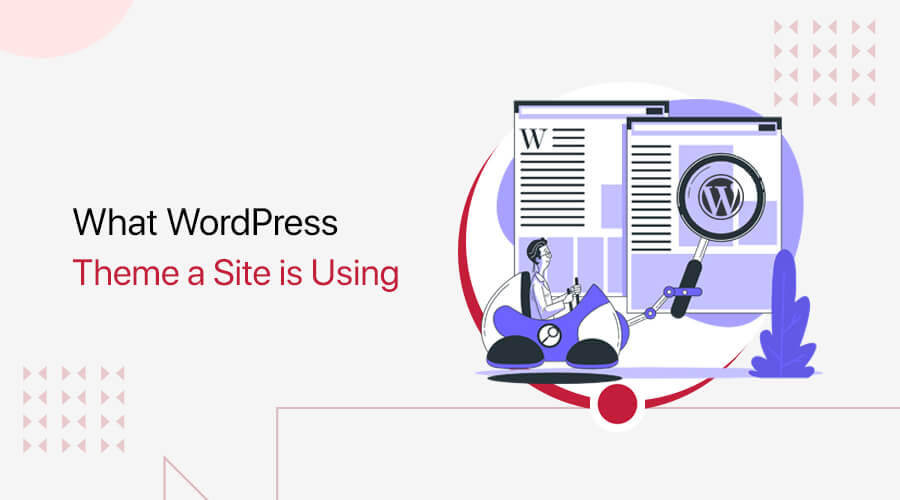
Are you curious how to know what theme a WordPress site is using? Or want to figure out what theme your favorite website is using? If yes, then you’ve landed in the right place.
Whether you’re a developer trying to troubleshoot an issue or a designer looking for inspiration. Knowing the theme a site is using can be helpful information.
There are many ways to know what WordPress theme a site uses. We’ll review a few methods for finding the theme. They include looking at the source code and using theme detector tools.
By the end of this article, you should have a good understanding of how to identify the theme used on a WordPress site.
So let’s get started!
5 Methods on How to Know What Theme a WordPress Site is Using
There are several ways to hide the WordPress site until it’s ready. You can use any one of them at your convenience. So, we’ll go through 5 easy and effective ways to know what WordPress theme a website uses.
Let’s look at each of these methods individually now.
Method 1: Using Kinsta’s WordPress Theme Detector Tool
One of the easiest ways to know what WordPress theme a site uses is with Kinsta’s WordPress theme detector, WordPress Theme Detector. With its help, you can quickly check a site’s WordPress theme.
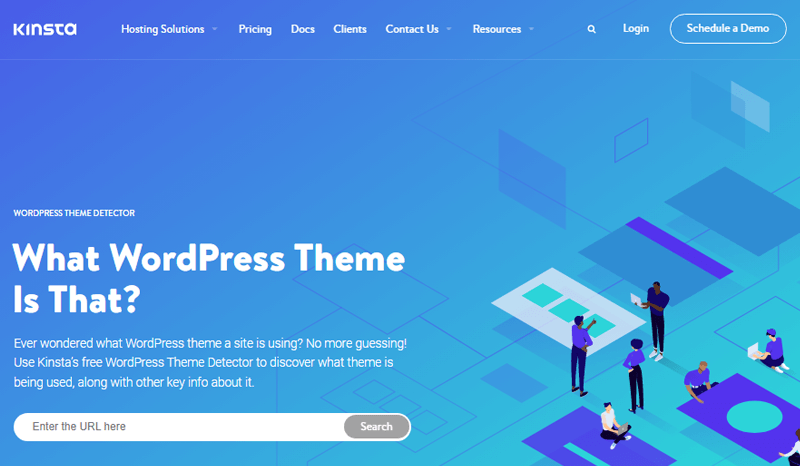
So, let’s look at the following steps to know what WordPress theme a site uses.
First, go to the Kinsta theme detector page. Then, enter the website URL you want to check in the “Enter URL” field and click the “Search” button.
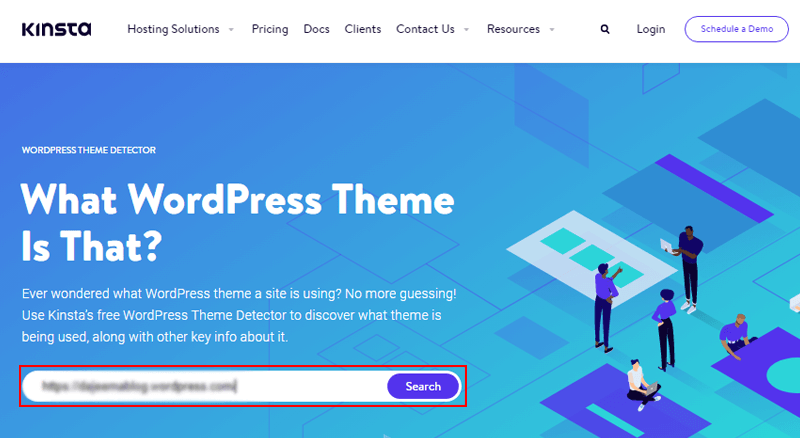
Following that, the tool will analyze the site and attempt to determine the theme it uses. It’ll display the name and a link to the theme’s homepage if it can determine the theme.
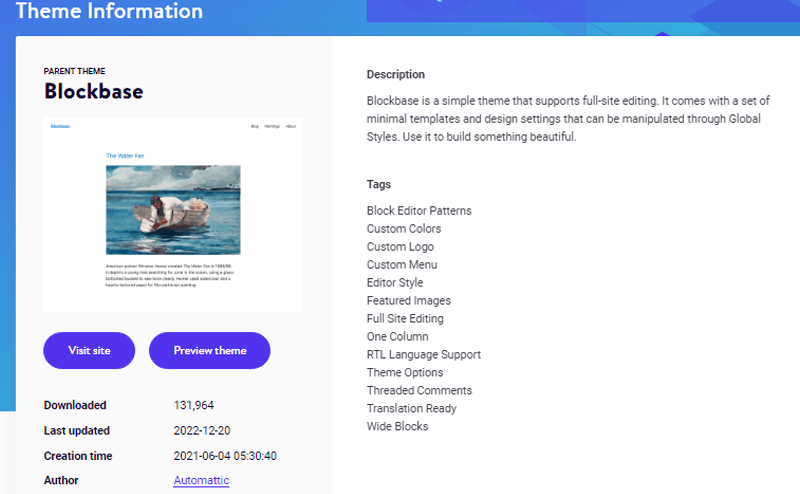
If it cannot determine the theme, then it’ll display a message indicating that it cannot detect the theme.
That’s it! You should now be able to determine what WordPress theme a particular website uses with Kinsta’s theme detector.
Method 2: Using an Online Theme Detector Tool
Similarly, there’s another online theme detector tool you can use: WordPress Theme Search. This online tool will help you to find what WordPress theme a particular website is using.
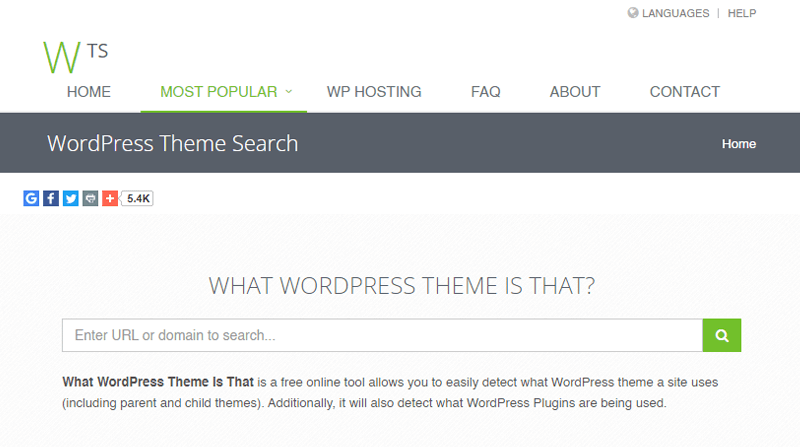
It works by analyzing the website’s code and attempting to identify the theme a website is using. Also, this tool is easy to use and provides a quick and reliable way to identify WordPress themes.
Now, let’s look into the following steps to apply this method:
Start by visiting the What WordPress Theme Is That page. Enter the website URL you want to check in the “Enter URL” field and click the “Go” button.
After that, the online tool will analyze the site and attempt to determine the theme that the website is using.
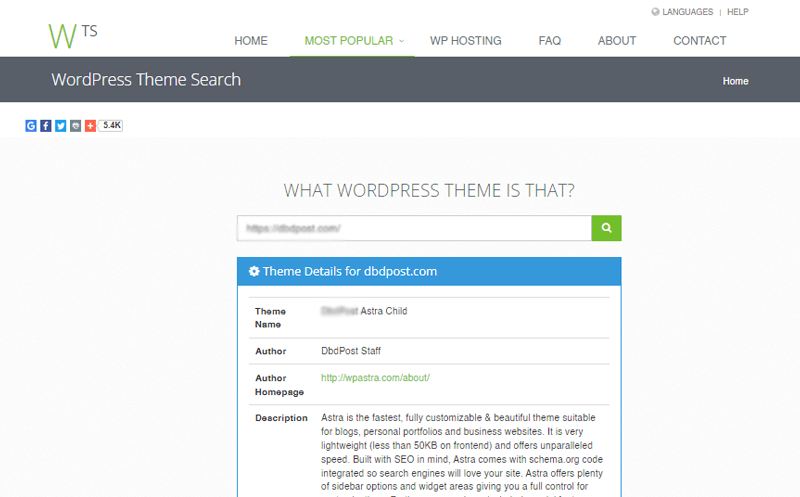
Following that, it’ll display the name and a link to the theme’s homepage if the website uses a WordPress theme. Also, will provide you with details like the author’s name, homepage link, and description.
On the contrary, you’ll see a message indicating that it cannot detect the theme. This result appears if a website does not use a WordPress theme or has a custom-made theme.
And you’re done! You’ve successfully determined what WordPress theme a website is using.
Method 3: Check the Theme Using IsitWP
Another method is to check through IsitWP to know what WordPress theme a site uses. It’s a free online tool that allows you to determine what WordPress theme a website is using.
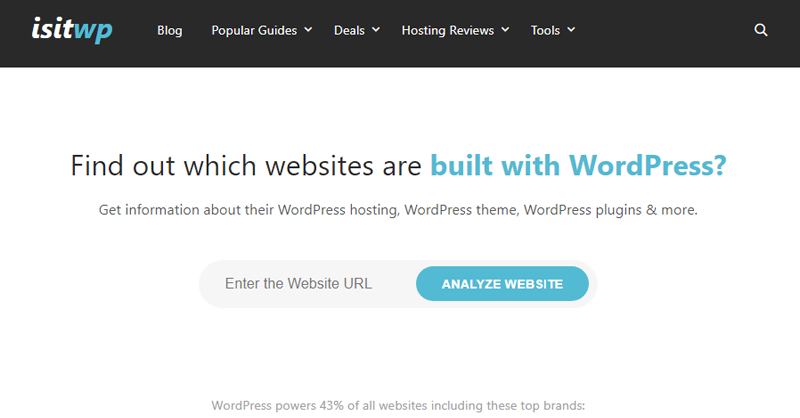
In addition to its theme detection feature, IsItWP provides many other useful resources for WordPress users. For example, it has a plugin detector tool that allows you to determine which WordPress plugins a particular website uses.
Now, let’s look at the following steps to do so.
Here are the steps you can follow to use the IsItWP tool to determine what WordPress theme a particular website is using:
Go to the IsItWP website and enter the URL of the website in the “Enter URL” field and click the “Analyze Website” button.
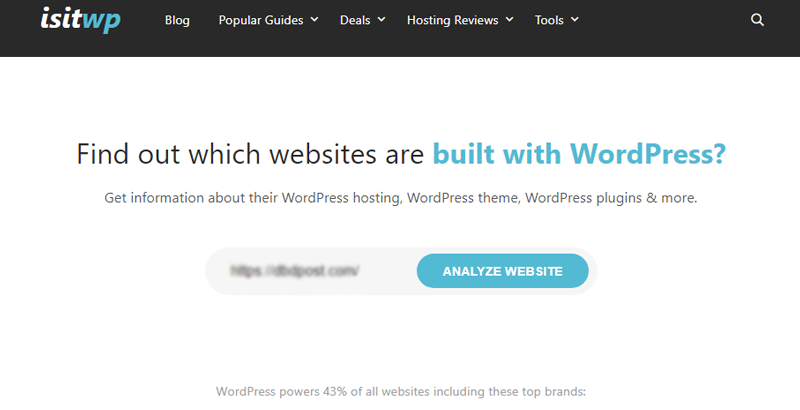
Now it’ll analyze the site and try to determine the theme used by the website. So, if it can determine the theme, then it’ll display the name and a link to the theme’s homepage.
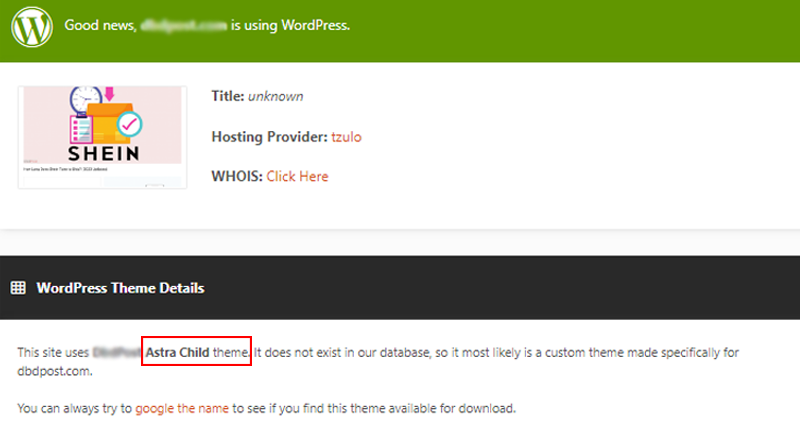
However, it’ll display a message indicating that it’s unable to determine if it cannot determine the theme.
And you now know how to check the website theme using IsItWP.
Method 4: Using Chrome Extension “WordPress Theme Detector and Plugin Detector”
Another method to know a WordPress theme a site use is by WordPress Theme Detector and Plugin Detector. It’s a Chrome extension that lets you know what WordPress theme a site uses. It’s a helpful tool for WordPress users looking for a specific theme for their site.
So, let’s look at the following steps to know the WordPress theme a website is using.
Here are the steps you can follow to determine what WordPress theme a particular website is using:
First, search the WordPress Theme Detector on the Chrome Web Store.
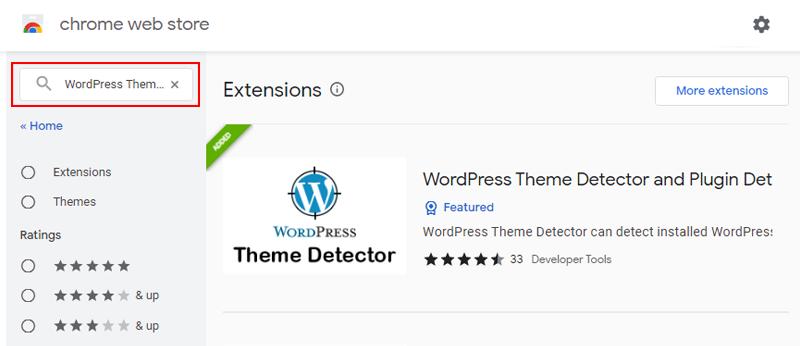
After that, click the “Add to Chrome” button to install the extension.
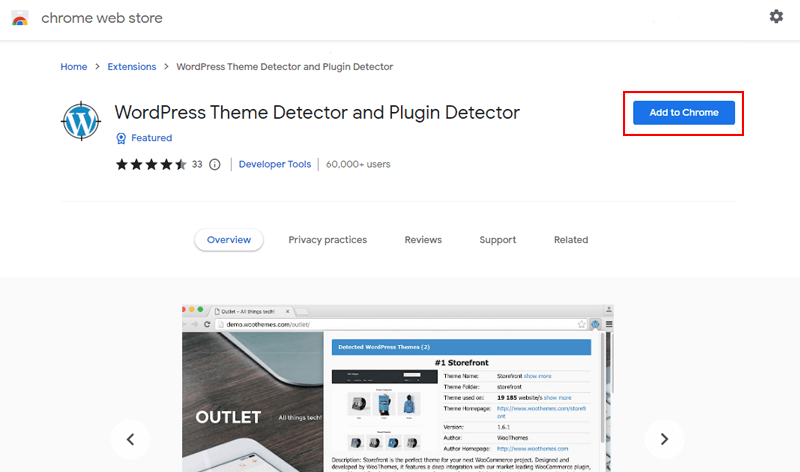
Once you install the extension, go to the website you want to check. After that, click the WordPress Theme Detector icon in the Chrome toolbar.
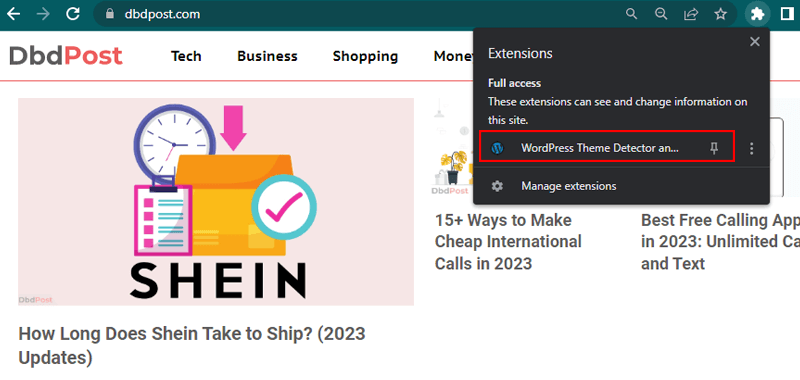
The extension will analyze the site and display the name and a link to the theme’s homepage if it can determine the theme.
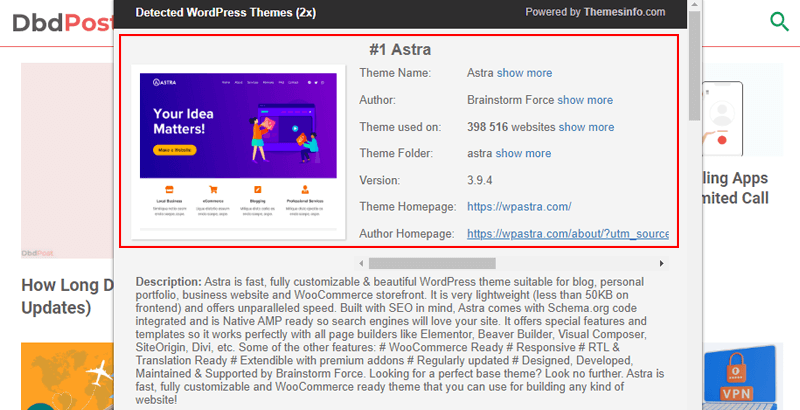
And that’s it! This way, you can use the WordPress Theme Detector Chrome extension to find which theme a website uses.
Method 5: Manually Detecting WordPress Theme Using Source Code
Lastly, you can check the WordPress theme used by a website from the particular website’s source code. A website’s source code is the underlying HTML, CSS, and JavaScript that make up the website’s design and functionality. It’s what the web browser reads and interprets to display the website to the end user.
Moreover, with the source code, you’ll understand how the website is built and learn about the technologies and techniques. You can also use the source code to determine what WordPress theme a particular website uses.
To manually determine what WordPress theme of a particular website is using the source code, follow these steps:
Start by going to the website you want to check. There, right-click on the page and select “View page source” or “View source,” depending on your browser.
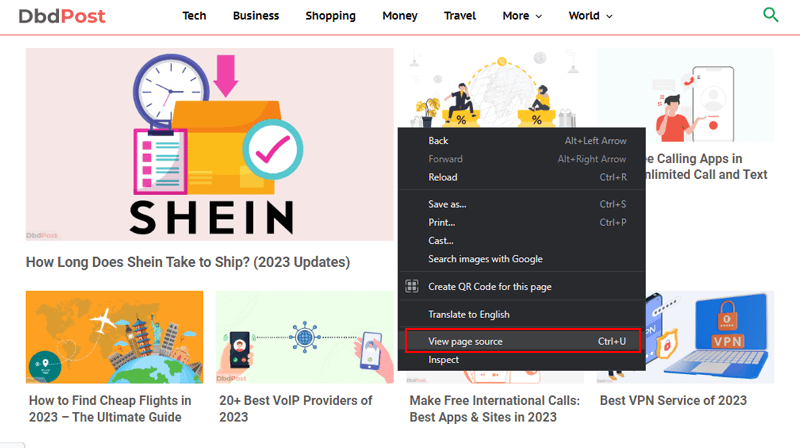
After that, you’ll see the source code for the page in a new tab or window.
Now, you need to press Ctrl+F or Command+F on a Mac to open the search function. Then, search for “wp-content/themes.” Following that, the search function will highlight instances of this string in the source code.
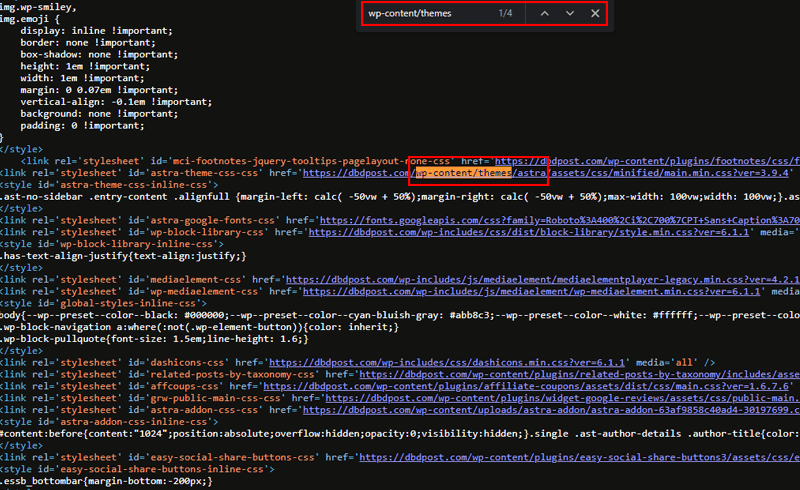
Look for the string followed by the theme’s name in the same line. For example, “wp-content/themes/astra” indicates that this website is using the Astra theme.
Now click on the highlighted link, this will redirect you to the page which contains detailed information about the theme.
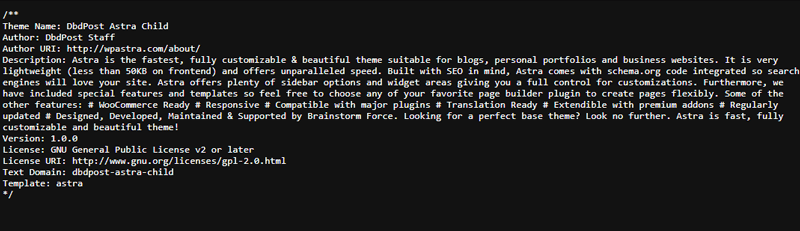
By following these steps, you can manually determine what WordPress theme a particular website uses by analyzing the source code.
With that, let’s move into the next section about WordPress themes.
How to Choose the Best WordPress Theme for Your Site?
WordPress themes are pre-designed templates that you can use to customize the appearance and functionality of your website. Also, many free and paid themes are available, each with unique features and design elements.
However, choosing a theme is one of the most crucial parts while building a website. There are a few key factors to consider when choosing the best WordPress theme for your site:
- Website’s purpose: Consider the purpose of your site and choose a theme that suits your website needs. For example, if you’re creating an eCommerce site, then you’ll want a theme that integrates well with WooCommerce and other eCommerce plugins.
- Design and layouts: Choose a theme that has a design that is consistent with your brand, and that is visually appealing to your target audience.
- Customizations: Look for a theme that is easy to customize and allows you to make changes to the layout, color scheme, and other design elements.
- Responsive design: Ensure the theme is responsive, meaning it’ll look good on all devices, including computers, tablets, and smartphones.
- Multilingual support: If you plan to have a multilingual site, then choose a theme that has good support for translation plugins like WPML.
- Performance: Look for a theme optimized for performance, with fast loading times, lightweight, and minimal use of resources. This helps to load your website quickly, improving user experience.
- SEO-friendly: Choose a theme with good SEO practices, such as clean and valid HTML code and support for schema markup. Also, it is compatible with popular SEO plugins.
- Customer Support: Look for a theme actively supported by the developer, with regular updates and a good track record of fixing bugs and addressing security issues.
For more detailed information, you can check our article on how to choose a WordPress theme.
Conclusion
That’s it, for the time being, everyone! This article has come to an end.
We believe this post has given you some insight into how to know what theme a WordPress site is using. You can check a site’s theme using any of the ways listed above.
Please feel free to contact us if you have any further questions regarding how to know what WordPress theme a website is using. Also, do leave a comment below if you’ve tried any of the methods listed above. We’ll respond as soon as possible.
Feel free to share this post with your friends and family. You might also be interested in our other articles on how to update WordPress to the latest version and how to check the WordPress version of your site. Or you may like our guide on how to change the “just another WordPress site” text.
Don’t forget to like us on Facebook and follow us on Twitter for the more helpful content.


