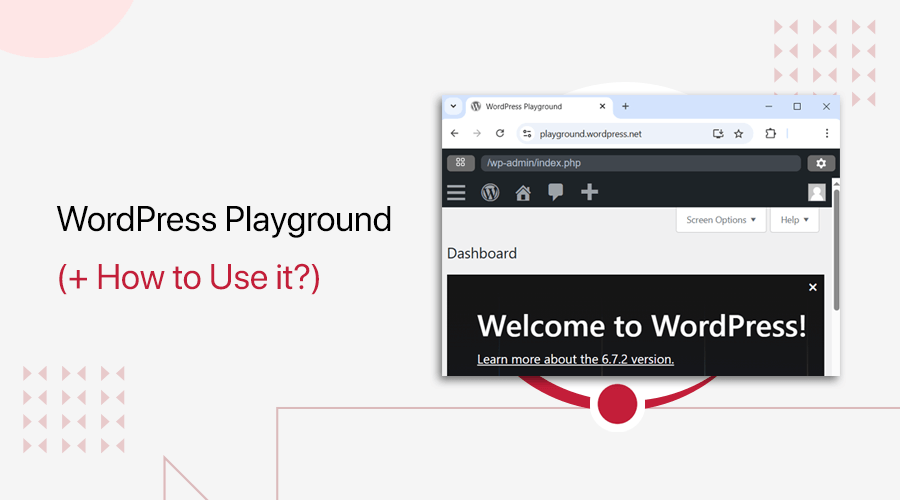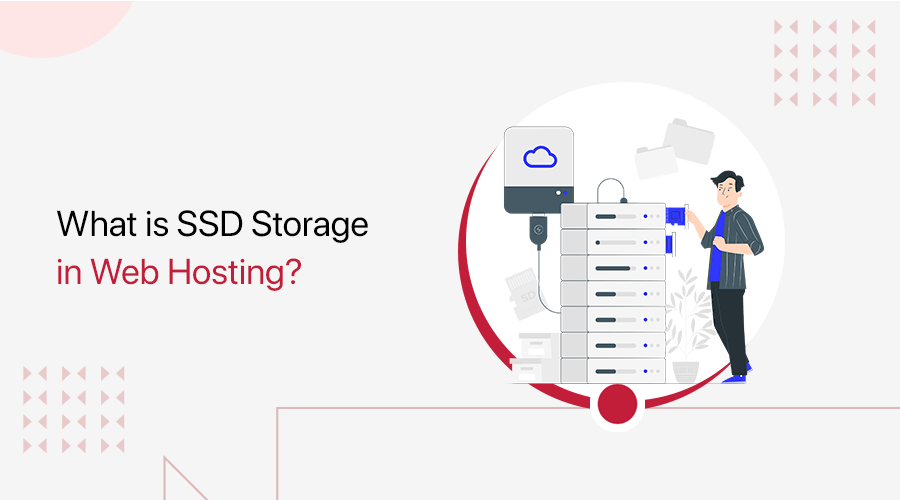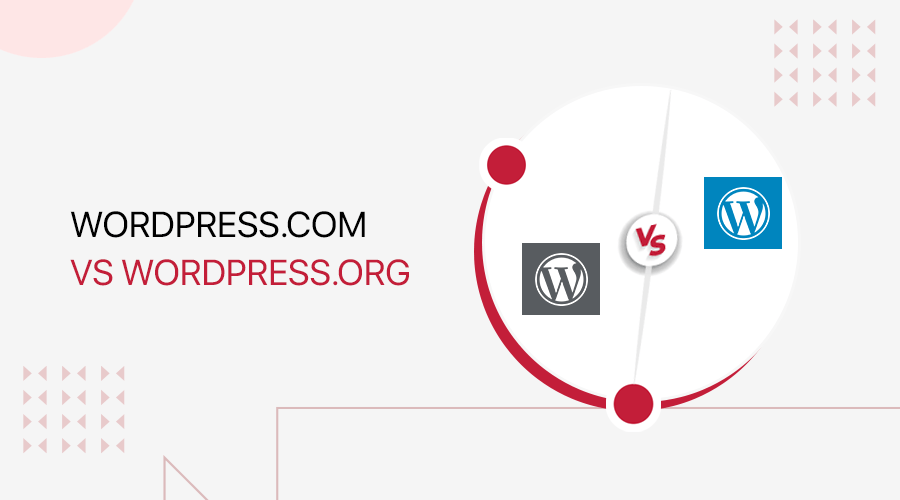
Do you want to create a website with WordPress? Are you confused about which is better; WordPress.com vs WordPress.org? Then you’ve come to the right page. Let us guide you.
WordPress is the single most popular software that is used to make websites today. But, you might be unknown that there are two types of WordPress, -WordPress.com and WordPress.org. While the two are not the same, beginners tend to get confused over them.
In simple terms, WordPress.org is a website from where you can download the WordPress software for free. You can then create your website with a hosting service. And, WordPress.com is a website through which you can use WordPress already hosted by WordPress.com itself.
This is what we will talk about in detail over the course of this article so read until the end to outsmart your competition and choose what is best for you.
1. WordPress – Overview
Before we hop into WordPress.com vs WordPress.org, it’s important to know what is WordPress. WordPress is a CMS (Content Management System) that is available to download for free. It’s a software that is used to manage content on a website.
Being free and open-source means that anybody can download, use, and modify WordPress to suit their needs. This gives users a lot of freedom over the software itself.
What is WordPress.org (Overview)
Now that you know what WordPress really is, you might be thinking both titles are the same. Let’s clear that up.

WordPress.org is a website from where you can download the WordPress software and start making your own website. It’s a CMS through which managing your website is easier than not using it.
To make a website with WordPress.org, download the WordPress software, outline your site’s content, get required themes and plugins, choose a suitable hosting platform and you’re good to go.
What is WordPress.com? (Overview)
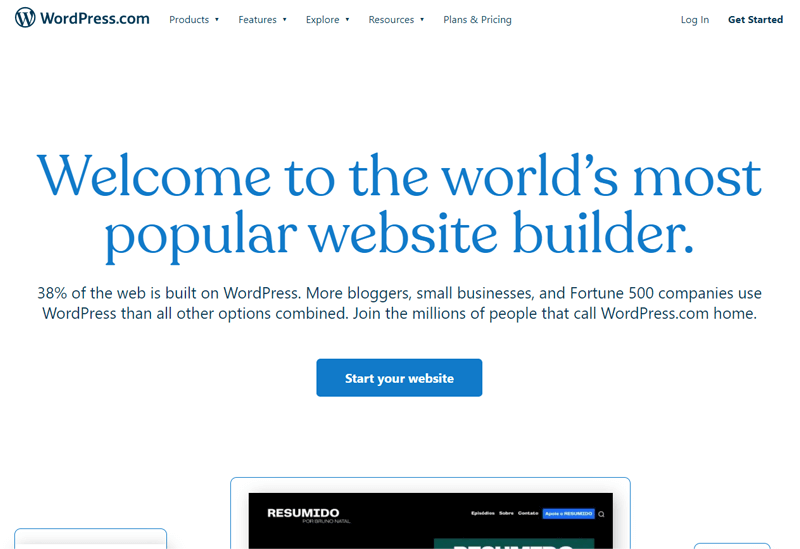
WordPress.com is pretty much the same but it provides an easier way of using WordPress software for you. There is no need to download the WordPress software and you don’t need to look for a hosting too because WordPress.com itself provides hosting and has WordPress pre-installed. But, having an account on WordPress.com is very important.
WordPress.com is a website builder that functions as a cloud system i.e. it manages your resources, data, and everything in between for you. You don’t need to worry about updating anything since you can do so in a couple of clicks.
To make a website in WordPress.com, create an account on WordPress, choose your subdomain, outline your site’s content, get desired themes and plugins and you now have a website.
2. Major Differences Between WordPress.com vs WordPress.org
i. Technical Skills
The biggest difference between WordPress.com and WordPress.org is probably the level of technical skill required. WordPress.com is way easier to use for people who don’t have a lot of technical skills. With WordPress.com, you are just a few clicks away from creating your website.
However, WordPress.org requires you to have some level of technical skill. You’re responsible for building the website’s front-end, which is what users see on the screen, to its back-end, which is what’s making everything work behind the screen.
On top of all, you need to set up WordPress on a hosting account to start making your site. That’s because WordPress.org only provides WordPress software. This might seem difficult at first, but you can easily learn given some time.
Also, you can always hire a professional if this seems like a hassle to you.
ii. Hosting
Another key difference that we’ll be going to touch in detail later in the article is hosting. As we mentioned, WordPress.com works like the cloud so it will do the hosting for you.
Whereas WordPress.org requires you to do almost everything, you will need to do the hosting as well. The good news is that it’s cheap and efficient to host your website with other hosting services than using WordPress.com.
iii. Pricing
The last major difference that we’ll touch on is their pricing. While WordPress.org is free, the free part is only the WordPress software.
The premium themes and plugins are may cost you some money if you choose to use them. However, there’re plenty of free options available that can do your job.
The only thing you’ll need to spend your money using WordPress.org is on buying domain names and hosting. That’s pretty cheap in comparison to WordPress.com.
You need to take care of the domain name and hosting yourself. You can easily register the domain name from various domain name registrars. You can find the best domain name with the help of domain name generators.
To start, you can purchase hosting from a company like DreamHost ($2.59/mo.) which offers free domain. And, you can use a free theme and free plugins. So the cheapest price to start a WordPress site would be around $2.59 per month.
One of the best things about WordPress.org is that you will have your own custom domain name. Your website address will be like, www.example.com or www.sitenerdy.com or www.google.com.

On the other hand, WordPress.com comes at a much higher price. Of course, it has free plans. If you start with the free plan, you will get free hosting but not a custom domain name. You need to use the subdomain of WordPress.com and it will look like https://example.wordpress.com or https://mywebsite.wordpress.com.
Besides that, WordPress.com will place the branding of them on your website.
But, if you’re looking to create a website with a custom domain of your choice, then, it can cost from $4 per month to $45 per month depending on what paid plan you choose.
3. Pros and Cons of WordPress.com
Now that we know what WordPress.com and WordPress.org are and what are some major differences between the two, let’s look at some pros and cons of WordPress.com first.
Pros:
1. Easy set up
WordPress.com is the easiest way to build a website because you only need a WordPress account and nothing else. We can’t stress enough how easy it is to create a website with WordPress.com.
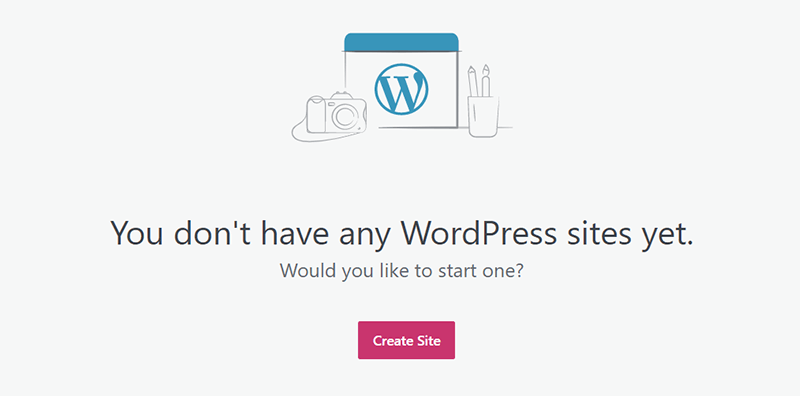
Just select things you want on your website from several options and you’re ready to go. Moreover, it only takes up minimal storage on your device.
2. Requires minimal technical knowledge
WordPress.com is so easy to use that even if you don’t have any knowledge on the technical side of websites, you can still make a website on your own. That’s because everything you want can be added through a couple of clicks.
3. Good for small websites
If you’re just starting a website for yourself and you don’t have much technical knowledge, WordPress.com is the ideal way to go. It provides a free plan that costs absolutely nothing, but it limits your usage of plugins and themes along with limited storage. So, if you don’t have any issues with these restrictions, WordPress.com is a better option.
Cons:
1. Limited Flexibility
WordPress.com offers very limited flexibility for your website even for paid plan users. The only way to get more plugins and themes is to keep giving your money to WordPress.com. And there’s VIP access at a rate of $5000 per month which grants you all available plugins and themes but that’s not possible for small businesses.
2. Difficult Monetization
WordPress.com offers monetization to paid plan users but that too comes with the user and WordPress.com sharing the revenue earned. This significantly decreases your company’s ad revenue since you can’t have all the money from ads on your own site.
Also, if your ads seem to violate the terms of service of WordPress.com, your website may be subject to deletion. It’s like renting your website to yourself.
3. No Analytics
Analytics gives useful insights into your website; how many users visit your site, what type of content your visitors like, how long do they stay on your website, and things like that. Without analytics, you’re basically handicapped against your competitors who have analytics on their websites.
WordPress.com users can use JetPack’s free site stats feature for analytics. However, it costs money if you want to add other analytics tools like Google Analytics. The minimum amount required to add Google Analytics is through a Premium plan at $8 per month.
4. Pros and Cons of WordPress.org
Now let us look at what WordPress.org has to offer to its users.
Pros
1. Flexbility
WordPress.org gives its users a lot of flexibility as it’s a software for self-hosting. First, you can choose your own hosting service so that it benefits you and suits your needs. Second, there’s no limitation in installing plugins, themes, and other third-party integrations.
To sum up, there’s unbound flexibility with a WordPress.org website. You can have resources as much as you want, have any kind of design, features, etc.
2. Monetization
Since WordPress.org allows you to completely own your own website, you get all the ad revenue from it. And, you get to place your own ads in it. This especially benefits companies looking to sell their products online.
Also, you don’t have to worry about any violation of terms of service through your ads because it’s your own website. You can monetize your website and earn money online.
3. Analytics
So, now that the website you run is completely your own, you are also free to add any sort of analytics that you want to. Analytics offer insight into your website so that’s always a plus if you want to outperform your competition.
We recommend adding Google Analytics to your website as it is easy to set up and use.
Cons
1. Requires technical knowledge
Owning a website also means being able to host it and give out updates when required. For someone who is not well versed in technology, this might seem a little bit of a hassle.
So, having at least a basic understanding of how websites work is a must to be able to run your website.
2. Vulnerable to cyber attacks
You’re the person entirely responsible for maintaining your site security. If you don’t give plenty of time for security and updates, then your website may be very vulnerable to cyber-attacks. There are tons of plugins that can help you with security and backup.
WordPress.org is secure by itself. But, the problem comes from external entities like third-party plugins and hosting.
Sometimes, plugins contain malicious code aiming to hack and access your website data. So, you should make sure you only install trusted plugins in order to avoid such things to happen.
Also, cheap hosting services usually don’t have strong server security leading to your website’s information being compromised. You can check the detailed guide about how to secure a website and stay away from hackers.
3. Requires You to Buy Web Hosting and a domain name
Although WordPress itself is free, you will be required to purchase a web hosting plan and a domain name in order to put your website out on the internet. A domain name normally costs $15/year and web hosting plans cost around $5/month. But there are cheaper options available.
For example, Bluehost offers WordPress hosting as low as $2.75/mo. and you get a free domain with it. So, you can start a WordPress site for $2.75 per month.
5. The cost of Making a WordPress.com site
Now, let’s see how much you’ll have to pay to make a site using WordPress.com.
Free Plans for WordPress.com
Free plan costs absolutely nothing and offers the following services:
- Create your website under WordPress.com’s subdomain. Example, your website URL will look like this: www.yourname.wordpress.com
- Install limited plugins and themes.
- 3 GB storage space for your website.
- Managed by WordPress.
- Limited in-house and live chat support.
Paid Plans for WordPress.com
Paid plans for WordPres.com start at $4 per month and go up to $45 per month. But we will generalize business and VIP plans and take a look at what services they offer.
- Start using Word Ads to share ad revenue with WordPress.com on business through VIP plans.
- Remove WordPress.com’s ads starting from $45 per year.
- Get a custom domain for your website.
- VIP users can install any plugin with VIP access starting from $5000 per month.
- eCommerce features are accessible with the eCommerce plan.
- Business plan users can use Google Analytics for their websites.
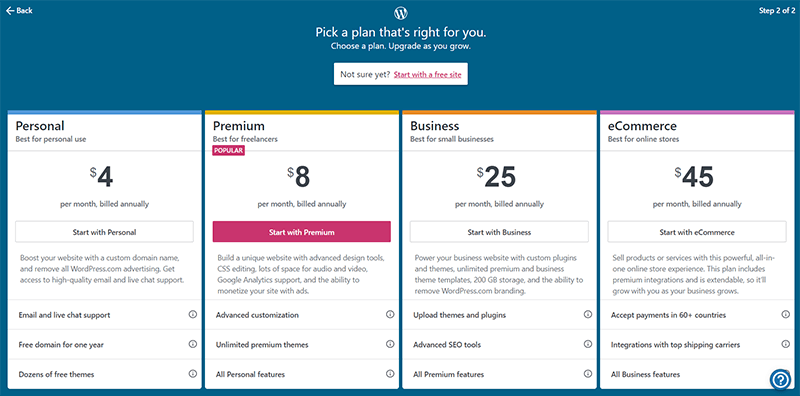
- Personal plan: $4 per month – with email and live chat support, free domain for one year, dozens of free themes
- Premium plan: $8 per month – this is the popular pricing plan with unlimited premium themes and advanced customization
- Business plan: 25$ per month – includes custom themes and plugins upload possibility, advanced SEO tools, and support
- eCommerce plan: 45$ per month – perfect for eCommerce sites with payment options and integrated shipping carriers
6. The Cost of Making a WordPress.org Site
While the WordPress software is absolutely free, it does require some amount of budget to start a website. You do need to buy a domain name, host your website on a web hosting platform. You’ll have to pay for premium products if you choose to use them. Depending on your requirements, these can cost quite a bit.
For example, hosting your website on Bluehost costs a minimum of $2.95 per month. And, using security plugins like Sucuri security costs around $199.99 per year. However, you can opt for a free version of it, and other suitable free plugins.
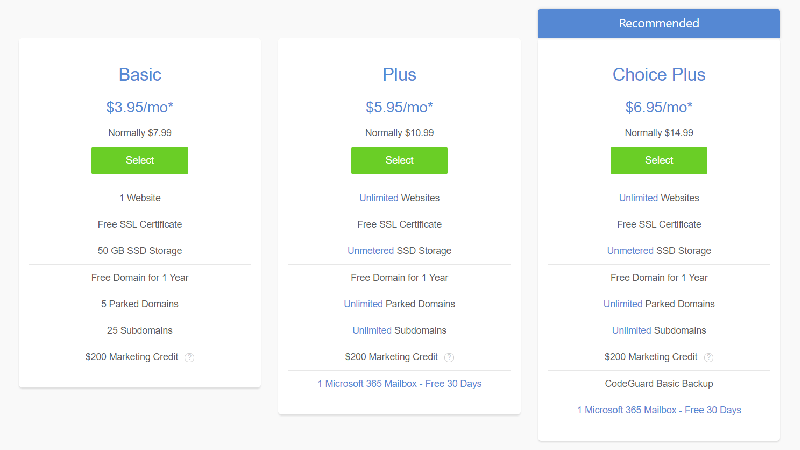
But, all of this is much cheaper than WordPress.com.
7. Better Plugins Choices
If you’re new to website building, you might be wondering what plugins are all about. To put it simply, a WordPress plugin is a feature that you can install through WordPress to use on your website in order to add some extra functions that may not be available from the beginning.
Think of it as an extension to your website. There are a lot of plugins available on the internet. Some of them are free and some of them are paid. So, while we’re on WordPress.com vs WordPress.org, let’s look at which one offers better plugins, shall we?
Using Plugins on a WordPress.com Site
WordPress.com has extra plugin access from the plugin directory only if you take the Business Plan or higher. Anything lower than that has default plugins like gallery and chat. Business Plan or higher users can access a limited variety of useful plugins like WP Fusion Lite, which connects your website to your marketing automation system.
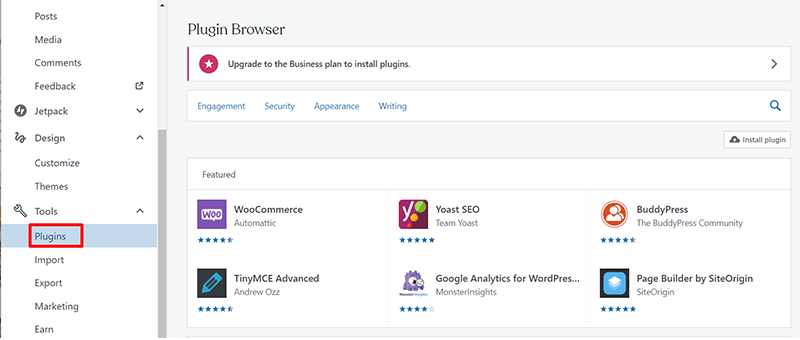
And Jetpack is a very useful plugin for stats, SEO (Search Engine Optimization), protection, and backups.
Using Plugins on a WordPress.org Site
With a WordPress.org website, you’re free to use any plugin on the web or even make a plugin yourself. There’s a wide variety of plugins and most of them are free. There are more than 57,000 free plugins available at WordPress.org plugin directory only.
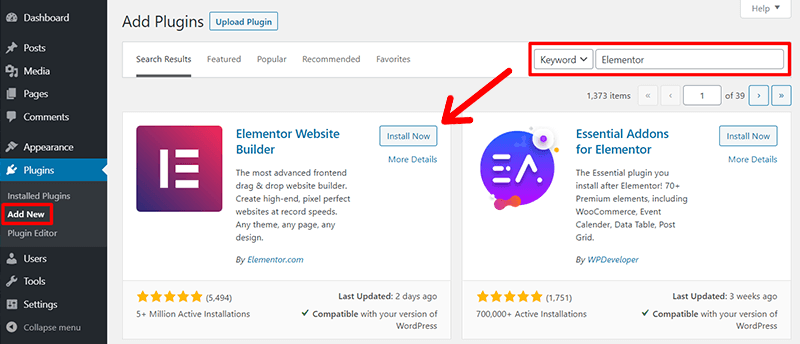
The only plugins you need to pay for are the ones termed “premium plugins”. The premium plugins can cost some money – normally from $20 to $100/year. These premium plugins offer better options and functions than free plugins.
If you don’t like any of the available plugins, then you can always create one of your own and use it on your website or sell it on the market. That’s because WordPress itself is a free open source software. However, this does require professional skills in programming.
Winner: Since both platforms use the same plugin directory, it’s hard to decide which has the better plugins. But we give it to WordPress.org simply for having free plugins and the flexibility to make one suit your needs.
8. Better Themes Choices
Themes are all about how your website looks. Its appearance, feel and everything that appeals to the eye falls under themes. Themes might not seem like an important part but trust us, they affect your website’s bounce rate, which is how fast someone leaves your website.
If you want to keep your audience on your website, you have to use better themes than your competitors. Luckily, we have you covered.
Using Themes on a WordPress.com Site
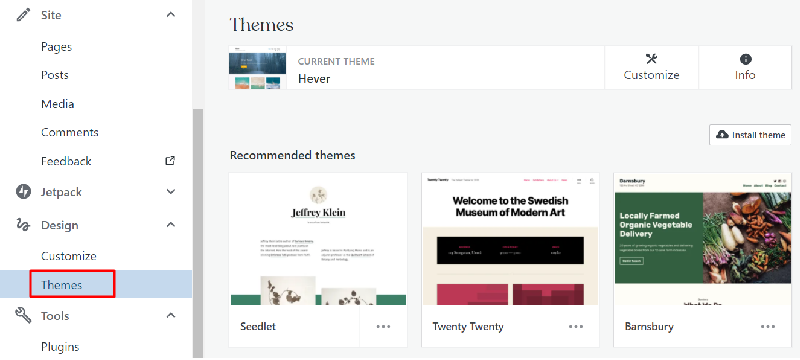
WordPress.com, at its core, is a website builder so it has got to have a lot of appealing themes. It offers 91 basic themes for free plan users. The higher you pay, the more you get. If you wish to upgrade to Business Plan or VIP Plan, you get access to WordPress’s 200 premium themes.
Using Themes on a WordPress.org Site
WordPress.org being open source has unlimited themes for you to use. You can access the free and premium WordPress themes or use a theme made by third parties. You can even make your own theme if you think none of them are appealing to you.
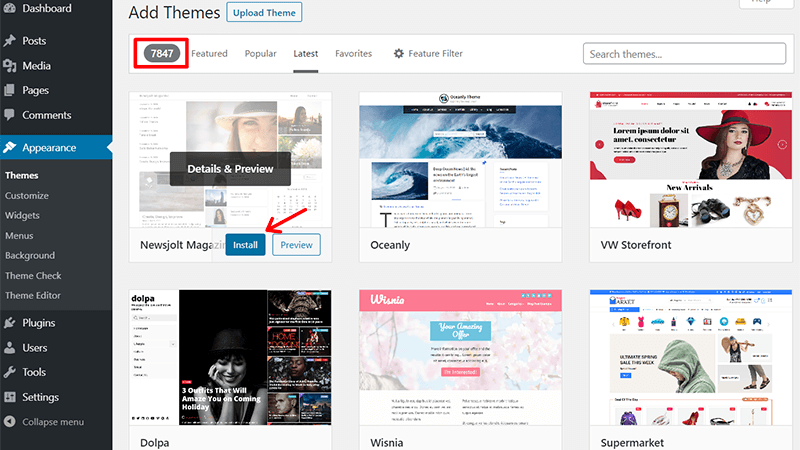
But making your own theme is very complex if you’re short on the technical aspect of things. There are still a lot of themes available for you to choose from and if you go through all of them, you’re sure to find one that appeals to you.
Winner: So, in terms of themes, WordPress.org is clearly the winner. It has so many themes available and gives the user so much creative control, it’s hard to choose otherwise.
9. Monetization Options
We’ve already touched on monetization on the two platforms. Let us go into detail on the topic of monetization.
Making Money with a WordPress.com Site
As we’ve talked earlier, WordPress.com offers limited monetization options to its users. That is because it has its terms of service that the user must follow in order to monetize their ads.
Also, monetization is only available in paid plans and that’s a bummer for free plan users. What’s more, is that WordPress.com takes some percentage of the ad revenue because that’s under their terms of service.
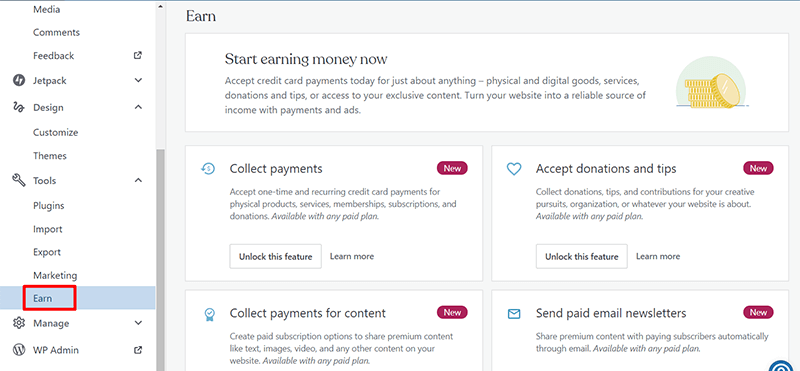
And, if your ads seem to violate WordPress.com’s terms of service even slightly, your website might be subject to deletion, or you might have to pay a penalty.
Making Money with a WordPress.org Site
As for WordPress.org, it offers unlimited monetization options. You own the website, so you control it. You can put up your personal ads without having to worry about any terms of service. It just gives you the flexibility you need. And, you get to keep all the revenue for yourself too.
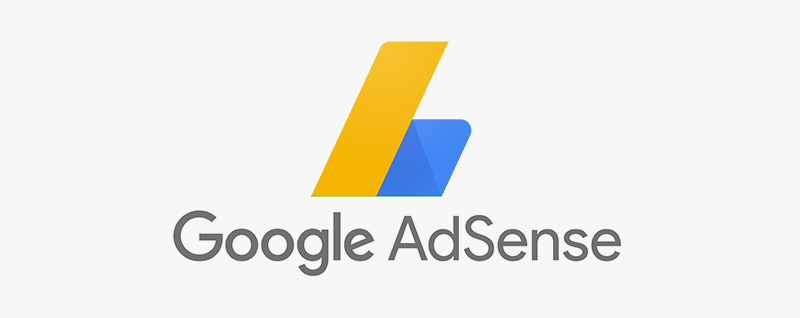
Here’s a list of how you can make money from your own site:
- AdSense: Simply, put up some Google ads on your website to earn money.
- Partnership: Partner with organizations and offer to advertise their product.
- Sponsors: Look for sponsorship on your website.
- Podcast: Podcast is basically an audiobook. You can talk about relevant things and charge per download or put up ads in the podcast.
- Sell your products: This is a no-brainer. Just sell your products on your website.
Winner: So, WordPress.org is our clear winner here as well because of the sole reason of it being highly flexible.
10. SEO(Search Engine Optimization)
SEO or Search Engine Optimization is an essential factor for determining your reach and popularity. It is the process of configuring your website so that it lands higher on search engines’ results.
WordPress is one of the best, if not the best platform in terms of SEO. That’s because both WordPress.com and WordPress.org offer high-quality SEO options. It’s also because of the fact that search engines trust WordPress. So just by using WordPress, you’re already ahead of your competition. Let us help in taking you further ahead.
SEO isn’t readily available on WordPress by default, so you need to install third-party plugins. These plugins can help you make simple tweaks and edit the metadata, which is the link and text that appears on the results page to help you rank higher in search results.
How to Do SEO on Your WordPress.com Site?
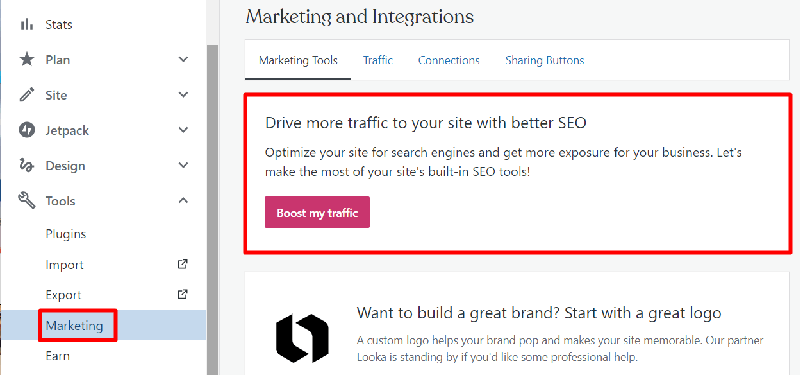
SEO on WordPress.com is very simple. There are a lot of plugins that can do SEO for you. Of course, this requires a paid plan but it’s worth it. Of course, you can manage your content for SEO yourself but plugins do it better.
How to do SEO on Your WordPress.org Site?
SEO on WordPress.org is also the same as in WordPress.com but it’s free. You can get plugins that can do SEO for you, for free. There are a lot of SEO plugins but hear us out too.
We recommend you use Yoast SEO for both the platforms as it is one of the best and the most versatile SEO plugins. It has a wide variety of features to help you rank higher than your competitors.
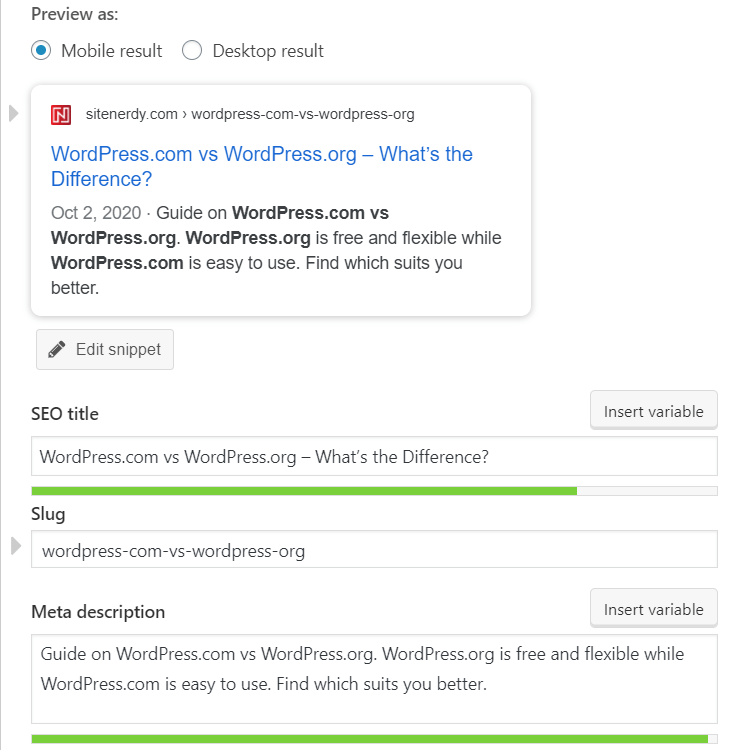
Yoast is your go-to for everything related to SEO. Yoast has a free version and a premium version that costs $89 per year so if you’re serious about being ahead of your competition, we recommend you take the premium version.
Winner: WordPress.org takes this one as well just because you don’t have to pay anything to add an SEO plugin. Of course, you need to pay for the plugin itself but on WordPress.com, you need to pay to even add the plugin.
11. Analytics / Traffic Sources and Status
Analytics is how you can keep track of how well your website is doing. Without analytics, you’re pretty much handicapped because you don’t know what you need to improve in order to gain reach and get ahead of the competition.
WordPress doesn’t have its own analytics. But, you can track some basic stuff with JetPack plugin’s Site Stats feature, which is available for both platforms. But you can install third-party plugins such as Google Analytics and gain meaningful insight into your website.
Analytics on WordPress.com
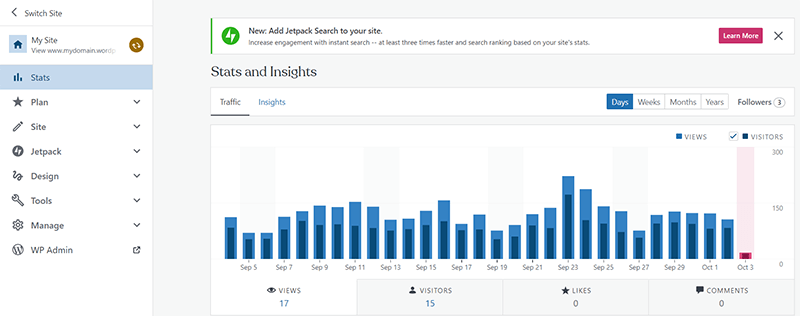
Google Analytics is hands down the best analytics tool on the internet. While it is available for both the platforms, WordPress.com requires that you purchase paid plans in order to install any plugin at all. So, for free users, that’s already a no.
Analytics on WordPress.org
However, with WordPress.org, you can install and use Google Analytics straight from the beginning for free. Google Analytics lets you track things like traffic per page, bounce rates, average time spent on a specific page on your website, and site interactions.
Site Kit by Google is the WordPress plugin that helps to show the analytics data on your WordPress dashboard. This plugin is the official plugin developed by Google itself. You can install and configure that plugin to see the analytics easily.
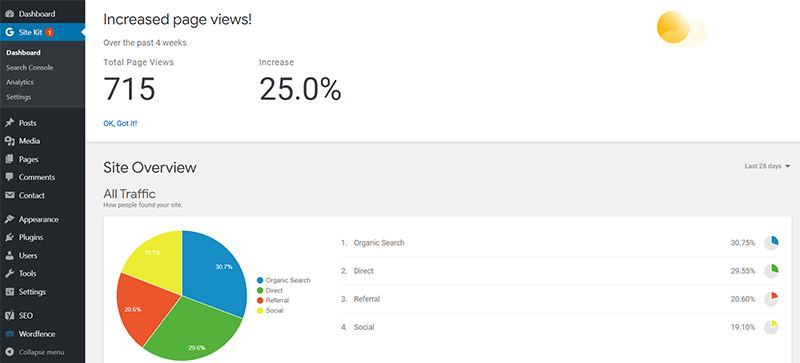
This gives you a detailed insight into your site’s performance. It can help you in making your site better.
Winner: Since WordPress.org lets you install and use Google Analytics for free right from the start, it is the clear winner in terms of analytics.
12. Ownership of your website
This is actually a major concern for anyone who wants to use any of the two platforms. Who actually owns your website?
Ownership of Your Website on WordPress.com
From what we have talked about up until now, it is clear that WordPress.com has ownership of your website if you choose to create one from the platform.
WordPress.com also does everything for you so it’s a one for one deal. Owning your website also means that they have the authority to delete your website whenever they feel the need to do so.
However, to keep things fair, your website will only be deleted if you violate any terms and conditions that WordPress and you have agreed to follow.
Ownership of Your Website on WordPress.org
On the other hand, a website from WordPress.org is entirely yours since you have put in the time and effort to make it. You also don’t have to worry about any terms and conditions and do as you please.
Also, WordPress branding isn’t shown on your website by default which would cost some money to remove from WordPress.com’s sites. And, you have your own domain.
Winner: WordPress.org takes this one as well for being extremely flexible. It is also a safer option for businesses because you own all the revenue your website generates. You can use WordPress.com if you feel like doing everything on your own is time-consuming.
13. Maintenance and Support
Every platform nowadays has at least some level of support from its developers or community forums. The same goes for WordPress.com and WordPress.org. Both of them have some level of support but we’re here to look at which is better. So, let’s dive into it.
Maintenance & Support on Your WordPress.com Site
WordPress.com doesn’t exactly offer professional support on its free plans. However, you can get community support and support from forums. But if you have a problem that is unique, you’re short on solutions.

However, you can always upgrade to paid plans to get professional support. The higher you pay, the more support you can get.
Maintenance & Support on Your WordPress.org Site
WordPress.org also doesn’t have any professional support. You can always read the support forums and ask the community, but they too would only know so much. So, you’re in the dark this time for using this platform.
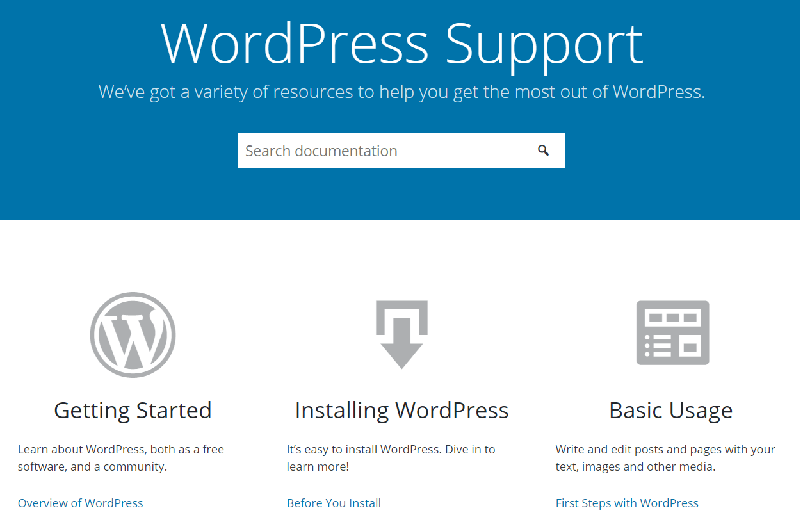
Winner: WordPress.com takes this one for having more professional support. Of course, you are required to take up a paid plan but it’s better to have professional help than not having help at all.
FAQs
If you have any further questions, our FAQs below might be able to answer them.
Which platform is better? WordPress.com or WordPress.org?
WordPress.com is better if you’re not very tech-savvy or don’t have a lot of time to develop a website on your own or feel like it’s a hassle to do so. We recommend WordPress.com for personal use or for small businesses.
WordPress.org is a bigger platform having a lot of flexibility. If you can code and want to build a professional website on your own, WordPress.org is the way to go.
What if I change my mind and want to change between the platforms? What will happen to my resources?
You can switch platforms very easily. You will only need an importer plugin and you’re good to go. Your resources will not be affected in any way and will transfer from one platform to the other. However, if you’re transferring from WordPress.org to WordPress.com, you will need to pay for the resources requiring payment.
How do I find a good hosting provider for my WordPress site?
Hosting is all up to you if you plan on using the WordPress.org platform. So, it needs to be according to your needs.
If you’re a small business, then consider getting a cheap hosting provider first and switch to a bigger one once you get enough reach.
After that, you can think of choosing one based on how secure they are or their server uptime or the bandwidth they provide.
Recommendation – Which one is Better for Your Website?
Having read until here, if you’re still not sure what to start building your website on, hear us out.
Start on WordPress.com if you’re making a personal site such as a blog or an information site. It is also a great option if you find it a hassle to write code and do all the technical stuff or if you’re not that well versed in technology.
Start on WordPress.org if you want more resources and flexibility in building your site. Also this way, you own your website and it’s free. Also, you don’t have to worry about any terms and conditions.
WordPress.org is undoubtedly the better option for building any kind of website supported with flexible features and abundance of resources.
Conclusion
From what we’ve discussed throughout this article, it is undeniable that WordPress is a huge thing in itself. Almost one in three websites use either WordPress platforms.
In this article, we discussed the various aspects of the two WordPress platforms, i.e. WordPress.com vs WordPress.org. We’ve talked about how they differ from one another to help you decide which one to get started on and outplay your competition.
We would love to hear your thoughts on this article so feel free to comment on any queries or suggestions below.
And if you liked this article, do share it with your friends and colleagues. You can check our articles on WordPress vs Blogger and WordPress vs Ghost.
If you’d like to, follow us on Facebook and Twitter for more articles like these.