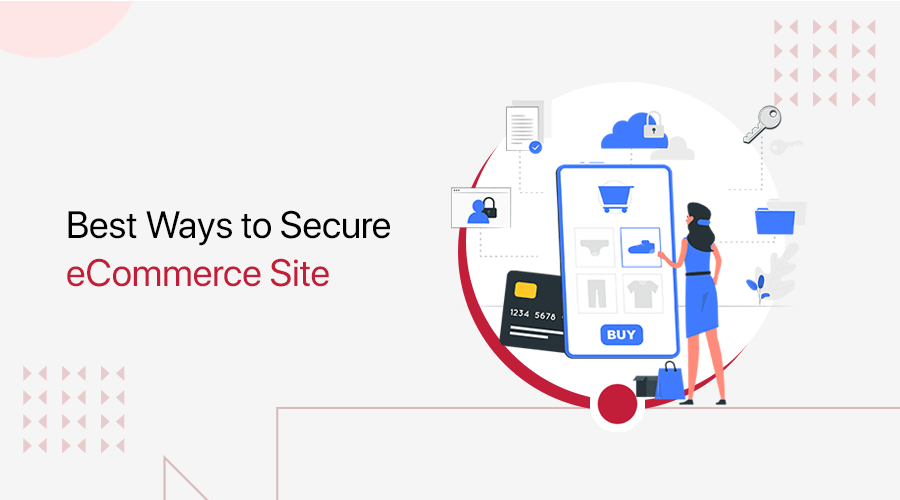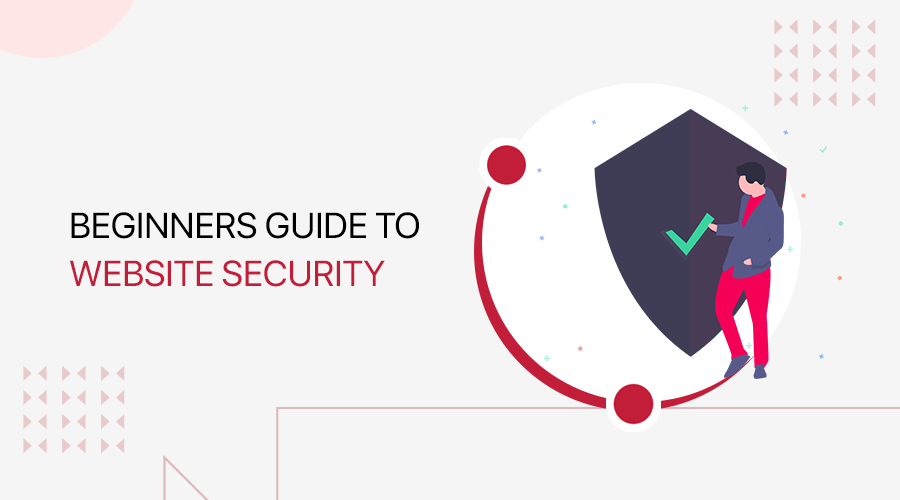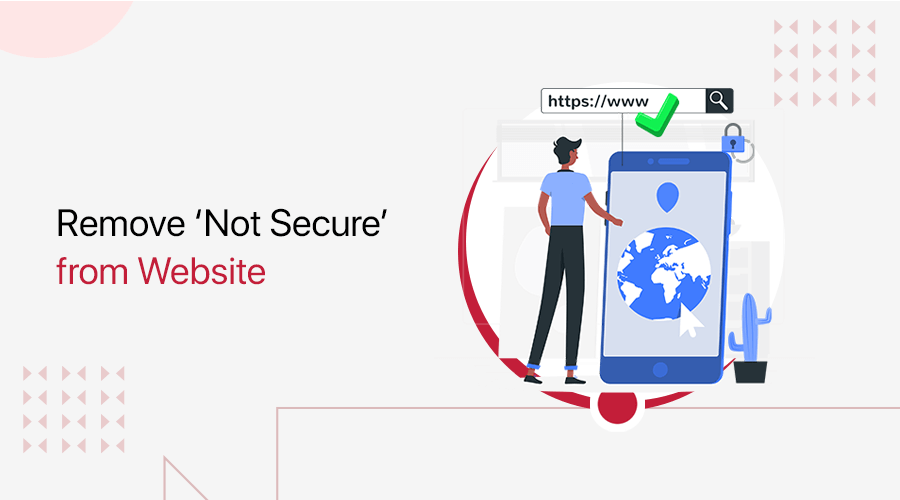
Are you bugged by looking at the “Not Secure” message popping up in your browser? And do you want to know how to remove the “not secure” message from the website? Don’t worry. We’ve come up with a solution to fix not secure messages in the Chrome browser.
As a website owner, it really bothers us to see the “Not Secure” warning flashing in front of our eyes. Even more, our very own visitors would also feel secure using and buying products via our website.
If this same thing is bothering you all and doesn’t know what causes it then, it’s a lack of proper website security.
In this article, we’ll discuss it and remind you all that website security is important. Plus, we’ll also look into how we can remove “Not Secure” messages from the website. Read along to find out how.
Why Does Your Website Show a “Not Secure” Message on Browser?
Whenever you’re browsing through the internet, you might have noticed a gray padlock appear in the search bar of the browser. If that icon appears in the address bar of your browser, then it indicates that your website is secured.
Whereas a browser can display the “Not Secure” message in the address bar. That’s when you’re using HTTP instead of HTTPS for your website.
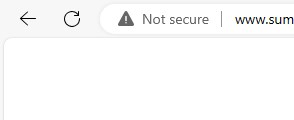
Now, before we move ahead into this article, let’s talk a little bit about HTTP and HTTPS.
What are HTTP and HTTPS?
HyperText Transfer Protocol (HTTP) is a standard set of rules through which data is transmitted over a network in plain text format. Whenever the HTTP request is made on the browser, the web server will send the requested data to the user in the form of web pages. In short, HTTP allows you to transfer data from the server to the client.
However, the problem with HTTP is that it isn’t secure enough. As, all your information, including your passwords, can be easily stolen since it’s visible to anyone.
Meanwhile, HyperText Transfer Protocol Secure (HTTPS) is a much more advanced and secure version of HTTP. Unlike HTTP, it conducts secure transactions by encrypting the entire communication via SSL (Secure Socket Layer).
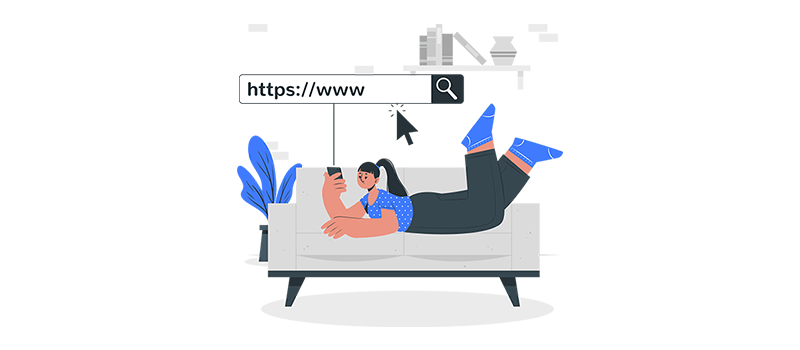
Now coming back to the main topic, the website that uses HTTP instead of HTTPS will pop up a message with “Your connection to this site is not secure”. This message acts as a warning to the visitors not to continue using that site since it’s not secure.
Especially if we talk about the Chrome browser, this type of message will frequently pop up on your screen. It encourages its users not to visit and interact with such websites. As all HTTP sites can be interrupted by third parties and intercept data transmitted between users and servers.
How to Check If a Site’s Connection is Secure?
In this very section on how to remove “not secure” messages from a website, we’ll look at how we can identify whether the website is secure or not.
No doubt, before you share any information online, you should always check whether your communication with the website is secure. Indeed, to learn whether the website is safe to visit, you need to check for security info about the site.
Thankfully, there are two quick ways through which you can check if a site’s connection is secure or not:
1. Look at the URL of Your Website
When we talk about any secured website, you should first always check the URL of the website.
A secure website will always have its beginning with “https” instead of “http”. For instance, https://sitenerdy.com/ and https://www.google.com/.
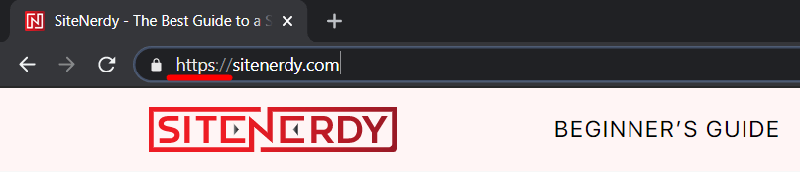
Now you might ask what difference it makes here. The thing is that the “s” at the end of “https” stands for ‘secure’. And it indicates that your site is using an SSL certificate
As a result, you can assure that all your communication and data are encrypted. And the data only passes from your browser to the website’s server.
2. Check for the Padlock Icon Near Your Web Address
Similarly to the first one, the second one is also quite easy to find out whether your site is secure or not. In this, you just look for the padlock icon to the left of the web address in the address bar.
If you find the address bar with the padlock icon then it means that the connection between your web browser and the website server is encrypted. And the information you send or get through the site is private.

With that, no one other can eavesdrop on or intercept your communication between your browser and the website’s server. As a result, you can continue using that site without any worry.
However, even if it’s secure, you must always be extra cautious when sharing private information. Hence, you should always check the address bar to make sure you’re on the site you want to visit.
Why Do You Need to Secure Your Website?
We all know that website security is not an option, rather it’s our responsibility to keep our website safe and secure. Therefore, we cannot compromise running our website with HTTP without an SSL certificate.
Nobody wants their dream project to be swept away from under their eyes. This will be quite heartbreaking and sad.
If you’re running an insecure website then at the very beginning only it leads you to lose the trust of your visitors. Nobody will believe that your business is genuine and lose the brand value.
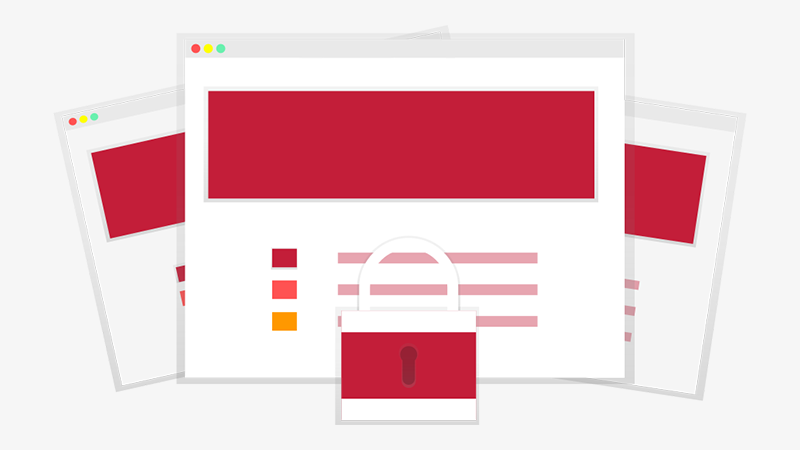
Even more, in the case of an eCommerce website, your customers will hesitate to buy products from your website. As they don’t feel confident enough to share their personal information on your website.
Likewise, you and your website will also be restricted with some important features. Such as Google’s Accelerated Mobile Pages (AMP), push notifications, geolocation, online payments, and more.
With that, here are some other reasons why you should not use non-secure websites:
- An unsecured website results in poor SEO ranking. According to Google, websites with HTTPS have a higher chance of ranking at the top of SERP.
- Poor SEO ranking, it’ll lead to low web traffic. As mentioned earlier, nobody will visit your website.
- Many web browsers such as Google Chrome would also encourage their users not to visit your site if it does not use HTTPS.
- Similarly, most visitors will leave your website as soon as they see a “Not secure” warning, which results in a higher bounce rate.
With all this information, now in the next section let’s look at how we can make our website secure. In it, we’ll teach you a few tips and tricks on how to remove “not secure” messages from your website.
How To Remove the “ Not Secure” Message from Your Website?
Now that we know why we must keep our website secure. Let’s look at how we can fix “not secure” messages on our website.
The best solution to this problem would be to set up an SSL certificate. It’s one of the reasonable and straightforward processes to fix this problem. But before that let’s try to understand a bit about what an SSL protocol is.
What is Secure Socket Layer (SSL)?
A Secure Sockets Layer (SSL) is a cryptographic protocol that provides secure communication across a network. It was developed by Netscape to establish an encrypted link between a web server and a browser.
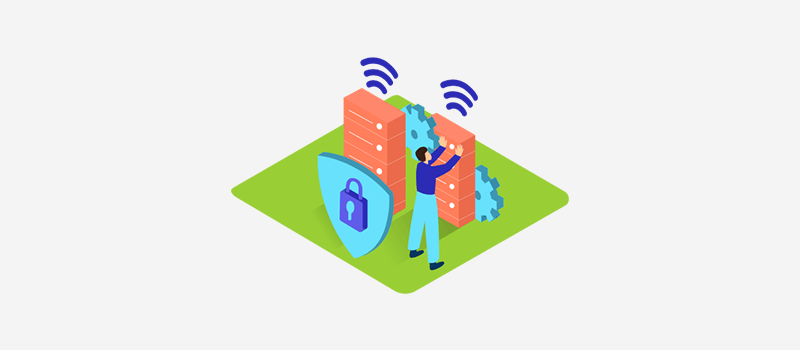
Hence, it guarantees to ensure private and secure data transmission of your data over the internet. Indeed, all SSL communication takes place using the Transport Control Protocol (TCP).
Therefore, in an SSL-certified website, SSL encrypts data communicated across the web guaranteeing a high level of privacy. In fact, anyone who attempts to intercept this data will have a hard time decrypting the data.
With this small description, let’s look at how we can remove the “not secure” warning for our websites.
1. Purchase an SSL Certificate
By far, we’ve already come to know that the one and only best way to deal with that problem is to use an SSL certificate. Therefore, without wasting any time, you need to purchase an SSL certificate for your website.
If you look online then you’ll find many such vendors that sell SSL certificates at reasonable pricing. Such as Bluehost, Namecheap, GoDaddy, DigiCert, SSL.com, Entrust, and more.
Once you buy and install an SSL certificate to your website, it’ll guarantee that your website is safe when people are using a search engine.
When choosing the SSL certificate, make sure that you choose it based on the type of site you are running. With that, you’ll no longer have the message popping up when visitors visit your website.
2. Use a Free SSL Certificate with Hosting Providers
What if you’re a beginner who doesn’t want to spend extra bucks on purchasing an SSL certificate for your website? In that case, the best option would be to use a free SSL certificate offered by web hosting providers.
Therefore, at the beginning only when choosing the web hosting provider, you need to make sure that the web hosting provides a free SSL certificate.
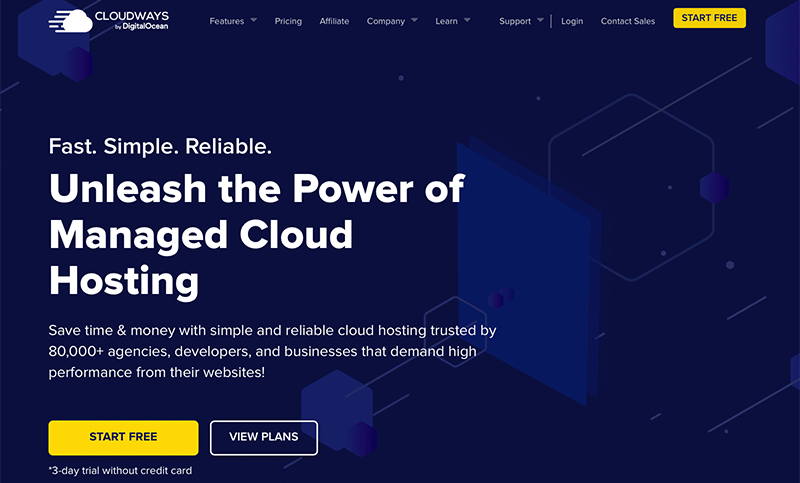
Some of the best WordPress web hosting providers that offer free SSL certificates are –
Besides that, most of the hosting providers will automatically activate the SSL certificate, without you having to worry about manually configuring an SSL.
3. Update Your Website URL
Now if you’ve already purchased and installed the SSL certificate then your site is almost ready to be secure. But just installing and activating the SSL won’t solve the problem on its own.
It’s because it’s only the first part of removing a “not secure” message from popping up when someone visits your website. Even after you change from HTTP to HTTPS, it’ll still continue to load your old HTTP URL.
In order to completely stop that, you’ve to change your URL before it can run as HTTPS.
To do so, log in to your WordPress dashboard and navigate to Settings > General option.
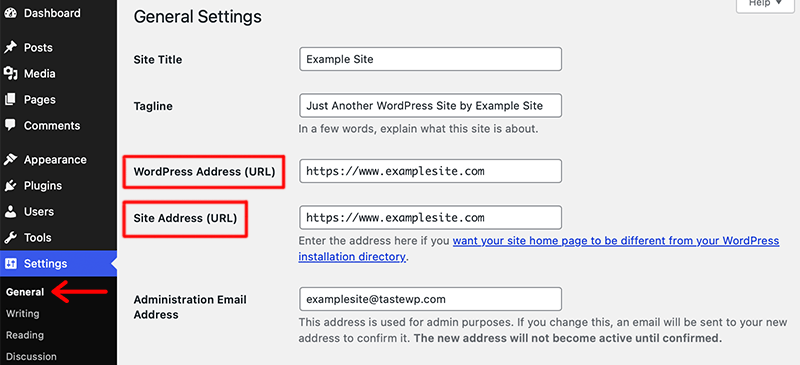
Following that, under the General tab, search for the WordPress Address (URL) and Site Address (URL) options. Under that change both URLs by adding an extra “s” to the “http”. And then, click on the Save Change button to save your settings.
4. Implement a Site-Wide 301 Redirect
Even after completely changing your URL with HTTPS, your visitors might still be redirected to your old non updated site. For instance, what if your visitors might have bookmarked or used the old list of your website?
In that case, this will ultimately mislead your visitors to wrong and unsecured websites. To stop this, you’ll have to instruct WordPress to redirect all HTTP traffic to your new HTTPS URL.
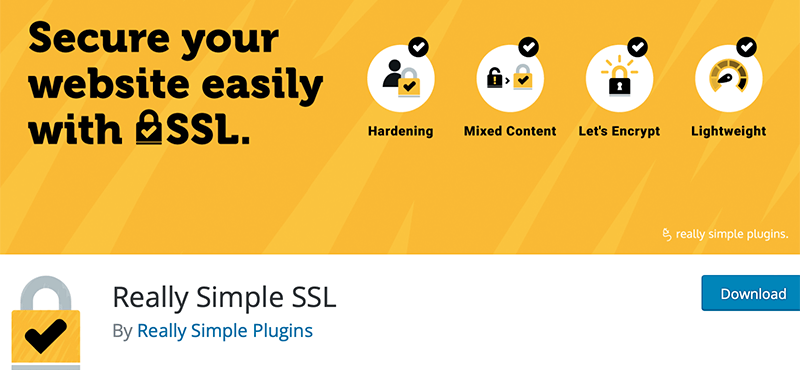
The best way to redirect your visitors to newly updated website URLs would be to use WordPress redirection plugins, such as Redirection, 301 Redirects, etc.
In fact, you can also use Really Simple SSL to conduct site-wide redirects. Indeed, it instructs WordPress to load traffic over HTTPS instead of the HTTP that most visitors know you by.
In following these tips and tricks you not only fix the “no secure” website problem but also you can redirect your visitors to the correct site.
FAQs – How To Remove the “ Not Secure” Message from Your Website?
1. What are HTTP and HTTPS?
HyperText Transfer Protocol (HTTP) is a network protocol through which all data communication on the web happens. It allows you to transfer data from the server to the client.
Similarly, HyperText Transfer Protocol Secure (HTTPS) is a highly secure version of HTTP. Unlike HTTP, it uses encryption to conduct secure communication over a computer network. Nowadays, it’s widely used on the Internet.
2. What is an SSL?
A Secure Socket Layer (SSL) is a set of rules that verifies secure communication between a web page and a web browser. It stops unauthorized users from accessing data exchanged between a site and its visitors.
3. Why does my website show a “No Secure” message over my Chrome browser?
The only possible reason for the “No Secure” message to pop up on your browser would be that you’re using HTTP instead of HTTPS for your website.
4. What are some of the best web hosting providers that offer free SSL certificates?
Some of the best WordPress hosting that offers free SSL certificates are Bluehost, Kinsta, WP Engine, SiteGround, and Cloudways.
Conclusion
In this article, we looked at how to remove “Not Secure” from the website. We hope this article helped you fix the “not secure” problem in your Chrome browser name as much as possible.
Please feel free to comment below if you have any further queries regarding the website’s security. We’ll do our best to respond as soon as we can.
Also, let us know how you’re going to implement an SSL certificate on your website. You can share your top tips and tricks in the comments section below.
Besides that, we’d also love to hear your thoughts on this article. So, please feel free to comment on any queries or suggestions below.
You may also want to check our guide on the best CMS platform for SEO and how to update WordPress to the latest version.
Follow us on Facebook and Twitter for more articles like these. Also, if you liked this article, then share it with your friends and colleagues.