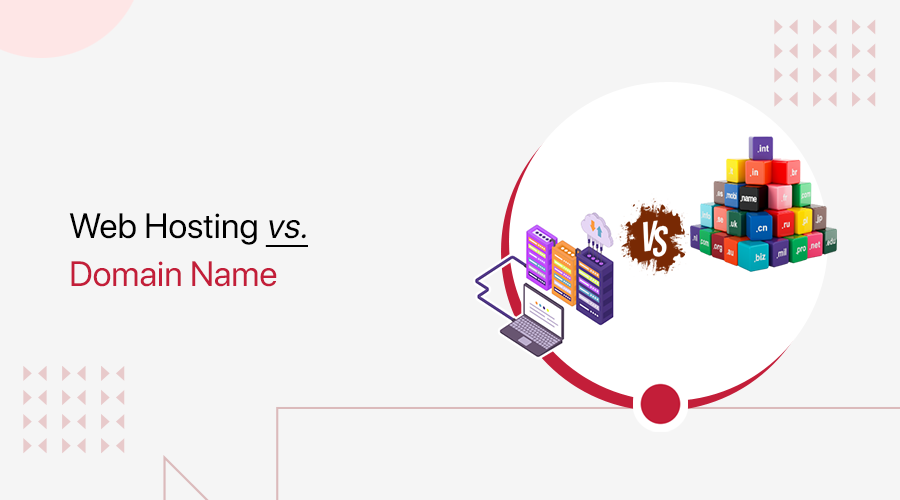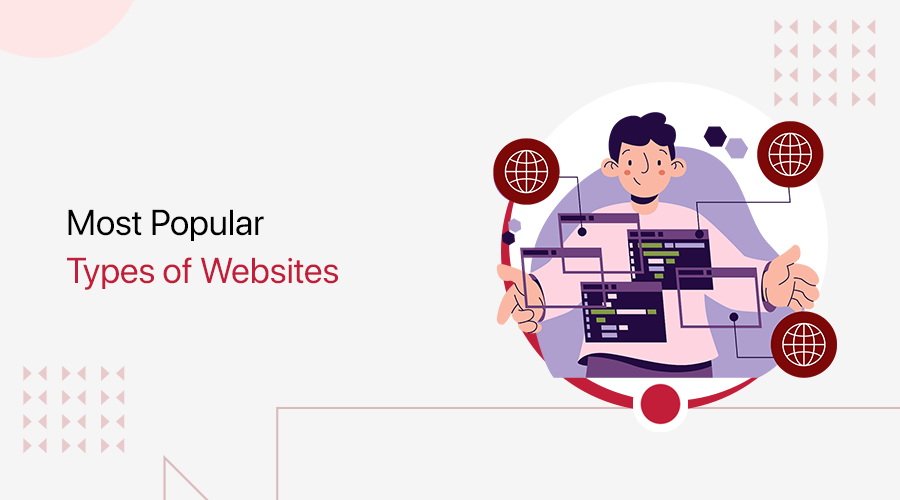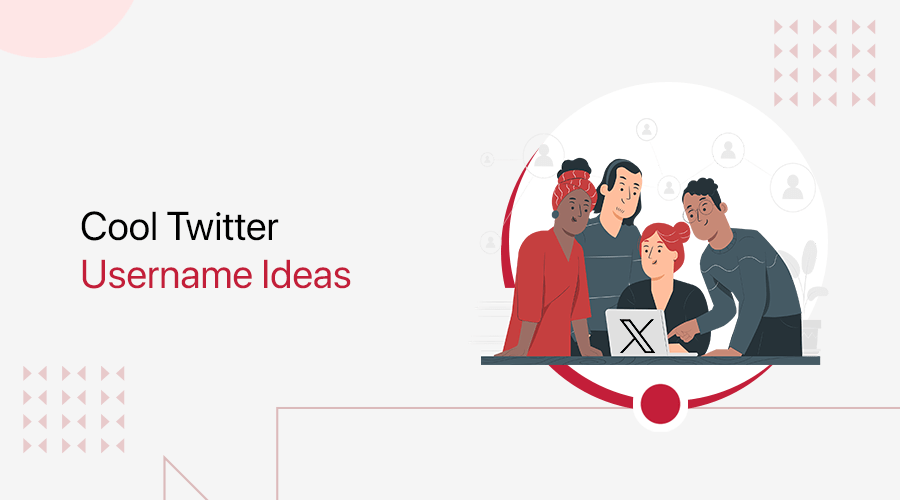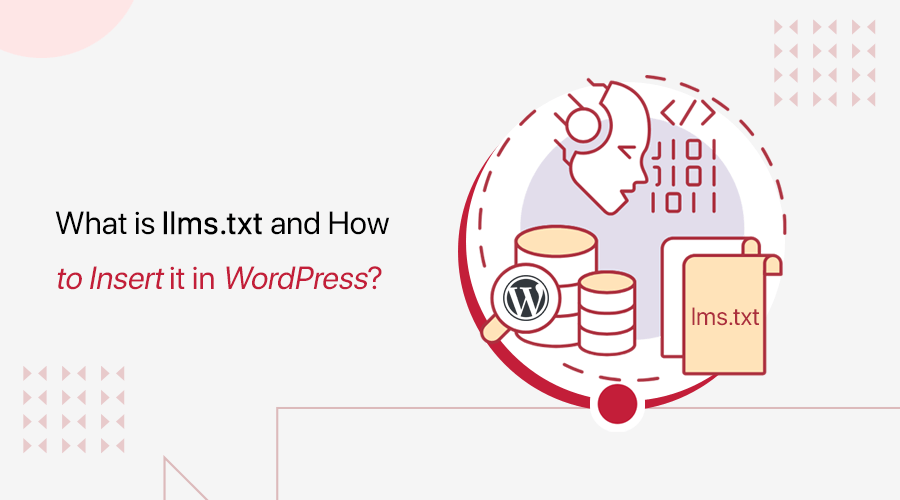
There’s a new file in the town for website owners, and it’s called llms.txt. You might be thinking, what is llms.txt, and what does it do for your WordPress site?
Simply put, llms.txt is a significant tool for AI that tells large language models (LLMs) and other AI crawlers about how they can interact with your site content.
This standard was proposed by Jeremy Howard in September 2024. It aims to make efficient use of your site content by AI systems. But that’s not all!
This guide explores what llms.txt is and its importance. You’ll also get a complete tutorial on how to insert llms.txt in your WordPress website.
We recommend using Rank Math’s LLMS Txt module. Further, there are more tools that you can also consider using to add llms.txt in WordPress. So, let’s begin!
What is llms.txt? How Does it Make Your Site AI-Friendly?
llms.txt is a simple text file designed to give you direct control over how large language models (LLMs) and other AI crawlers interact with your website. It’s a game-changing file in this AI world, as your content gets seen and used accurately.
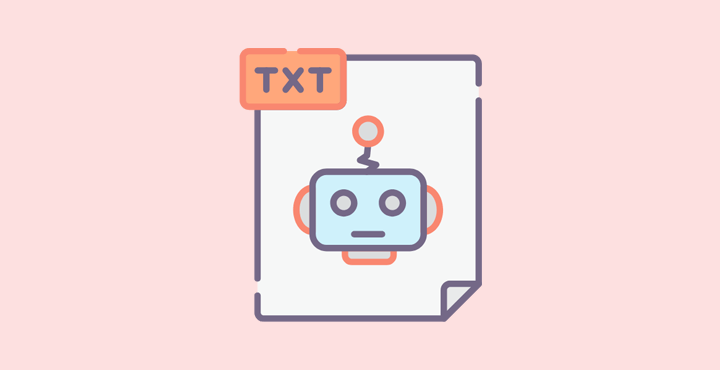
In simpler words, you can take it as a custom map that you can provide to AI. So, AI models like ChatGPT and Google Gemini don’t have to guess what’s crucial in your site. Instead, this file points to the most valuable content for such models.
For example, llms.txt can list your major site URLs, like the about page, product details, or vital blog posts. Further, it can contain crucial content and titles in human- and machine-readable Markdown language. This makes it easy for AI to find what it needs from your website.
Not having this file on your website makes AI models struggle navigating your site structure and miss key details. Ultimately, AI may give incomplete or inaccurate answers about your business or products when someone prompts it.
Therefore, llms.txt offers a structured format that lets AI retrieve your site’s accurate and reliable content. This makes the major goal of llms.txt to ensure your site is AI-friendly.
Why Do WordPress Websites Need llms.txt?
The list below points out the reasons why WordPress websites or websites built with any other platform need llms.txt:
- GEO-Friendly: GEO-friendly (Generative Engine Optimization) is similar to SEO but prioritizes ensuring your content is AI interpretable. The llms.txt file enables AI models to easily understand your content, making it AI-friendly. Specifically, it makes your website GEO-friendly.
- Enhanced AI Search Visibility: Using llms.txt increases the chance of your optimized website to be featured as a source in AI-generated answers. This is not only in AI platforms like ChatGPT, but also in AI overview snippets.
- Build AI-Usable Content: This file prevents AI from getting lost in unnecessary site sections. Instead, it guides them to valuable content about what your brand is really about for accuracy and reliability.
- Futuristic Strategy: Not every AI platform has officially begun the use of llms.txt yet. As an emerging format, you can implement it now, similar to many other companies, and get ready for the future of AI-driven search.
Thus, inserting an llms.txt file into your WordPress website is a smart way to make your content much more accessible to AI.
Differences Between llms.txt and robots.txt
Both llms.txt and robots.txt are text files helpful for site owners to manage bot access and visibility. However, they are used for a completely different purpose, which many people get confused about.
If you want to optimize your website, then understanding their differences is vital. The comparison table below lets you have clear knowledge of these text files.
| Function | llms.txt | robots.txt |
| Purpose | It is designed to provide the valuable content of your site to let LLMs understand your website. This enhances the quality of the AI-generated answers about your brand. | It is designed to guide search engine crawlers and bots to access and crawl only those URLs or pages you want them to index in search results and block the others. |
| Main Target | llms.txt targets LLMs and AI systems, such as ChatGPT and Gemini. For that, it’s written in both human- and machine-readable Markdown language. | robots.txt targets web crawlers, like Googlebot, Bingbot, and Yandexbot. It includes a collection of disallow and user agent rules for bots to follow. |
| AI Impact | It provides a path to your best content that AI models can cite, summarize, and reference in AI responses and search results. | It can restrict AI models from accessing your site content. With the user agent and disallow rule, you can mention the AI model and restricted content for managing AI crawl behavior. |
| Adoption | It’s a new and emerging standard, so every AI company hasn’t supported it yet. Companies like Cloudflare have already published their llms.txt file, but it is your voluntary choice to use it or not at the moment. | It is a widely used standard that is supported by many search engines and web crawlers. Hence, it has become a crucial SEO element, so it’s best to use it on your website. |
Example of llms.txt
You can find the complete llms.txt file of Cloudflare in this link.
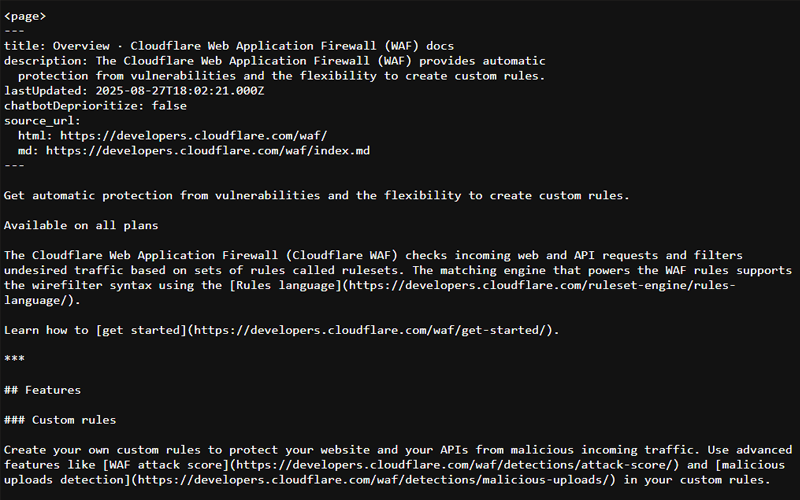
Overall, the llms.txt uses a structure as shown in the following example:
# Example > We make amazing widgets and offer fantastic support.
## Product Guides
- [Getting Started with Widget X](https://www.example.com/guides/widget-x-start): A guide for new users.
- [Advanced Widget Y Features](https://www.example.com/guides/widget-y-advanced): In-depth tutorial for power users.
## API Reference
- [Example REST API](https://www.example.com/api/v1/): Complete documentation of our API.
## Support & Help
- [FAQ](https://www.example.com/help/faq): Answers to common questions.
- [Contact Us](https://www.example.com/contact/): How to get in touch with our team.Example of robots.txt
You can find the complete robots.txt file of Cloudflare in this link.
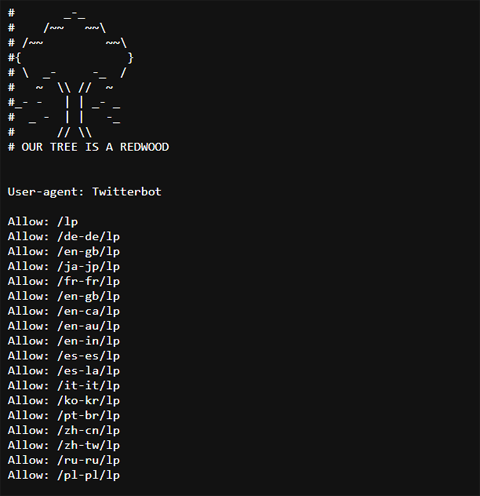
Overall, the llms.txt uses a structure as shown in the following example:
User-agent: *
Disallow: /private/
Disallow: /temp_files/
Disallow: /user_data/
Sitemap: [https://www.example.com/sitemap.xml](https://www.example.com/sitemap.xml)How to Insert llms.txt in WordPress Using Rank Math?
Hopefully, you’re now well aware of llms.txt. If you’ve decided to insert it into your WordPress website, then here’s a complete tutorial for you.
Guess what? The process is really simple. You can do that using popular SEO plugins, such as Rank Math, Yoast SEO, and All in One SEO.
Why Choose Rank Math for llms.txt Integration?
In this guide, we’ll guide you with the use of Rank Math’s free LLMS Txt module. Here’s why we prefer Rank Math:
- Rank Math seamlessly integrates the llms.txt file to your WordPress website.
- Offers a simple and intuitive interface, making it easy for users of all levels.
- You can configure your llms.txt file to determine what post types, taxonomies, and additional content to show.
- Other than llms.txt, you can integrate files like robots.txt and sitemap_index.xml.
- It provides 24/7 support to assist you in the llms.txt integration process.
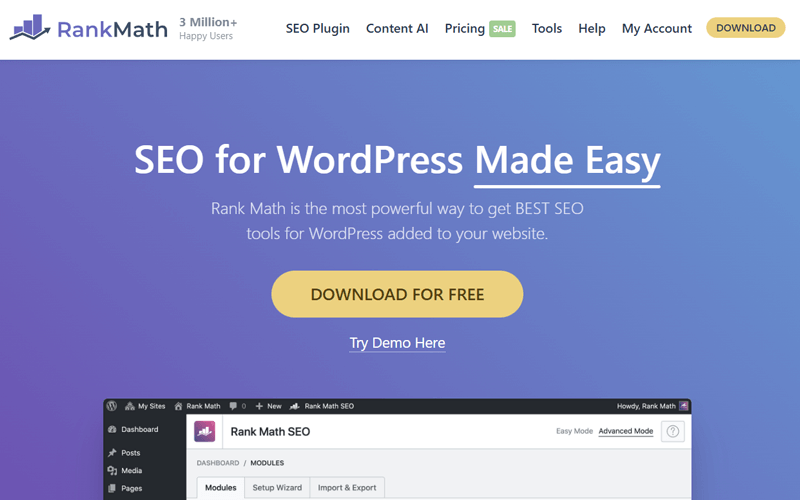
With that, let’s jump right into the steps!
Step 1: Install and Activate Rank Math
If you don’t have any SEO plugin on your website, then begin with its installation.
First, log into your WordPress dashboard. Now, install and activate one of the latest versions of the Rank Math plugin on your website.
For that, navigate to ‘Plugins > Add New Plugin.’ There, search for ‘Rank Math’ and click the ‘Install Now’ button.
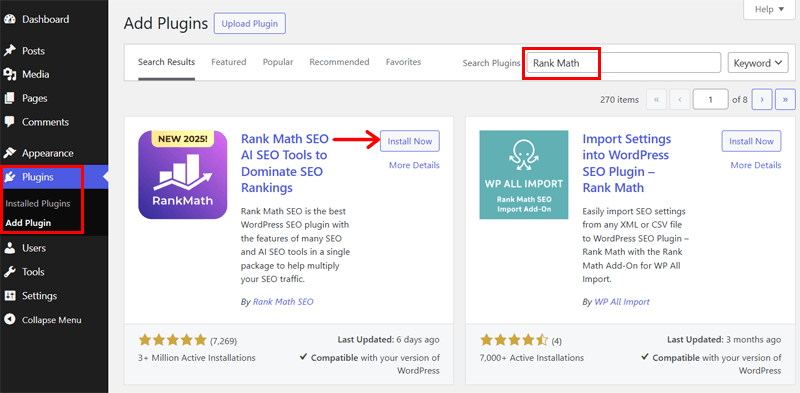
Following that, click the ‘Activate’ button, and that’s it. You can further configure the plugin for your website’s optimization needs.
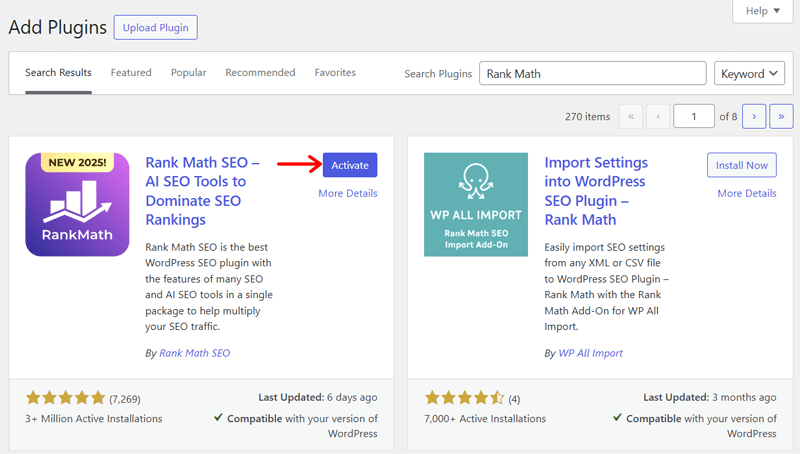
If you want to use the premium version of Rank Math, then here’s a guide to install and activate the plugin.
Step 2: Enable the LLMS Txt Module and Configure It
Moving forward, navigate to ‘Rank Math > Dashboard > Modules.’ There, enable the ‘LLMS Txt’ module and press the ‘Settings’ button.
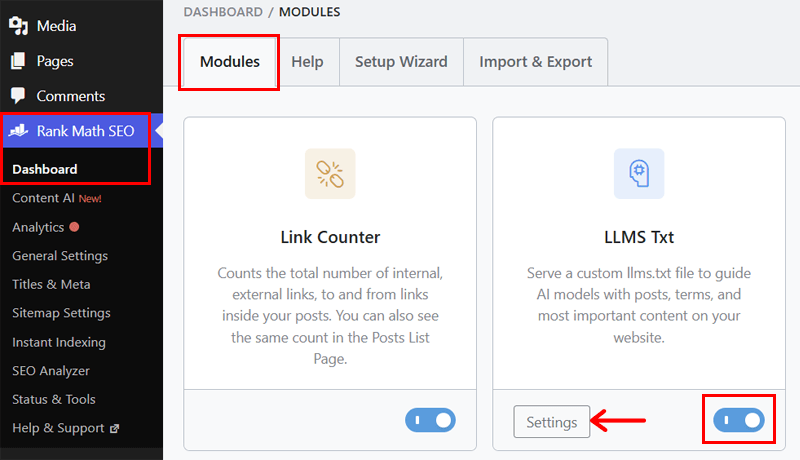
This takes you to the ‘General Settings’ sub-menu, where you can configure the llms.txt file for your website. This involves:
- Picking the post types (posts, pages, or both) to add in the llms.txt file.
- Selecting the post taxonomies (categories, tags, or both) to add in llms.txt.
- Insert the maximum number of links to add to each post type.
- Add additional text or links to insert into the llms.txt file.
Once you’re done, click the ‘Save Changes’ button.
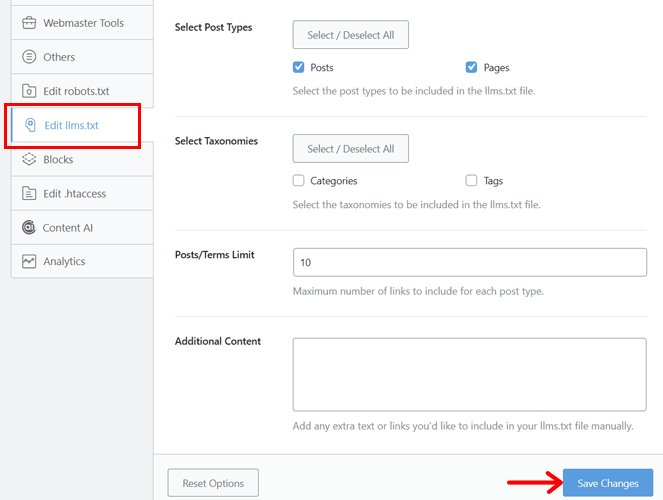
Step 3: Preview the llms.txt File
With that, go to the top of the ‘Edit llms.txt’ page, and you’ll find the link to your newly created llms.txt file.
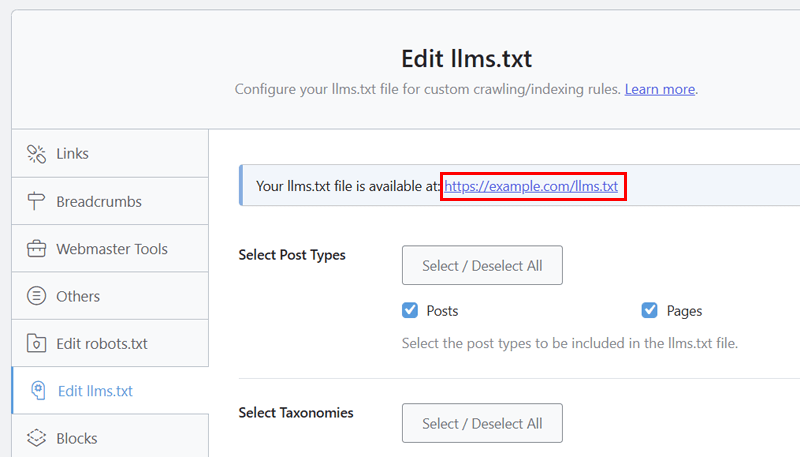
Just open it and find the text file with content based on your configuration. Congratulations! Your website now has an llms.txt file ready for this AI world.
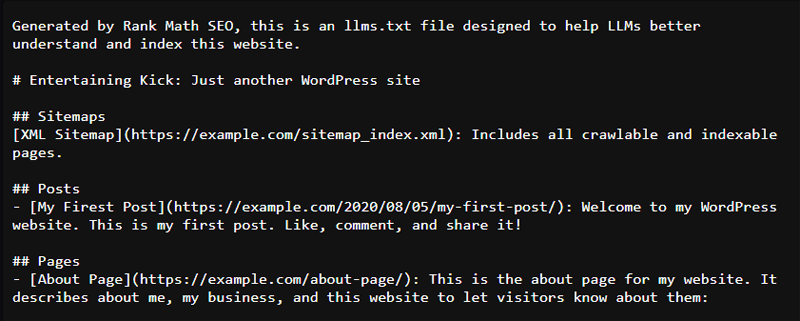
If you want a detailed guide on the process using Rank Math, then here’s their documentation.
How to Insert llms.txt in WordPress with Hostinger Tools?
Be surprised because some WordPress hosting platforms also let you easily add an llms.txt file to your website. Among them, we prefer using Hostinger’s tool. So, let’s go through the process using a Hostinger-built website.
Similarly, check if your host also gives such a feature and go through its steps. For now, here’s a quick tutorial on inserting the file on a website hosted on Hostinger.
Step 1: Create llms.txt from the Hostinger Tools
First, open your WordPress dashboard built on Hostinger’s managed WordPress hosting. Now, navigate to ‘Hostinger > Tools.’
Now, scroll down to the ‘LLM Optimization’ section. There, enable the ‘Create LLMs.txt file’ option.
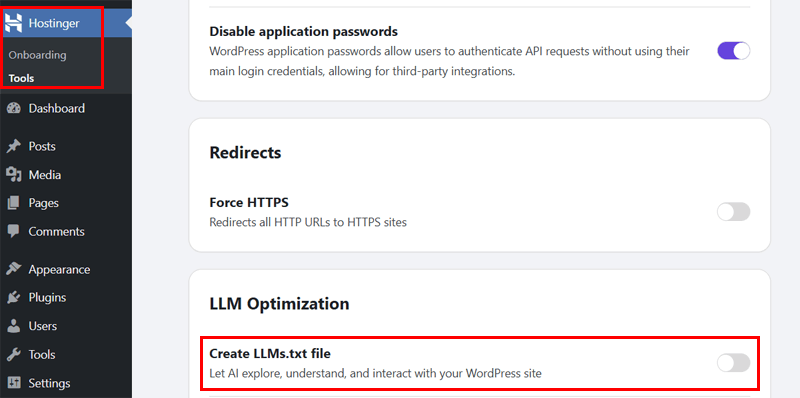
Step 2: Preview the Inserted llms.txt File
Next, you’ll find two new options. They are:
- Check validity
- LLMS.txt
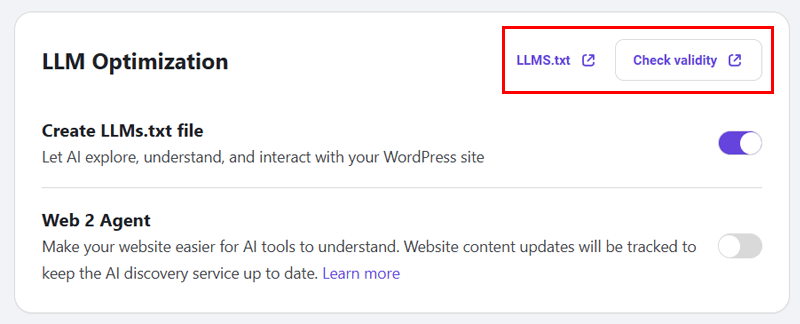
First, click the ‘Check validity’ button that shows the validation status of your website’s llms.txt file.
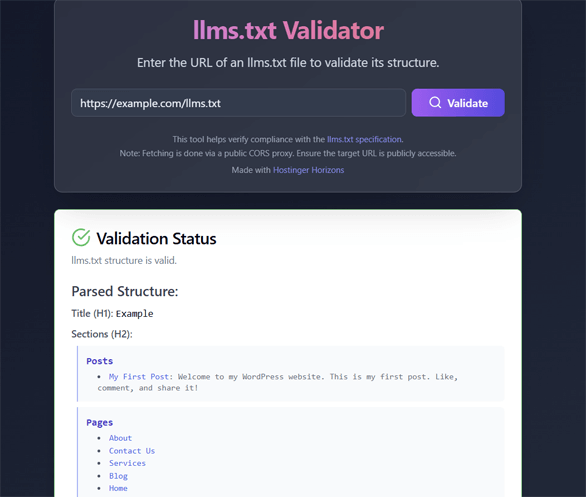
Afterward, you can click the ‘LLMS.txt’ button to open your newly created llms.txt file with the list of all the pages and posts on your website. That’s all!
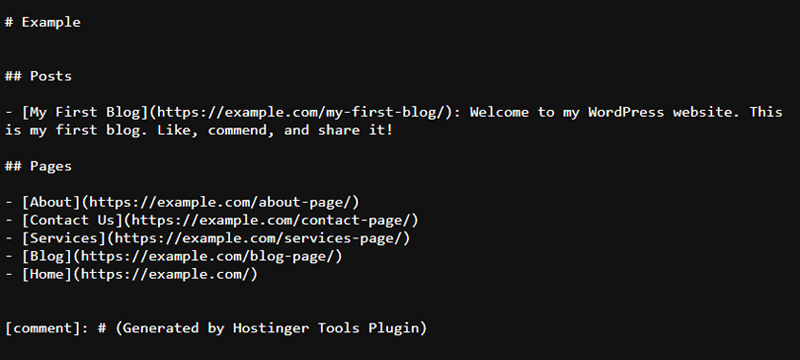
How to Manually Insert llms.txt in WordPress with a Generator Tool?
If you aren’t using an SEO plugin or a hosting platform with the llms.txt feature, then one method is to do it manually. All you have to do is generate the file from an available generator tool or make it yourself and upload it to your website.
Here, we’ll use an llms.txt file generator tool. So, have a look at the following steps and carefully follow them.
Step 1: Generate the llms.txt File Content from Wordlift
Recently, there are several llms.txt file generator tools. Some of them include Writesonic, Rankability, and Wordlift. So, we’ll use Wordlift for the tutorial.
Just open the Wordlift llms.txt generator tool. There, perform these actions:
- Insert the URL link of your website’s homepage.
- Pick what kinds of links you want to extract. This can be the header, navigation, footer, or all of them.
- Click the ‘Process URL’ button to submit your website details.
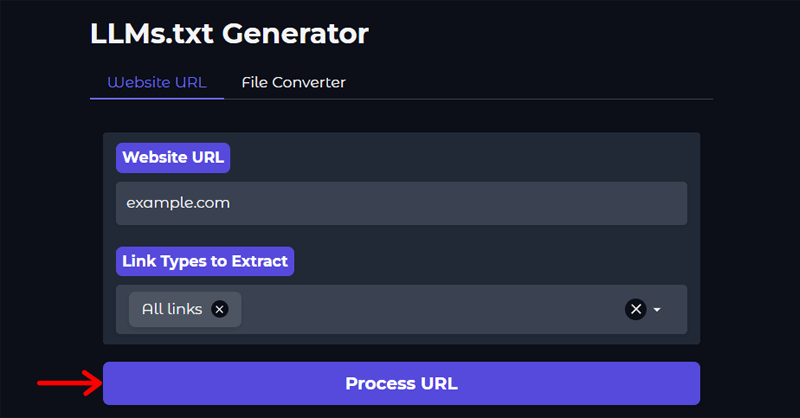
- In a moment, this tool generates the content for your llms.txt file.
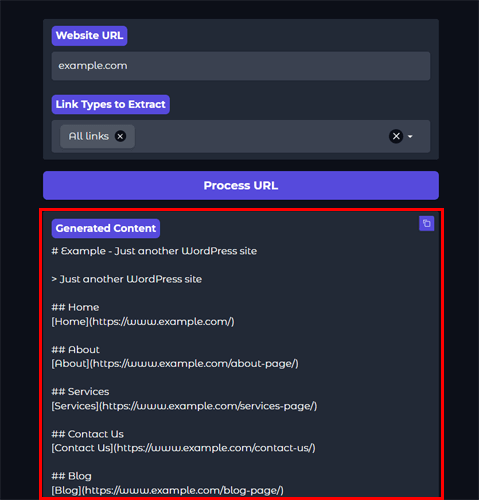
Step 2: Create and Upload llms.txt to Your Website’s Root Directory
After that, you must create a text file on your computer and name it llms.txt. Now, paste the copied text from Wordlift in this file and save the changes.
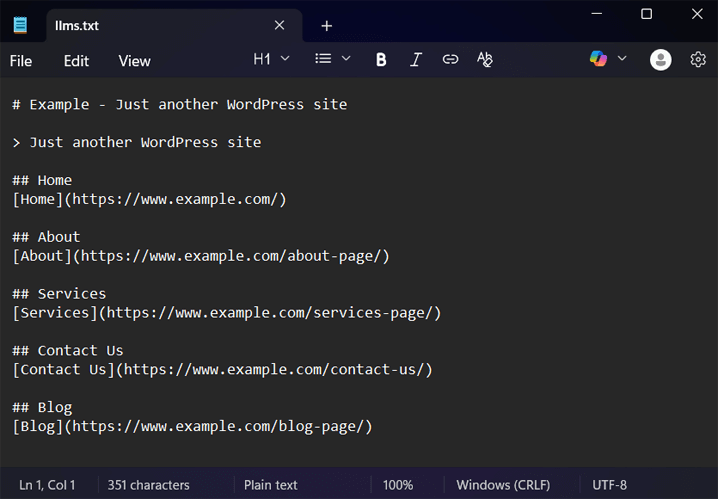
Next, open your website’s root directory. You can do that from your hosting platform’s file manager or an SFTP tool, such as FileZilla (by default, it’s /var/www/html).
Lastly, upload the llms.txt file to your WordPress site’s root directory. That’s all!
Frequently Asked Questions (FAQs)
Still stuck with some questions in your mind regarding llms.txt? Here are the answers to some commonly asked questions you can check out:
1. Does adding an llms.txt file affect my WordPress site’s SEO?
No, adding an llms.txt file doesn’t affect your WordPress site’s SEO. This file is targeted for AI models and not search engine bots. Hence, it’s just a complementary file working similarly to your robots.txt and sitemap.xml files.
2. Does using llms.txt help my website get more traffic from AI?
Yes, using llms.txt can help your website get more traffic from AI. Simply put, this file makes your site get cited in AI-generated answers. This increased visibility drives referral traffic to your website as a part of the new GEO approach.
3. Who should consider adding llms.txt to their websites?
Anyone who needs llms.txt for representing their brand’s accurate information on AI platforms can consider adding it to their sites. But it’s mostly likely used for content-heavy sites with complex documentation, like publishers, businesses, etc.
4. What are the contents of llms.txt?
The llms.txt file is a simple text file written in Markdown that contains contents like your project or website name, overall content summarization, different sections, and their important URLs with concise descriptions.
5. What are the things to consider while creating llms.txt?
The things to consider while creating an llms.txt file include the name ‘llms.txt’ that must be placed in the root directory of your website (example.com/llms.txt). It should be a plain text file with UTF-8 encoding and use simple language.
6. Is llms.txt a free integration on WordPress websites?
Yes, WordPress SEO plugins like Rank Math offer free integration of llms.txt on your WordPress websites. Just enable and configure the free LLMS Txt module, and you’ll now have an llms.txt file on your website.
Final Words
And that’s all that we’ve got here! A detailed guide on what llms.txt is, why it is important, and how to insert it in your WordPress website.
The world of AI is rapidly growing, and GEO has become a new strategy to improve your website optimization. So, hopefully, you’re now clear about the future of your content in this emerging AI world.
If you still have doubts, then comment down below. We’ll gladly guide you further.
Meanwhile, you can check out our blogs on can AI replace human SEO experts and Content AI vs ChatGPT.
Lastly, follow us on Facebook and Twitter (X) to get more updates on this.