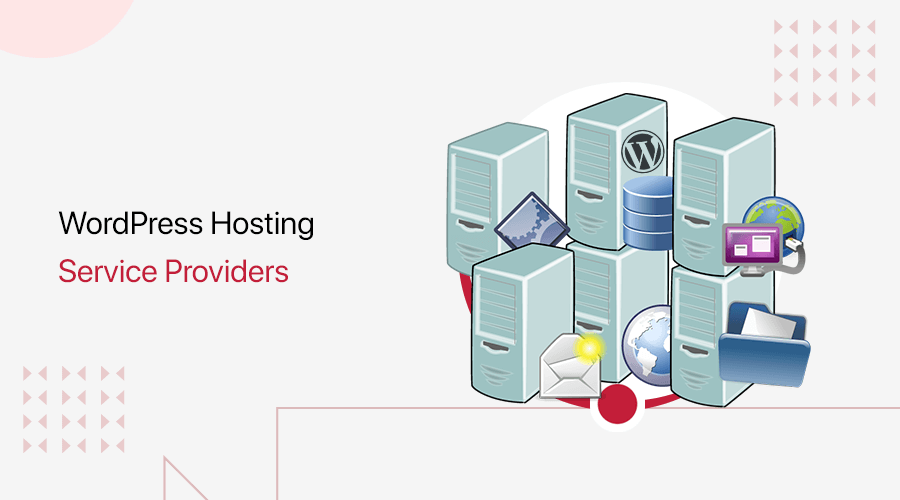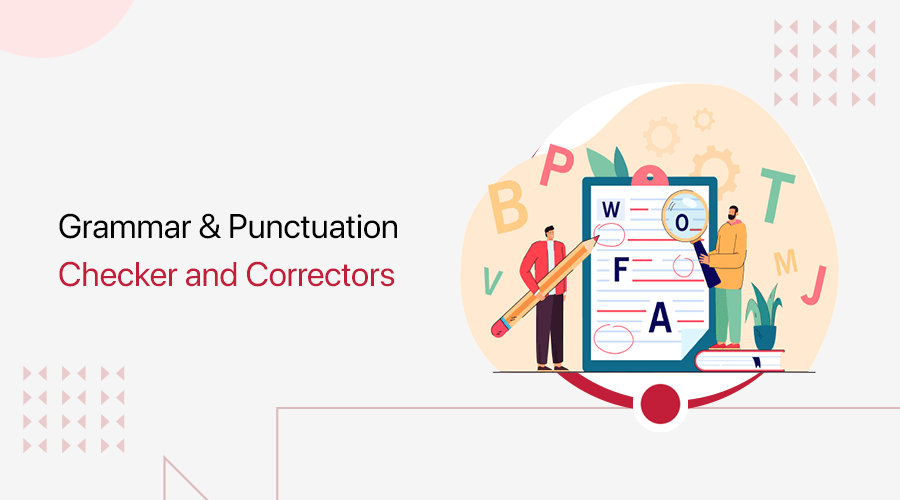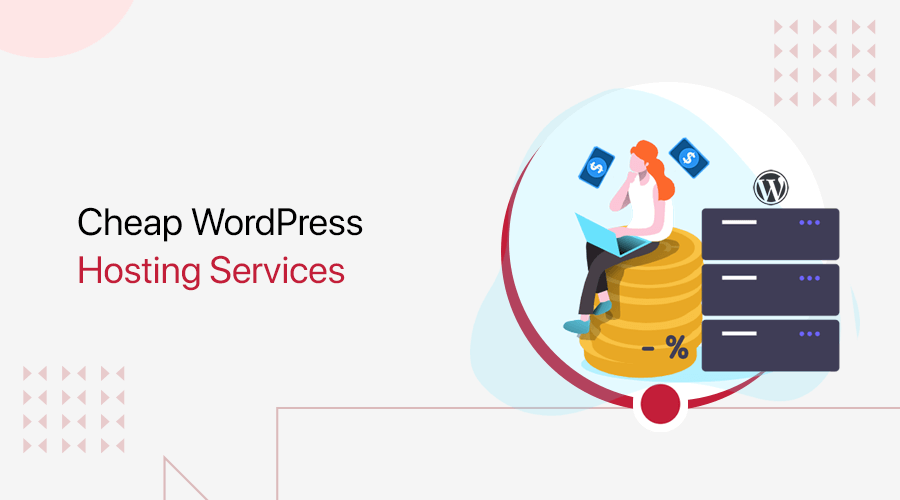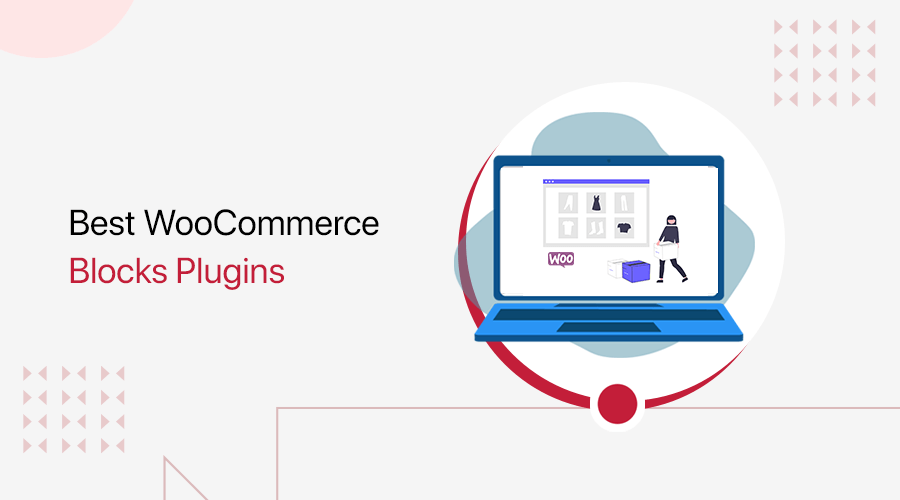
Are you looking for the best WooCommerce blocks plugins? If that’s the case, then you’ve landed on the right page.
WooCommerce blocks are specifically designed to create WooCommerce stores. And adding a WooCommerce blocks plugin will give you a wide range of such blocks for building your online store.
Moreover, you can easily use these blocks to add the list of products, cart, filter products, pricing, ratings, and much more. And all you need to do is use those blocks for WooCommerce in the Gutenberg editor and customize them according to your need.
However, going through each plugin is a time-consuming process. So, we’ve hand-picked some of the best WooCommerce blocks plugins for Gutenberg editor in 2022.
Having said that, let’s dive in!
Why Do You Need to Use WooCommerce Blocks Plugins?
WordPress and WooCommerce have certain limited functionality for building a complete eCommerce website. So, it’s essential to use WooCommerce blocks plugins to create your site with more flexibility and functionality.
Thus, before getting into the list of plugins, let’s discuss the reasons you need them for your site.
- Variety of Blocks: Offers a variety of blocks to make users explore your products and their details easily. Some of them are featured product blocks, best-selling product blocks, on-sale product blocks, search products by different categories blocks, etc.
- Add Products in Different Sections: You’re no longer confined to having all of your products in a single menu called “shop” organized conventionally. You’ll be able to add products to different sections like blogs, about pages, and so on.
- Simplifies Customization for Creating Unique Content: As the plugins provide additional functionality, they simplify the process of customizing and creating outstanding content. Hence, with varieties of blocks, you can definitely customize them with a unique style and content.
- SEO Advantages: Not to mention, these plugins are lighter and quicker which is the most important factor for online stores. Thus, your site will have better performance with high rankings and is easy to reach your customer.
Now, we’ve known the reasons for having WooCommerce blocks plugins on your website. So, let’s move on to the list of the top 6 best WooCommerce blocks plugins for 2022.
6 Best WooCommerce Blocks Plugins for Gutenberg Editor 2022
Here, we’ve compiled some of the best Woocommerce blocks plugins for Gutenberg editor in 2022. Go through the description and features of each plugin to choose which is ideal for your website.
1. WooCommerce Blocks
WooCommerce Blocks is one of the best WooCommerce block plugins for Gutenberg editor. This plugin provides the easiest and most flexible way to display your products on posts and pages.
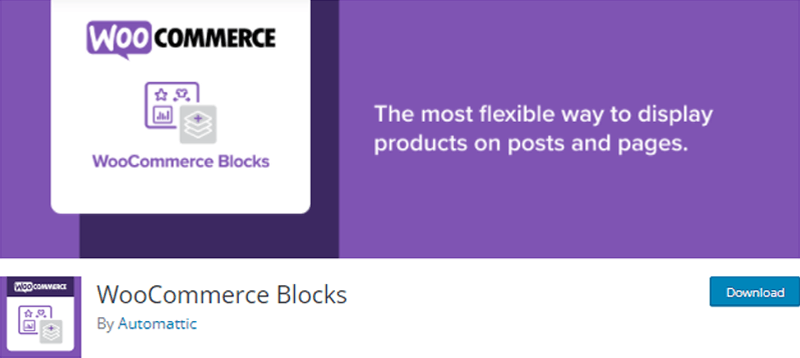
Moreover, it comes with a variety of ready-made blocks to showcase your products in different ways. You can access all of the blocks and insert them on your page or post. Along with that, you can also customize those blocks to build a beautiful style while displaying products and their details.
For example, it comes with a featured product block that allows you to select and display a single product. There, you can control text alignment, hide/show price and description, color overlay, and much more.
Key Features of WooCommerce Blocks:
- Display a grid of hand-picked, best-selling, top-rated, latest, on-sale products, etc. using different blocks.
- Include a search box in any area of your website to help customers filter the search products by category.
- Show all of your product categories as a list or dropdown to make it easier for customers to find what they’re looking for.
- To develop trust in your product and brand, you can share reviews of individual products. Also, highlight reviews from specific categories.
- Allows you to include customer details, shipping options, payment methods, and so on, on the checkout page.
- Enables you to display all of your store’s products with proper pagination and sorting options.
Pricing:
WooCommerce Blocks plugin is completely free to use and can be downloaded from the official WordPress plugins directory. Or you can also directly install this plugin on your WordPress dashboard.
2. ProductX
Are you looking for an all-in-one solution for your online store? If yes, then here we go!
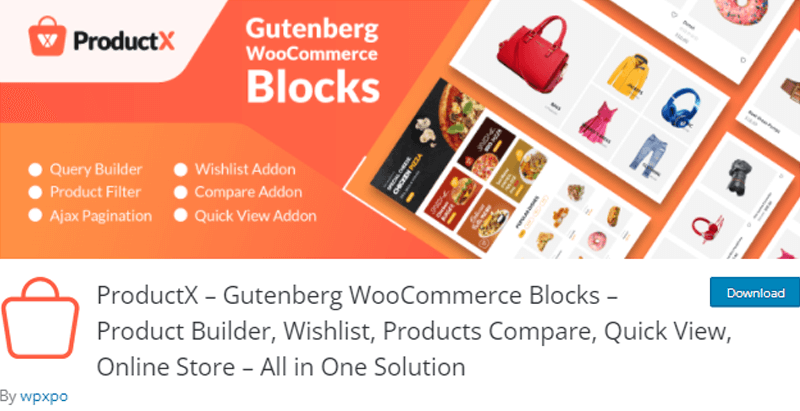
ProductX is a complete solution for WooCommerce based shop management system for shop owners. This WooCommerce plugin helps in creating beautiful and unique grids, product lists, sliders, category lists, carousels, and much more in a matter of seconds.
Moreover, it offers a huge library of ready-to-use layouts and templates. There’s a range of beautifully crafted layouts from the Layout library. You can choose whatever you want and import it with a single click. Also, you get to customize the templates and save them for later use.
Key Features of ProductX:
- Comes with an advanced query builder to display your products in a custom query. You can display products using different criteria like category, tag, order, exclude, offset, etc.
- A lot of grid variations and blocks along with huge customization options to apply your design in the grid blocks.
- Use the Ajax filter to easily view content as it shows many products at a time.
- Navigating products becomes effortless with the help of pagination and “load more” features of post lists and post grids.
- Contains a Product Image Flip feature for better product visibility. Using it, when you hover over the regular product image, then it flips over and another image of the same product is shown.
- Enable the sales status features that give the current status of your products to customers for increasing your sales.
- Lets you display the current stock status of your products sorted in the grid blocks.
Pricing:
You can download the free version of the ProductX plugin from WordPress.org. Moreover, you can download this plugin from its official site as well.
However, for additional features, you can purchase its premium version as well where the pricing plans are:
- 1 Site License Plan: $49/year. It includes 1 domain license, 1 year of support and updates, and all pro features.
- 5 Sites License Plan: $79/year. It includes 5 domain licenses and all features of the 1 Site License Plan.
- Unlimited Sites License Plan: $99/year. It includes unlimited license and all features of the 5 Site License Plan.
3. Quebly
Quebly is a full-fledged Gutenberg block toolkit that also comes with plenty of blocks for WooCommerce products as well. Also, there are highly custom blocks that make it easier to design with less effort and better results.
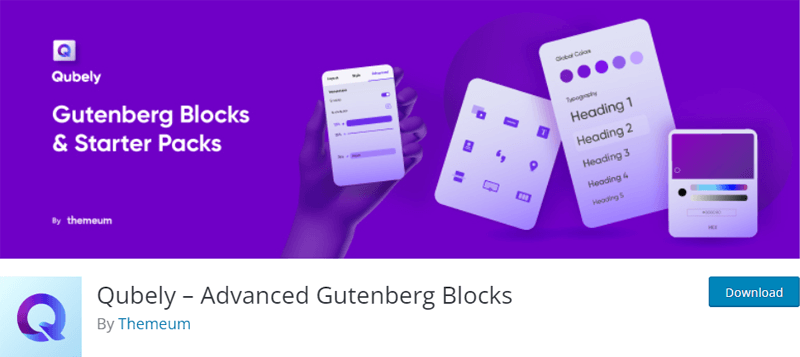
Moreover, it has a variety of starter packs that allows you to customize your designs with advanced functionalities. You can import and easily adjust rows, columns, granular control over page elements, etc. Likewise, there are also predesigned sections that you can use as blocks without any need to style them from scratch.
Key Features of Quebly:
- Enables you to showcase all of your WooCommerce products with the help of Woo Products block.
- Allows you to display your products using the carousel that contains ratings, product name, cost, add to cart option, etc.
- Style the images by defining opacity, alignment, border radius, box shadow, and many more.
- You can wrap up blocks with a background and set up a gradient background.
- Creating stunning titles using Heading block and style heading text by changing the typography, color, and other elements.
Pricing:
The Quebly plugin comes with both free and paid versions. You can download and install the free version from WordPress.org.
To purchase the premium version, let’s check out its 3 different pricing plans:
- Individuals Plan: $39/year. It includes 1 site license, updates, and support for 1 year, priority email support, 1 free installation service, all blocks included, etc.
- Freelancers Plan: $59/year. It includes 5 site licenses, 2 free installation services, and all of the features of the Individuals Plan.
- Agencies Plan: $99/year. It includes unlimited licenses, 5 free installation services, live chat support, and all of the features of the Freelancers Plan.
4. Product Blocks for WooCommerce
Yet another stunning WooCommerce block plugin is Product Blocks for WooCommerce. This plugin helps you effortlessly create a beautiful showcase of products for your WooCommerce stores. Moreover, it comes with interesting blocks that let you display products in different ways.
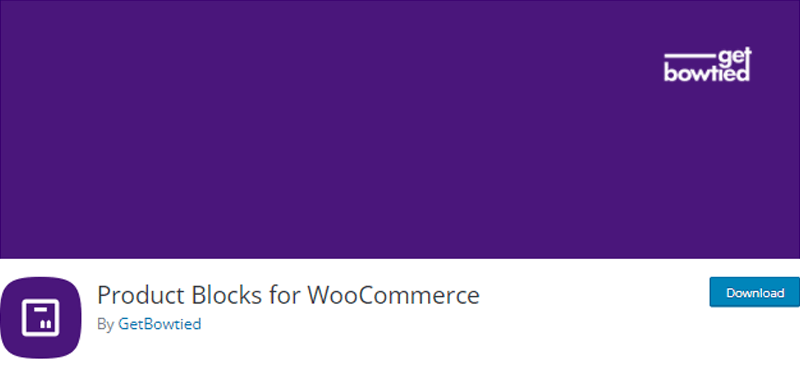
Further, one of its interesting blocks is “Product Reveal”. This block lets you reveal the image of the product once you hover over a certain image of the product. Along with that, you can include product names, details, add-to-cart options, and much more.
Key Features of Product Blocks for WooCommerce:
- Divide your products into different categories such as by order, best-selling, top-rated, best-reviews, etc.
- Display your products in the vertical slider. You can slide them in an up and down manner and include the image, product code, name, price, button, etc.
- Offers a grid layout where you can include products of different categories in the different grids.
- Randomly place items and products rather than in a certain organized way with the help of the Scattered Product List block.
- Also, it comes with a carousel block that lets your customers surf your products with a slider.
Pricing:
Product Blocks for WooCommerce plugin is completely free to use. Therefore, you can download this plugin from the official WordPress plugins directory.
5. Storefront Blocks for WooCommerce
Storefront Blocks for WooCommerce is another awesome plugin that helps you to fully customize your Woocommerce shop and category pages. Moreover, it comes with a pre-set WooCommerce shop and Category pages. And they come with complete freedom to design and customize the way you like.
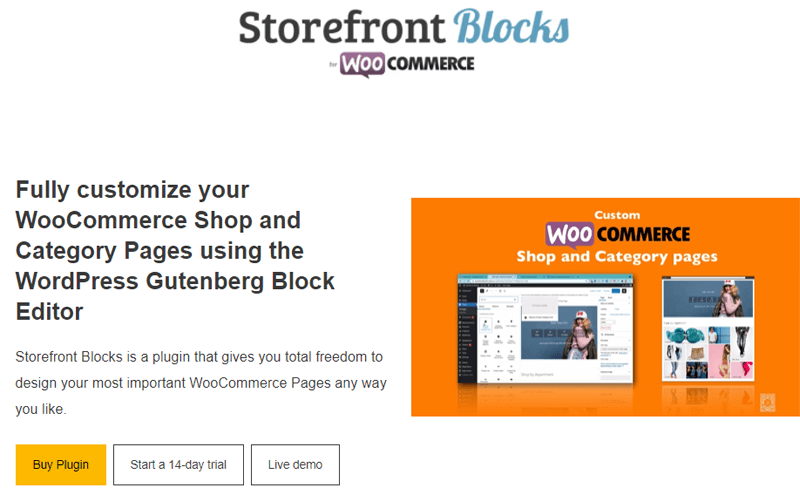
Besides, there are varieties of blocks that this plugin has to offer. Those blocks help you to display your product in different ways.
Furthermore, you can add a single product using the featured product block. There, you can add the image of only one product with a background. Such as you get to include its name, price, description, quantity, buttons, categories, etc.
Key Features of Storefront Blocks for WooCommerce:
- Display recently viewed products from your customers with the help of predefined layouts.
- Allows your customer to filter the product by different categories such as category name, best-selling, and more.
- Masonry layout helps to display your products and categories along with customizing the position of images.
- Arrange all of your products using the square grid block the products.
- Include the sales event on your website and add the countdown timer that shows the ending time of sales.
- Instead of arranging products, you can showcase all of your products in a list manner using the listing block.
- Use the slider and carousel block to make customers easily explore your products of the same category.
Pricing:
You can purchase this pro plugin i.e. Storefront Blocks for WooCommerce from its official site. It costs $49/year for 1 site license and comes with 1-year support and update and a 14-day money-back guarantee.
6. WooBuilder Blocks
WooBuilder Blocks is another incredible WooCommerce block plugin that allows you to create a custom WooCommerce product page. Along with that, you can also create templates that you can use later instead of using pre-built templates from the library.
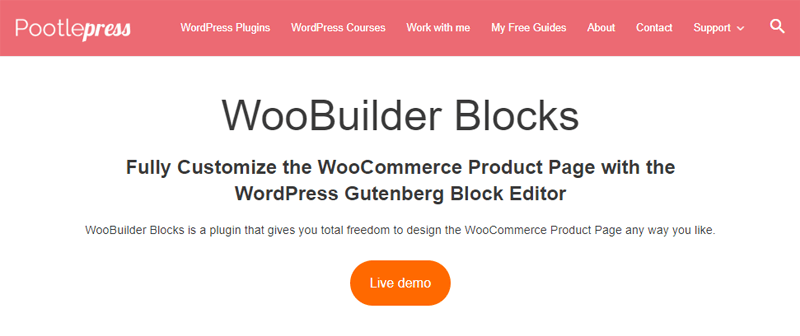
Moreover, you can choose which block to add, change the page background, hide/show the sidebar, header, footer, etc. Also, it lets you customize those elements. You can add your own design and styles to set up your unique online store.
Key Features of WooBuilder Blocks:
- List your products including product title, add to cart button, description, ratings, and so on.
- Display your products with product images of carousel blocks and let users surf them by sliding.
- Showcase all of the related products in a single category.
- Sort your products by date, order, most viewed, latest product, and many more.
- Comes with custom thank you, out of stock, add to cart, catalog mode, pages.
Pricing:
WooBuilder Blocks plugin is a premium plugin that costs $49/year for 1 site license, 1-year support, updates, etc. You can purchase it from its official site.
How to Use Qubely Pro in Gutenberg Editor?
Here, we’re going through the step-by-step process to show how to use Quebly Pro in Gutenberg Editor.
As we know, Qubely is a WooCommerce extension. So, make sure you’ve WooCommerce installed on your dashboard. If you haven’t, then you can easily install WooCommerce on your dashboard. It’s like installing any other WordPress plugin.
On top of that, it’s better to add your products to the WooCommerce store. Here, we’ve already imported the WooCommerce products demo for the illustration of the upcoming steps.
You can check our complete guide on WooCommerce to know how to do so.
Now, let’s check out the steps for using Qubely Pro below:
Step 1: Install and Activate the Free Version of the Qubely Plugin
Note that, we compulsorily need both the free and pro version of Qubely for it to work. Therefore, we’ll install the free version of the Qubely plugin first.
To do so, log in to your WordPress dashboard, and go to the Plugins menu. There, click on the Add New option. After that, enter “Qubely” on the search bar which is located at the top-right. Once, you’ve found the plugin, click on the Install Now button.
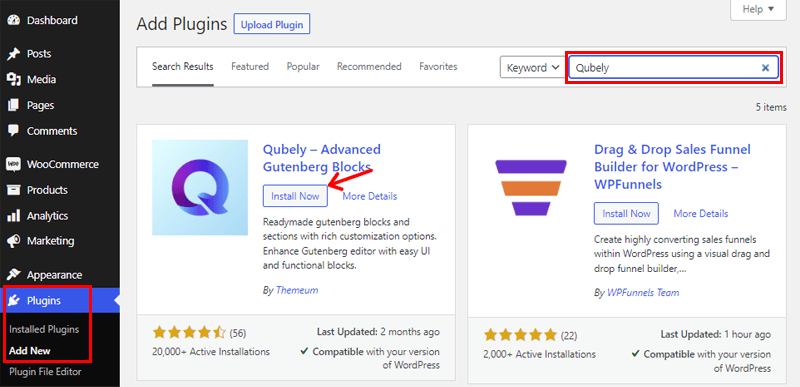
Now that installation is completed, click on the Activate button to check whether the plugin is working or not.
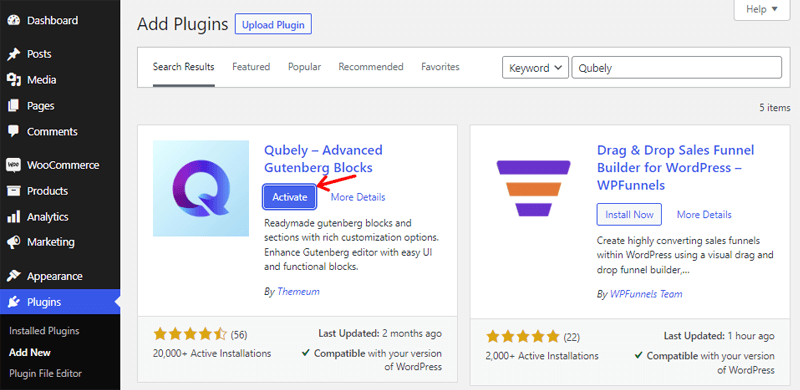
After activating the plugin, you can see a new “Qubely” menu on your dashboard.
On clicking the Qubely menu, you can explore some of its settings and configurations.
Step 2: Purchasing Pro Version of Qubely Plugin
Now, go to the Qubely menu of your dashboard and click on the Get Started option. After that, on the right side, click on the Qubely Pro button.

Then, you’ll be directed to the official site of the Qubely plugin to purchase the pro version. There, you can check out different pricing plans and purchase the one suitable for you.
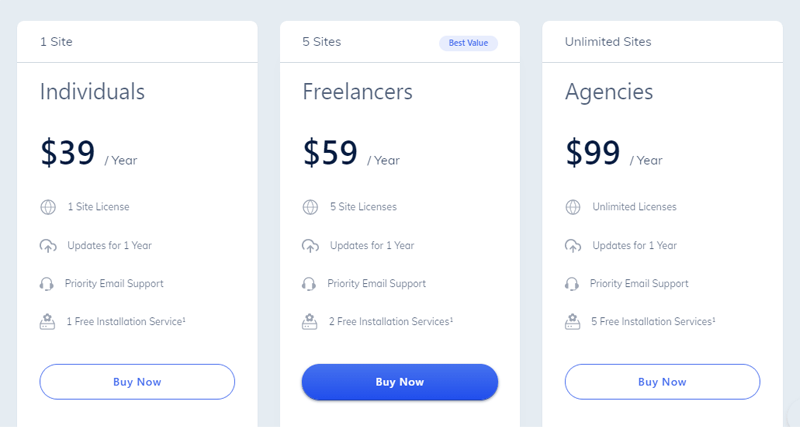
Once you’ve selected the plan suitable for you and click on the Buy Now button. After that, you’ll see a checkout page where you need to fill in details and create a Qubely account.
Now that you’ve successfully purchased the plugin, you can download the Zip file and get your license key from your email.
Step 3: Upload, Install and Activate the Qubely Pro Plugin
Since you’ve already purchased the pro version, it’s time to install and activate it on your dashboard.
To do so, go back to your WordPress dashboard to install this recently downloaded pro version.
Go to the Plugins>Add New menu and click on the Upload Plugin button. Then, drag and drop the Zip file on top of Choose File. After that, click on the Install Now button.
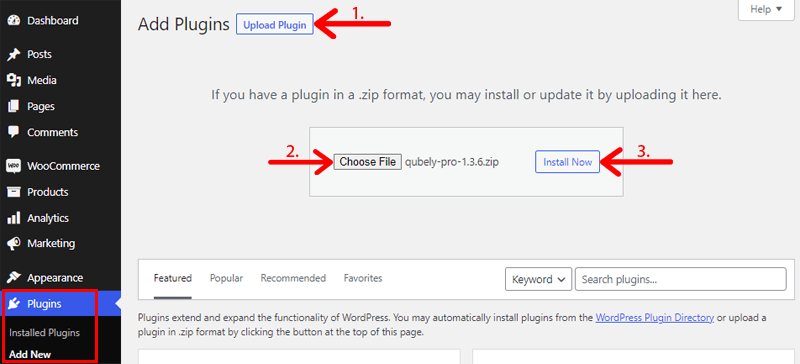
Once the installation is completed, click on the Activate Plugin button.
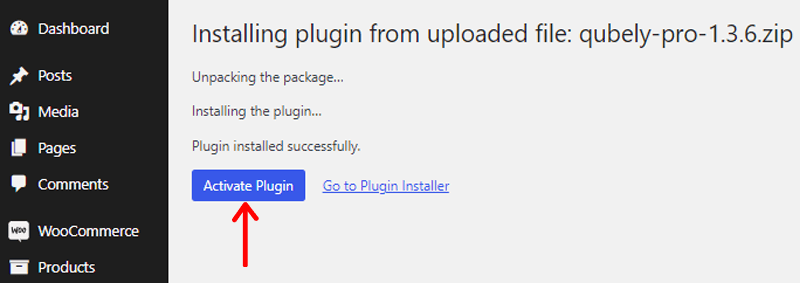
After the activation is completed, on the top, you can see a note with the link Please check the license. Click on that link, and you’ll see a license key page.
There, you need to enter the license in the license key box that you’ve previously received in your email. After entering the license key, click on Connect With License Key button.
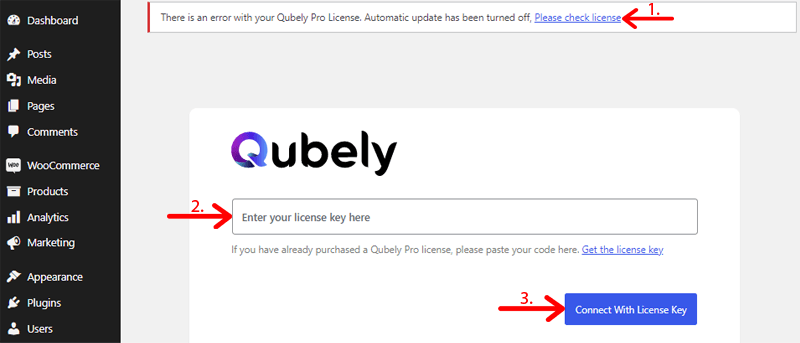
Now, you’ve successfully activated the Qubely pro and you’ll receive a “Congratulation” message.
After that, you can access all the premium features.
Step 4: Creating a New Product Page using Blocks
Here, we’ll be creating a new product page using the blocks.
To do so, go to the Pages menu, and click on the Add New option to create a new page.
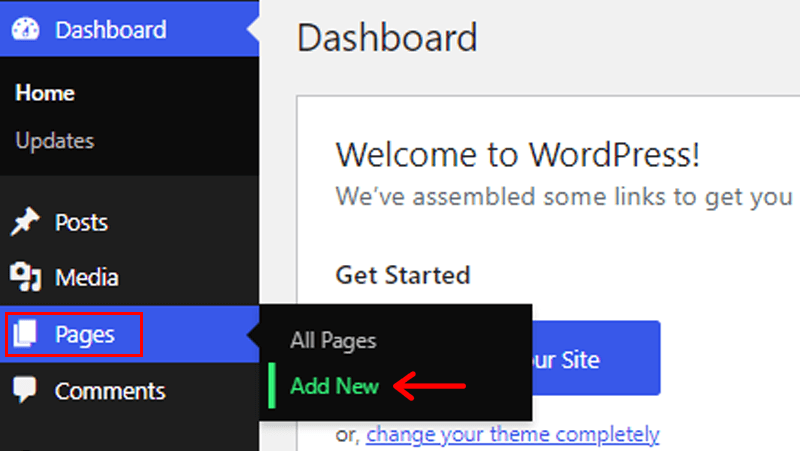
Now that you’re in the editor section, Add title of your page. Then, on the left side, go to the + icon to add a new block.
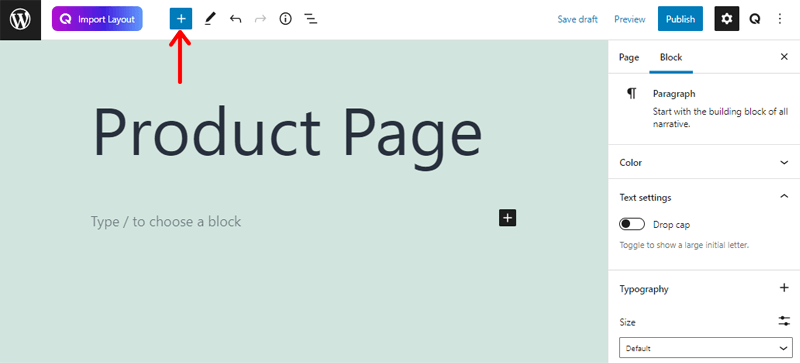
There, search Qubely on the search bar, and search the Woo Products block. Once you’ve found that block, drag and drop the block on any preferred section.
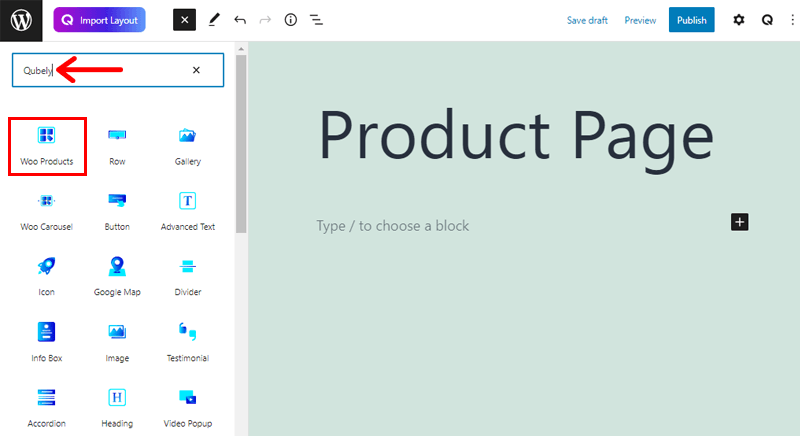
Now, see the screenshot below after adding the Woo Products block.
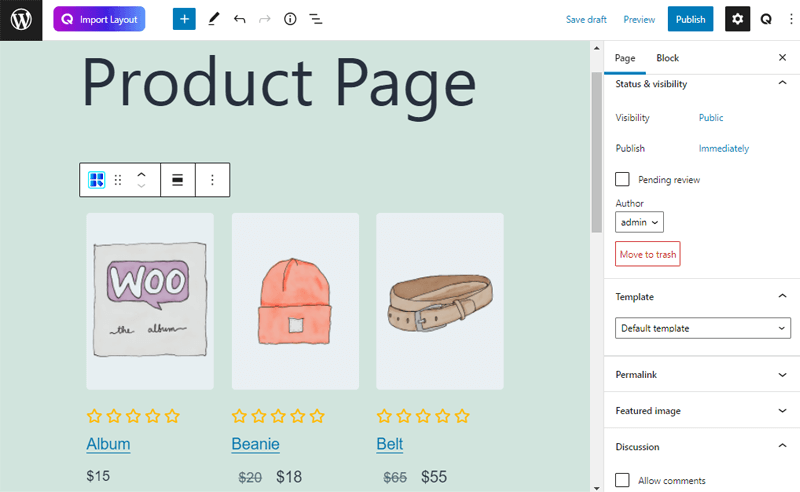
Similarly, you can add any other types of blocks provided by Qubely as per your need.
Alternatively, if you don’t want to create your page from scratch, then you can simply import the layout. For that, click on the Import Layout button on the left side. From there, you can access all of the templates and layouts for each page.
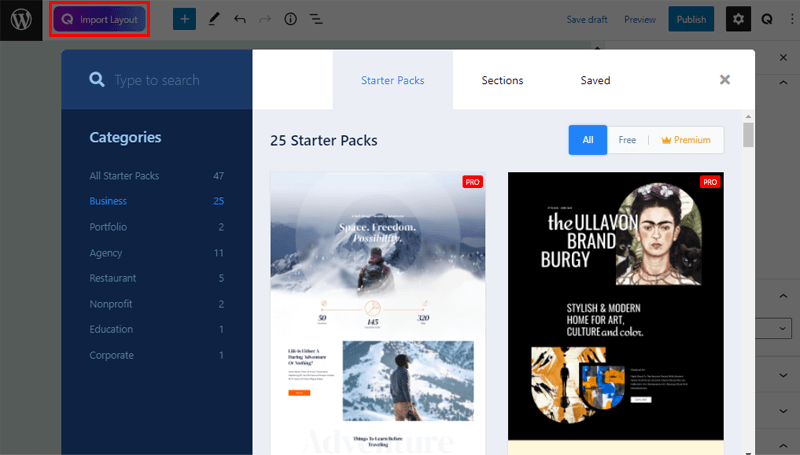
Just select any template or individual layout and import and click on the Import button. Also, you can preview the layout before importing them. After importing the layout, you can customize each and every block and element according to your choice. Hence, you’re all set to go!
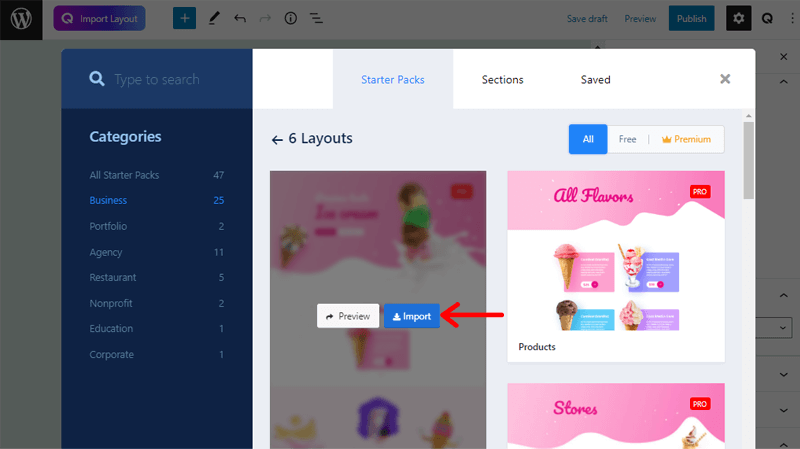
Step 5: Customizing Blocks
Now that we’ve already created our new product page, we also need to customize them as per the requirement.
So, first of all, select the block you want to edit. After that, click on the Settings icon which is on the top-right side of the page editor.
There, you can find 2 different elements: Style and Advanced to customize your block. Note that, the number of customizing elements differs based on the selected block.
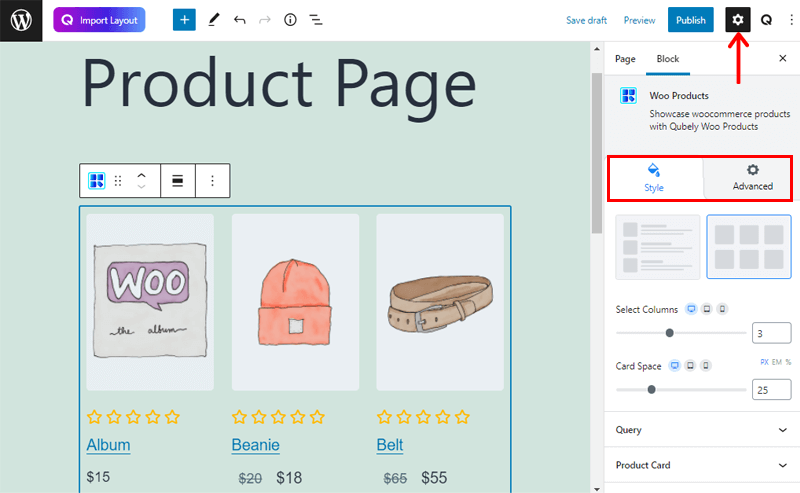
- Style: In this section, you can change the style to display your product such as in a list or grid. Similarly, you can adjust the number of columns, card space, product card, image settings, ratings, typography, pagination, design, button, colors, etc.
- Advanced: This section lets you select the animation (fade, slide bounce, etc.). You can also add additional classes, enable/disable interaction and mouse movement, and so on.
That’s all there is to customize each of your blocks.
Step 6: Preview the Product page
Finally, we’ve completed creating and customizing the product page, we’ve shared a snapshot below:
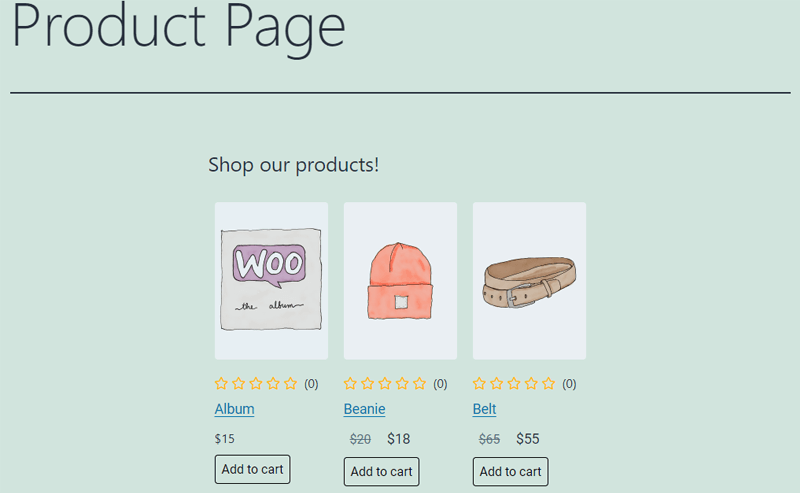
If you haven’t tried it yet, then you should. With such simple steps, you can instantly understand and create your product page.
Conclusion
That’s all folks! We’ve arrived at the end of this article.
We’ve discussed the 6 best WooCommerce blocks plugins for Gutenberg editor along with their features and pricing. Also, we’ve shown you how to use one of the listed WooCommerce block plugins, i.e., the Qubely Pro plugin with detailed steps. So, if you’re finding it difficult to use, then do follow our guide.
We hope this article helped you to find the best WooCommerce blocks plugins for Gutenberg editor for 2022. If you’re using any of these plugins on your website, then please share your experience below in the comment section.
Please do not hesitate to contact us if you have any further questions. We’ll contact you as soon as we can. Also, share this article with your friends and colleagues.
You may also want to explore our article on the best WordPress video conference plugins for online events & Elementor review 2022.
Follow us on Facebook and Twitter for more helpful articles.