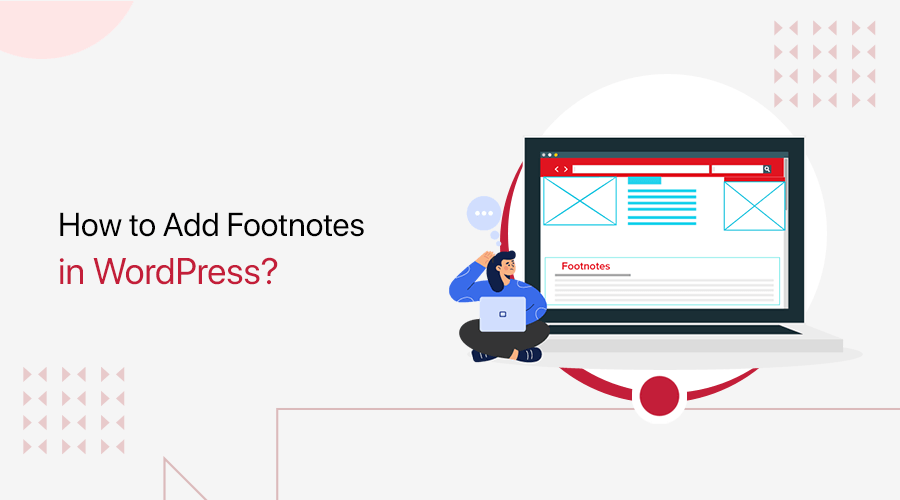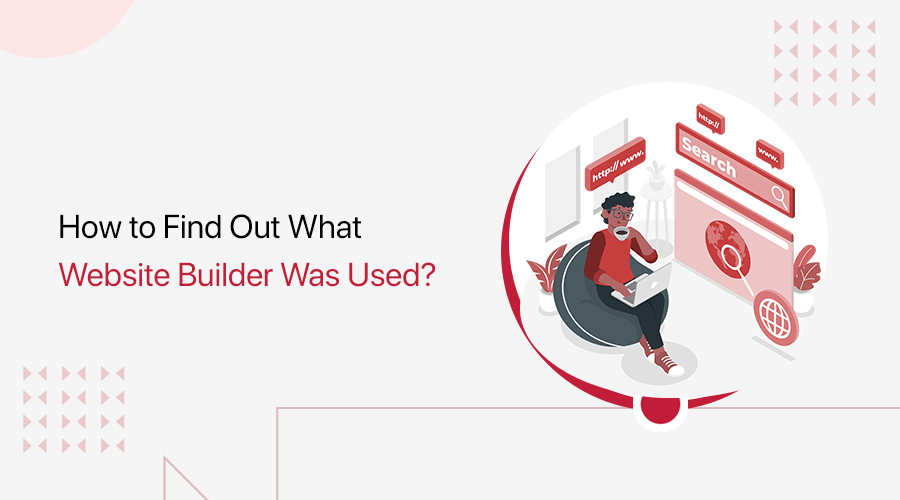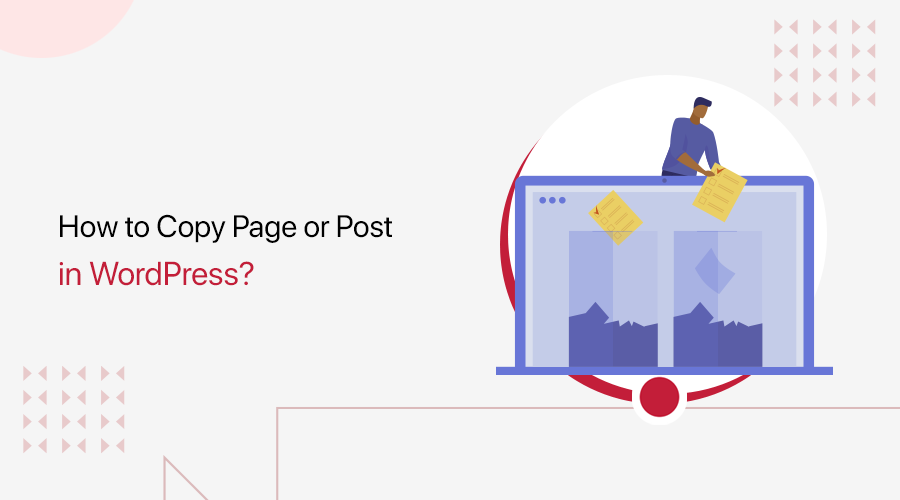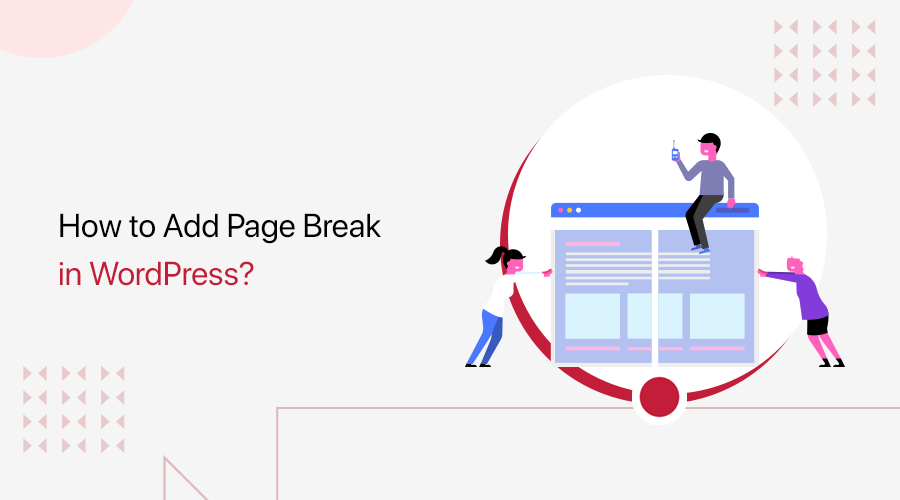
Do you want to add page break WordPress and split your long posts? If yes, then you’re in the right place.
Creating long-form content is a fantastic way to establish yourself as an authority in your niche. It allows you to delve deeper into a topic, providing readers with comprehensive and valuable information.
However, be careful as excessively long blog posts can backfire. Also, lengthy posts can overwhelm your readers and negatively impact your website’s engagement. So, if you find yourself with a lengthy blog post, consider splitting it up using page breaks.
This article will explore how to add page breaks in WordPress and effectively split your long posts into more manageable sections.
We’ll go through some easy steps, so stick with us!
How to Add Page Break in WordPress? Video Tutorial
Would you prefer to watch a video tutorial instead? We have a complete video tutorial attached below on how to add a page break in WordPress. Watch it now!
However, keep reading for the detailed guide!
Why Do You Need to Add Page Break WordPress?
Page breaks in WordPress divide lengthy content into multiple pages, enhancing readability and user experience. It also improves navigation, reduces bounce rates, and optimizes loading speed.
Let’s see why you need to add a page break in WordPress!
- Enhanced Readability: It allows you to break up the content into manageable chunks, making it easier for readers to consume and comprehend.
- Improved User Experience: Helps users to navigate through pages seamlessly, reducing the risk of feeling lost or overwhelmed.
- Reduced Bounce Rate: Encourages readers to explore multiple pages, potentially reducing bounce rates and increasing overall engagement metrics.
- Optimized Loading Speed: Breaking up content into multiple pages can improve loading speed, especially for visitors with slower internet connections or mobile devices.
- SEO (Search Engine Optimization) Benefits: Each page break creates a new URL, allowing search engines to crawl and index more content. Potentially, improving your website’s visibility and ranking.
- Facilitated Content Navigation: Readers can quickly jump to specific sections by clicking on page numbers or utilizing navigation links.
Having said that, let’s see how to add page breaks in WordPress.
How to Add Page Break in WordPress
There are various ways to add a page break in WordPress. So, here we’ve included some of the popular methods for you.
Using Page Break Block
This is the simple method to add pagination to your blog post by using a page break block. This is the easiest way of setting up post-pagination. You don’t need a WordPress plugin to break up your articles into multiple pages.
So, to start, go to “Posts > All Posts.” After that, choose the post. Here, we’ll choose “New Post” for this tutorial.
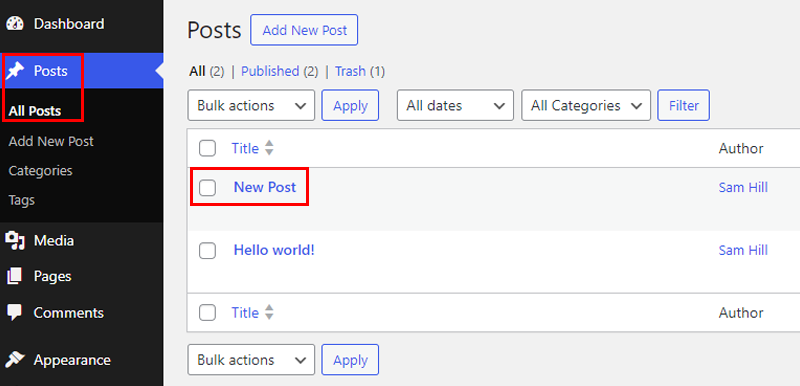
Now, navigate to the area where you want to add a page break. There, click on the “+” icon and search for the “Page Break Block.”
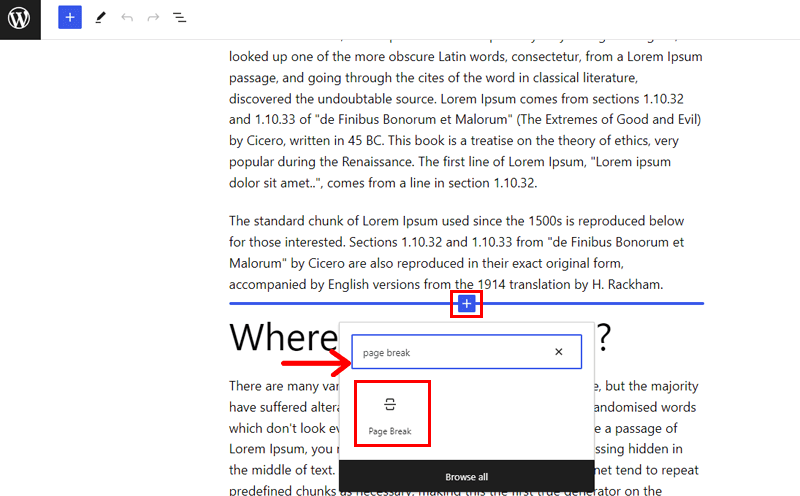
Once it appears, click on it and there you’ll see a line that makes the page break within your post.
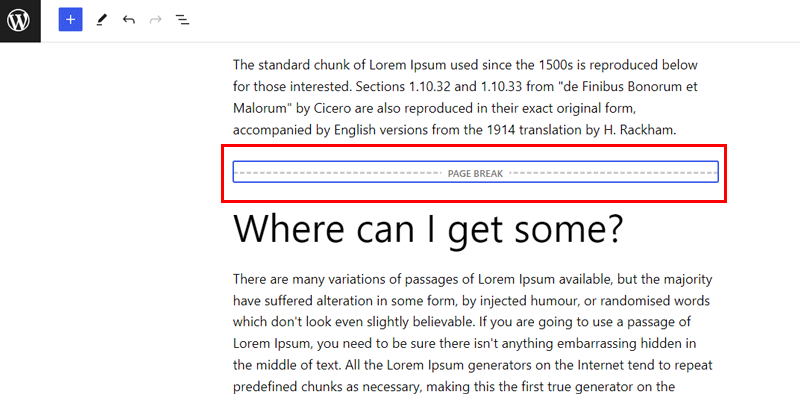
So, if you preview your post on the front end, you’ll see the pagination at the bottom of your content.

And, that’s it! You’ve easily added a page break into your post and split it into 2 pages.
Besides, you can add as many page breaks as you like, there is no limit to it!
Tips on Adding Page Break in WordPress
Here are some tips you need to be mindful about page break WordPress and split long posts.
- Avoid inserting page breaks too frequently, as it can disrupt the flow of content and frustrate readers.
- Always preview your content after adding page breaks to ensure they appear as intended across multiple pages.
- Maintain consistency in your use of page breaks throughout your website to provide a seamless reading experience for visitors.
- Place page breaks strategically between sections or chapters to coincide with natural breaks in the content.
Page break can help divide content into multiple sections and with these tips you can enhance readability and comprehension for readers.
Frequently Asked Questions
Here, we’ll answer some of your common question regarding the topic page break WordPress!
1. Can I add multiple page breaks in a single post?
Yes! You can insert as many Page Breaks as needed to split your post into your desired number of sections.
2. What to do if page breaks seem to be inserted in random places?
Make sure you’re inserting the page breaks at the beginning of a new paragraph or section, not in the middle of a sentence.
3. Is there a way to automatically add page breaks after a certain number of words or images?
While WordPress doesn’t have a built-in feature, you can achieve this using plugins like “WP-PageNavi.”
4. Can I customize the appearance of the page numbers for my pagination?
The ability to customize the pagination style depends on your WordPress theme. Some themes offer options in the theme customizer settings, while others might require code modifications.
Conclusion
In closing, this blog helps you learn how to add page break in WordPress. Hopefully, we believe these methods will help you split your long posts.
If you have any questions or seek further guidance on the topic page break WordPress, then, please feel free to reach out. Your success is our top priority, and we’re happy to help you.
Plus, you can mention other methods that we’ve missed that you’re aware of.
Further, read more insightful articles on how to find page ID in WordPress and how to unpublish a WordPress site.
Also, connect with us on our social media channels, i.e., Facebook and Twitter.