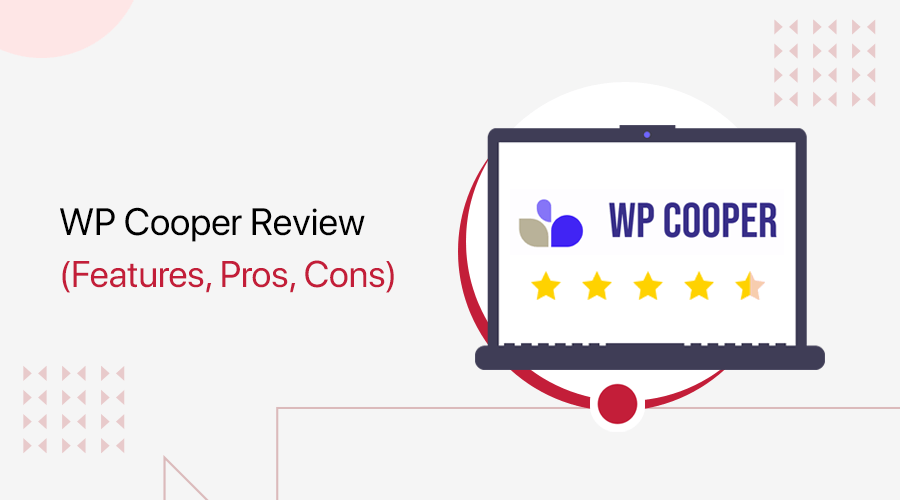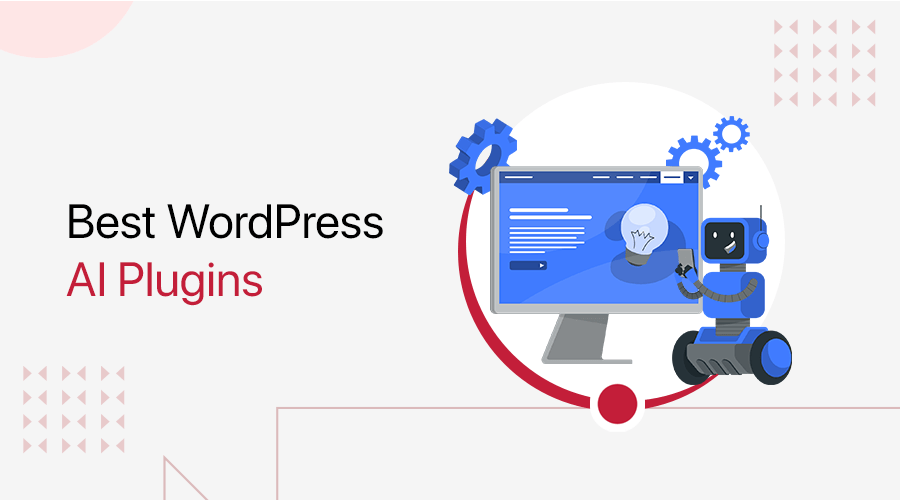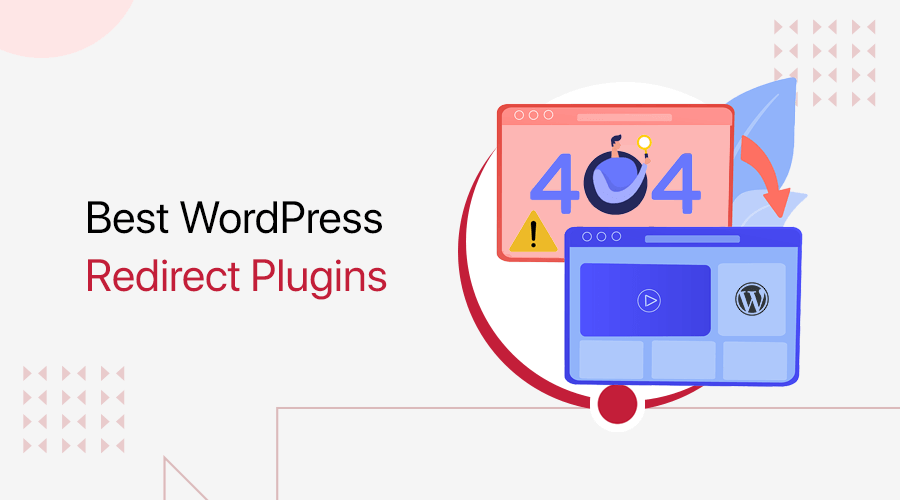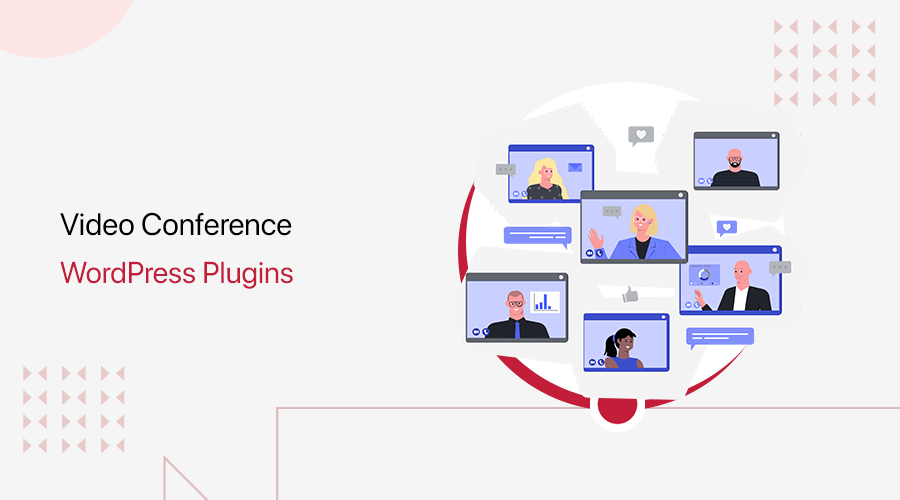
Are you in search of the best WordPress video conference plugin? If yes, then stick till the end.
The global pandemic has turned the whole events of the world upside down in a flash. And now, conducting an event online is only the option left. At the same time, hosting and promoting online events is a real struggle.
Luckily, WordPress features tons of plugins that make the job easy for you. With the right plugin, you can build healthier relationships and communication with your audience.
Keeping that in mind, we’ve compiled some of the best video conferencing plugins of WordPress for you. So, let’s take a sneak peek at them.
Why Do You Need a Video Conferencing Plugin?
For those who are unaware of this term, it’s a video-based meeting between two parties over the internet. It’s vital as it connects individuals in different locations to form real-time face-to-face connections.
Running a business, online store, or blog implementing video conferencing is a great way to interact with your audience. In fact, this online technology is capable of hosting events with near to unlimited crowds.
You’ll be able to bring your audience together, improve efficiency, and save time and money at the same time. With the ongoing uncertainty where the whole globe is on lockdown, video conferencing is the way to go.
Video conferencing plugins allow you to manage meetings, webinars, recordings, chat sessions, etc from your site. All the below-listed plugins will take care of that so you can professionally run online events. For that, what you have to do is simply install the plugin and activate it.
Best Video Conferencing Plugins of WordPress in 2021
The list is prepared by looking at the plugin’s reputation, ratings, and reviews. Thereby, each of them is equally potent and works well with the latest version of WordPress.
1. Video Conferencing with Zoom
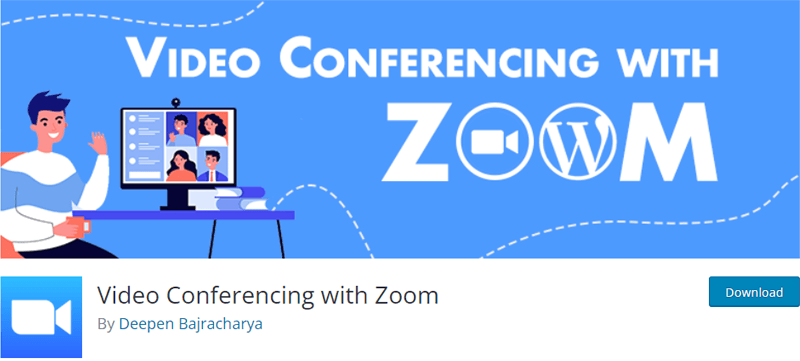
With the name you might’ve guessed, Video Conferencing with Zoom adds Zoom to your site. To be more specific, you can handle your meetings, webinars, recorded sessions, reports, etc right from your WordPress dashboard.
Now, you can add your posts as meetings which as a result will display as a meeting page. And this way, your audience can simply join with a click of a button. Or you have an option to create a new event via shortcode as well.
However, to use this plugin, you must have created your Zoom account first.
Features:
- It overrides both single and archive page templates through your theme.
- Includes a countdown timer to show the meeting starting time on the meeting page.
- Start time and join links are displayed based on the local time which is compared to the zoom timezone.
- It displays user recordings according to the Zoom account.
- Supports Gutenberg Blocks as well as Elementor.
Pricing:
Free. Video Conferencing with Zoom Pro is available in different pricing categories:
- Single Site: $34, 1 year of updates and support.
- 2-5 Sites: $119, 1 year of updates and support.
- 10 Sites: $169, 1 year of updates and support.
2. eRoom
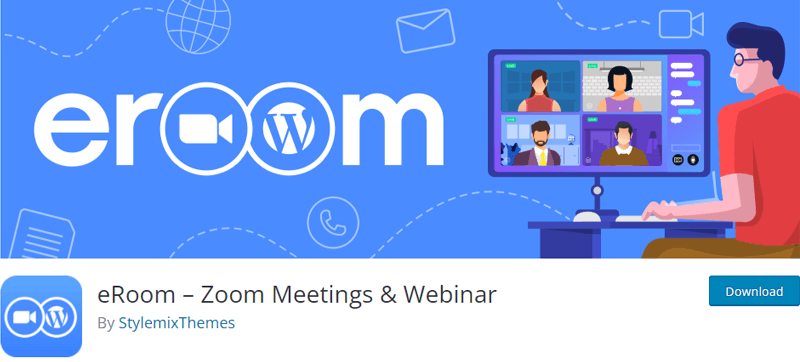
Similar to the above plugin, eRoom allows straight integration of Zoom into your WordPress site. It means you can manage meetings, and check performance and audience right from your WordPress dashboard.
With it, you can even create purchasable webinars/meetings and sell them as WooCommerce products. You can add meetings on your site with a meeting shortcode or use the page builder element. And your visitors will see the countdown before the meeting starts.
To start working with the plugin, you need to enter a Zoom API key and an API secret key.
Features:
- Includes the admin area from where you can handle the meetings.
- With the plugin, you can simply add and manage participants.
- You can collect reports to get an insight into the performance of your meetings.
- It lets you sync meetings with the Google calendar.
- It’s compatible with any WordPress theme.
Pricing:
You can get the free version of the plugin from the WordPress.org directory. You can even upgrade to eRoom Pro which comes in 3 different pricing plans:
- Single Site: $14.99/year
- 5 Sites: $24.99/year
- 25 Sites: $49.99/year
3. Webinar and Video Conference with Jitsi Meet
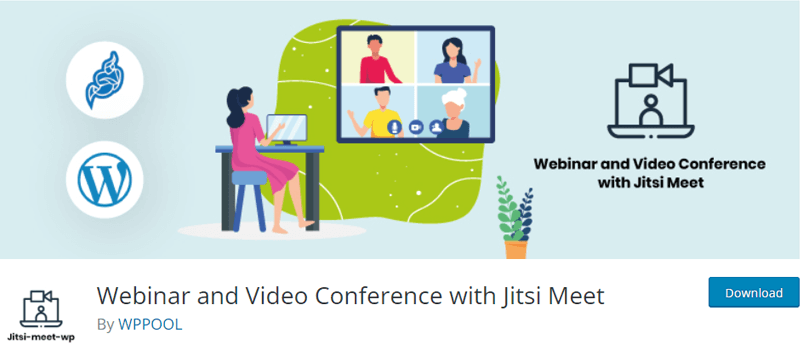
Jitsi Meet is another stunning WordPress online conference plugin that’s simple and easy to use. With it, you can run webinars, meetings, conferences, and online classes on your WordPress site. The plugin offers you HD video, screen sharing options, and a bulk of collaboration features.
It features built-in meeting post type, shortcodes, Elementor widgets, and Gutenberg blocks for easy meeting creation for anyone. Moreover, it works well with Google, Outlook, and Apple calendar.
Features:
- It allows you to create meetings with the help of shortcodes in an easy way.
- Also, you can mute meetings or webinars as per your wish.
- Both the host and participants can share their screens during the meetings.
- You can host unlimited webinars and meetings.
- Seamlessly integrates with WooCommerce, LearnPress, and Tutor LMS.
Pricing:
It’s a freemium plugin, available on both the free and paid versions. You can easily download the free version from WordPress.org. Similarly, the pro version comes in various pricing plans.
- Pro: $125, 5 sites, Recurring meetings, live chat support, meeting registration.
- Ultimate: $225, 10 sites, All free and pro features, Integration with email marketing tools, Integration with booking plugin.
4. Consolto Video Chat
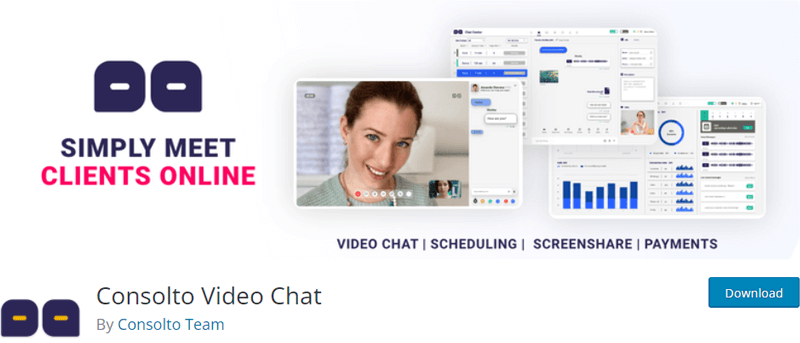
Created by Consolto Team, Consolto Video Chat is ideal for the sales team, consultants, and coaches for boosting conversions. In other words, it’s an all-in-one solution that’s crucial for developing better customer relationships.
With it, you can start the conversation via chat/video chat/audio directly from your WordPress site. Furthermore, it lets your audience to schedule meetings with you. Similarly, you can even send them invitations as per your wish. Plus, it supports 12 languages.
Features:
- With the multi-agent teams, you can offer tons of 1×1 sessions remotely.
- It allows you to share your screen or you can see your client’s screen with a single click.
- It lets you add social messaging apps like Facebook Messenger and WhatsApp.
- The plugin allows your participants to leave voice messages from the site.
- You can keep track of the call recordings with ease.
Pricing:
It’s a completely free plugin.
5. Events Manager & Tickets Selling Plugin
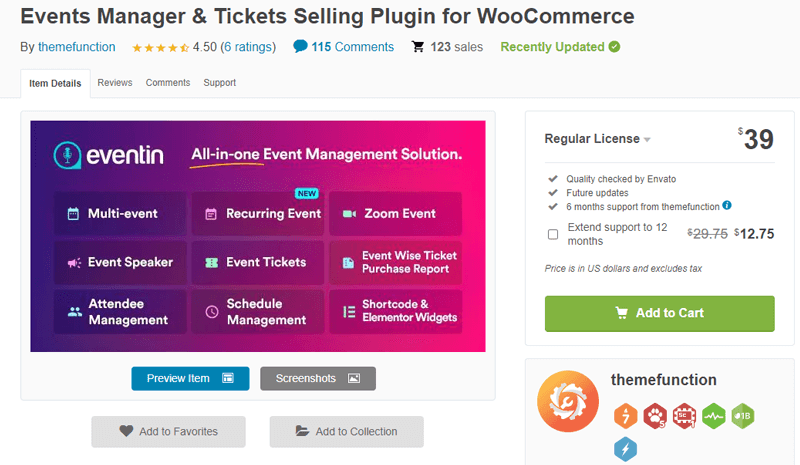
WP Eventin is a simple and easy-to-customize event management plugin well-suited for handling events and conferences. The plugin integrates with Zoom, so you can use zoom meetings to host the event with ease.
You can schedule it whenever you like, and the participants will get the meeting URL in their respective mail. Other notable features are 10+ multi-event widgets, 5+ schedule variations, 5+ speaker widgets, etc. Plus, it has RTL (Right-To-Left) language support.
Features:
- You can sell event tickets with the help of WooCommerce.
- It offers you the option to print and download the invoice with ease.
- Includes multiple event templates for your comfort.
- Users will get instant notifications about the upcoming event.
- You can use shortcodes to add a menu in any text area.
Pricing:
You can get it with the payment of $39 from the CodeCanyon marketplace.
6. Hello I am here! Video conferences

Hello I am here! Video conferences is an extremely user-friendly plugin that comes with a limited amount of features. It allows you to stay in touch with your clients, family, colleagues, etc, even in this COVID-19 crisis.
You can create meetings by inserting the shortcode on any page. The shortcode inserted page can be used for all future meetings as well. Afterward, you can send the meeting code and the page URL to whomever you like.
Pricing:
This plugin is 100% free.
7. Agora Video for WordPress
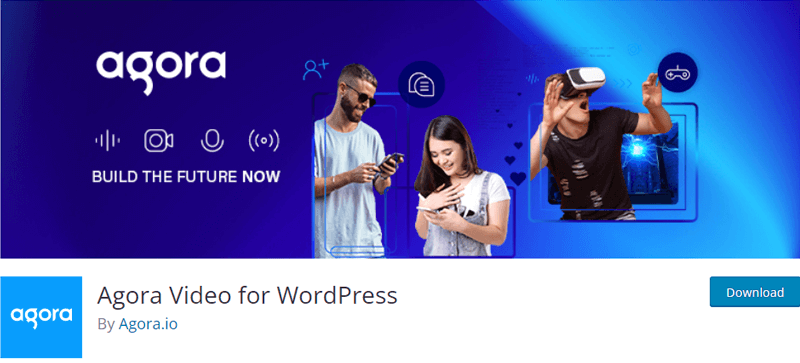
Agora Video for WordPress is an online meeting plugin that adds video conferencing functionality to your WordPress site. Using this, you can embed video chat, recording, live streaming, and real-time messaging.
Most importantly, Agora has 200+ data centers across the globe and is widely admired and trusted by big companies. The best part is you get the first 10000 minutes each month without having to spend a penny.
Features:
- It offers live video streaming with the host UI template.
- You can do the group chat video calling by adding up to 17 participants.
- The cloud recording is directly accessed by the Amazon Simple Storage Service (AmazonS3).
- In addition, you can have screen-sharing options.
- You can customize the configurations (credentials, video profile, Codec, and many more).
Pricing:
You can get this plugin for free. However, it does have other 3 pricing plans as well.
- Standard: $449/month, 2M monthly minutes, Additional usage at $0.1/1000 minutes.
- Premium: $999/month, 2M monthly minutes, Additional usage at $0.25/1000 minutes.
- Enterprise: $1599/month, 2M monthly minutes, Additional usage at $0.4/1000 minutes.
How to Add Video Conferencing on your WordPress Site?
All right then, we’re going to see how you can add video conferencing to your WordPress website. For that, we’ll be using a plugin from our list i.e. Video Conferencing with Zoom. So, follow along with us as we guide you through this.
Step 1: Install the Plugin
Firstly you’ve to log in to your WordPress site. This allows you to access your WordPress dashboard from where you can install the plugin.
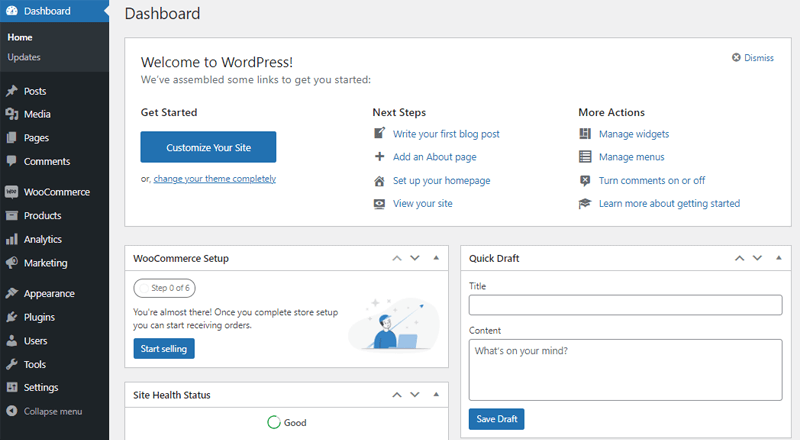
Following that, navigate to Plugins > Add New.
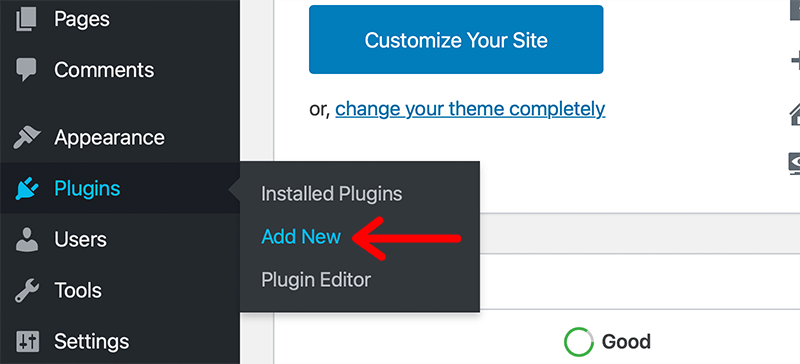
With that, you’ll be redirected to another page. Afterward, search for Video Conferencing with Zoom, once it appears, click on the ‘Install Now’ button.
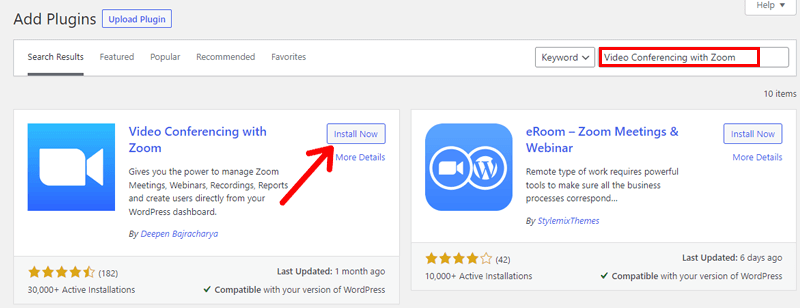
Now, simply click on the ‘Activate’ button to activate the plugin to your WordPress website.
Once the plugin gets activated successfully, you’ll see the ‘Zoom Meeting’ menu on your WordPress dashboard.
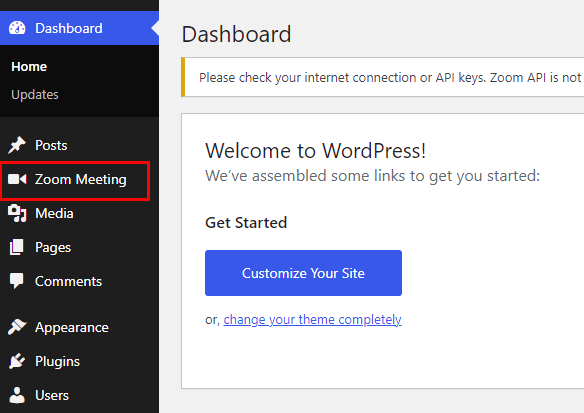
Click on it, and you’ll see ‘API Settings’ where you’re required to fill the API values.
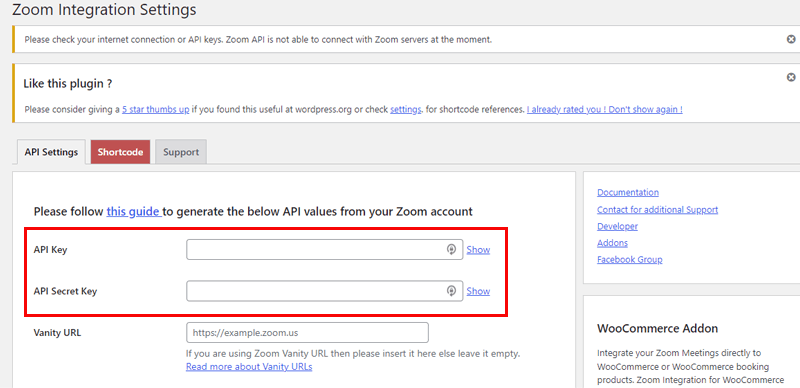
We’ll show you how to generate the API values from your Zoom account.
Step 2: Create and Activate your Zoom Account
Firstly, go to https://marketplace.zoom.us/. And then, you’ve to sign up and create a Zoom Account. To do that, click on the Sign-Up button.

Afterward, fill up all the required details of yours and Click on Sign Up.
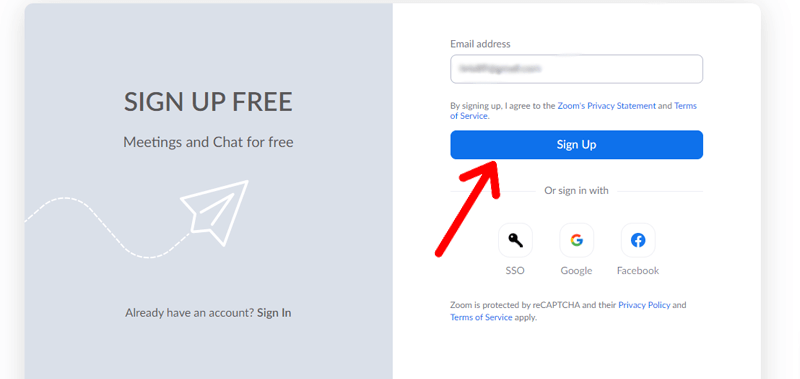
Once you do that, you’ll get a mail to activate your Zoom account. You can simply do that with a click of a button.
Step 3: Generate API Key and Secret
After activating successfully, thereafter visit https://marketplace.zoom.us/ once again, and you’ll see a Develop option on the top right corner. Click on it and select ‘Build App’.
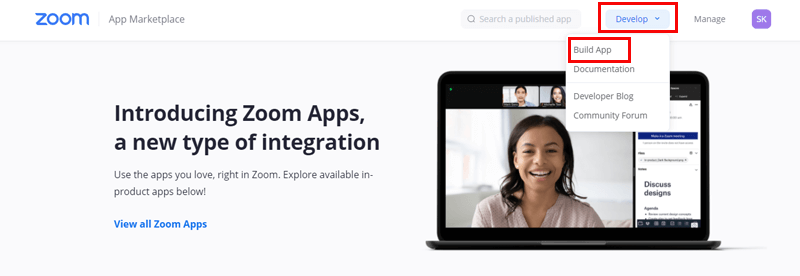
With that, you’ll be redirected to another page that looks like this. From there, click JWT and ‘Create’.
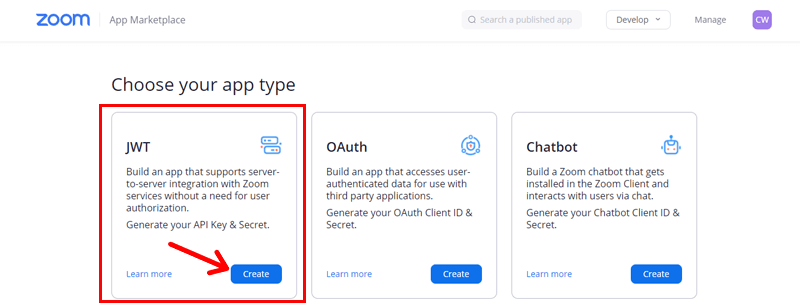
Once you’ve clicked into it, you’ll now provide some of the basic information that includes giving out the name for the app, the company’s name, and your email address.
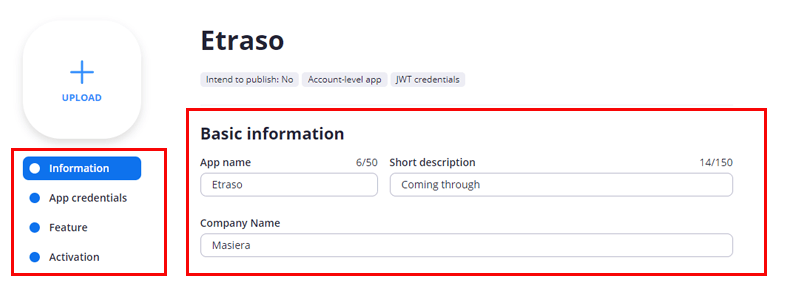
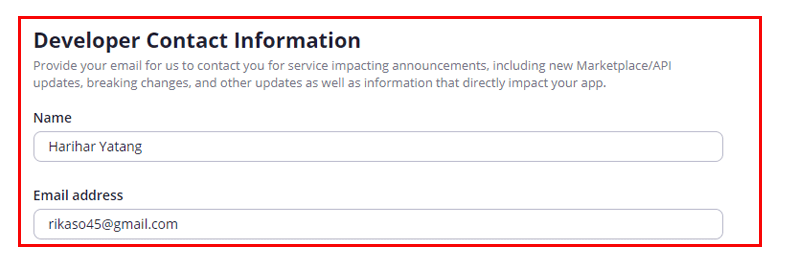
Next, you’ll go to the App Credentials page, where you’ll see both your API Key and API Secret. Here, you just need to copy both of these credentials.
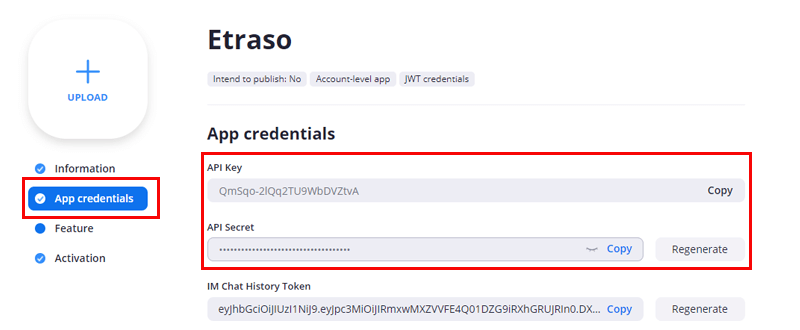
Step 4: Checking API Connection
By far, we’ve already accomplished creating an account on Zoom followed by generating API Key and Secret for your WordPress site. Now it’s time to check whether that generated API value has been able to create an API connection or not.
For that, navigate to the Zoom Meetings settings page and paste them out in their respective places.
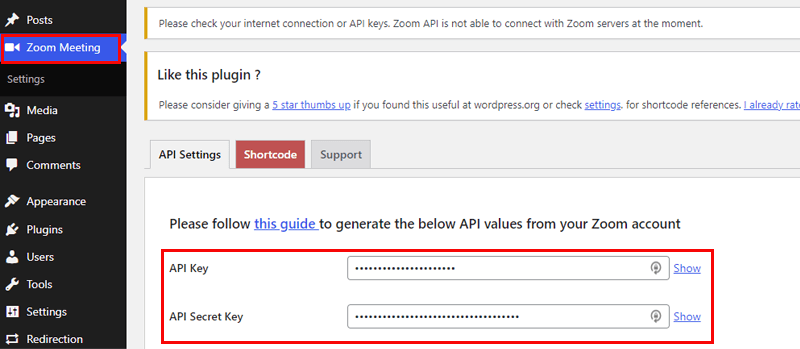
With that, it should get your API working. Now, you’ve to click on Save Changes.
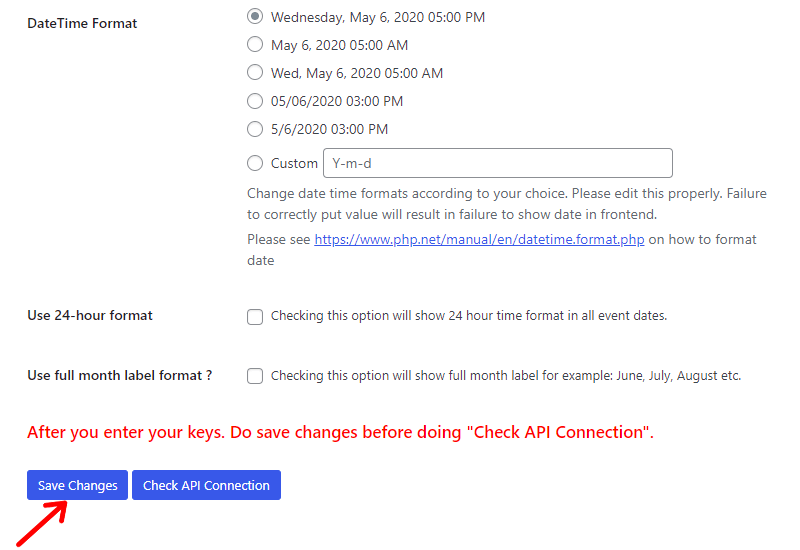
Once you do that, you can check your API connection by clicking on Check API Connection. And lastly, as a result, a message will pop up displaying that your connection is good.
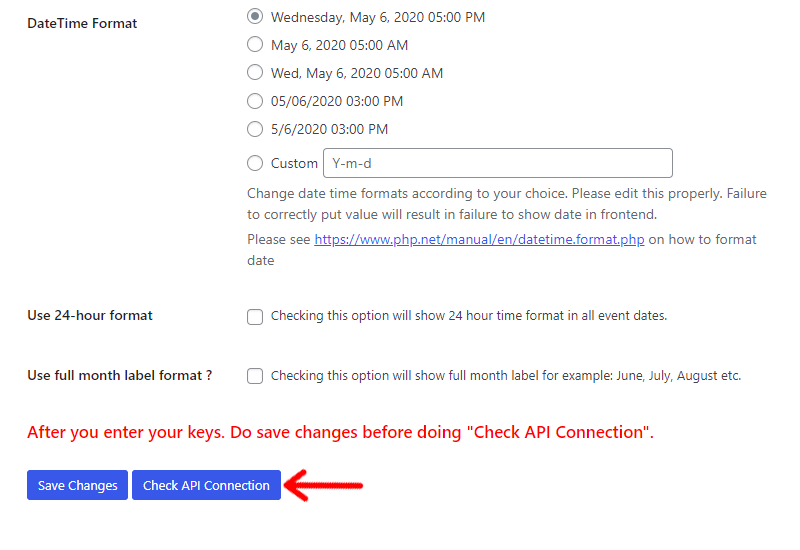
Step 5: Adding New Zoom Meeting to Your WordPress Site
Let’s continue from where we left. After you receive the message showing the API connection is successful, you’ll see much more submenus inside the Zoom Meeting. Now, go to Zoom Meeting > All Meetings.
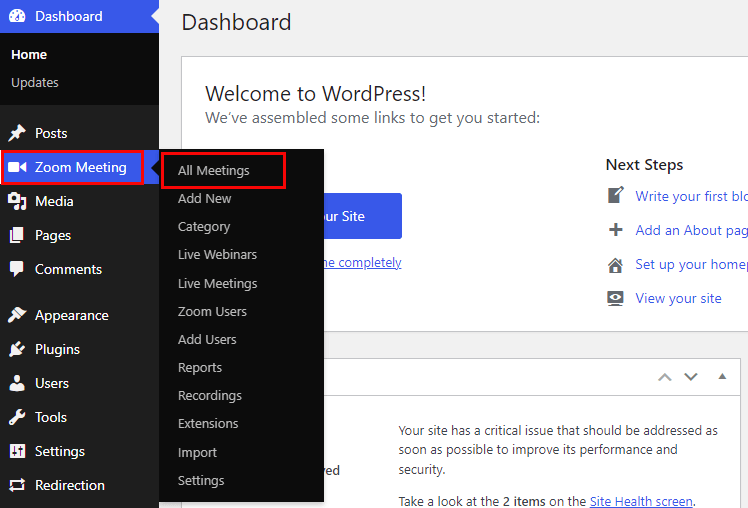
Afterward, you’ll be redirected to another page, from there click on the ‘Add New’ button.
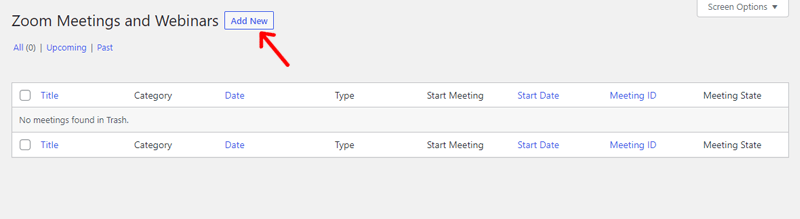
Once you do that, it’ll take you to your WordPress editor page. From there you can create your very first Zoom meeting. For that, scroll down a little and you’ll find a section called ‘Zoom Details’.
There you’ll have to set attributes like Meeting Type, Start Date/Time, Duration, Password, etc.
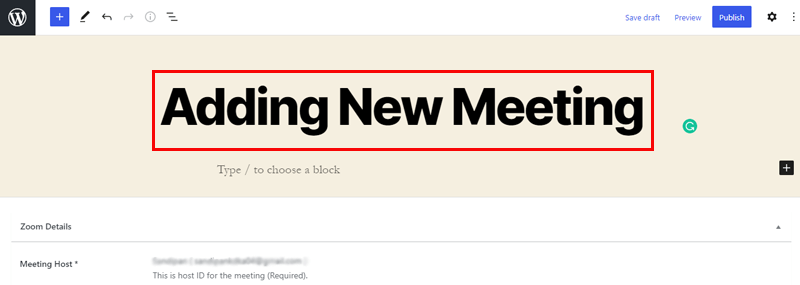
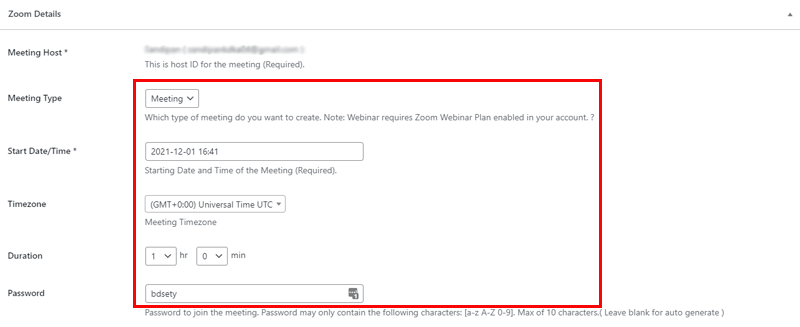
After you’ve filled up all the required attributes, you can now click on the Publish button.
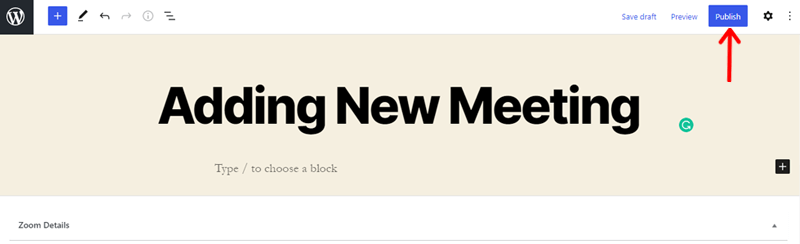
Following that, a Zoom meeting address will appear, from the sidebar, click on the Copy Link button.
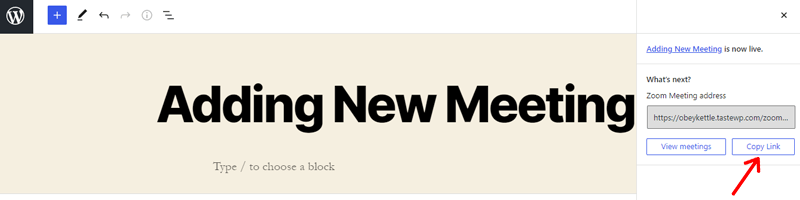
Then paste the link on the new tab. There you’ll see the preview of your created meeting, which looks like this.
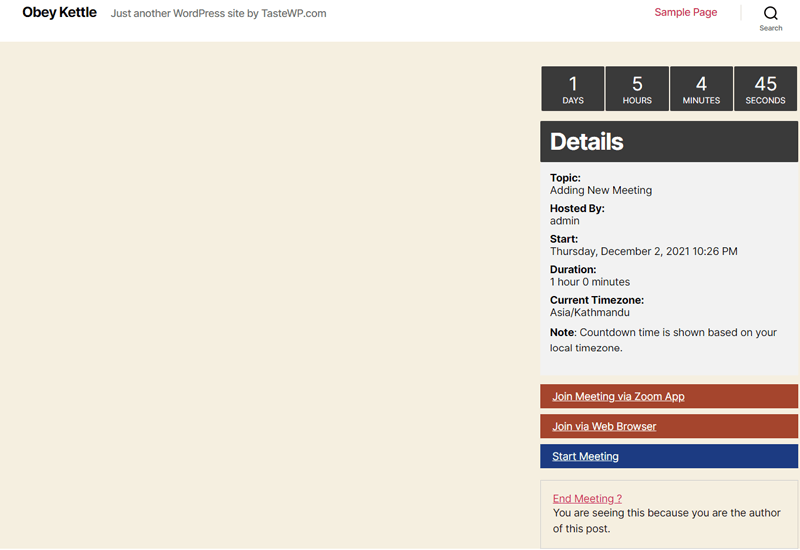
Great! You’ve successfully added a video conferencing link to your WordPress site following each of the steps discussed above.
Conclusion
And that’s a wrap! So, in this article, we’ve covered the 7 best WordPress video conference plugins for online events 2022. We hope you liked it!
Video Conferencing plugins come in handy if you’re to keep your participants engaged online. Incorporating video calling on your site can make your audience feel more connected. And at the same time helps to deepen the relationships as well.
But the ultimate question is which one should I go for? Let’s make that easy for you! Video Conferencing with Zoom is a top-notch plugin that has excellent reviews and a good-looking rating as well. So, you can give it a try.
Check out our article on the best WooCommerce product variations plugins. Also, you might be interested in the best WordPress contact form plugins.
If you liked it, then follow us on Facebook and Twitter for similar types of content.
Still, do you’ve any questions? Then leave a comment below.