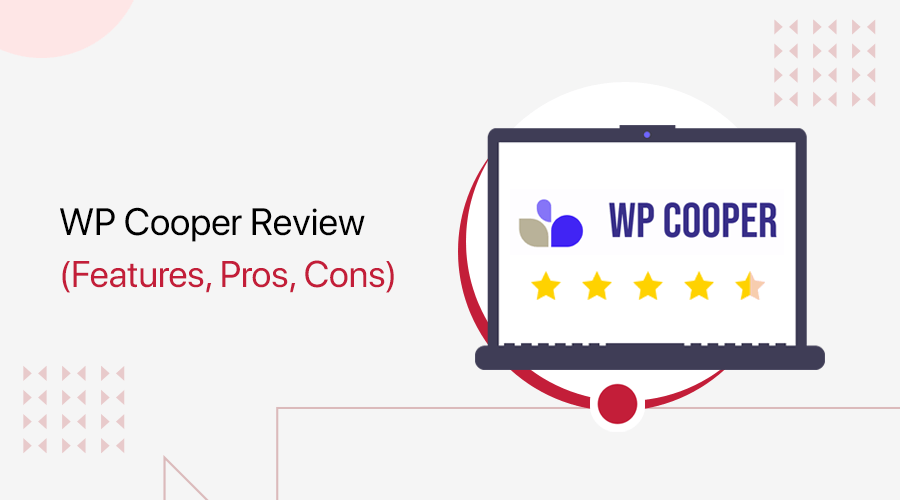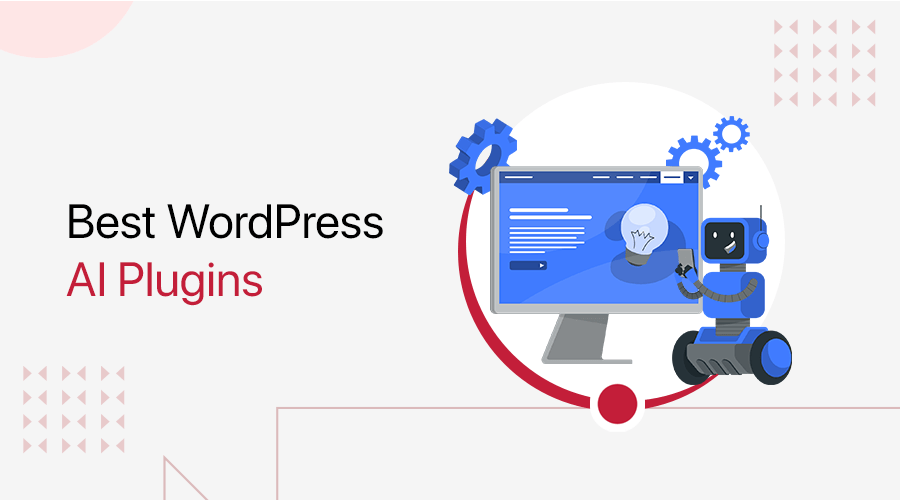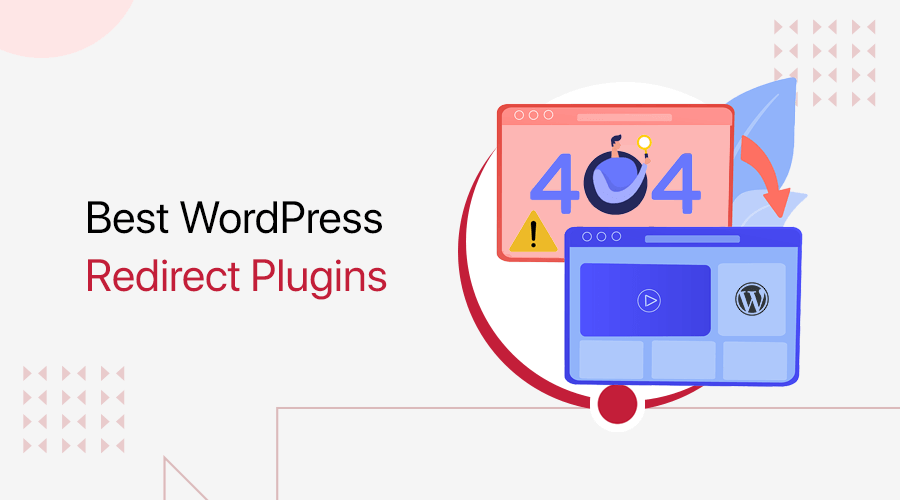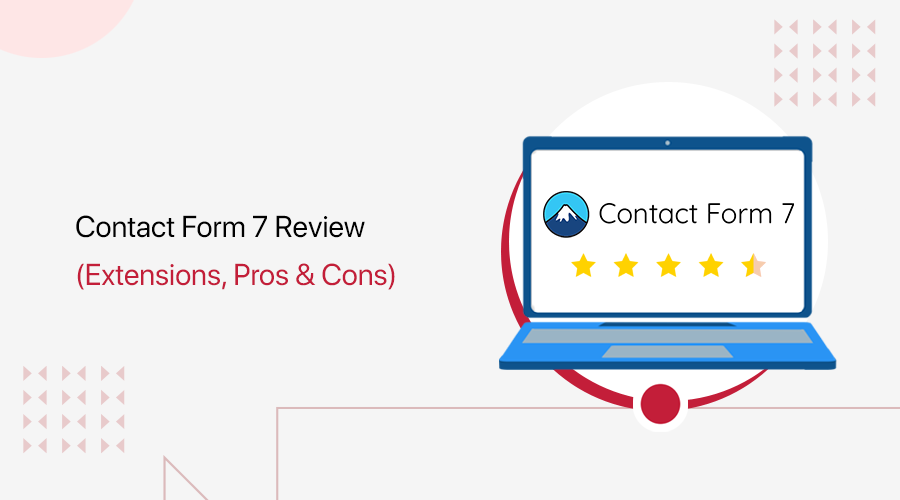
Looking to create a cool contact form for your website and wondering if Contact Form 7 is the right choice?
If yes, then stay right here!
With 10+ million active installations on WordPress.org, Contact Form 7 is a well-loved simple yet flexible plugin to create a contact form. Just for your WordPress website.
Plus, there are a handful of extensions that you can add to enhance its features and designs. So, your forms look and work just the way you want.
In this article, we’ll walk you through how Contact Form 7 works, its pros and cons. And how these extensions can help you create awesome forms that everyone will love.
So, let’s go!
A) Contact Form 7: Understanding the Form Builder
Contact Form 7 is a minimal yet powerful WordPress plugin that helps you create contact forms without needing to know any coding.
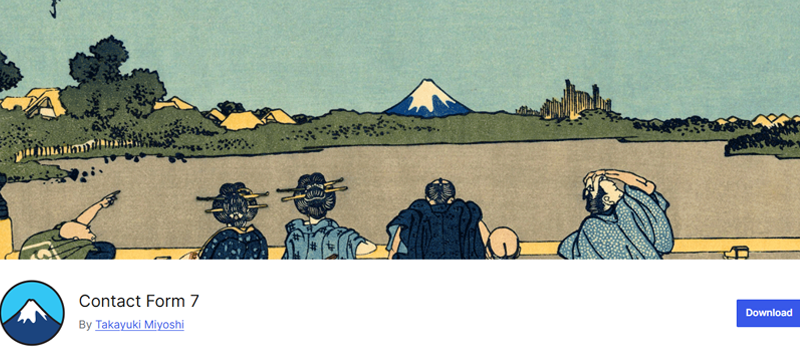
So, whether you’re opting to create a basic form to collect messages or a more detailed one, Contact Form 7 lets you set it up easily.
Moreover, the form builder works using a tag-based system. Don’t worry—it’s not as complicated as it sounds!
You just pick the type of field you need (like text boxes, email fields, or dropdown menus), and the plugin generates a shortcode for it.
Then, all you’ve to do is paste this shortcode anywhere on your site, like on a page, blog post, or sidebar.
Further, if you want to make it look nicer, you can easily do so. Just use the basic CSS or one of the many available extensions for styling options.
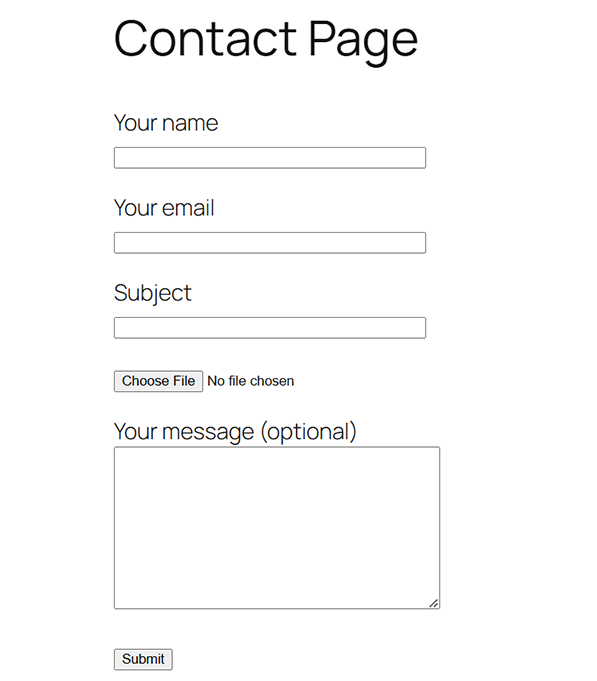
In short, Contact Form 7 allows you to build a form quickly and easily, even if you’re not a tech expert.
No doubt, it’s certainly a great starting point to make it easy for people to get in touch with you.
B) Key Features of Contact Form 7
Now, let’s take a closer look at the key features of Contact Form 7 to know what makes it well-loved.
1. Easy to Setup & Use
One of the significant highlights of Contact Form 7 is that it’s designed for everyone, even if you’re not tech-savvy. It’s super easy to install and set up.
All you’ve to do is navigate to the ‘Plugins > Add New Plugin’ and then search for ‘Contact Form 7’.
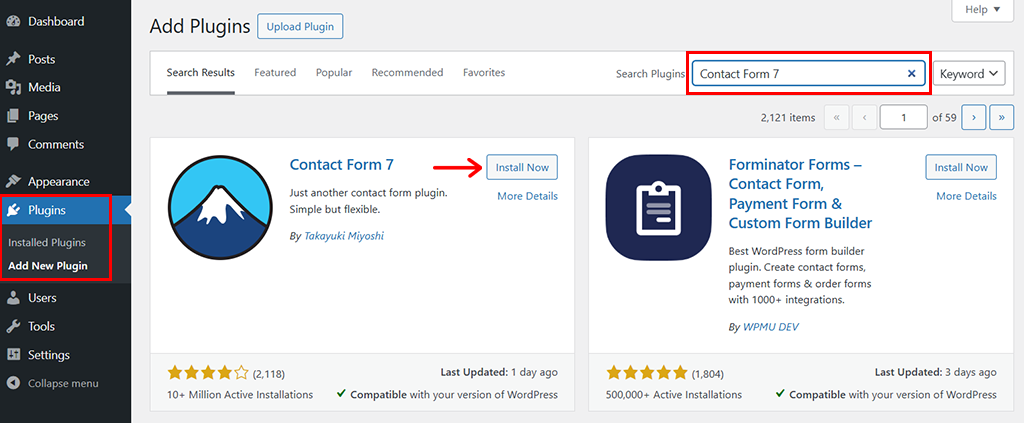
Once found, click on the ‘Install Now’ button, followed by the ‘Activate’ button.
And you’ll see that a new ‘Contact’ option has been added on the left-side navigation.
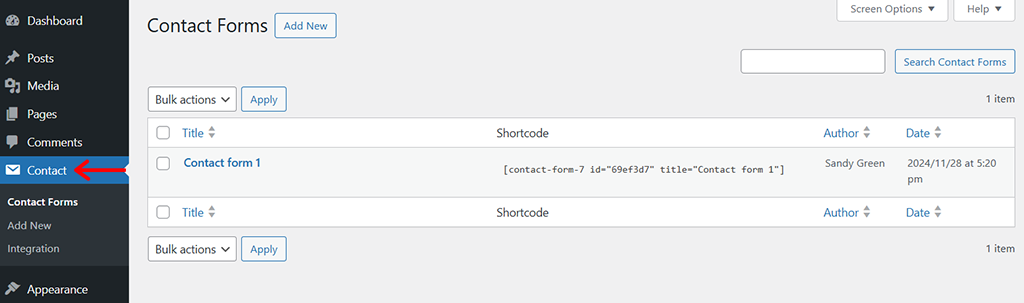
From there, you can start creating forms without worrying about complex coding or technical steps.
2. Create Forms in Minutes
Need a contact form fast? Contact Form 7 lets you create fully functional and professional forms in no time.
In fact, right after installation, Contact Form 7 automatically creates one default contact form for you.
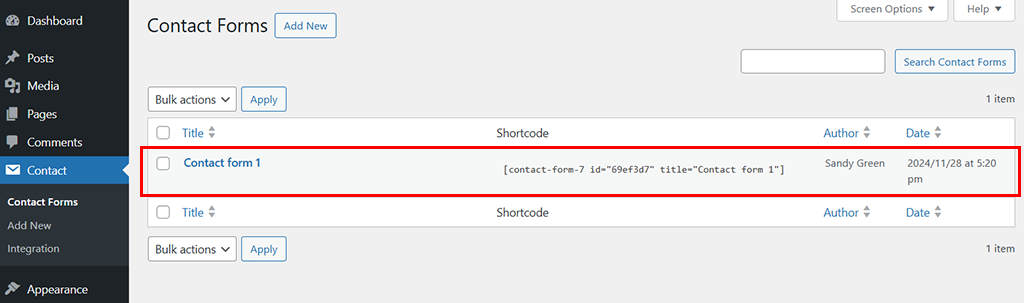
Nevertheless, if you want something more, you can definitely do so. All you’ve to do is go to ‘Contact > Add New.’
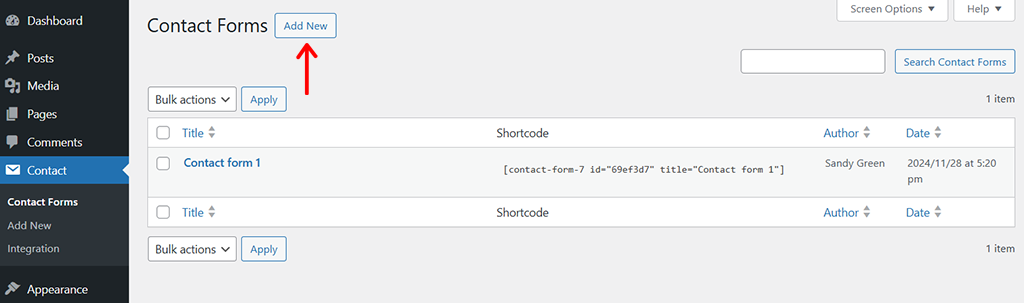
Then, give a form name and edit the form template exactly as you wish.
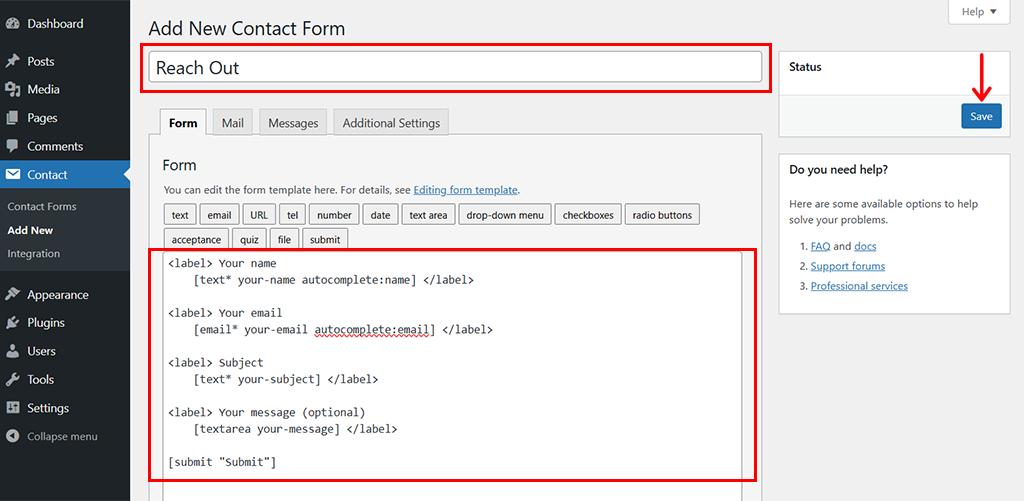
Once done, hit the ‘Save’ button and there you’ve your form created in a couple of minutes.
3. Lightweight & Fast
Another significant highlight of Contact Form 7 is that it’s super lightweight and fast.
Meaning, this plugin keeps your website running smoothly. So your site won’t slow down—even if you get a lot of visitors using your forms.
For instance, here we’ve conducted a test performance of a site on PageSpeed Insights where we’ve installed and used Contact Form 7.
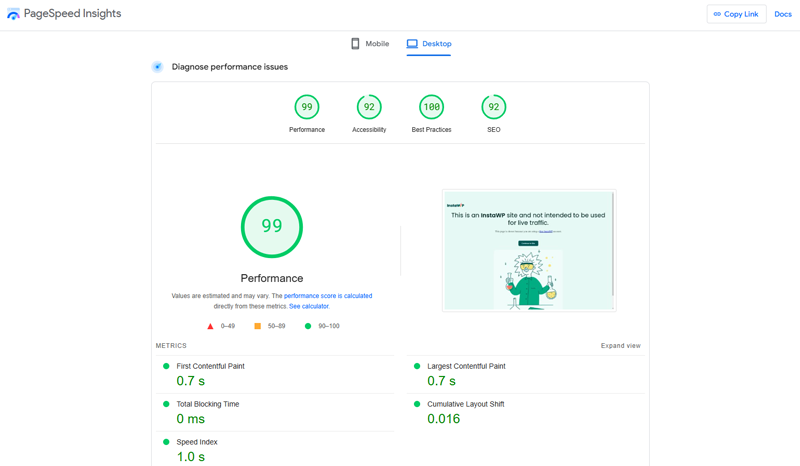
As you can see, the metrics show that the performance is 99/100, along with other good scores. This proves the plugin indeed is built to be lightweight and efficient.
4. Connect With Other Tools
Contact Form 7 seamlessly integrates with a variety of external tools to enhance its functionality. Whether you need spam protection, email marketing, or payment processing, this plugin has you covered.
To be exact, you get the following integrations:
- Brevo (formerly Sendinblue): Sync and organize your contacts with Brevo, a top-notch CRM and email marketing platform.
- Akismet: Block spam effectively by comparing form submissions with a global spam database.
- Google reCAPTCHA: Protect your forms from bots and automated abuse using reCAPTCHA v3.
- Stripe: Easily collect online payments through secure and reliable integration with Stripe.
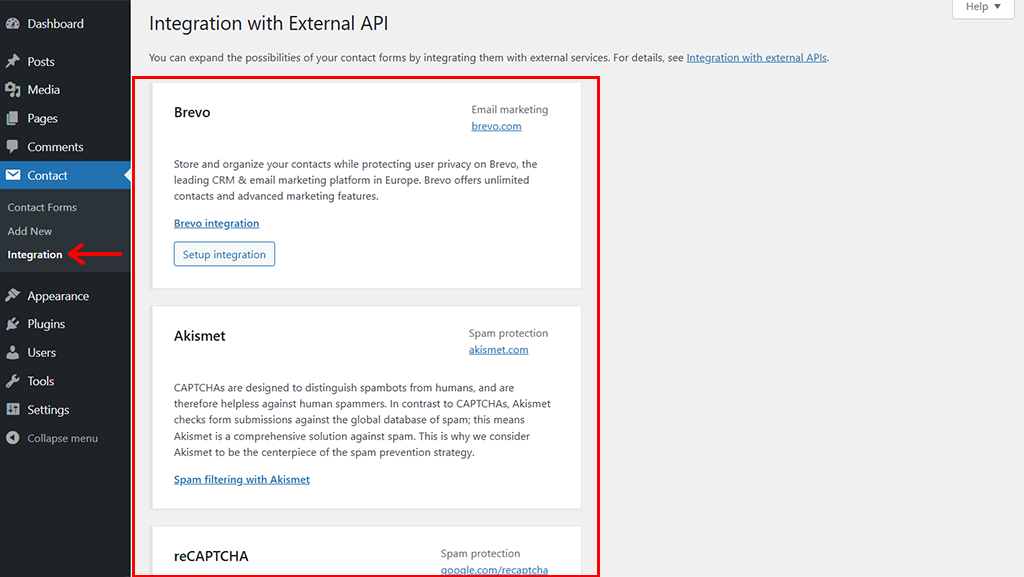
Needless to say, this makes it easy to connect your forms to the tools you already use, streamlining workflows and boosting efficiency.
5. Add More Features With Extensions
Want more from your forms? With a wide range of extensions available, you can add advanced features to tailor your forms to specific needs.
Here are some examples of what you can do with extensions:
- Show or hide fields based on user responses, creating dynamic and interactive forms via conditional fields.
- Use multi-step forms to break long forms into smaller, manageable steps to improve user experience.
- Allow users to upload files directly through your forms.
- Track form submissions to analyze user behavior and measure conversions.
- Strengthen security by integrating features like honeypots, spam keyword filters, or advanced reCAPTCHA modules.
And so much more!
Ultimately, this gives you the flexibility to create forms that are as simple or complex as you need.
Later in this article, we’ll dive deeper into some of the most popular and powerful extensions available, along with their pros and cons. So, you can get a closer look at how they can enhance your forms even further.
C) How to Get Started With Contact Form 7?
Getting started with Contact Form 7 is simple and straightforward, even if you’re new to WordPress or have no technical expertise.
Just follow this step-by-step guide to create and set up your first contact form.
Step 1: Install & Activate the Contact Form 7 Plugin
First of all, you need to login to your WordPress dashboard. Then, all you’ve to do is navigate to the ‘Plugins > Add New Plugin’ and then search for ‘Contact Form 7’.
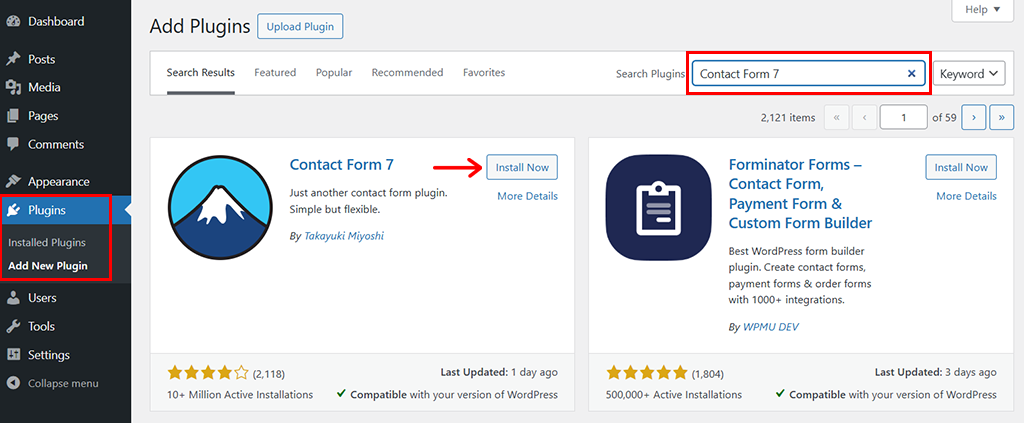
Once found, click on the ‘Install Now’ button, followed by the ‘Activate’ button.
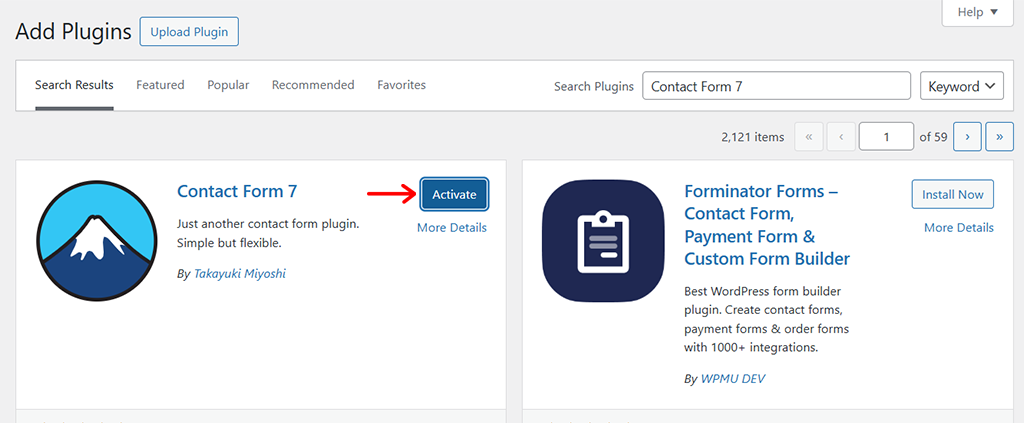
And you’ll see that a new ‘Contact’ option has been added on the left-side navigation. This is where you’ll manage your forms.
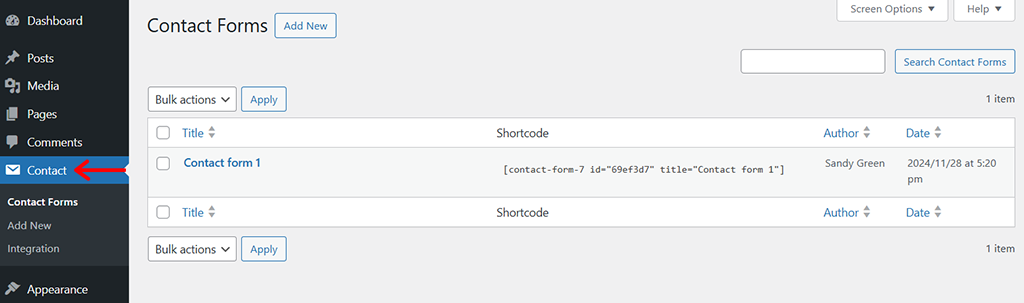
Step 2: Create a New Form
Following that, go to the ‘Contact > Contact Forms.’ Here, you’ll see that there is already one contact form created by default.
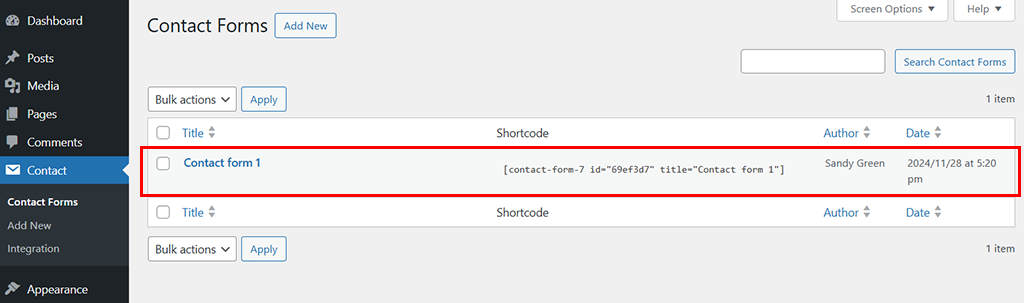
You can use that one or create a new one by clicking on the ‘Add New’ option on the top. Let’s click on ‘Add New’ for now!
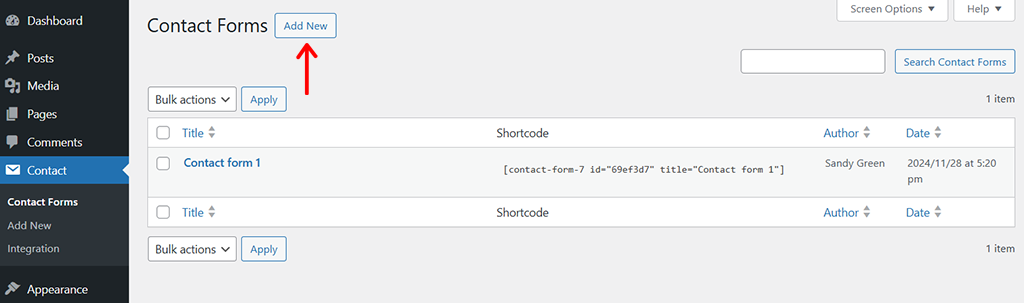
With that, you’ll land on the editor panel.
Here, a default form template will appear, including fields for name, email, subject, and message. You can edit, remove, or add fields as needed.
You can quickly start by giving a name to the contact form.
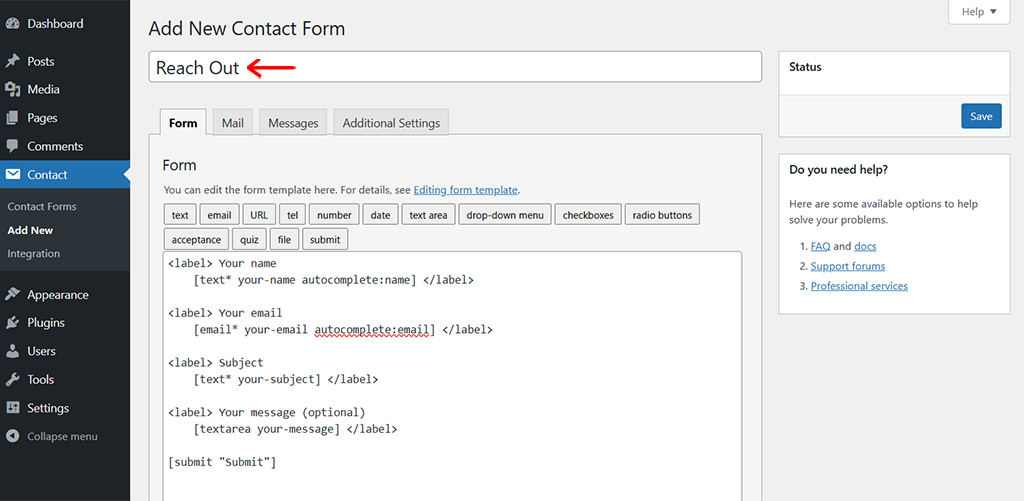
Further, if you want to add more fields, use the buttons above the form editor (e.g., Text, Email, URL, Dropdown, File, etc).
For example, let’s add a file upload feature to the form. For that, simply click on the ‘File’ option on the menu as shown below.
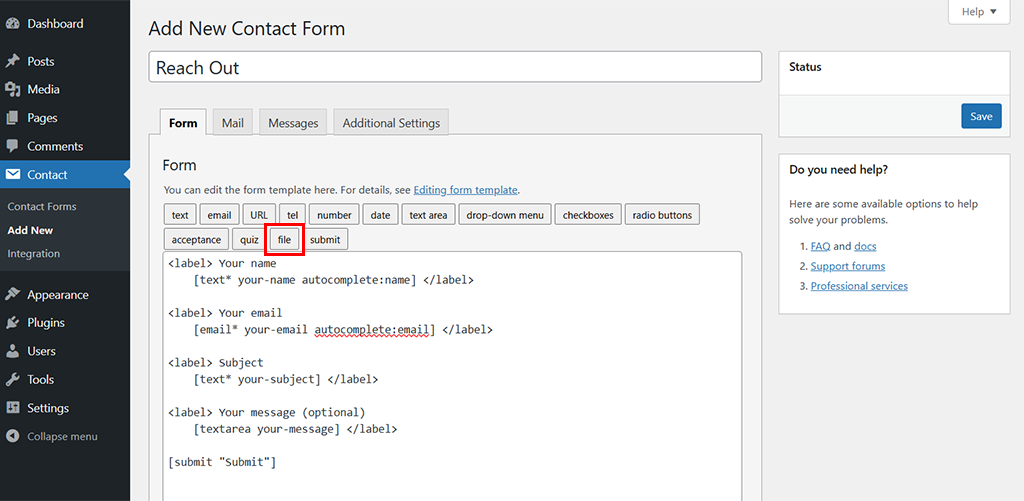
Now, you’ll see a tag generator page. Simply configure it the way you wish to create a form tag and click on the ‘Insert tag’ option.
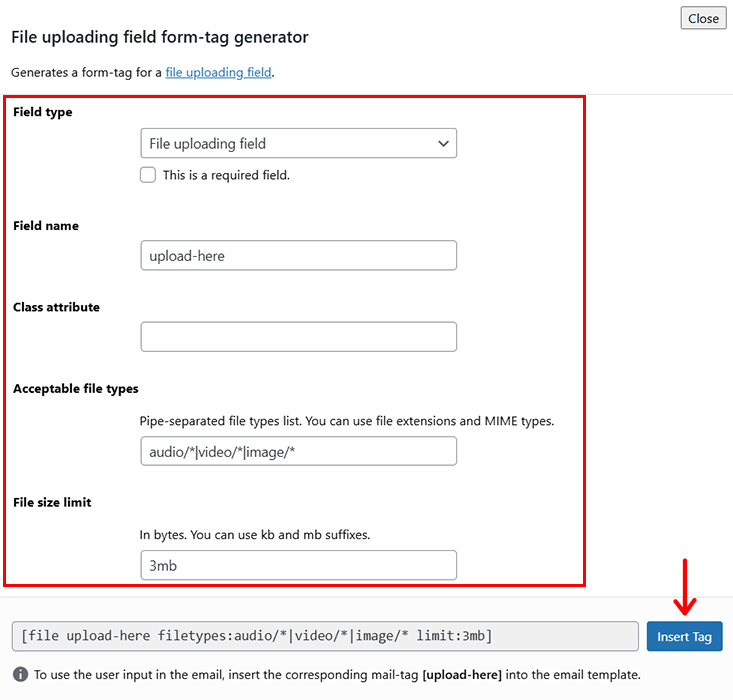
Further, you can see that the tag is added to the template. You can now arrange it the way you like.
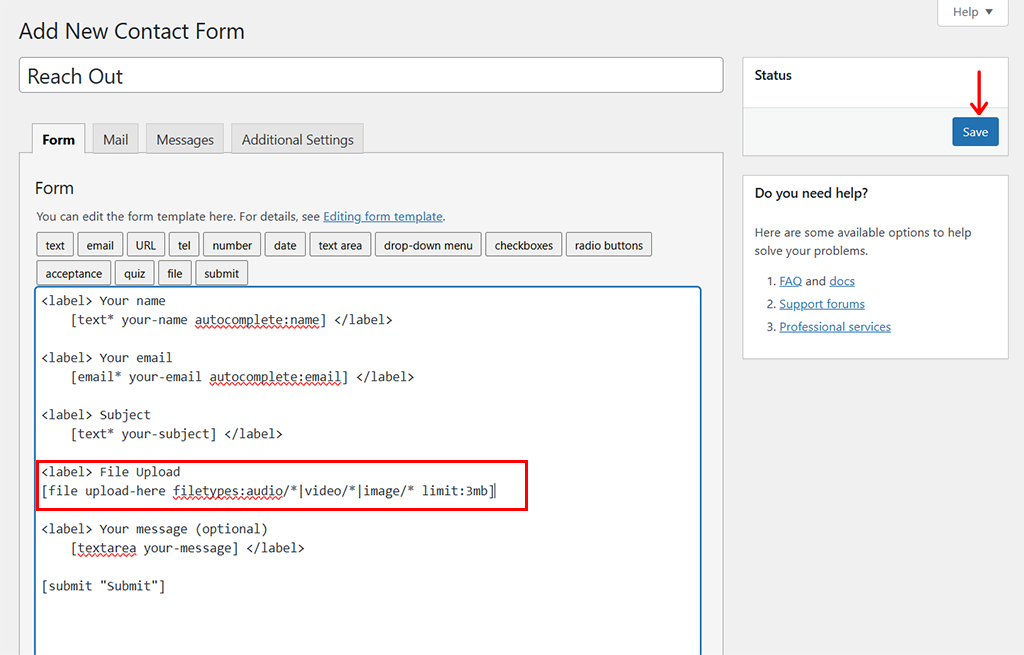
Once done, all you’ve to do is click the ‘Save’ button.
Step 3: Embed Your Form on a Page or Post
Now, right after your form is saved, you’ll see a shortcode displayed at the top of the screen as shown in the below image. Simply, copy this shortcode.
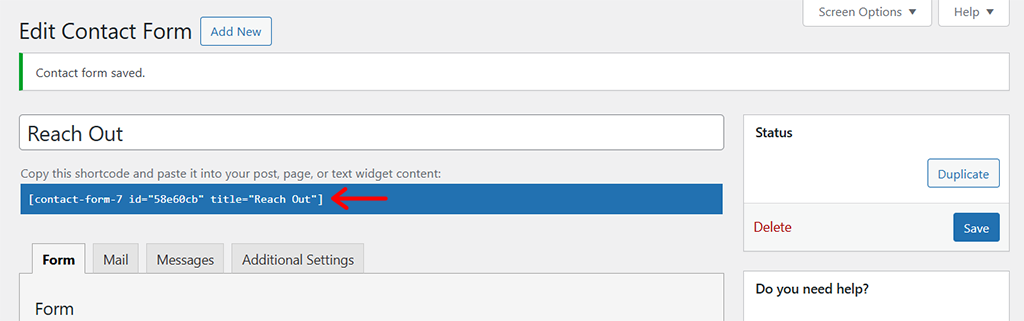
Now, go to the ‘Pages > Add New’ or open an existing page if you already have one.
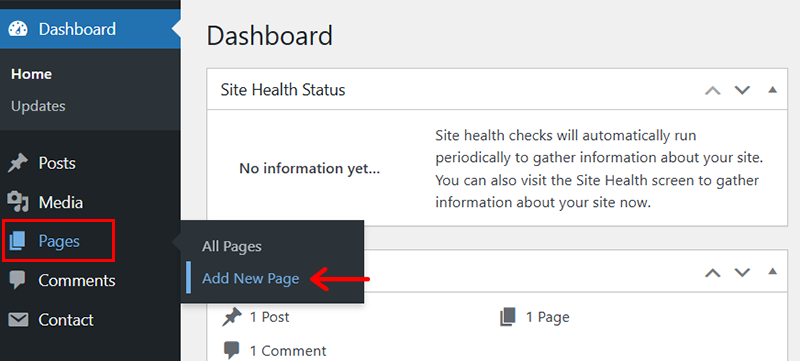
Then, paste the shortcode into the content area where you want the form to appear.
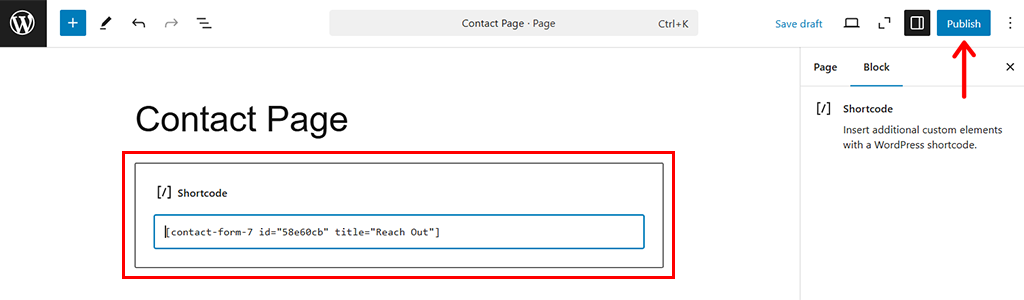
And finally, hit the ‘Publish’ button to make the page live with your new contact form.
Further, you can go to your live website to check the form published.
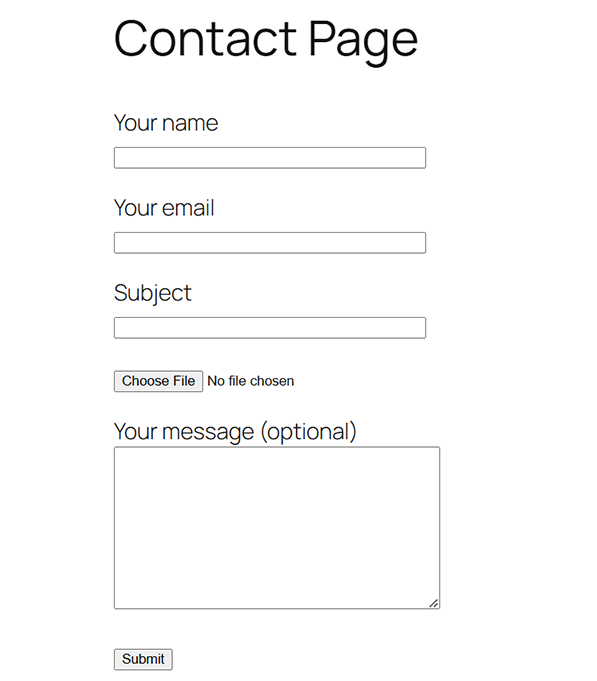
D) What About Pricing & Support of Contact Form 7?
One of the biggest perks of Contact Form 7 is that it’s completely free to use.
- You can download it from the WordPress plugin repository and access all its core features without any upfront cost.
- On top, there are no hidden fees or premium versions. This makes it an excellent option for small businesses, bloggers, or anyone working with a tight budget.
Even though the plugin itself is free, you may incur costs. But only if you choose to enhance it with premium extension plugins or custom integrations to expand its functionality.
However, many of the most commonly used add-ons are also free or low-cost, ensuring affordability for users.
Now, talking about support options, as a free plugin, Contact Form 7 offers support in various forms. Such as:
- You can check its official documentation for step-by-step guides on how to use the plugin, troubleshoot issues, and set up advanced features.
- It has an active support forum on the WordPress plugin repository. There, you can post questions, share issues, and find solutions from other users.
- You can also check out their FAQ page where you can get the answers to the most common and frequently asked questions.
- Other than that, some premium extensions or tools that integrate with Contact Form 7 may offer their dedicated support. This can be helpful if you’re using paid add-ons.
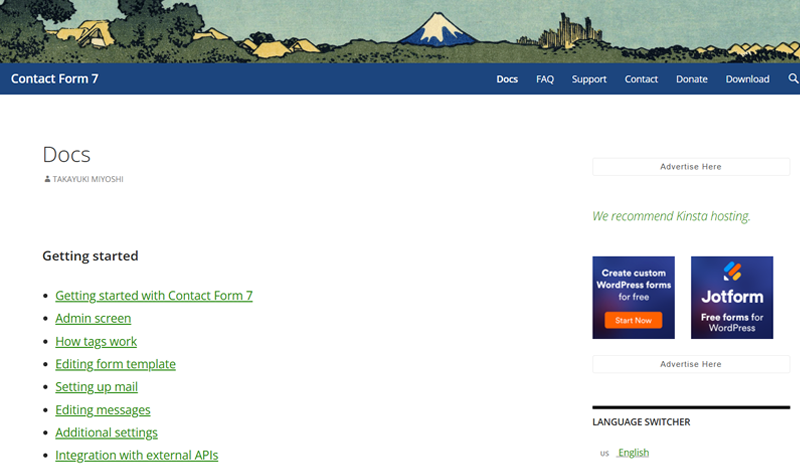
Summing up, Contact Form 7 is not only budget-friendly with no cost for its core features. But it also offers solid support through its documentation and active community.
For more complex requirements, premium extensions or third-party support can fill in the gaps. As a result, this ensures you get the help you need.
E) Pros & Cons of Contact Form 7
Now, let’s sum up the good sides and not-so-good sides of the Contact Form 7 plugin.
Pros of Contact Form 7
- Contact Form 7 is super easy to use, even for most beginners.
- It’s entirely free with no hidden cost. This makes it suitable for anyone under the budget.
- Create and manage unlimited forms for different pages and purposes.
- You can easily configure the kind of messages to be sent to your form fillers under different circumstances.
- Supports a wide range of extensions free and paid along with different integrations make it a powerful form builder plugin.
- For developers, you can even add customization code snippets.
- There is an active community forum, detailed documentation, and plenty of tutorials.
Cons of Contact Form 7
- The core plugin provides only basic form functionalities. So, if you want advanced features, then you might need to opt for extensions.
- You have to rely on community forums for more complex troubleshooting.
- When you add too many extensions or third-party plugins, this can slow down your site and impact performance.
F) The Best Contact Form 7 Extensions You Should Know
As mentioned time and again, Contact Form 7 is an amazing plugin on its own. But what makes it even better is how easily you can enhance its functionality with extensions.
So, let’s explore some of the best Contact Form 7 extensions you should know about – broken down into what they do, their pros, and a few cons.
1. Contact Form 7 Database Addon
Have you ever wanted to keep a record of all the form submissions you receive? Then, Contact Form 7 Database Addon is exactly what you need.
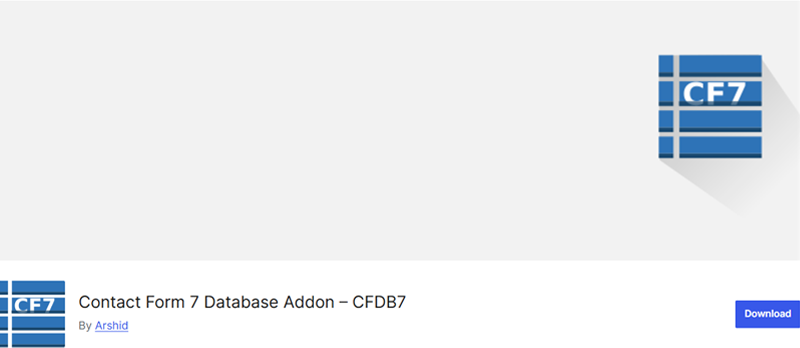
With 6,00000+ active installations on WordPress.org, Contact Form 7 Database Addon helps you save every form submission. That too directly into your WordPress database.
This means you can view, manage, and export form entries anytime—even if you miss the email notification.
Pros:
- Automatically stores all form submissions.
- Easy to access and export form entries in CSV format.
- No need to rely solely on email to track submissions.
- Great for data-heavy tasks like surveys or event registrations.
Cons:
- The interface isn’t as polished or user-friendly as premium form plugins.
- Requires regular database maintenance if you receive a high volume of submissions.
2. Honeypot for Contact Form 7
Nobody likes spam, right? Honeypot for Contact Form 7 is another useful Contact Form 7 extension plugin that you might need with 400000+ active installs.
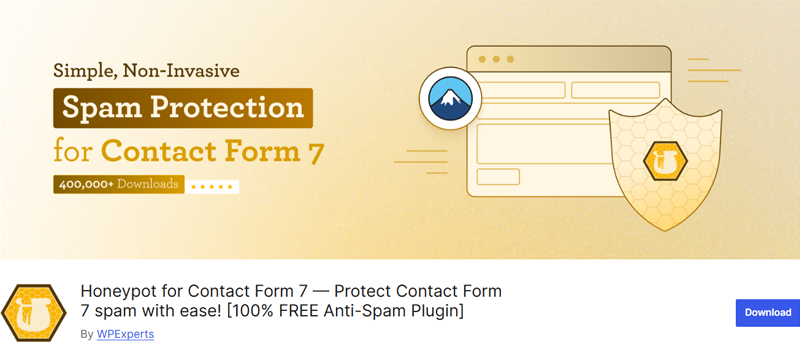
Using it, you can get a clever way to prevent spam submissions without annoying your visitors.
So, basically, what it does is, it adds an invisible field to your form that only spam bots can see. So, when a bot tries to fill out this hidden field, it gets blocked. It’s as simple as that.
Pros:
- Effective spam prevention without frustrating users with CAPTCHAs.
- Super lightweight and doesn’t slow down your site.
- Easy to set up (no coding required).
- Works silently in the background without hampering user experience.
Cons:
- Not foolproof against sophisticated bots.
- Requires occasional monitoring for edge cases.
3. Conditional Fields for Contact Form 7
Ever wanted to make your forms smarter? Conditional Fields is another handy Contact Form 7 extension that you might need. It lets you show or hide form fields based on what the user selects.
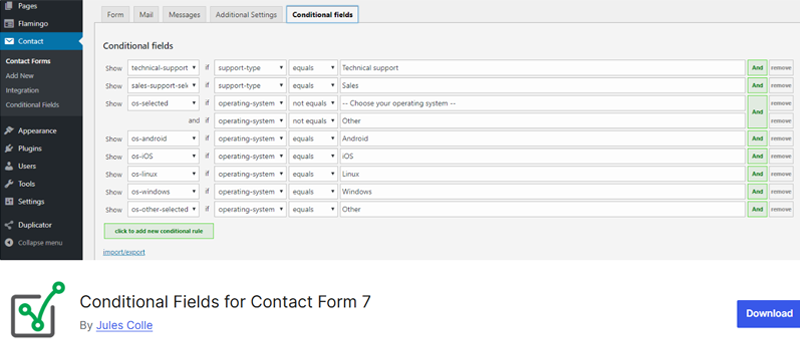
For example, if someone chooses “Yes” for a question, you can display follow-up questions just for them. It keeps your forms clean and easy to use. Plus, you get to collect only the information you really need.
Pros:
- Makes forms dynamic and more user-friendly.
- Reduces clutter by hiding unnecessary fields.
- Allows you to hide or show info in emails based on what groups are visible.
- Easy to configure using simple logic.
Cons:
- Can get tricky for complex forms if you’re not used to logical conditions.
- Some customizations may require trial and error.
4. Recaptcha V2 for Contact Form 7
Spam submissions can be a major headache, and the Recaptcha V2 plugin is here to stop them in their tracks.

Unlike the invisible Honeypot method, reCAPTCHA v2 makes users confirm they’re human by ticking a simple checkbox.
Once set up, it provides the same user-friendly checkbox-based reCAPTCHA functionality. To describe it more, it’s a simple challenge that most people can solve but trips up bots.
Pros:
- Highly effective at stopping automated spam submissions.
- Trusted and widely used by websites around the world.
- Easy to integrate with Contact Form 7.
- Actively maintained to ensure compatibility with the latest WordPress versions.
Cons:
- Can irritate some users who dislike CAPTCHA challenges.
- May block some genuine submissions if misconfigured.
5. Contact Form 7 Multi-Step Module
Long forms can overwhelm users, but breaking them into smaller, digestible steps makes them less intimidating. That’s exactly where Contact Form 7 Multi-Step Module comes in handy.
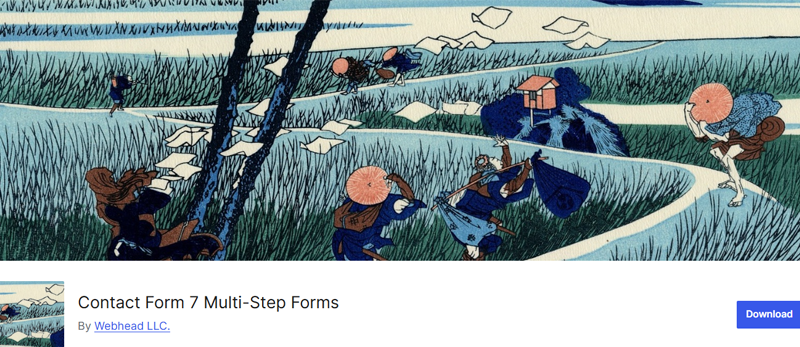
Basically, it’s an extension plugin that lets you create a separate page or post for each step of your multi-step form process.
For example, if your form has 3 steps, simply create 3 pages or posts, and link them together seamlessly. This makes it easy to guide users step-by-step without overwhelming them.
Ultimately, you can get all the required information from your visitors without overwhelming them.
Pros:
- Create forms with multiple pages or sections.
- Improves user experience for lengthy forms.
- Great for applications, surveys, and onboarding forms.
- Easy to implement without needing complex coding.
Cons:
- May take a bit of extra effort to design and configure.
- Limited customization options compared to premium multi-step form builders.
These extensions can take Contact Form 7 from “just a contact form” to a fully functional, customizable powerhouse.
Whether you’re tired of spam, need a way to save submissions, or want smarter forms, there’s an add-on for that.
The best part? Most of these are free or affordable, so you don’t have to break the bank to upgrade your website’s forms. So, just give them a try and see which ones work best for your needs!
G) Exploring Other Form Plugins Beyond Contact Form 7
No doubt, Contact Form 7 is an excellent form builder plugin, there are other options too that offer unique features, easier interfaces, or more advanced functionalities.
So, if you’re looking to explore beyond Contact Form 7, here are some great alternatives to consider.
1. WPForms
WPForms is one of the most beginner-friendly form builder plugins out there in the market. Basically, it’s a drag-and-drop form builder plugin that allows you to create forms visually without any coding.
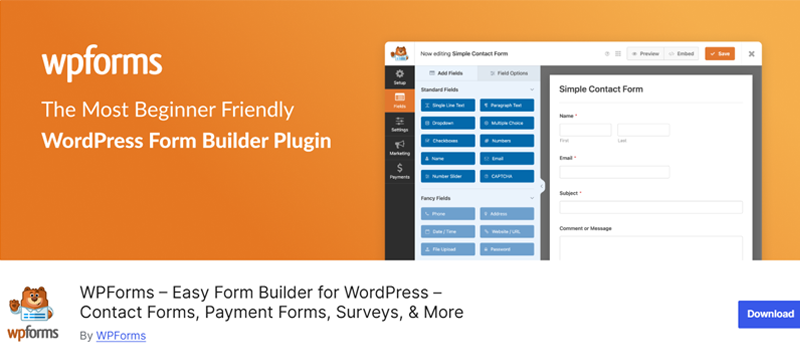
Moreover, you can build contact forms, payment forms, surveys, or even registration forms with a few simple easy clicks. What’s more, you get advanced features like conditional logic, file uploads, and multi-page forms without needing to install extension plugins.
On top, it comes with several pre-designed templates. This makes it a great choice for those who want a quick and easy setup.
Pricing:
WPForms is a freemium form builder plugin. This means it’s available in both free and paid versions.
You can easily install the free version right from your WordPress dashboard.
Meanwhile, for the premium version, you can go to its official website and purchase it at the following pricing schemes:
- Basic: $49.50/year – Great for beginners. Use it on 1 site and create unlimited forms, submissions, and users.
- Plus: $89.55/year – Perfect for small businesses. Use it on up to 3 sites and connect with email tools like Mailchimp and AWeber.
- Pro: $159.60/year – Ideal for growing businesses. Use it on 5 sites, accept payments with Stripe Pro or Square, and unlock more advanced features.
- Elite: $179.70/year – Best for agencies. Use it on unlimited sites and get premium integrations like Salesforce and Authorize.Net.
What’s more, all plans include unlimited forms and a 14-day money-back guarantee, so you can try it without any risk!
Do check out our article on how to add a contact form in WordPress where it’s shown using WPForms.
2. Gravity Forms
Gravity Forms is another powerful form builder plugin designed for users who need advanced functionalities.
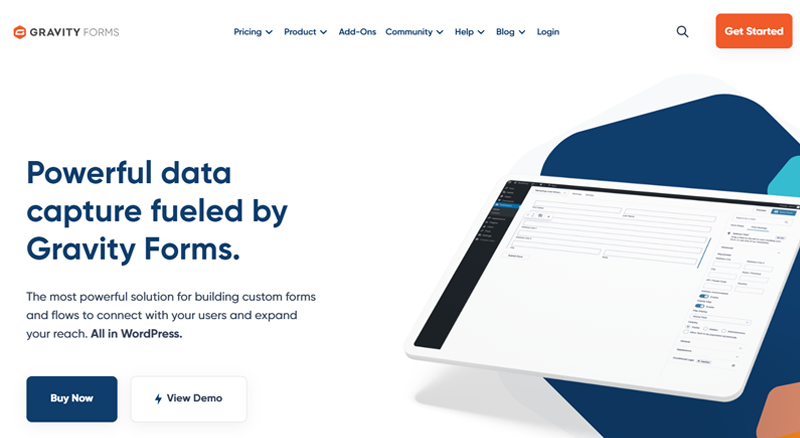
Unlike Contact Form 7 and WPForms, Gravity Forms is a premium plugin that comes with a visual form editor. This makes it simple to design the form without coding and it supports everything. From basic contact forms to complex forms with conditional logic, calculations, and file uploads.
What’s more, you can even accept payments for registrations, subscriptions, donations, or product sales directly through your forms.
Pricing:
As mentioned earlier, Gravity Forms is a premium form builder plugin. Hence, you need to purchase it’s one of the plans to use it. The plan schemes are:
- Basic License: $29/year for 1 site license. Includes standard support, and essential add-ons like HubSpot, Mailchimp, and ActiveCampaign.
- Pro License: $79/year. Supports up to 3 sites and includes advanced integrations like Stripe, Dropbox, and Square.
- Elite License: $129/year. Covers unlimited sites, includes priority support, WordPress Multisite, advanced add-ons, and more.
No doubt, all plans offer great value for building everything from simple contact forms to powerful workflows and integrations.
3. Formidable Forms
Last but not least, we’ve got Formidable Forms that make it one of the viable alternative plugins to Contact Form 7. It’s certainly one of the go-to plugins for creating advanced forms and data-driven applications.
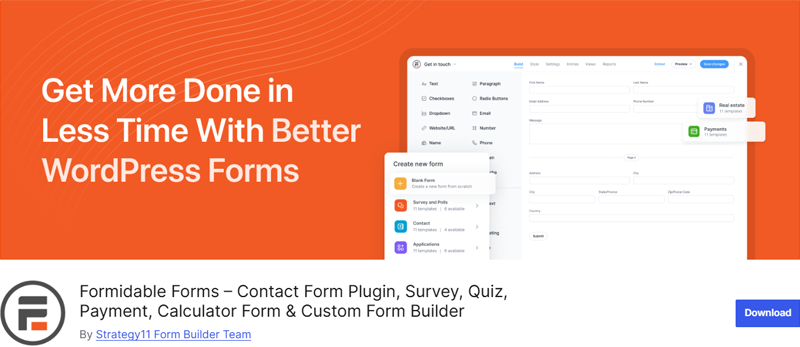
This plugin is ideal for users who want more than just a contact form. This means you can build calculator forms, payment forms, registration forms, directory forms, and a whole lot more.
Not to forget, you do get a drag-and-drop visual form builder along with visual styler and prebuilt templates. So, this makes it super easy to use it to create advanced and powerful forms as per your site demand.
Pricing:
Formidable Forms is also available in both free and paid versions. You can easily get the free version right from your WordPress dashboard.
Meanwhile, you can go for the premium version to access all advanced features at the following pricing schemes:
- Basic Plan: $35.55/year. Includes 100+ form templates, file uploads, multi-page forms, conditional logic, unlimited forms, and seamless styling.
- Plus Plan: $89.55/year. All Basic features, plus 145+ form templates, advanced views (grid, table, calendar), modal forms, graphs, etc.
- Business Plan: $159.60/year. Adds 320+ form templates, calculators, user registration, surveys and polls, quizzes, and payment collection via Stripe.
- Elite Plan: $209.65/year. Everything in Business, plus 325+ form templates, WordPress Multisite support, white labeling, AI tools, and more.
Also, all plans include an unconditional 14-day money-back guarantee. So, feel free to try the product.
Want to explore more of other such plugins? Then, check out our article on the best contact form plugins and best WordPress form builder plugins.
H) Final Thoughts: Is Contact Form 7 Worth it?
Contact Form 7 is a solid choice if you’re looking for a simple, reliable, and free way to add forms to your WordPress site. It’s lightweight, flexible, and gets the job done without much hassle. For basic contact forms, it’s hard to beat!
That said, Contact Form 7 isn’t the most beginner-friendly option out there. If you’re not comfortable with tweaking settings or adding extra plugins for advanced features, it might feel a bit limiting.
It’s great for straightforward forms, but if you need something more advanced—like payment options, fancy designs, or drag-and-drop form building—you might find it lacking.
Who Should Use Contact Form 7?
- If you’re just starting out and want a no-cost way to create basic forms.
- If you don’t mind spending a little extra time adding extensions to unlock more features.
- If you value speed and simplicity over bells and whistles.
Who Might Want to Look Elsewhere?
- If you want to build fancy forms with a drag-and-drop interface.
- If you need built-in submission storage or advanced features like multi-page forms and payment integration.
- If you prefer hands-on customer support for troubleshooting.
In a nutshell, Contact Form 7 is worth it if you need a straightforward form solution without spending a dime.
For more advanced needs, you might want to explore premium options like WPForms or Gravity Forms. At the end of the day, it’s all about what you need your forms to do!
If you’re keeping it simple, Contact Form 7 is more than enough.
New to website building? Be sure to check out our comprehensive article on how to create a website.
You might want to check out our other reads, such as the best WordPress survey plugins and best WordPress quiz plugins.
Do follow us on our social handles Facebook and X (Formerly Twitter) to stay updated with our content.