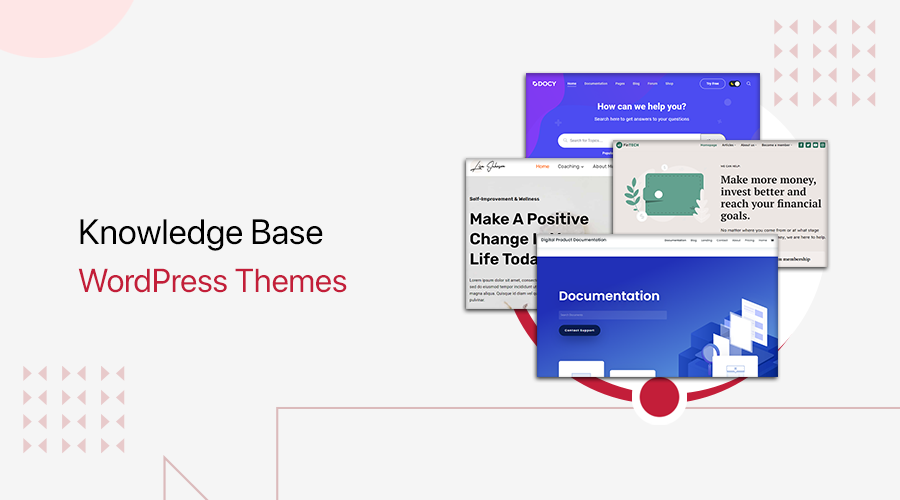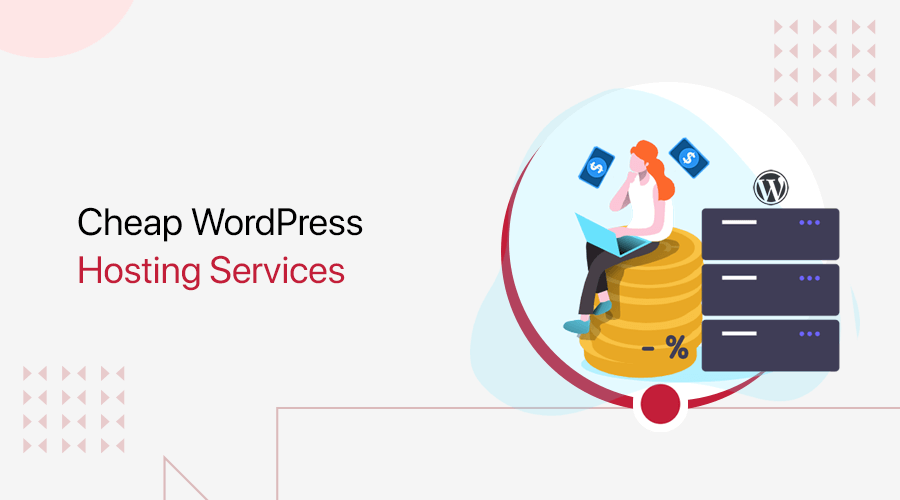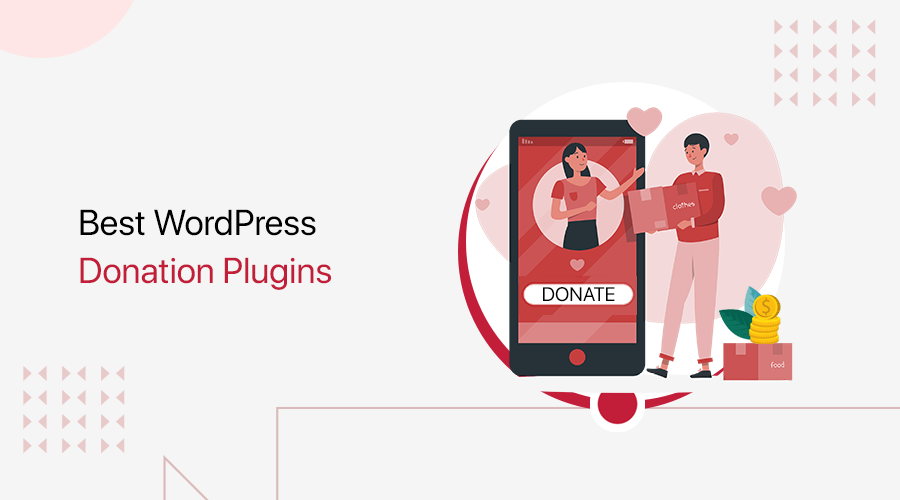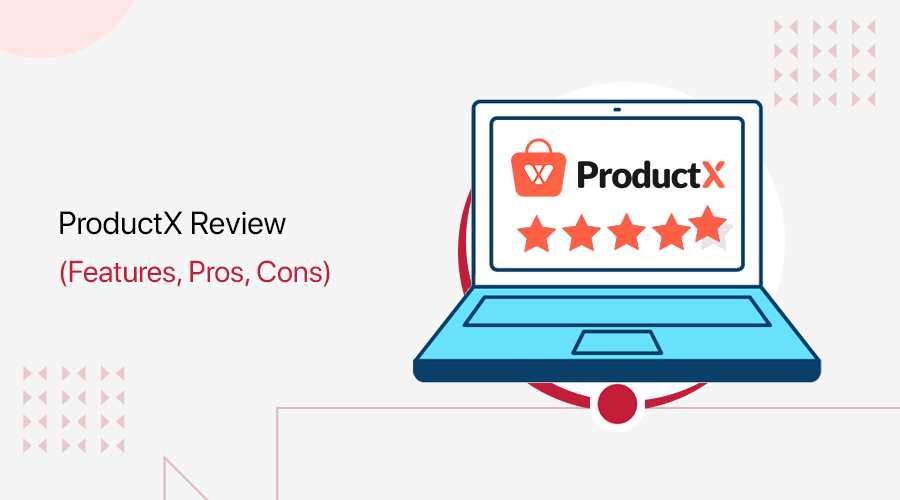
Are you looking for an honest ProductX review? Or wondering whether ProductX is the best WooCommerce blocks plugin or not? If it’s so, then you’ve landed on the right spot to know that.
Without a doubt, WooCommerce is a fantastic eCommerce plugin, yet it lacks some useful features. In fact, it’s a really powerful plugin with all the required capabilities. Nevertheless, you may require additional plugins and extensions to make your WooCommerce store more sophisticated and advanced.
This is exactly where the ProductX WooCommerce blocks plugin comes in handy.
Simply, ProductX is a WooCommerce Gutenberg product block plugin. Using it, you can design gorgeous layout designs for your WooCommerce products page to capture the attention of your customers. Only then, you’ll be able to sell anything massively that your eCommerce store has to offer.
So, do you think it’s a good idea to use it? Just read the entire article to find out everything you need to know about the ProductX WooCommerce blocks plugin.
Without further ado, let’s begin our journey to ProductX WooCommerce blocks plugin review.
A. What is ProductX? – Overview
ProductX is a versatile Gutenberg product blocks plugin for WooCommerce. This plugin adds more charm to your WooCommerce product pages and ultimately to your website.
If you have an eCommerce site using WooCommerce and wondering how to make an attractive layout? Then, ProductX will take care of the design, layout, and position of the elements.
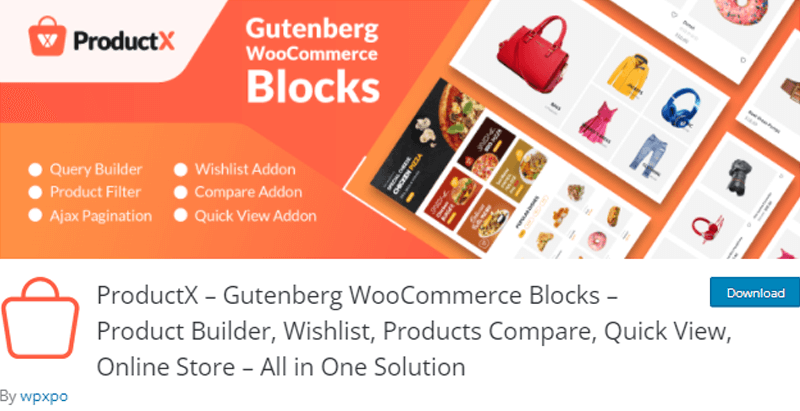
It’s a freemium plugin. The free version can be downloaded directly to your dashboard from the WordPress.org directory. However, you can upgrade to the premium version to gain access to the full range of capabilities.
Essentially, this plugin enriches your WooCommerce product pages with a variety of product blocks. It comes with tons of intriguing features such as quick view, product comparison, product image flip, wishlist, and much more. As a result, this improves both aesthetics and credibility of your eCommerce website.
It’s entirely up to you how you want to create your product page when you utilize ProductX. You have the option of arranging your products in elegant grids or in a list. If you don’t like the simplicity of the plain layout, how about using product sliders? Well, you can do that too!
Moreover, it also comes with pre-made starter templates and blocks. This helps you to create a new product page in a few minutes without having to start from the ground up. If the templates don’t appeal to you, then you can create your own product page layout from scratch. And save it for later use.
Want to market your products all over the world by translating them into numerous languages? ProductX compatibility with multilingual plugins like WPML and Loco Translate makes this possible.
In a nutshell, ProductX is a growing WooCommerce add-on plugin that every eCommerce website should have.
With that, let’s move ahead to have a closer look at ProductX WooCommerce blocks plugin features.
B. Key Features of ProductX
The plugin’s extensive feature set speaks for itself. So, let’s take an in-depth look at the major key features of the ProductX WooCommerce blocks plugin, shall we?
1. All-in-one Solution
As mentioned before, WooCommerce is the core eCommerce plugin to create eCommerce WordPress websites. Further, there are many plugins that offer various functions to WooCommerce. However, installing and managing many plugins can be quite hectic. Plus, it may affect your site’s speed and eventually SEO.
And that’s where ProductX WooCommerce blocks plugin, an all-in-one product blocks solution comes into play.
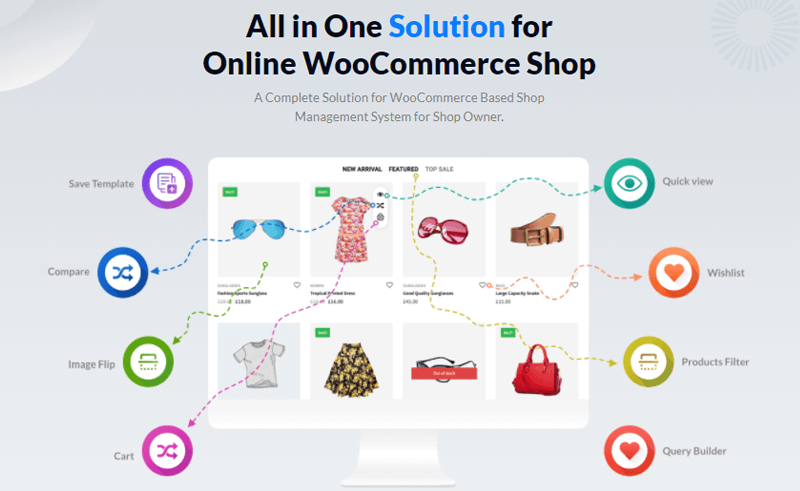
You get all of the elements you need to make your product pages visually appealing in one convenient place. So, what it actually does is it offer many product blocks to your WordPress block editor. As a result, you can customize the design of your store’s products to your choice.
To be precise, you get a product grid, listing, slider, category listing, and many more such blocks. Moreover, you can also get features such as quick view, product comparison, query builder, wishlist, and more. All from a single plugin. Isn’t that quite amazing?
2. Predesigned Starter Packs
Another significant key feature of the ProductX WooCommerce blocks plugin is that both its free and premium version comes with fantastic predesigned starter packs. In fact, its starter packs are created with users’ needs in mind. The style and layout have been meticulously constructed to appear clean and uncomplicated.
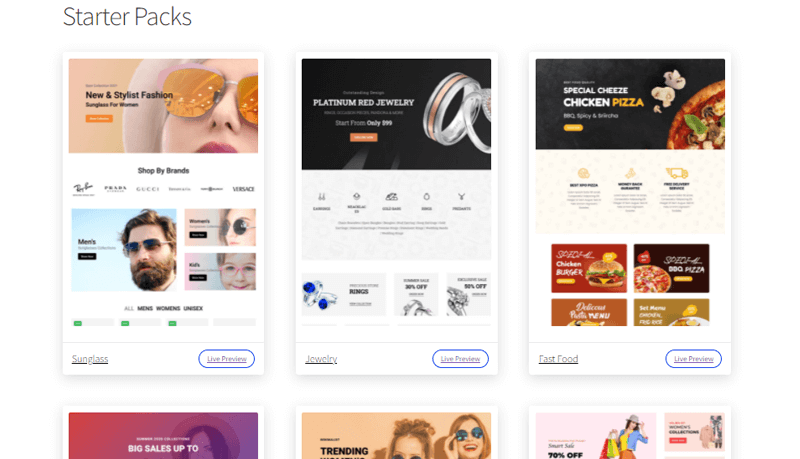
To be exact, you get 3 starter packs in its free version. Meanwhile, you’ll have access to another 3 elegant starter packs if you upgrade to the premium version. Not to add, the pro starter packs come with extensive designs and cover specific eCommerce websites. Further, making your tasks even easier.
You can see a live preview of them and possibly import the one you find most appealing with a single click. No doubt, you can further replace the demo content and tweak the appearance to make it your own.
3. Ready-made Block Design
Are you thinking to create the layout for your products from the scratch rather than importing ready-made starter packs? Well, the ProductX WooCommerce blocks plugin got you covered.
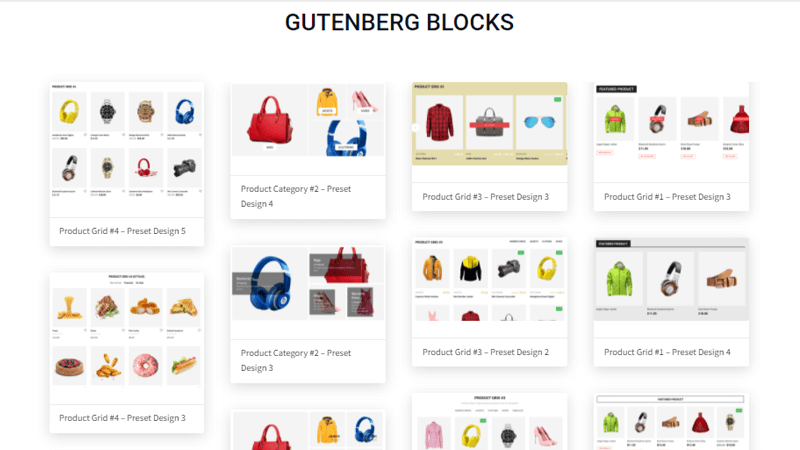
ProductX plugin provides you with a ready-made block design that makes your job effortless. To be more exact, it gives you the choice of choosing among 18 free ready-to-use block designs. Plus, if you are a pro user, then you get 9 extra beautifully crafted block designs.
No doubt, you can easily add the designs to your online store in a few simple clicks to showcase your products in the best possible way.
Thus, regardless of the kind of eCommerce website you’re running, ProductX’s ready-made block design can be a good place to kickstart your product page.
4. Advanced Query Builder
The query builder is especially useful for displaying your products based on various parameters. ProductX team quite recognizes this need and thereby provides you with an advanced query builder.
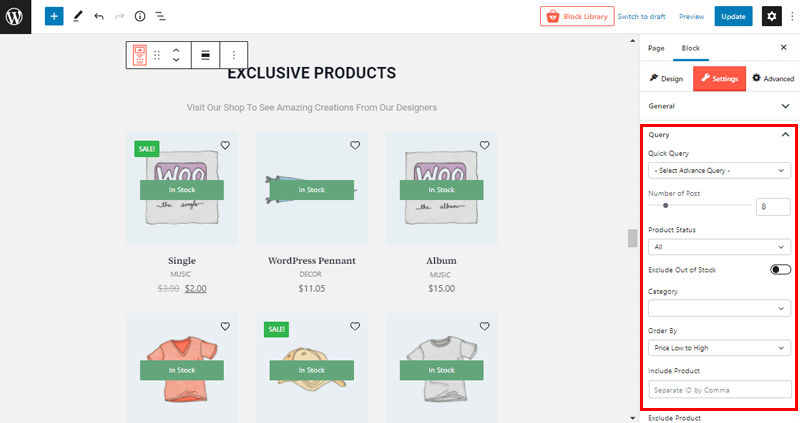
With help of it, you can display products according to a specific taxonomy or product type. The favorite aspect of this functionality is that you don’t have to write any code to make queries for each block. You’ll find options like a number of products, category, tag, order by, offset, and more in the block settings panel.
As a result, this function is extremely beneficial if you have a large online store with thousands of products in hundreds of categories.
5. Ajax Powered Product Filter
A category or tag filter is the finest option for making your products more intriguing and engaging. As a result, your visitors will be able to choose their favorite category. And, further quickly navigate to the products that they are looking for.
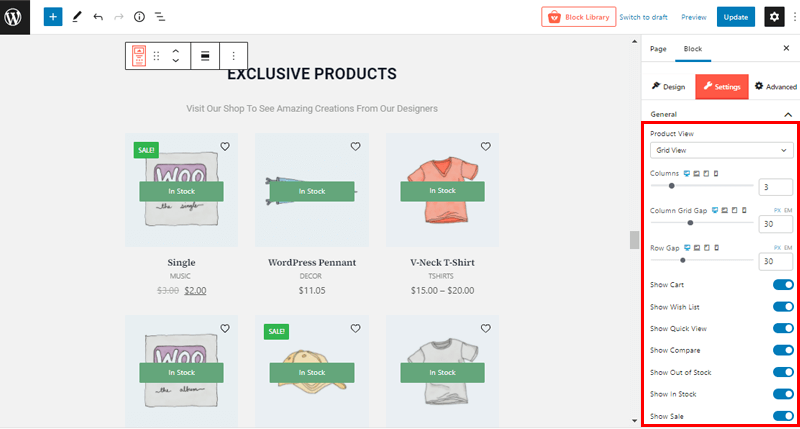
Considering this need, ProductX offers you with Ajax-powered product filter. In the ProductX plugin’s general settings, you’ll find all of the product filtering options.
You can choose from a variety of tags or categories and personalize the look of your products to suit your customers’ needs. Further, allowing you to fine-tune the product filter’s parameters to your choice.
This way, your site users can filter products by category and tag without having to reload the entire page. No doubt, it’s one of the effective techniques to present your customers with a variety of products.
6. ProductX Addons
Another significant feature of the ProductX WooCommerce blocks plugin is that it comes with a handful amount of add-ons. To be precise, it contains add-ons like Wishlist, Quickview, Product Comparison, Product Flipper, and Save Template, in its free version.
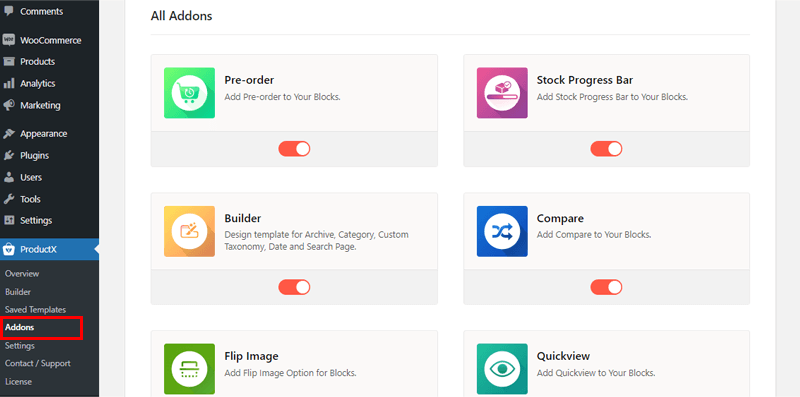
You can further get access to 2 more addons in the premium ProductX plugin. They are Pre-Order and Stock Progress Bar addons.
Let’s check these add-ons in a bit more detail:
- ProductX WooCommerce Builder add-on is a one-stop shop for creating an archive, shop, and single product layouts.
- Wishlist addon allows you to create a custom page and choose between two sorts of useful wishlists.
- Visitors to your online store can use the Quickview feature to look at product details on the Home, Shop, and Category pages.
- Compare add-on allows you to create a custom compare page and choose between two forms of sophisticated product comparison.
- Flip Image add-on helps you to replace the featured image with another image from the same product’s gallery.
- Save Template add-on allows you to create templates by adding accessible product blocks.
- Pre-Order add-on allows you to provide pre-orders for your WooCommerce store’s products. So that users can place orders for products that have not yet been released.
- Stock Progress Bar adds a visual indicator of how many products have been sold and how many are still available.
- Call for Price add-on allows you to include a phone number that customers can call to inquire about a product’s price.
Consequently, these add-ons extend the existing functionality of the WooCommerce plugin. Ultimately helping you develop a feature-rich WooCommerce store.
So, these are some of the primary and core features that ProductX has to offer. The feature list is significantly longer here; we’ve simply touched on a few of the most important ones.
With that, let’s move on to the next phase of our ProductX WooCommerce blocks plugin review, shall we?
C. Getting Started with ProductX
In this section, we’ll go over how to install the ProductX plugin, as well as how to create a product page and customize it using this plugin. By the end of this guide, you can easily employ this plugin without needing any assistance. So, come along with us on this ride.
1. Installing the ProductX Plugin
Just to let you know, both free and premium versions of the ProductX plugin have a quite simple installation method. First, we’ll show you how to install the free version. We’ll then progress to the premium version. So, be sure to stick with us till the end.
Installing the Free Version of the ProductX Plugin
Step 1: Install and Activate the ProductX Plugin
The first step is to log into your WordPress dashboard, from where we’ll install the plugin.
Then, on the left navigation of the dashboard, proceed to the ‘Plugins’ section and click on the ‘Add New’ button.
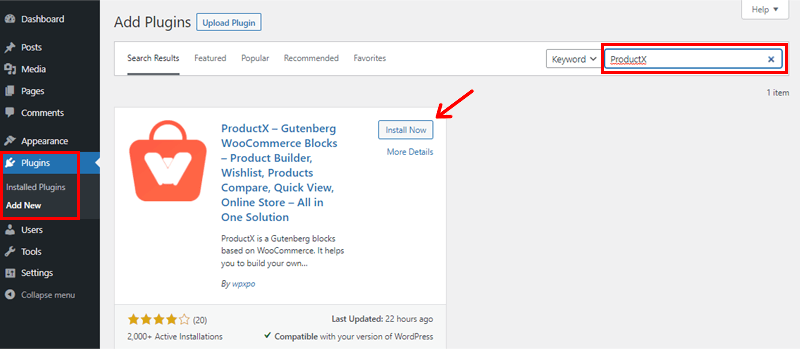
Now, type the ‘ProductX’ plugin in the search field at the top right corner of your dashboard. After you’ve located the plugin, click on the ‘Install’ button.
After you’ve completed the installation, you’ll see the ‘Activate’ option, as seen below. Activate the button by clicking it.
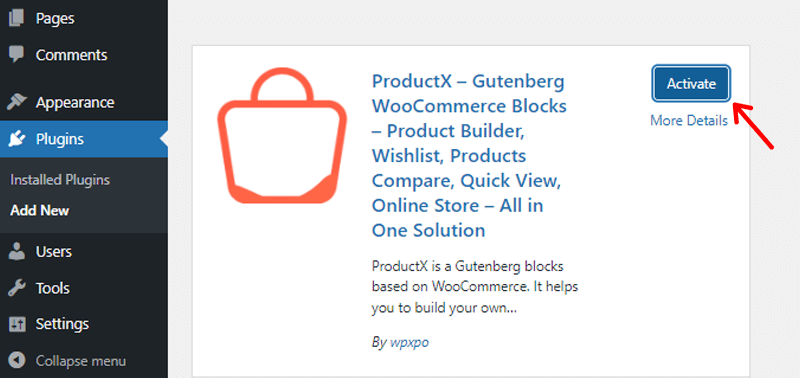
You’ve now successfully installed the free version of the ProductX plugin. Following that, you’ll see the welcome page and discover the ‘ProductX’ menu in the left navigation area.
Step 2: Setting Up the ProductX Plugin
There are a few additional sub-menus below the ProductX section. You’ll find the ‘Settings’ option in there.
Inside, you’ll find options for General Settings and other addon settings such as Compare, Flip Image, etc.
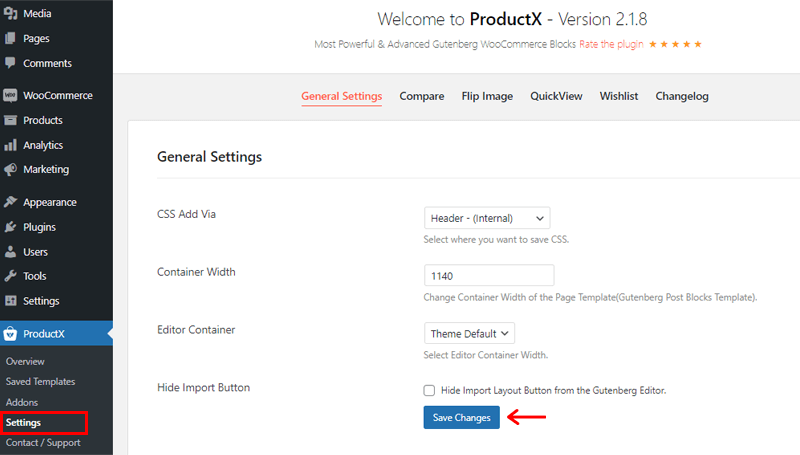
You can then change things according to your site’s requirements. Lastly, if you’ve made any changes, then click the ‘Save Changes’ option to save them.
Also, as ProductX plugin is a WooCommerce extension plugin. That means, it extends the functionality of WooCommerce by providing various required blocks. So, do make sure to install the WooCommerce plugin so as to utilize the ProductX plugin.
In case, you’ve not previously installed WooCommerce, then you might also get a notification on your dashboard to install the WooCommerce plugin.
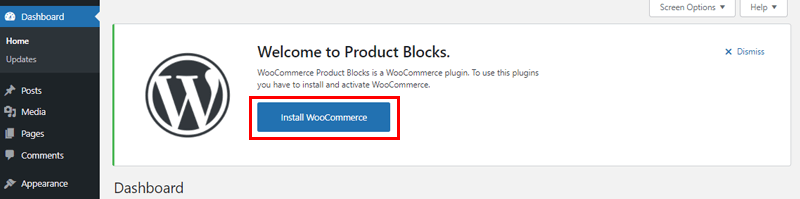
Simply, click on the ‘Install WooCommerce’ option to do so. And further, activate and set up your WooCommerce store.
Installing the Premium Version of the ProductX Plugin
Firstly, you need to purchase the premium version of the ProductX plugin in order to use it. So, let’s look into the purchase process of the ProductX plugin briefly.
Step 1: Purchase the Premium ProductX Plugin
Now, the first thing to do is navigate to WPXPO’s landing page to purchase premium ProductX.
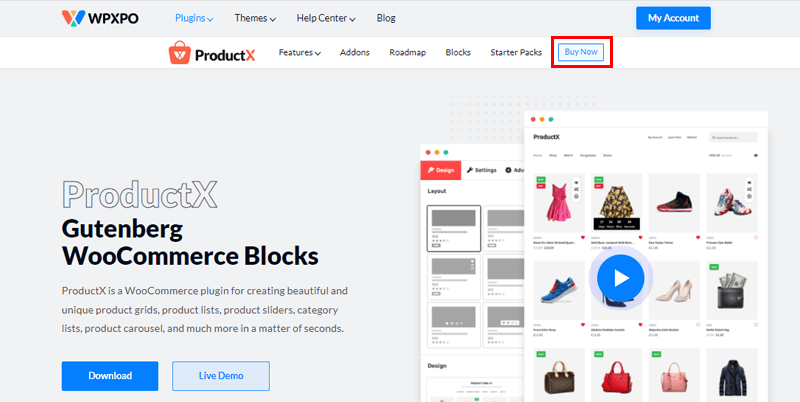
Then, on the navigation bar, click on the ‘Buy Now’ button. Following that you’ll be directed to the ProductX pricing page.
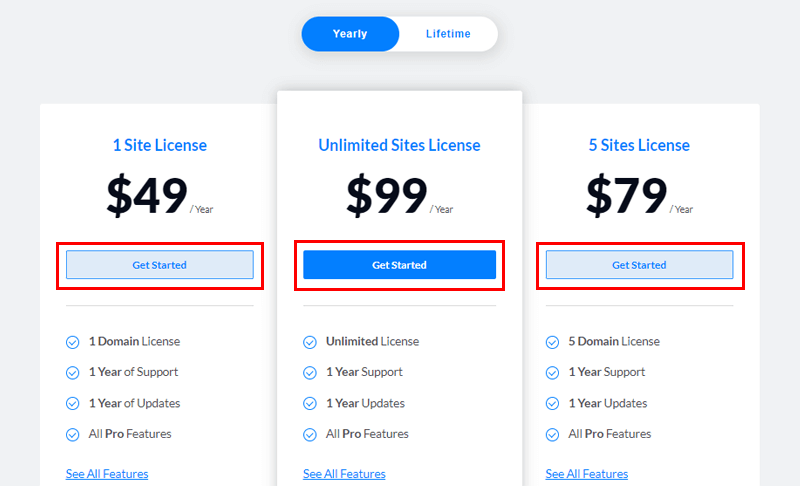
There, you’ll see different pricing options available. Choose the one that suits your need and click on the ‘Get Started’ button.
Following that, a new Checkout page will open.
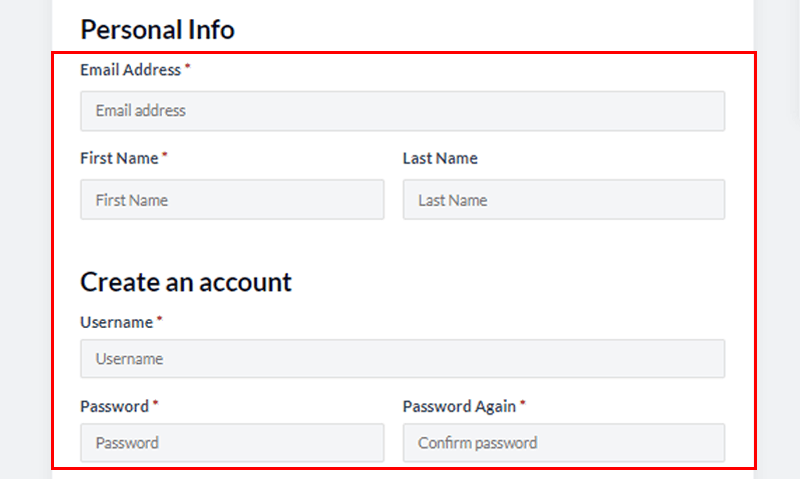
Now you must fill out all of the needed fields and create an account. If you have any discount code, then you can also enter that.
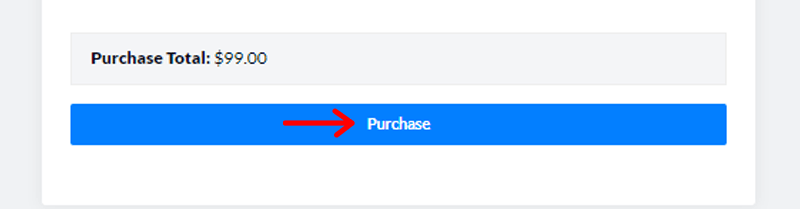
When you’ve finished filling out all of the fields, click the ‘Purchase’ button at the bottom.
Once you’ve successfully purchased, the download link and the license key are sent to you in your email. From your email, download the premium ProductX zip file to your PC. And hold on to the license key, which you’ll need later.
Step 2: Upload, Install & Activate Premium ProductX Plugin
Now, so as to install the premium ProductX plugin, first you need to upload the previously downloaded zip file.
To do so, head on to your WordPress dashboard and go to the Plugins menu and click on ‘Add New’.
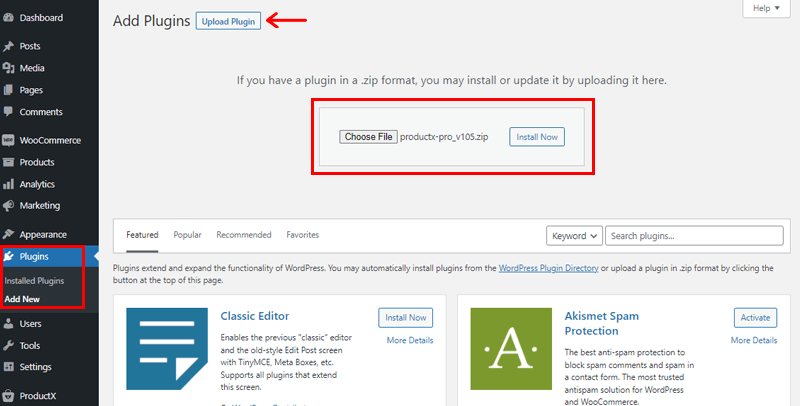
Now, click ‘Upload Plugin’ and then ‘Choose File’. Then, upload the downloaded file to this place and click the ‘Install Now’ button next to it.
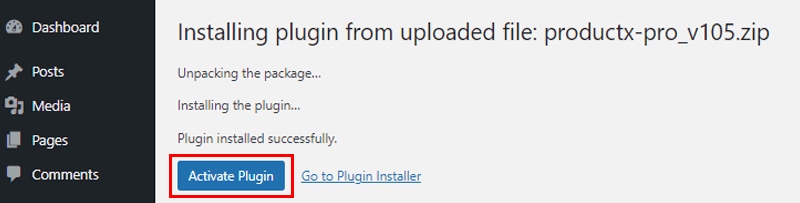
Following that, you’ll see the ‘Activate’ button, click on it.
Step 3: Enter your License Key
Afterward, you’ll see a license key page where you’ll need to put in the License key that you’ve saved previously.
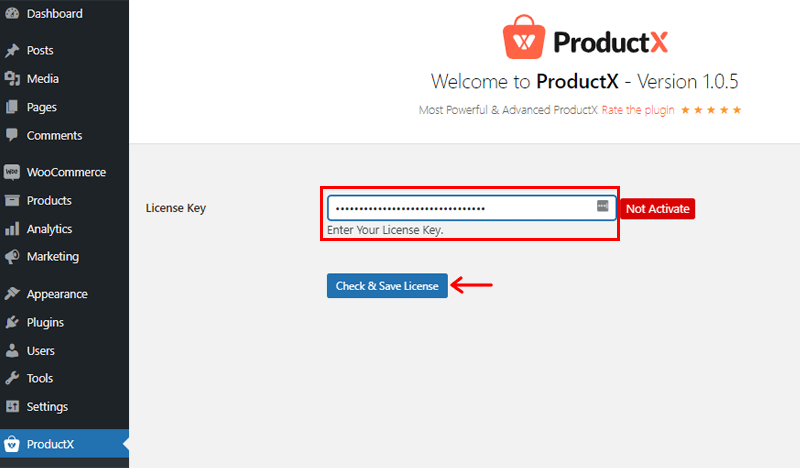
Now, put the license key in the License key box and click on the ‘Check and Save License’ option.
And that’ll take care of it! Yes, your license key and premium ProductX plugin have been successfully activated.
License Management for ProductX
ProductX licenses are used on a variety of WooCommerce websites by many users. Thus, understanding how to handle site licensing is critical. Let us take a quick look at it.
Firstly, log in to your WPXPO account and click ‘My Order’. Then, click on the ‘Manage Sites’ option.
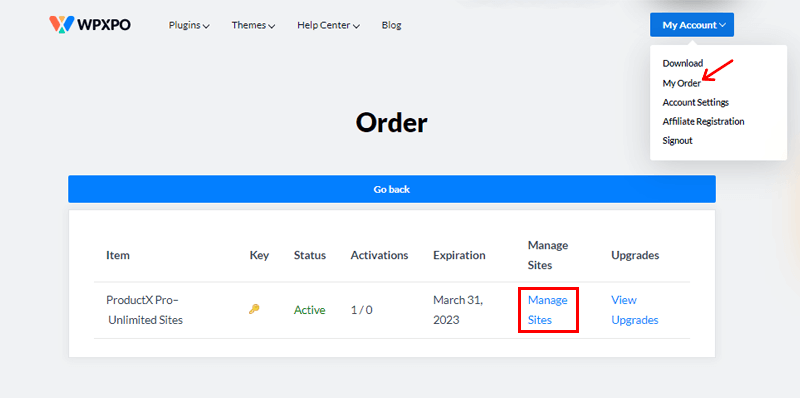
Following that, you’ll be directed to the Order page. Then, click on the ‘Deactivate Site’ option to deactivate your license key in the current URL.
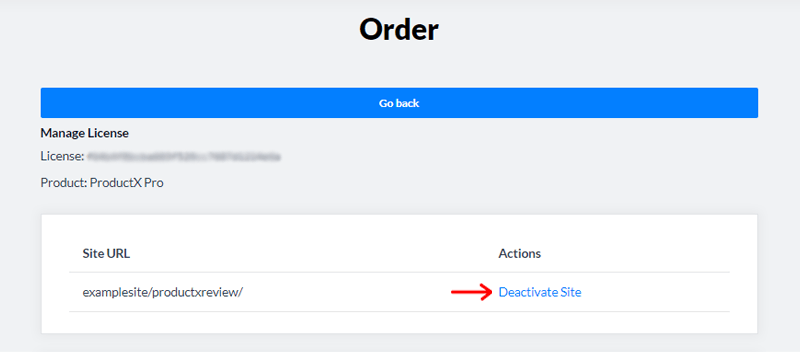
Afterward, in the license key box, enter the new URL where you want your license key to be activated. And, click on the ‘Add Site’ option. It’s as easy as that.

Don’t forget to set up the Setting options for your premium version, the same way you did for the free version.
2. Building a New Product Page Layout Using ProductX
All right then, now it’s time to see how you can use the ProductX plugin to craft the desired product page layout of your dreams.
There are two ways to go about this. The first method is to design it from the ground up using the block design. The other is with the assistance of ProductX’s starter pack.
It’s important to remember that you must first create and publish your products in various categories for your product page. If you already have a WooCommerce store up and operating, this shouldn’t be a problem. Just follow along with us as we walk you through the process.
P.S. You can also import the demo products from WooCommerce to check out the plugin just as we did for the upcoming demonstration.
Let’s check the methods thoroughly.
Method 1: Creating from the Scratch with Help of Block Designs
Now, the first thing to do is create a new product page for your online store. To do so, go to the ‘Pages’ menu on the dashboard and click on ‘Add New’ from the menu.
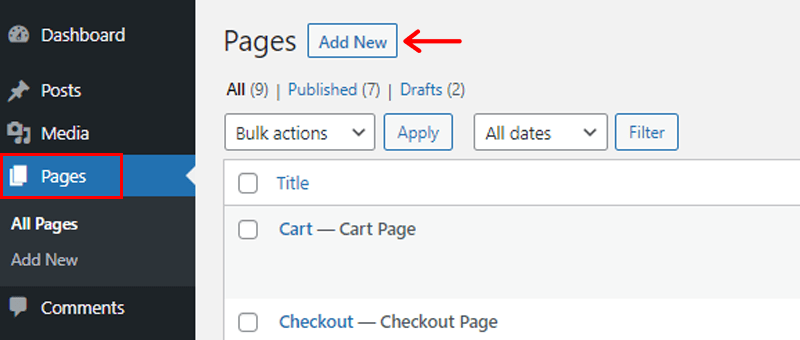
That’ll further direct you to the native WordPress Gutenberg editor. So, now let’s give a title to the page. For example, ‘Product Page’. And, then you can add various blocks accordingly.
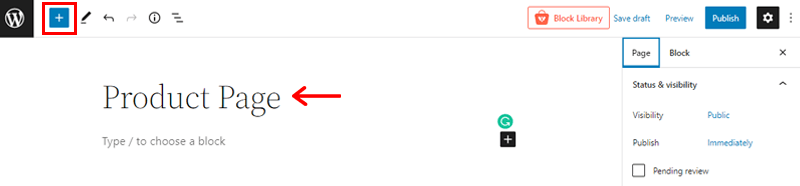
To get access to its product blocks, click on the ‘+’ icon on the top left side as shown in the above screenshot.
Following that you’ll get access to various WooCommerce blocks provided by the ProductX plugin.
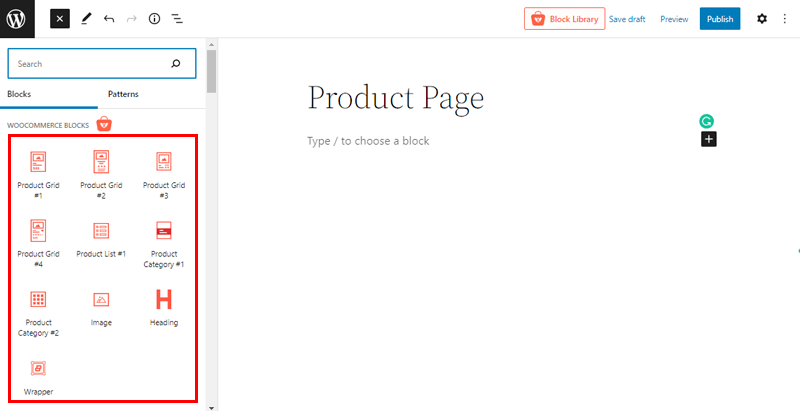
So, now all you need to do is simply click on the available block Grid options. Here, we’ve chosen the ‘ProductGrid#3’ option. You can see the selected product grid on the right side.
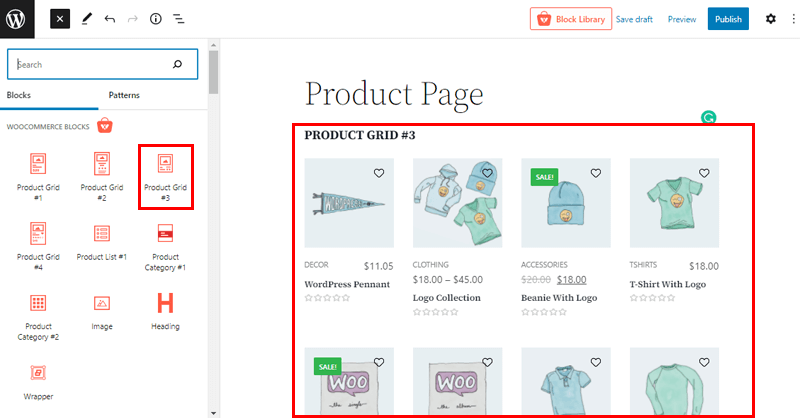
Also, now you can further change the other settings of the block. To do so, select the block that you want to personalize. and click on the ‘Settings’ icon on the top right corner.
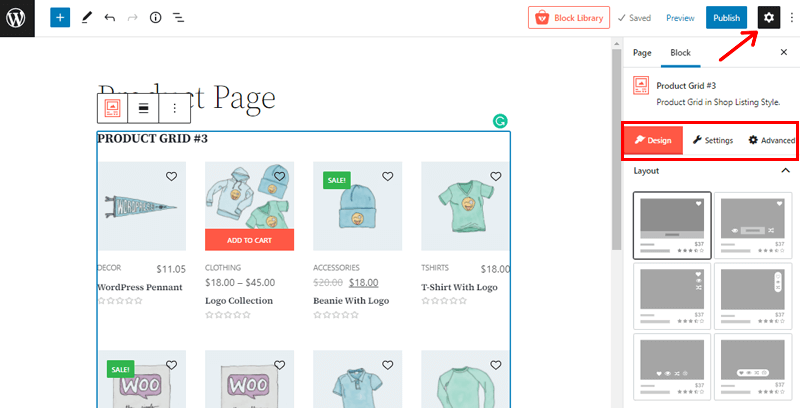
With that, you’ll find 3 customization options. They are Design, Settings, and Advanced. From here, we can twist and tweak every nook and cranny of your product page to your choice.
We’ll come into these customization options in more detail in the customization portion of this ProductX review.
Method 2: Importing the Starter Pack Template to Create a New Product Page
As mentioned earlier, ProductX provides you with different starter pack templates for a new product layout page. This way, you don’t have to start from scratch, and also it saves a lot of your time.
So, like before, create a new product page by navigating to Pages > Add New.
Give it a suitable name, let’s put ‘Our Store’ for demonstration.
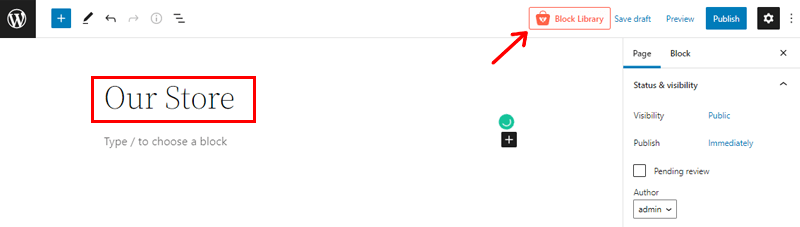
Also, you’ll see the ‘Block Library’ option at the top. Click on it. That opens up beautiful starter packs and ready-made block designs. That is further categorized as a free or premium option.
We’ll concentrate just on the Starter Packs section for the time being. You’ve complete freedom in choosing the one you want for your product page.
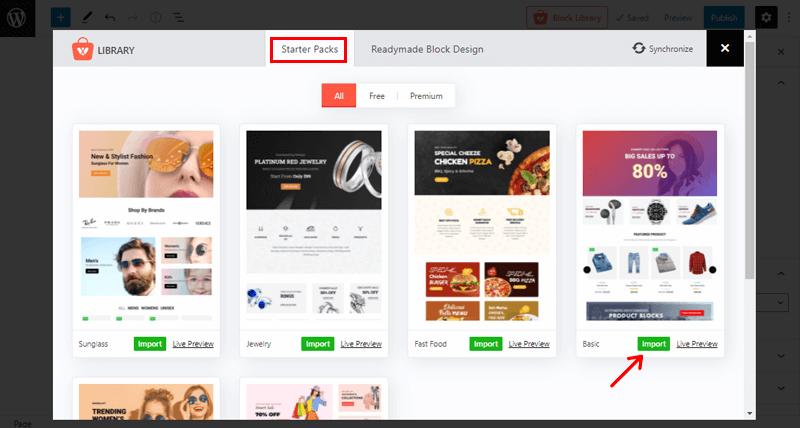
Simply click the ‘Live Preview’ button to receive a live preview of any chosen template. Once you finalize, you can click on the ‘Import’ button to import the template. Here, we’ve decided to import the Basic template.
After a few moments, your chosen template will display in the editor.
You can easily make all the necessary changes to the imported layout from the block editor on the left-hand side. Once done, click on the ‘Preview’ option to get a better idea of how your product page will look.
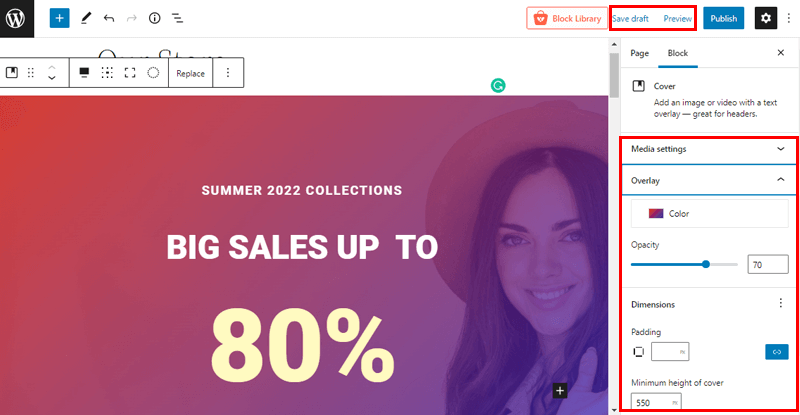
That’s it! You can now save your work up to this point by clicking the ‘Save draft’ option.
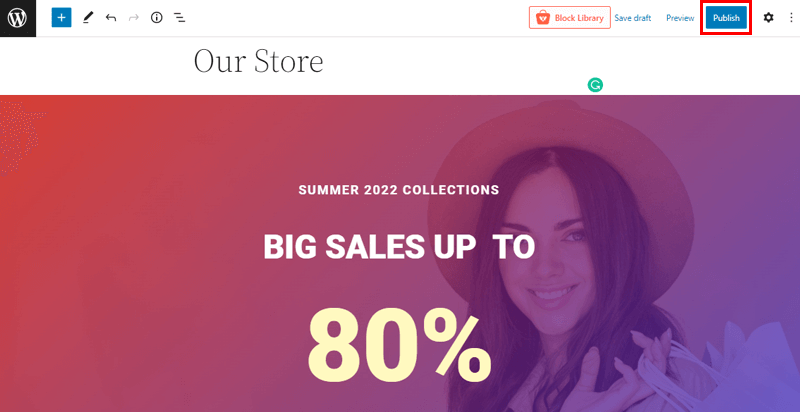
Finally, click the ‘Publish’ button to publish your product page.
3. Customizing the Product Page using ProductX Blocks
Phew! Isn’t that a considerable amount of effort? Don’t worry, those difficult tasks are no longer an issue.
Let’s take a closer look at the product page we just created using various methods in this portion of the ProductX review. And, play around with ProductX’s extensive customization options.
Basically, on the left-hand side, you’ll have a preview of the product page that you’ve just imported a few moments ago.
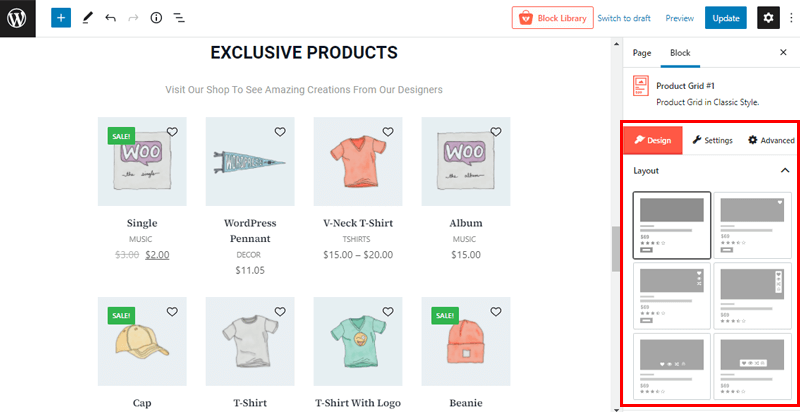
After you’ve chosen a block, you’ll be given the ability to customize the block’s style, alignment, and other attributes from the right-hand side.
To put it simply, its customization possibilities are categorized into 3 options. They are Design, Settings, and Advanced. So, let’s explore them individually.
Design
Basically, when you click on the Design option, you’ll get access to customize 3 essential things. They are:
i) Layout
The layout option consists of several layout designs for the block design. From this option, you can easily change the layout of the selected block of your product page.
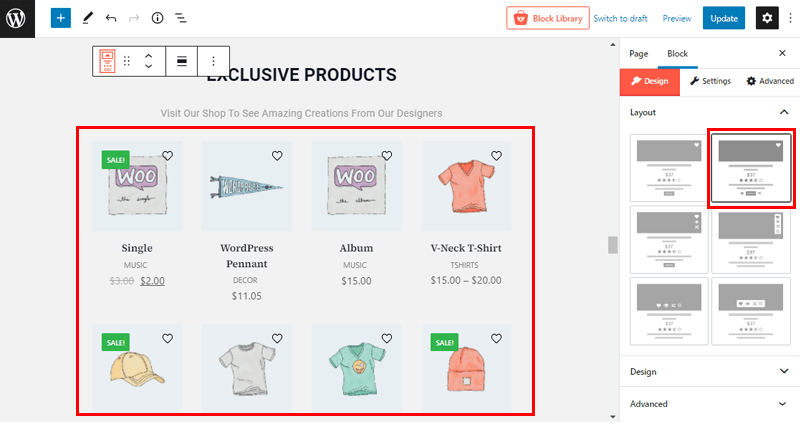
As shown above, here we’ve selected the second layout on the editor section on the right-hand side. And thereby you can see the changes to your product block on the left-hand side.
ii) Design
The design field includes other few new block design suggestions that you may want to import.
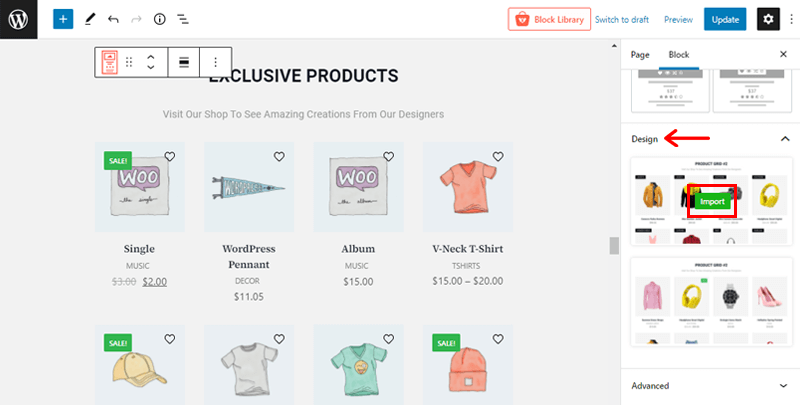
Simply, hover over the available designs and you can see the Import option as shown above. Then click on it to import the available designs that best suit your product page. Also, if the current design is fine, then you don’t need to touch this field.
iii) Advanced
If you’re a developer or tech-friendly, then you can add more CSS properties to your product designs from this field.
Settings
The settings section includes a huge number of options for customizing each section of your product block. And the options differ depending on the sort of block you select.
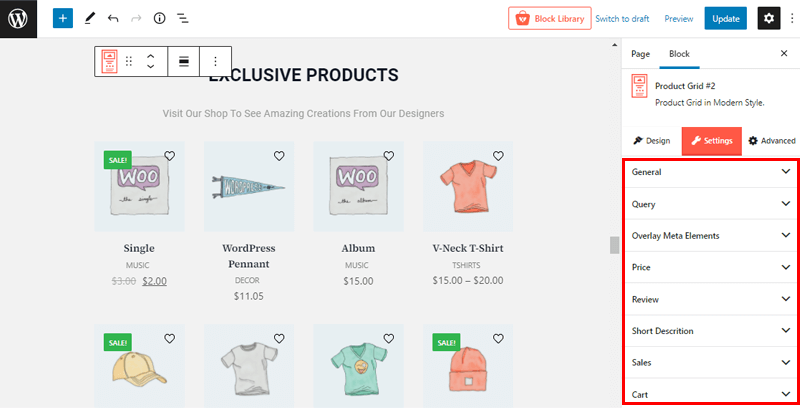
Some of the common settings that you can find here are Heading, Title, Meta, Category, Image, Cart, Sales, etc. Aside from those, let’s take a closer look at a few key settings:
i) General
Using this field, you can customize all the general settings of the products layout of your store. On the right side, you’ll have all the necessary fields that let you personalize the layout of your products to your choice.
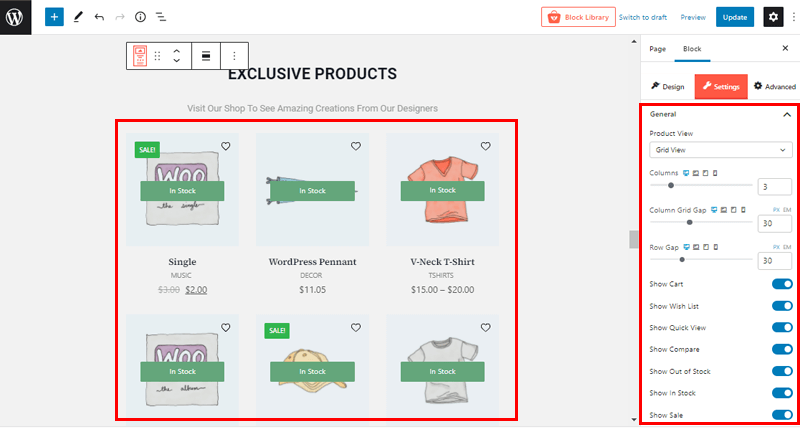
For instance, here we’ve selected Grid view as the Product view choice. Also, we’ve set the 3 columns for the product display. In the same way, you can set column grid-gap and row gap to your products as per the requirement of your site.
Likewise, you can enable/disable show cart, show wishlist, show quick view, shown in stock, and many other options. This way, you get full control over how you want your products to be displayed on your WooCommerce store.
ii) Query
Query customization option allows you to display your products depending on specific parameters. You can also show results based on product kinds or taxonomies.
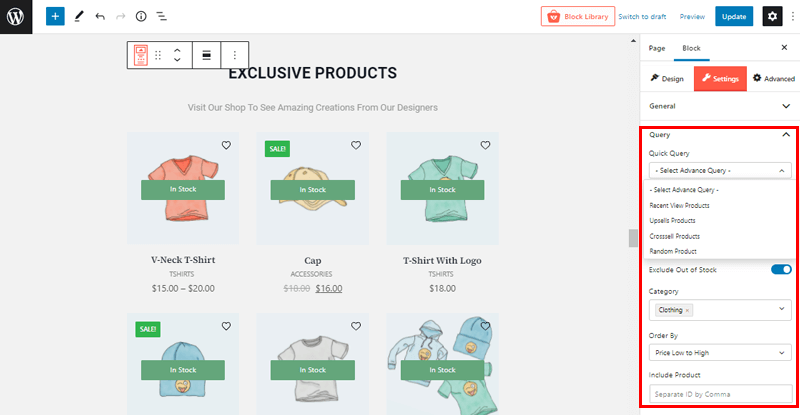
For example, you can select the advance query option and from the dropdown choose whether you want to show recent view products, upsells products, random products, and so on. You can also hide out-of-stock products by enabling the ‘Exclude Out of Stock’ option.
Similarly, you can select the category to be displayed on your certain product page, how you want your products to be ordered, and much more.
iii) Overlay Meta Elements
Overlay Meta Elements helps you to improve the aesthetics of your product blocks.
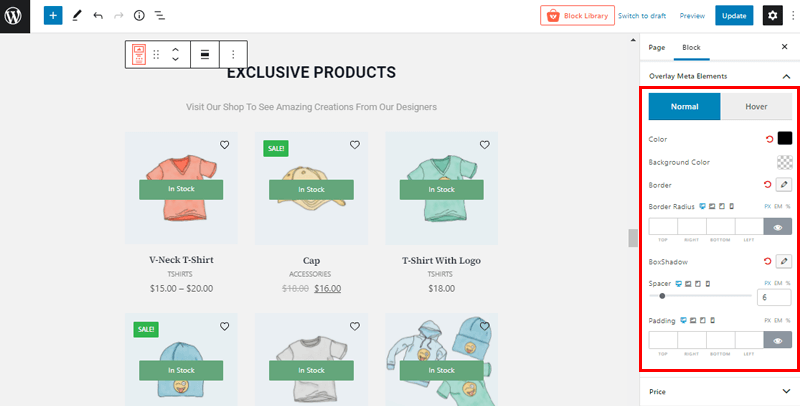
From this field, you can personalize the background color, border, border-radius, spacer, padding, etc of your product blocks.
Advanced
There are several advanced settings available herein, depending on the style you’re utilizing for your product page. It’s as follows:
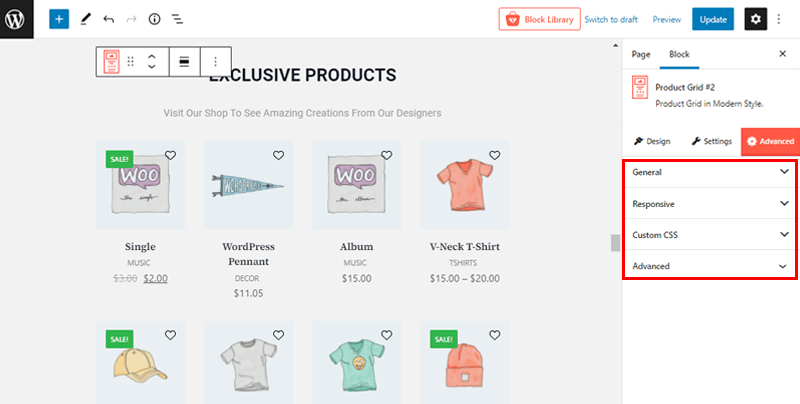
- General: It allows you to customize the background color, margin, padding, box shadow, and other aspects of a block.
- Responsive: You can display a block on different screen widths with this option.
- Custom CSS: A text field for inserting your own custom CSS is included.
- Advanced: You can easily add more CSS classes right from this field.
4. Preview the Product Page
Finally, we’ve included a snapshot of the product page we crafted with the ProductX plugin.
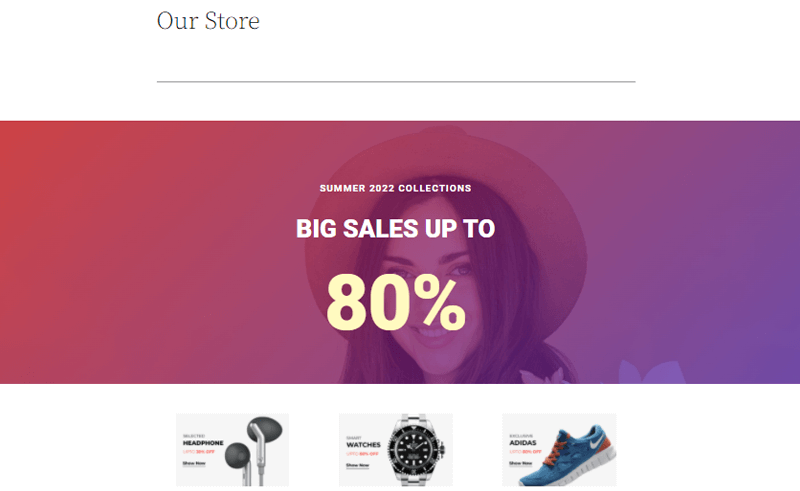
It features an appealing template, blocks, and easy-to-customize elements. Isn’t it incredible that your product page is up and running in minutes?
Give it a shot if you haven’t done so already. You can quickly grasp and design your product page with the above-mentioned procedures.
D. ProductX Pricing
So, now is the time to unveil its price. Up until now, you might’ve been aware that the ProductX WooCommerce blocks plugin is available in both free and premium editions.
To tell you the truth, the free edition suffices to create professional-looking product pages. Simply, go to the WordPress.org plugin directory and get the core version downloaded right to your dashboard. And, begin using it.
Nevertheless, if money isn’t an issue, then the premium version is the way to go. Moreover, you’ll be delighted to know that the premium version of the ProductX plugin is also quite reasonably priced.
As you can see, it’s available in a variety of price ranges. You can choose from either its yearly package or lifetime package.
Its yearly package goes:
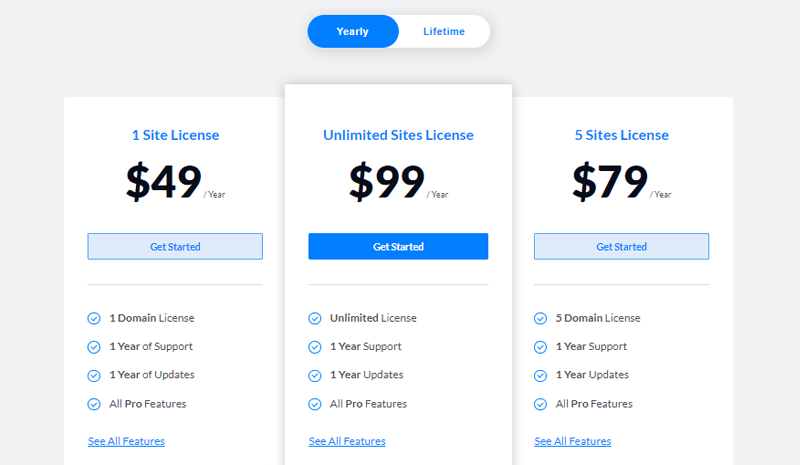
- 1 Site License: Costs you $49/Year. (Includes 1 domain license, 1 year of support, 1 year of updates, All pro features)
- 1000 Sites License: Costs you $99/Year. (Includes Unlimited license, 1 year of support, 1 year of updates, All pro features)
- 5 Sites License: Costs you $79/Year. (Includes 5 domain licenses, 1 year of support, 1 year of updates, All pro features)
Similarly, its lifetime package goes:
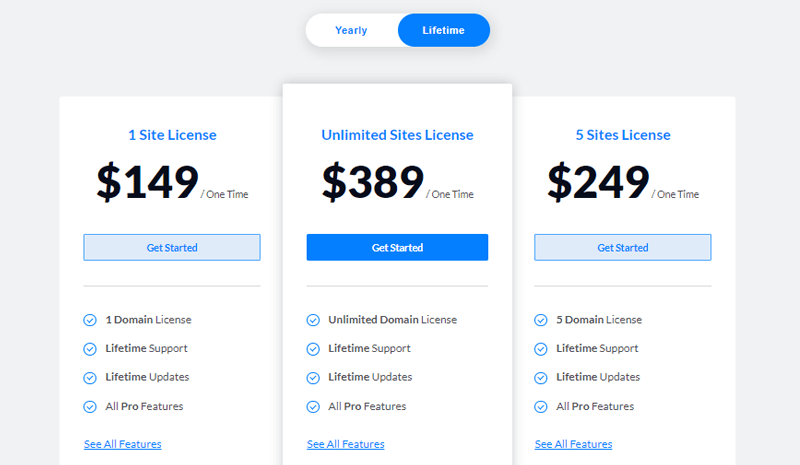
- 1 Site License: Costs you $149/One-time payment. (Includes 1 domain license, lifetime support, lifetime updates, All pro features)
- 1000 Sites License: Costs you $389/One-time payment. (Includes Unlimited license, lifetime support, lifetime updates, All pro features)
- 5 Sites License: Costs you $249/One-time payment. (Includes 5 domain licenses, lifetime support, lifetime updates, All pro features)
Well, not impressed by the ProductX extensions even after utilizing them? Or let’s say, did you feel ProductX fell short of your expectations? They’ll totally refund your money, so don’t worry. It essentially provides a 14-day no-risk money-back guarantee.
E. Customer Support in ProductX
Along with the features and functionality offered by the ProductXWooCommerce blocks plugin, its customer support service should also be given top priority.
ProductX is a simple plugin to use. However, that doesn’t imply it is without any flaws. You might face any kind of issues in the process of utilizing it. But don’t be disheartened!
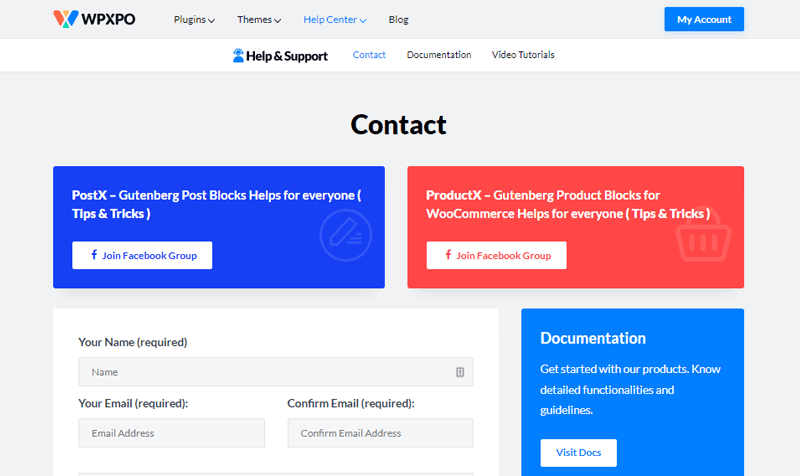
As ProductX provides decent customer support service to help if you run into an emergency.
You can easily find the Help Center Section in the navigation area of the landing page of the ProductX plugin. From there, you can join the Facebook group for all plugin-related tips and techniques.
In addition, if you’re a premium user, then you get immediate assistance from the team and developers. All you need to do is simply fill out the contact form and send your queries via its Contact Page.
Moreover, you can also check out its documentation and video tutorials for more in-depth guidance on the plugin.
With that, let’s move on to the next portion of the ProductX review.
F. Pros & Cons of ProductX
We are well aware that nothing is perfect! So far, we’ve just looked at the positive aspects of the ProductX WooCommerce blocks plugin. Here, we’ll explore all aspects of the plugin. Let’s have a glance.
Pros of ProductX
- All-in-one solution for changing the layout of your WooCommerce products.
- Best-optimized for speed and performance.
- Plentiful block possibilities.
- Exceptional customer support service.
- A plethora of customization capabilities.
- Timely and frequent updates.
- Supports translation via the WPML plugin.
- Integrates seamlessly with any Gutenberg compatible theme.
- No coding knowledge is required.
- Flexible pricing options and money-back guarantee.
Cons of ProductX
- Beginners may be overwhelmed by the number of features and functions available.
- Free users can access only a few limited starters and design templates.
G. Alternatives of ProductX
Unquestionably, ProductX is an amazing WooCommerce products block plugin. Nevertheless, it might not be everyone’s cup of tea. In such a scenario, you might want to explore other alternatives. So, let’s keep a close check on them
1. WooCommerce Blocks
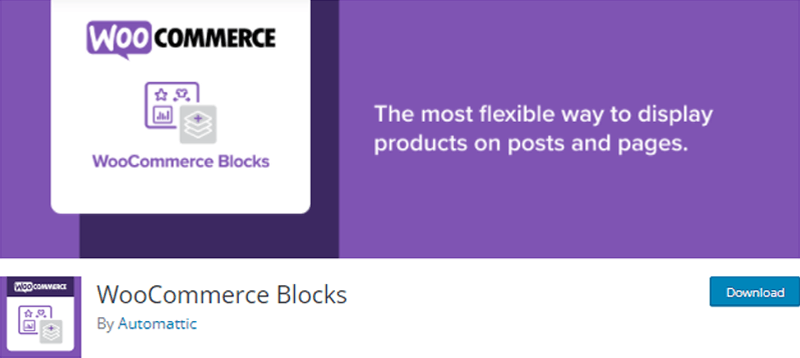
Developed by the Automattic team, WooCommerce Blocks is another best product block plugin. It’s one of the simplest and most versatile plugins to show off your products on your posts or pages. Not to mention, it has over 200000 active installs.
This plugin lets you add a variety of blocks to your Gutenberg editor. Like Featured Product Blocks, Hand-Picked Products Blocks, Top Rated Products Blocks, and so on. Furthermore, it also aids in the categorization of products using the Category Block, Tag Block, and Attribute Block.
Using it, you can easily highlight anything about your products on your WooCommerce store to your choice.
Pricing:
Guess what? This versatile plugin is available to your free of cost. You can download the WooCommerce Blocks directly from the WordPress.org directory to your dashboard.
2. Product Blocks for WooCommerce
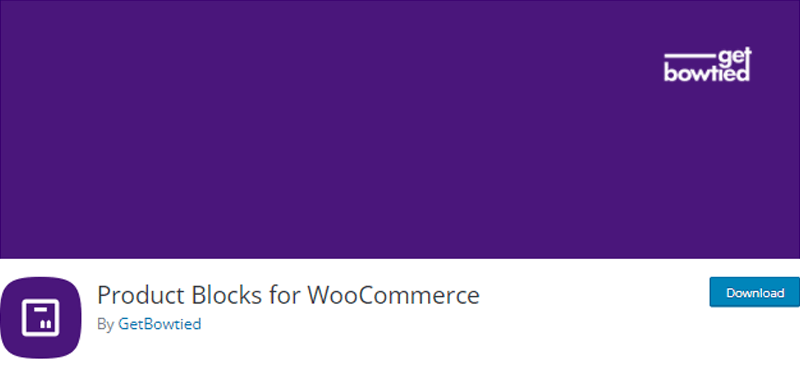
Another alternative to the ProductX plugin is Product Blocks for WooCommerce. This plugin extends the functionality of the Gutenberg Block Editor with WooCommerce-specific blocks after installation.
To be precise, you get 3 types of grids for showing product categories in the Grid block. Meanwhile, you can slide products vertically with the Vertical Product Slider block. Furthermore, it provides Lookbooks block, Carousels block, and more for showcasing your products in the best possible way.
As a result, Product Blocks for WooCommerce aids you in ultimately creating beautiful products and landing pages for your WooCommerce store. While also making a positive impression on your site visitors.
Pricing:
You’ll be glad to know that Product Blocks for WooCommerce is also available to you free of cost. You can download it directly from the WordPress.org directory to your dashboard.
H. Final Verdict- Is it the best WooCommerce Blocks plugin?
As of now, you might already have a decent understanding of this ProductX WooCommerce blocks plugin after reading our extensive review.
We won’t keep you too long now. Your wait is over as we’re about to unveil the answer to your most anticipated question. That is, Is ProductX the best WooCommerce Blocks plugin?
And the answer is absolutely yes, yes, and Yes!
In a nutshell, the ProductX plugin is a growing and strong WooCommerce product extension plugin. It’s a quite user-friendly plugin while still having a comprehensive set of functions and capabilities.
Speaking genuinely, you’ll have a slew of product features that set your WooCommerce store apart from the competition when compared to other plugins.
Apart from that, it’s darn much bulletproof, and premium subscribers won’t have to worry about a thing. No doubt, ProductX can be the game-changer that you’re looking for in your WooCommerce store.
Nevertheless, rather than solely depending on our review, we recommend that you install and test ProductX on a test site (localhost). You’ll gain a better understanding of the ProductX WooCommerce blocks plugin’s features and functionalities this way.
Conclusion
That’s everything there is to it. Our ProductX WooCommerce blocks plugin review has come to an end. We genuinely hope you liked reading our ProductX review.
From this review, we believe, you’ve understood that the ProductX plugin is one of the most sophisticated and advanced WooCommerce plugins on the market.
Most significantly, ProductX aids in the transformation of your product layouts to grab attention. Further, leading to more conversion and increased sales.
Please share if you’ve any further questions in the comments section below. We’ll do everything we can to help you. If you’ve used it before, then you may also offer your thoughts.
You might also be interested in reading our articles on the best WooCommerce product image watermark plugins and a detailed guide on how to integrate Payoneer in WordPress WooCommerce.
Remember to follow us on Facebook and Twitter for similar types of content.