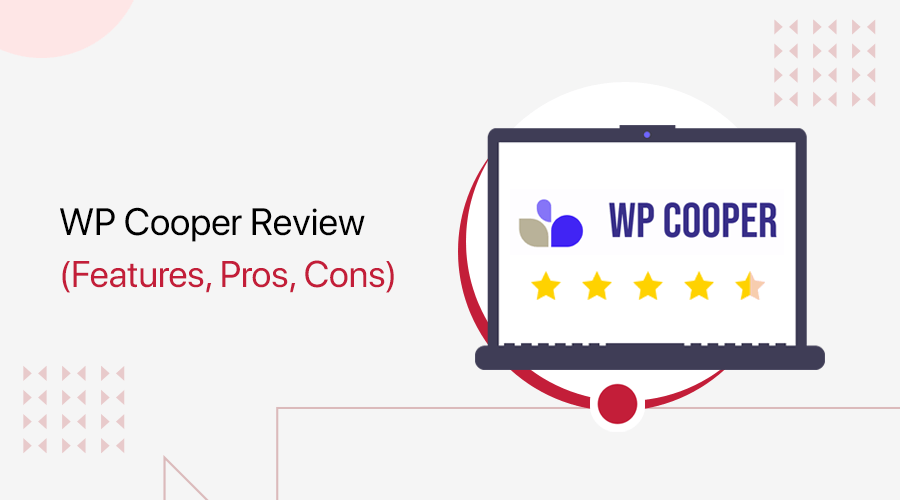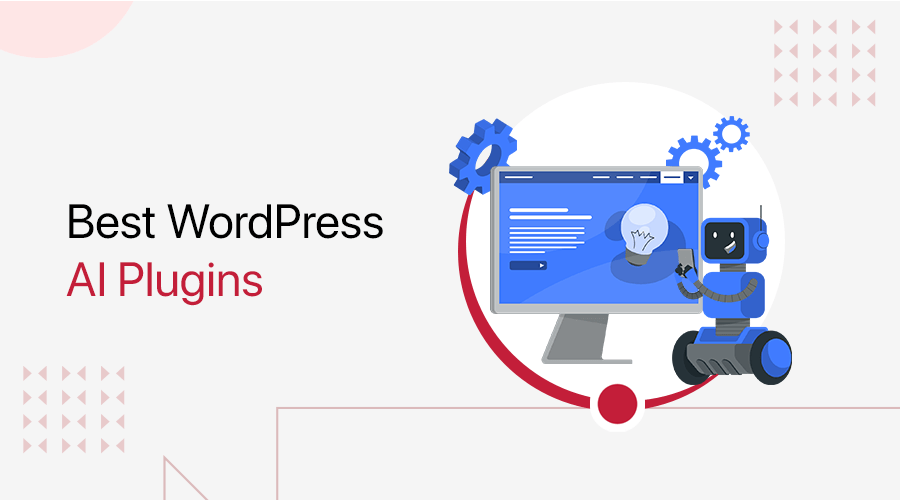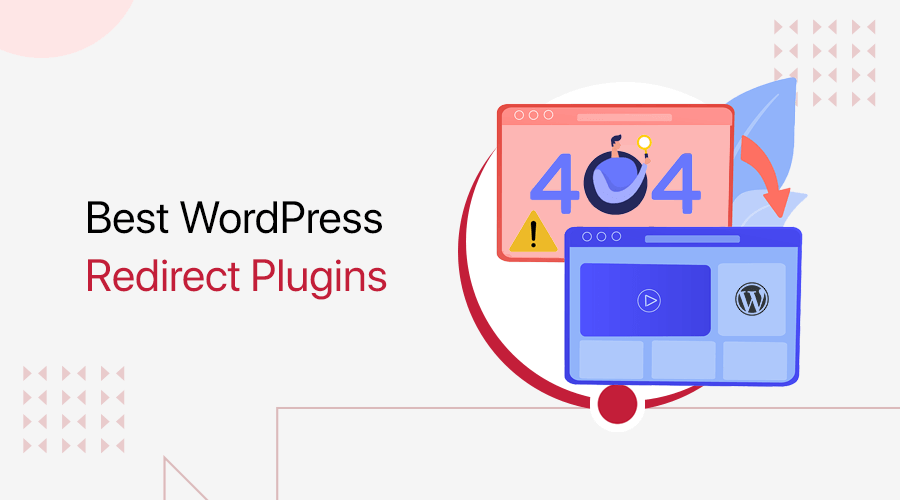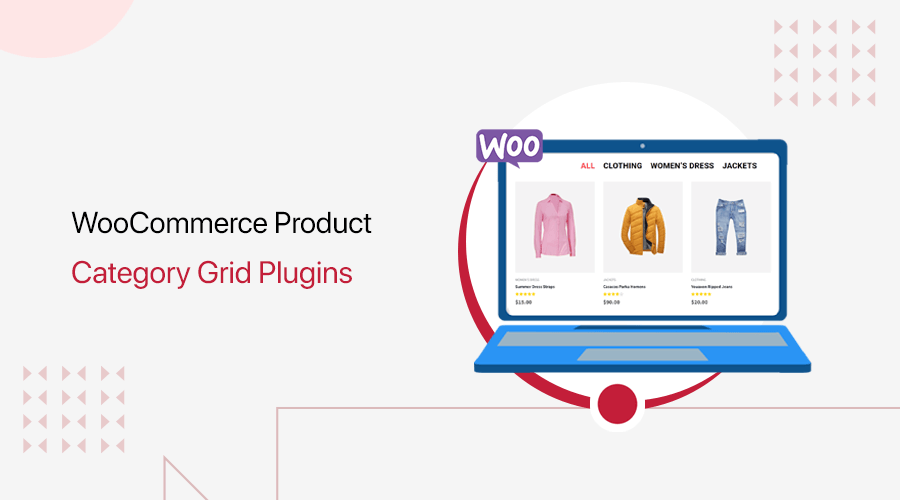
Are you looking for the best WooCommerce product category grid plugins? If yes, then you’ve landed in the right place.
WooCommerce platform is unquestionably one of the most well-known and beneficial solutions in the digital world. Hence, it’s important to build your WooCommerce site in the most organized way that’s easy to explore for the customers.
And, with the WooCommerce product category grid plugins, you can quickly display WooCommerce products in a user-friendly grid layout. That way, it isn’t just appealing, but also lets customers view more products at a glance. Also, it helps to enhance engagement and the likelihood of sales.
However, searching and going through each plugin is quite a hassle. So, we’ve shortlisted some of the best WooCommerce product category grid plugins for 2022.
So, without further delay, let’s get started!
Why Do You Need to Use WooCommerce Product Category Grid Plugins?
Before getting into the list, let’s discuss the reasons you need the WooCommerce product category grid plugins for your site.
- Create Organized Structure: Such a plugin allows you to create organized layouts to display your products. This makes it easier for visitors to surf different products and their details.
- Efficient: You can quickly add the grid layout using the blocks that the plugins have to offer, making it efficient to showcase your products. Also, you can start adjusting the elements.
- Immensely Flexible: It offers high flexibility that lets you add your products the way you want. For example, you can add or remove the number of columns or rows, change descriptions, updates, and so on.
- Filter Products: The plugin comes with a category filter option from which you can search products and get the results based on the category. So, you can simply filter the products rather than explore each product.
Now, we’ve known the reasons for using WooCommerce product category grid plugins on your website. So, let’s move on to the list of top 7 WooCommerce product category grid plugins for 2022.
7 Best WooCommerce Product Category Grid Plugins for 2022
Here, we’ve created a list of top WooCommerce product category grid plugins for 2022. So, go through the description and features of each plugin to choose which is the best plugin for your site.
1. ProductX
Are you looking for a one-stop-shop for your online business? If yes, then the ProductX is one of the best WooCommerce product category grid plugins. This plugin is a complete online store management system based on Woocommerce for site owners.
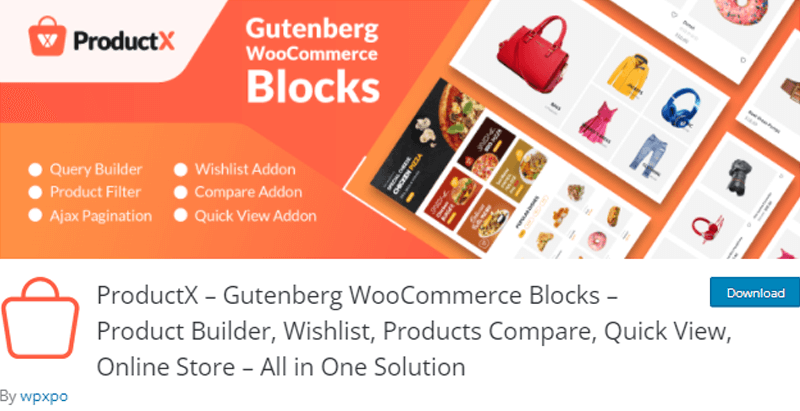
Moreover, it comes with 4 different product grid blocks with huge customization options to apply your design to the grid blocks. This allows you to showcase your products and their category. Therefore, you can simply embed the grid block wherever you want. Alternatively, you can build your custom grid layout as well.
Key Features of ProductX:
- Offers a huge library of pre-made layouts and templates that you can import within a single click.
- Use the Ajax filter to quickly view products because it displays multiple products at once.
- It comes with pagination and “load more” features for post lists and post grids making it simple to navigate products.
- Enable the sales status features, which inform customers about the current status of your products, to boost sales.
- A Product Image Flip feature is included for improved product visibility. When you hover over an original product image, then it flips over to reveal another image of the same product.
- Allows you to see the current stock status of your products in a grid format.
- With an advanced query builder, you get to create a custom query to display your products. You can use several criteria to display products, such as category, tag, order, offset, and so on.
Pricing:
The free version of the ProductX plugin can be downloaded from WordPress.org. Or, you can directly install this plugin on your WordPress dashboard as well. Additionally, you may get this plugin from its official website.
However, if you want more features, then you can upgrade to the premium version, which has the following pricing plans:
- 1 Site License Plan: $41/year. It offers 1 domain license, 1 year of support and updates, and all pro features.
- 5 Sites License Plan: $67/year. It offers 5 domain licenses and all 1 Site License Plan features.
- Unlimited Sites License Plan: $79/year. It offers unlimited license and all features of the 5 Site License Plan.
For detailed information, make sure to check our article on ProductX review.
2. YITH WooCommerce Best Sellers
YITH WooCommerce Best Sellers is another awesome grid plugin to display your WooCommerce product category. It allows you to add a “best sellers” section and display them in a grid layout. This can help you to improve sales by suggesting to uncertain customers something that most customers have opted for.
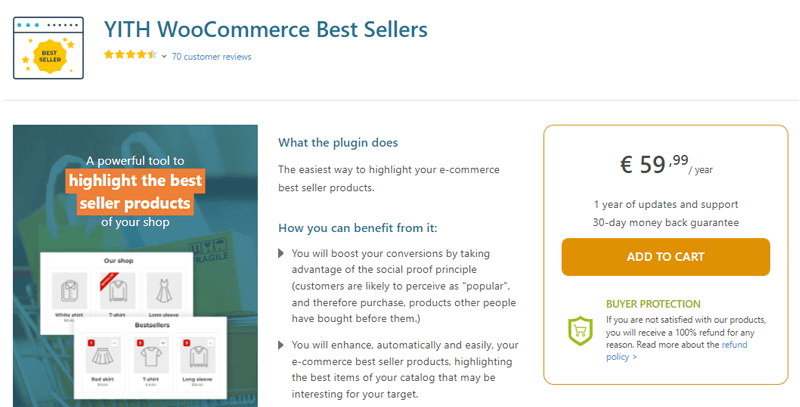
Additionally, you can sort your products into different categories as per the number of sales. Such as, sort by popularity, average rating, latest, etc. Also, show the best sellers of each category. So, if those products interest them, then they’ll immediately choose to purchase them.
Key Features of YITH WooCommerce Best Sellers:
- Comes with a sales index that shows positive or negative trends in comparison to a specific time-lapse set.
- You can select the time-lapse to consider the statistics for bestsellers. Such as every day, week, month, year, and more.
- Either use the in-built best seller badge or custom icon to highlight a specific product.
- Enables you to adjust the number of rows and columns of the grid layout.
- Highly customizable as you can change the text, image, details, ratings, colors, and much more of any product.
- Compatibility with the WPML (WordPress Multilingual) plugin allows you to translate into different languages easily.
Pricing:
YITH WooCommerce Best Sellers is a premium plugin that costs €59.99/year. You can purchase this plugin from its official site. It comes with 1 year of updates and support and a 30-day money-back guarantee.
3. Essential Addons for Elementor
Essential Addons for Elementor is another incredible plugin that comes with a WooCommerce product grid widget. This allows you to display your WooCommerce products on any part of your website. It includes your blog, landing pages, and other areas.
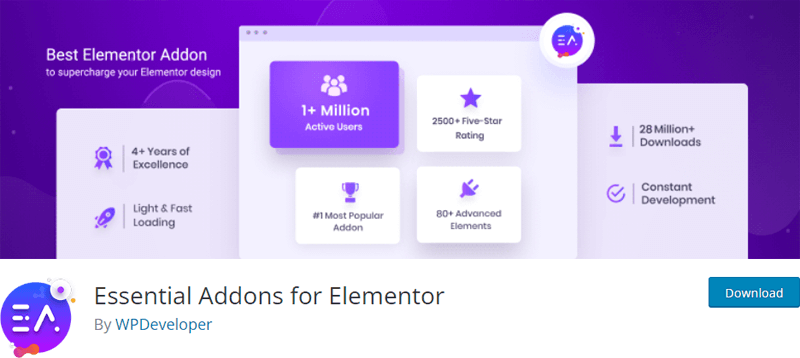
On top of that, it’ll automatically fetch all the product-related information of each product. This implies that all you’ve to do is change the grid’s styling. Along with that, you can customize all the grid layout elements.
Moreover, this plugin offers 80+ creative elements and extensions and pre-made templates that you can simply import. Also, you can directly begin with customizing those templates to design your WooCommerce site prettier than ever before.
Key Features of Essential Addons for Elementor:
- Allows you to save all your custom designs and deploy them on other websites as well.
- Showcase your WooCommerce products by their category, tags, attributes, and many more.
- Enables you to add hover effects on your grid layout to make it look stunning.
- Design an attractive cart page for your online store without any coding. This helps to boost your online sales effortlessly.
- Woo Product Gallery widget lets you showcase all of your products with a filterable gallery with its ready style presets.
- It includes a variety of ready-to-use carousel layouts, effects, and style options. This helps you make your Woo Product carousel layout stand out and engage users.
Pricing:
Essential Addons for Elementor is a freemium plugin. You can download its free version from WordPress.org.
Whereas, the premium version has 3 different pricing plans:
- 1 Website Plan: $39.97/year. It includes 70+ widgets, 10+ extensions, 1 year support & updates, 20% renewal discount, Templately Pro (1-month), etc.
- Unlimited Plan: $99.97/year. It includes 70+ widgets, 10+ extensions, activation on unlimited sites, 1 year support & updates, 20% renewal discount, Templately Pro (3-months), etc.
- Lifetime Unlimited Plan: $249.97. It includes 70+ widgets, 10+ extensions, activation on unlimited sites, lifetime support & updates, no renewal required, Templately Pro (6-months), etc.
To know more in detail, check out our article on Essential Addons for Elementor review!
4. WooCommerce Product Carousel, Slider & Grid Ultimate
Do you want to increase the number of users who visit your WooCommerce site and increase your revenue? Then, here we go!
WooCommerce Product Carousel, Slider & Grid Ultimate plugin enables you to create attractive product sliders, carousels, and grids on your website. Also, you can display an unlimited number of products in the grid layout for featured, older, latest products, etc. Thus, the grid layout can help you improve revenue and sales.
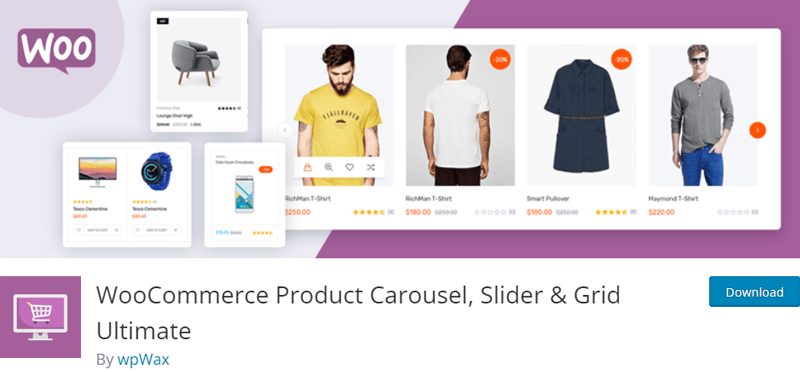
Moreover, this plugin is 100% responsive and works flawlessly on all devices. Therefore, you can easily control the number of products to display on desktop, tablet, and mobile screen sizes.
Key Features of WooCommerce Product Carousel, Slider & Grid Ultimate:
- Provides 3-15 different WordPress themes for grid layout. Hence, you can choose the one that suits your website.
- Allows you to display or hide product title, price, star ratings, cart button, etc.
- You can change the elements like font size, color, hover color, background color, options for product title, star ratings, and cart button.
- Comes with an option to resize and crop images automatically.
- Excerpt from the product with the option to limit the number of words in the excerpt.
- Able to sort the products by ID, tags, category, month, year, and so on.
Pricing:
Being the freemium plugin, you can download the free version of WooCommerce Product Carousel, Slider & Grid Ultimate plugin from WordPress.org.
Meanwhile, you can choose from 3 pricing plans to upgrade to the premium version:
- 1 Site Plan: $27/year. It includes 1 website license, 1-year updates and priority support, a 30-day money-back guarantee, and all pro features.
- 5 Sites Plan: $64/year. It includes 5 websites license, 1-year updates and priority support, a 30-day money-back guarantee, and all pro features.
- Unlimited Sites Plan: $107/year. It includes an unlimited website license, 1-year updates and priority support, a 30-day money-back guarantee, and all pro features.
5. ElementsKit Elementor addons
ElementsKit is an ultimate all-in-one addon for Elementor page builder that also comes with a WooCommerce grid layout option. You can showcase your products in 4 different grid styles. There, you can add interactive design and elements such as product descriptions, add-to-cart buttons, and other features.
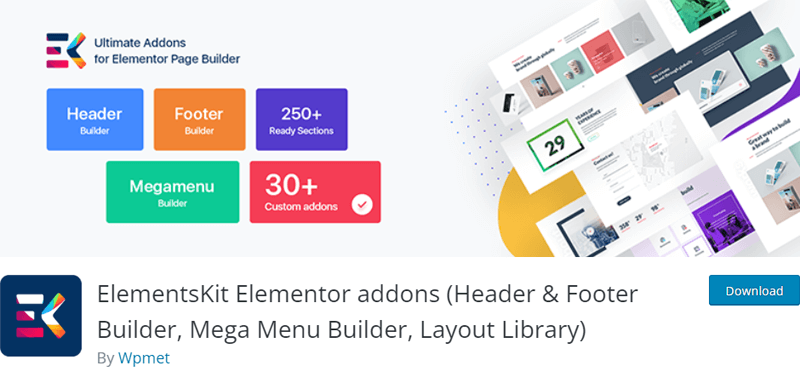
Moreover, it also offers styles like product horizontal and product horizontal flipped. These styles let you display the image of the product and its content side-wise-side. This helps to impress your targeted customers with style.
Key Features of ElementsKit Elementor addons:
- Provides exclusive features like mega menu builder, header, and footer builder layout.
- Comes with huge customizable options to control widgets according to your need.
- Display products in the category using a grid or carousel layout such as most viewed, attributes, tags, etc., and other category lists.
- It lets you add multiple items to the cart and checkout without; leaving the product page.
- Use a countdown timer during specific events such as sales day. This helps to boost sales making customers feel the urgency to purchase the sales items.
- Able to adjust the number of rows and columns while displaying products in a grid format.
Pricing:
ElementsKit Elementor addons plugin comes with both free and paid versions. You can download the free version from the official WordPress plugins directory.
However, you can upgrade to a paid version for more advanced features. It has 3 packages:
- Personal Plan: $39/year. It offers 1 site license, 70+ addons, 500+ ready-blocks, 25+ ready homes, header & footer builder, mega menu builder, advanced parallax effect, and more.
- Professional Plan: $87/year. It offers 5 sites license, cross-domain copy-paste, popup modal builder, social feeds, and all the features of Personal Plan.
- Agency Plan: $179/year. It offers an unlimited sites license, all-in-one sticky, 1-year support & updates, drag & drop widget builder, and all the features of Professional Plan.
6. Tabbed Category Product Listing
Tabbed Category Product Listing is an elegant solution to display the WooCommerce products category on the home page or any page. You can list all your products on a single page or multiple pages based on categories.
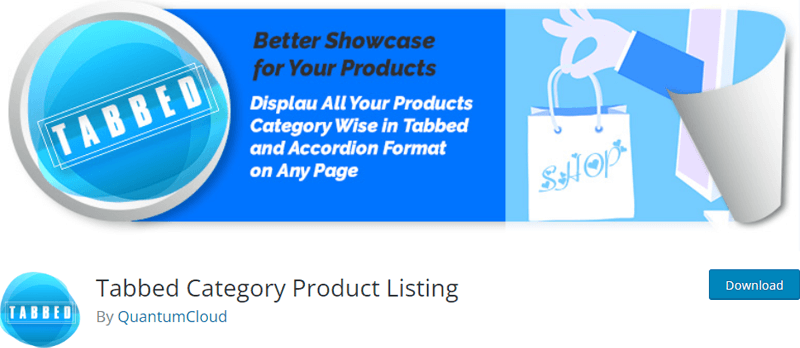
Moreover, you can showcase the category-wise products in tabbed, accordion, carousel, or grid format as well. For that, you can simply select from 10+ stunning templates which you can start customizing right away.
Key Features of Tabbed Category Product Listing:
- Comes with extensive options for fine-tuning the plugin’s behavior to your requirements.
- You can use shortcode for hot, new, best, and featured products in the grid layout.
- Sort products through different categories using filter buttons and new products will be loaded via ajax load more to show the rest.
- Instead of linking to the product details page, you can link to the LightBox Modal.
- Ability to insert the widget links to all of your product categories from the sidebar.
- View the statistics on customer conversions by day, week, month, or custom date range.
Pricing:
The Tabbed Category Product Listing plugin comes with both free and premium versions. You can download the free version from WordPress.org.
To upgrade to the premium version, you can select from 3 pricing plans:
- Personal Plan: $26/year. It features installation on 1 site, 1-year upgrades and priority support, best for small businesses, etc.
- Master Plan: $65. It features installation on 10 sites, lifetime auto upgrades & priority support, lifetime usage, no renewal, best for agencies and multi-sites, etc.
- Ultimate Plan: $95. It offers the WooTabbed Pro Master License plugin, Wholesale for Woo Master License, WooTabbed Theme Master License, etc. It includes installation on up to 100 sites which is best for large shops and power users.
7. YITH WooCommerce Category Accordion
YITH WooCommerce Category Accordion is one of the most powerful WooCommerce product category grid plugins. It lets you make an efficient list of your product categories and improves your user’s experience.
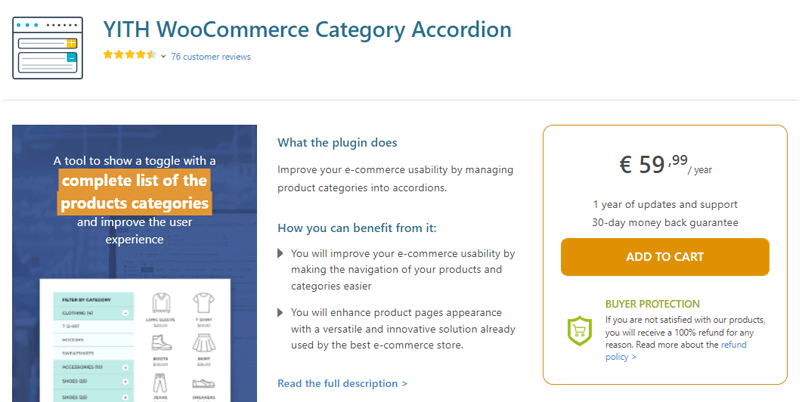
Further, you can create a grid layout to display your products within a few clicks. And also include widgets in the sidebar to display the list of categorized products. So, users can explore products from a grid layout and also can surf more products from the widget links.
Key Features of YITH WooCommerce Category Accordion:
- Sort the products into different categories by ID, name, number, or associated elements.
- Freedom to hide or display the list of products in the pages, posts, and categories.
- Allows you to choose when your accordion can open. Such as by click or hover.
- Enables you to set the level of sub-categories you want to show.
- Set the number of rows and columns for your grid format.
- Highly customizable plugin. You can change the color, image, number of stocks, ratings, price, and much more.
Pricing:
YITH WooCommerce Category Accordion plugin is a premium plugin that costs €59.99/year. It comes with 1 year of updates and support and also a 30-day money-back guarantee.
How to Display WooCommerce Product Category Using Grid Plugin, i.e. ProductX?
Here, we’ll walk you through the steps of how to display the WooCommerce product category using the grid plugin, i.e. ProductX plugin.
Step 1: Install and Activate the Free Version of the ProductX Plugin
Note that, both the free and pro versions of Product X are required for it to work. As a result, we’ll start by installing the free version of the ProductX plugin.
So, first, log in to your WordPress dashboard and click on the Plugins>Add New option.
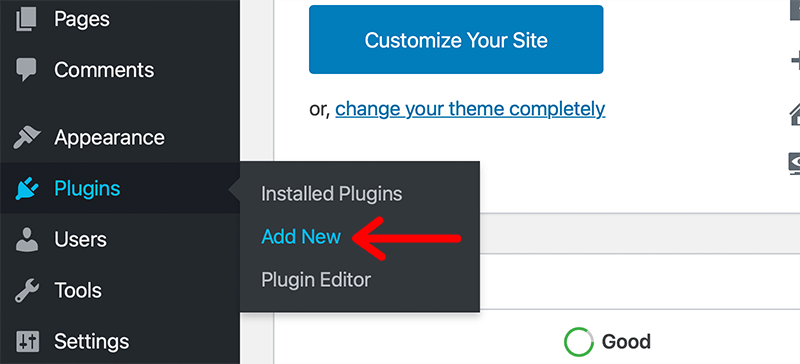
After that, you can see the page with a list of WordPress plugins. So, you need to go to the search bar and enter ProductX to search the plugin.
Once you’ve found the plugin, click on the Install Now button next to it.
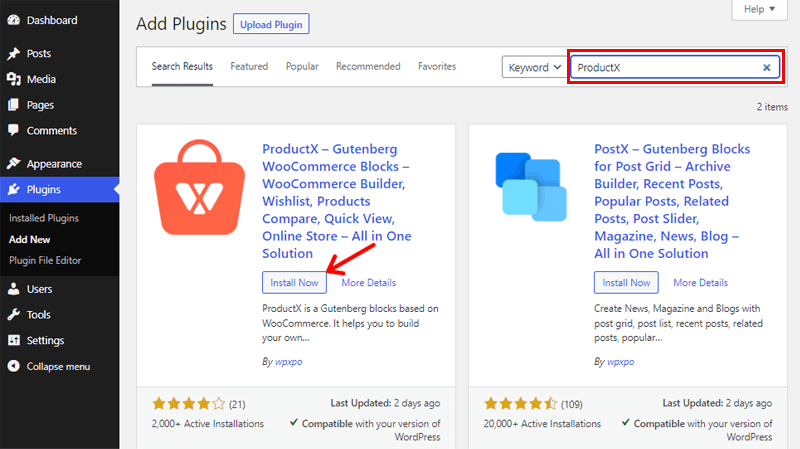
Now that installation is completed, click on the Activate button as well.
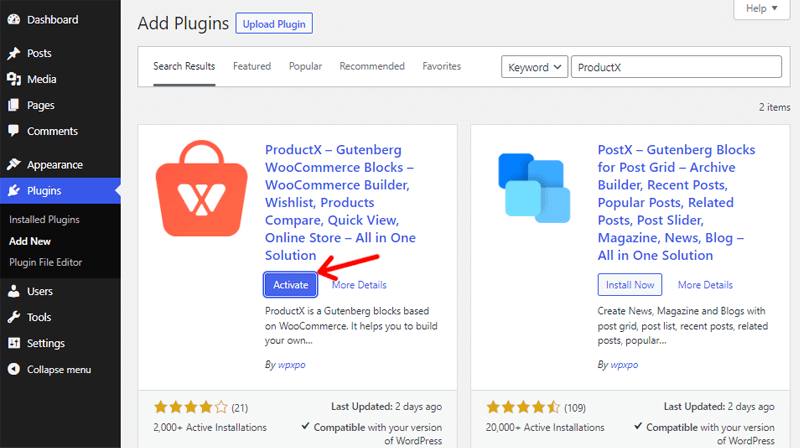
Thus, you’ve successfully installed and activated the free version of the ProductX plugin.
After that, you’ll see a few configurations like General Settings, Add-on Settings like compare, flip image, etc.
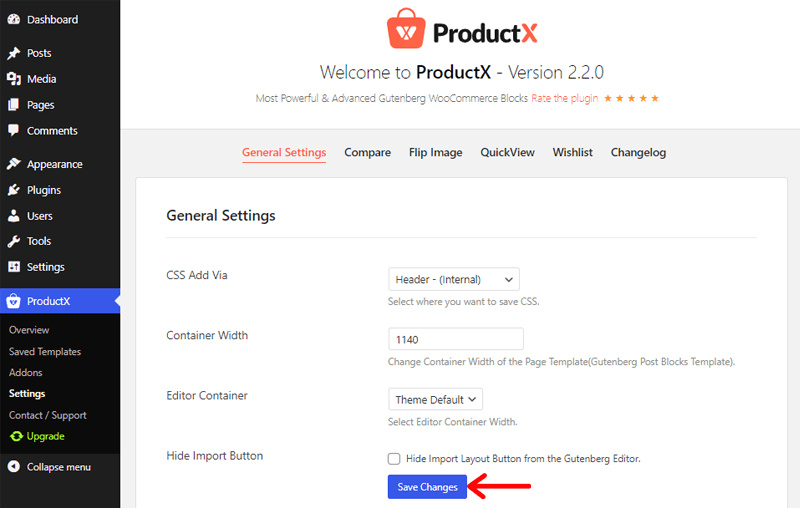
You can, however, alter these settings on your own and then click on the Save Changes button.
Further, we know ProductX is a WooCommerce extension that extends the features of WooCommerce by offering various blocks. So, ensure that WooCommerce is installed on your dashboard beforehand.
If you haven’t installed it yet, then you may receive a notification on your dashboard. Simply choose the ‘Install WooCommerce‘ option to do so.
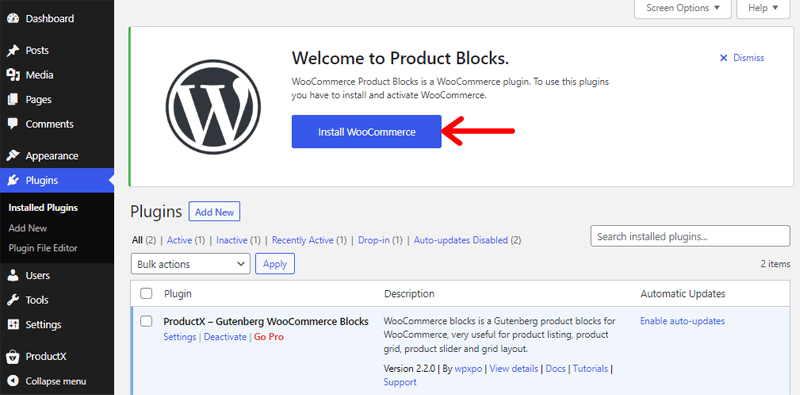
On top of that, it’s preferable to add your products to the WooCommerce store. We’ve already imported the WooCommerce products demo to demonstrate the upcoming steps.
You can learn how to do this by reading our entire WooCommerce tutorial.
Step 2: Purchasing Pro Version of ProductX Plugin
Here, we’ll purchase the premium version of the ProductX plugin which is available on the WPXPO’s official website.
So, first, open the site and click on the ProductX option present on the Plugins dropdown menu. Going to the navigation bar, click on the Buy Now button.
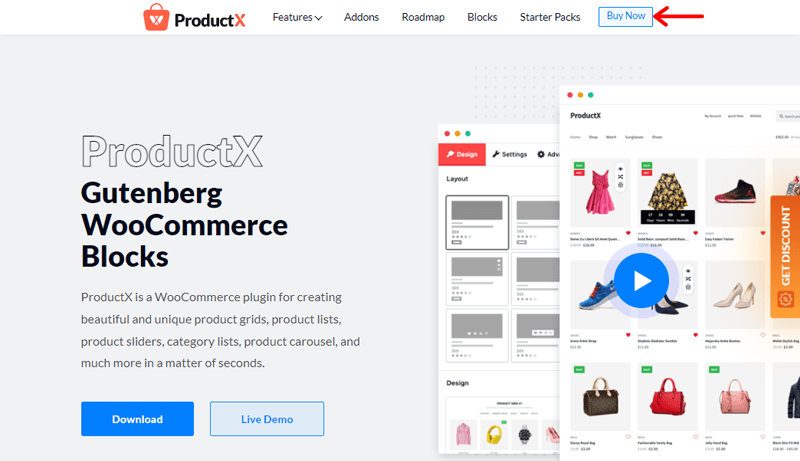
Following that, you’ll be able to see that different ProductX pricing options are available. Simply choose the one that best meets your requirements and click the Get Started button.

After that, you’ll be taken to a new WPXPO checkout page. Just fill in the details and create an account. Also, you can apply coupons for discounts if you’ve one.
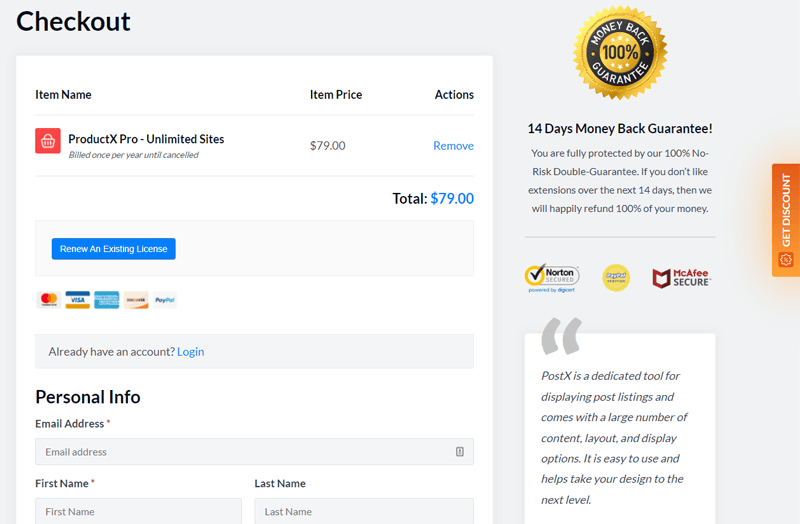
Then, when you’ve completed all of the fields, click the Purchase button.
After successfully purchasing ProductX pro, you’ll receive an email with a download link and license key. You can then download the premium ProductX ZIP file and save the license key for later use.
Step 3: Upload, Install and Activate the ProductX Pro Plugin
The installation method for ProductX pro differs slightly from that of the free version. The pro version can’t be accessed from the dashboard because they aren’t available in the WordPress plugin directory.
To begin, log in to your WordPress dashboard and navigate the Plugins menu. Then, click on the Add New option. After that, choose a file by clicking the Upload Plugin option. Next, upload the downloaded ZIP ProductX file and click on the Install Now button next to it.
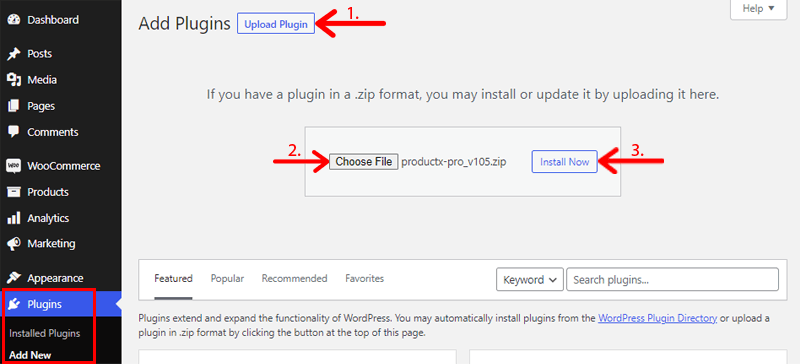
Then, you’ll see the Activate Plugin button. Simply click on it!
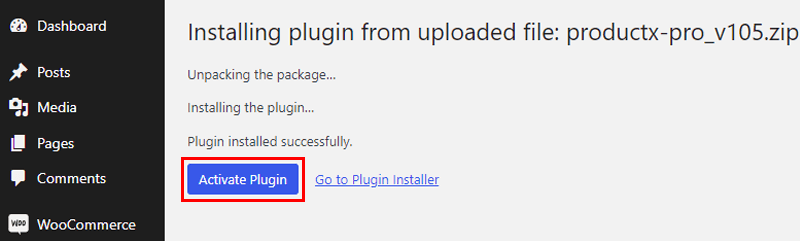
Following that, you’ll be taken to the license key page. You must enter the license key you received in the mail earlier.
Now, click the Check & Save License button after entering the license key in the License key box.
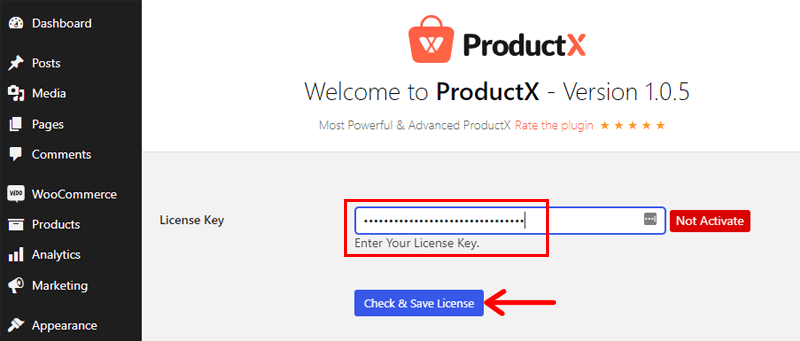
Finally, the ProductX pro has been successfully installed and activated.
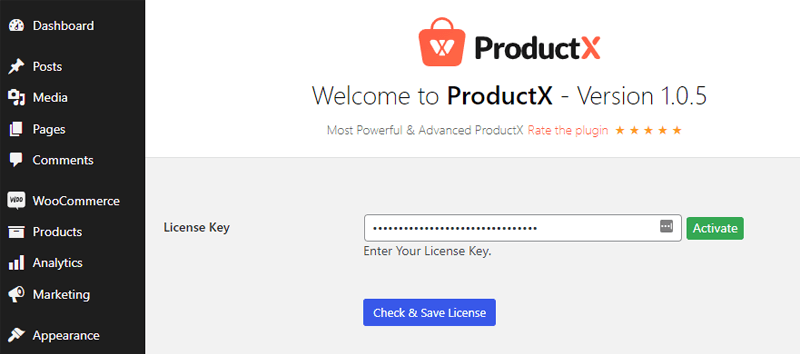
Also, remember to customize your premium version’s settings the same way you did the free version.
Step 4: Creating a New Product Category with ProductX
You can now create a new product category page using WooCommerce blocks with the ProductX plugin.
There are 2 approaches to this. The first method is to create it from scratch whereas the other way is with the help of starter packs of ProductX.
Before that, you must first create several categories along with uploading images. However, there shouldn’t be a problem if you already have the WooCommerce store up and running. Simply, follow our instructions as we walk you through the procedure.
In addition, you can import the demo products from WooCommerce to test the plugin for the upcoming demonstration.
Let’s look at the approaches in more detail!
Method 1: Create WooCommerce Product Category Page Using Blocks
Here, we’ll dive into the steps to create a new product category page. We’ll keep in mind that products will be displayed in a grid layout from scratch as soon as possible.
For that, go to your admin dashboard and click on the Pages menu. Then, click on the Add New option.
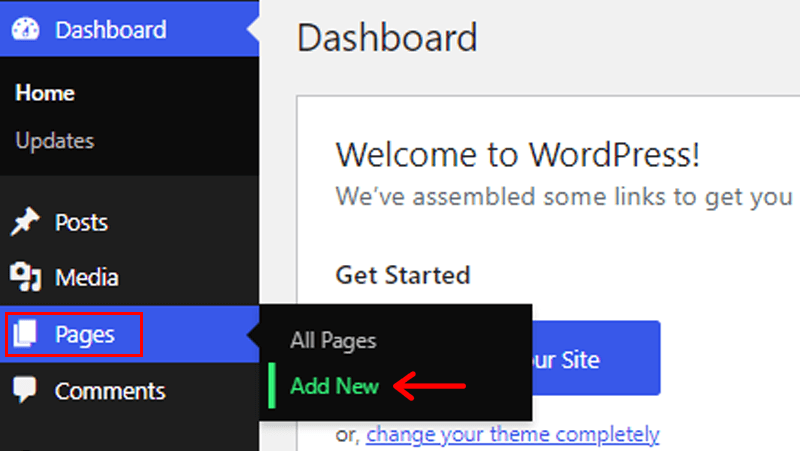
After that, you’ll be taken to the page editor of WordPress. First, “Add Title” to your page. For example, “Product Category Page”. Then, below the title section, all you need to do is simply add the blocks.
So, click on the + icon to access all the blocks of the ProductX plugin. There, it offers you numerous blocks for your WooCommerce store.
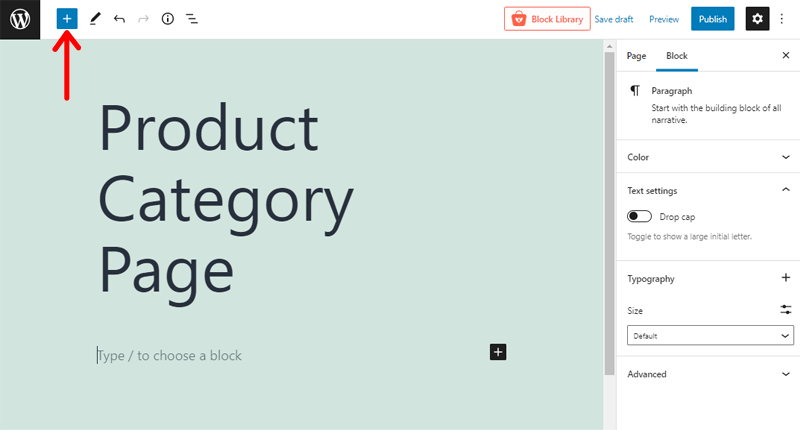
Here, you can explore different blocks which can display your product in grid view. However, since we’re displaying the WooCommerce product category, you can surf through the category block.
Once you’ve found the category block, just click on it. We’ve selected the Product Category #1 option in this tutorial. You can now see the selected category block on the content which is on the right side.
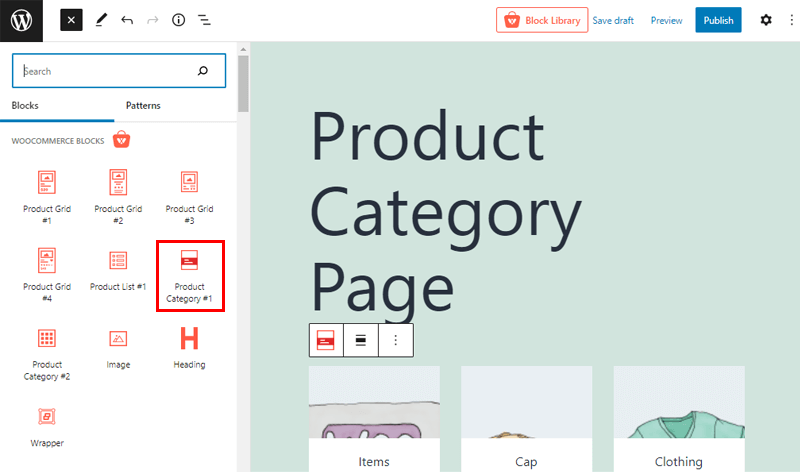
So, that’s how the ProductCategory #1 block appears on the content side. After that, you must move towards the customization option to style the block as per your demand.
Method 2: Import the Template to Create WooCommerce Product Category Page
ProductX offers a variety of starter pack layouts for a new product category page layout, as previously mentioned. This way, you won’t have to start from zero and will save a lot of time.
Create a new product category page in the same way you did before by going to Pages>Add New.
Simply choose an appropriate title. You can also find the Block Library option at the top-right. By clicking on it, you can select it.
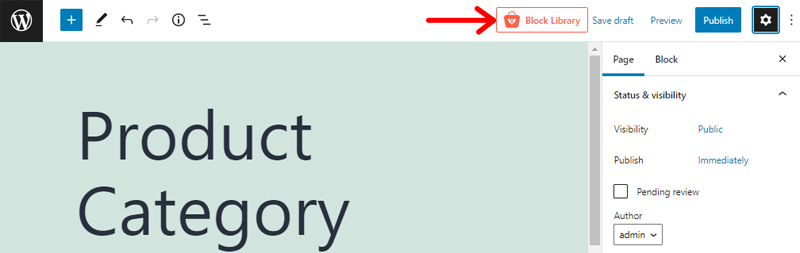
Then, you can see the beautiful starter packs and ready-made block designs to choose from. Again, there are two categories: free and premium.
We’ll concentrate on the Starter Packs section for the time being. Here, we’ll select the “Fashion” template as it comes with a product category page as well.
Simply click the Live Preview button next to the template you want to see. After that, you can import the template by clicking the Import option.
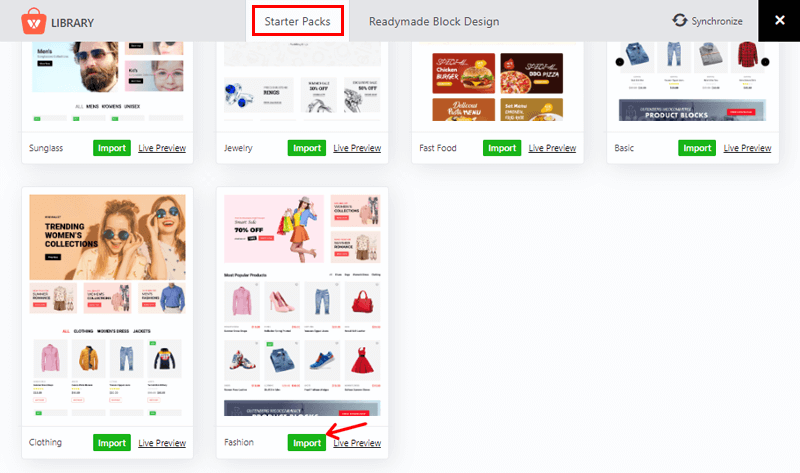
After that, your chosen template will display in the editor within a few moments.
From the block editor on the left side, you can rapidly make all of the necessary adjustments to the imported layout. Then, click the Preview option to get a better idea of how your shop page will look.
This brings us to the end of our discussion! You can now save your work up to this point by selecting the Save draft button.
Finally, click the Publish button to publish your category page.
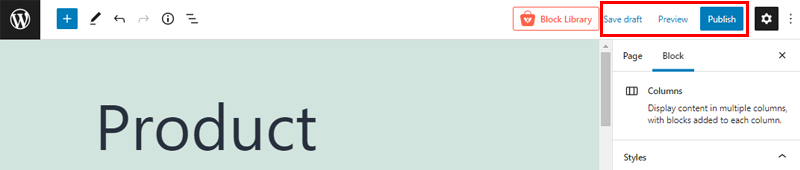
Step 5: Customizing Blocks
Let’s take a closer look at the customization options for the product category page we just developed.
To do so, select a block you want to customize and click on the Settings icon on the top-right side. There, you’ll get 3 customization options: Design, Settings, and Advanced. So, let’s explore each option individually.
1. Design
In this section, you’ll get 2 different elements: Design and Advanced.
- Design: It comes with several layouts to design your product category block. You can just click on the Import button to import any specific design you want. And, you can see the changes on your block.
- Advanced: This section offers to add additional CSS for product category design. Usually, this option is for tech-friendly users.
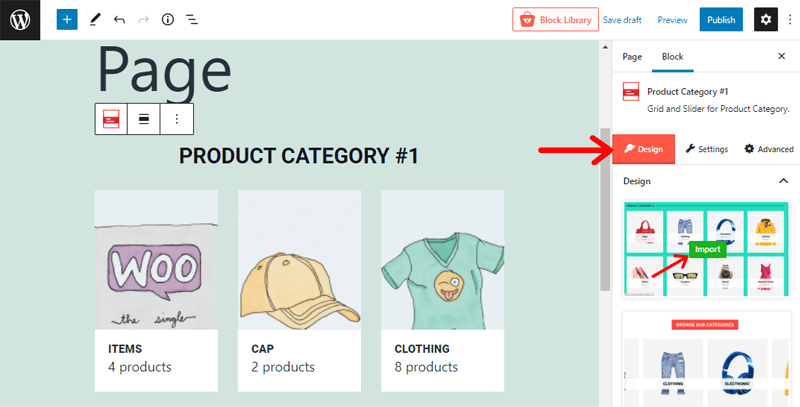
2. Settings
This customization option comes with a plethora of elements that you can tweak to make your category block unique. Some of its common elements that you can customize include query, heading, color, background, hover, title, and so on.
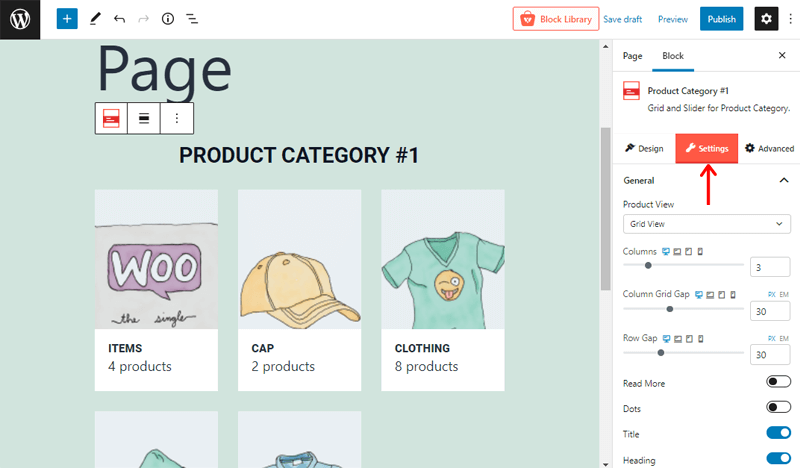
Besides that, let’s look at a few important elements:
General
It offers general settings of the overall category block. By default, it comes with a grid view. So, you can adjust other elements like the number of columns and grid gaps for rows and columns. Also, enable options like read more, dots, title, description, count, etc.
Content Style
In this customization option, you can set the content to display the vertical position’s top, middle, and bottom. And, the left, center and right options are in a horizontal position. Also, you can set width, and height, and change the background color, border, radius, spacing, and padding of both normal and hover options.
Image
This section allows you to customize the image like its size, hover animation, width, height, etc. Also, grayscale, radius, box-shadow, and so on of both the normal and hover image.
3. Advanced
This option comes with 4 different elements for customization: General, Responsive, Custom CSS, and Advanced.
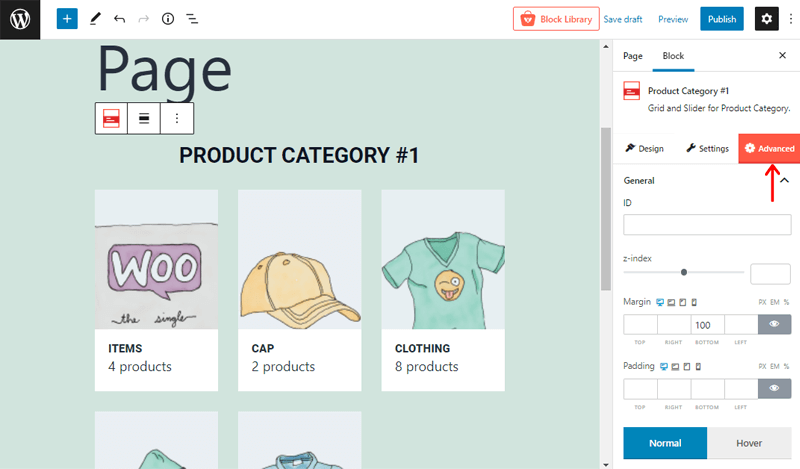
- General: Here, you can add the ID, z-index, margin, padding, etc. Also, you can change the background, border, radius, and so on of both the normal and hover options.
- Responsive: In this option, you get to choose how to display your page on mobile, desktop, and tablet screens. You can simply hide extra-large elements or some elements on any of the devices you want.
- Custom CSS: It allows you to enter your custom CSS in this text field.
- Advanced: This section lets you add the additional CSS classes for your product category block.
That’s all there is to it when it comes to customizing your product category block.
Step 6: Preview the Product Category Page
Finally, we’ve included a screenshot of the Product Category Page we built using the ProductX plugin.
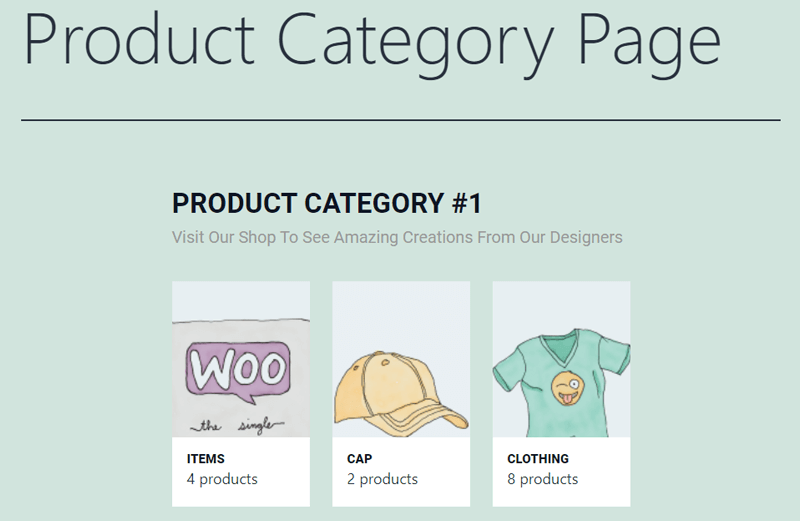
Isn’t it incredible how quickly your product category page went live?
Hence, you can rapidly comprehend and design your product category page by following these basic steps.
Conclusion
That’s all guys! We’ve arrived at the end of this article. Here, we’ve discussed the 7 best WooCommerce product category grid plugins along with their features and pricing.
Also, we’ve shown you how to display the WooCommerce product category using the grid plugin, i.e., the ProductX Plugin with detailed steps. So, if you’re finding it difficult to use, then do follow our guide.
We hope this article helped you to find the best WooCommerce product category grid plugins for 2022. If you’re using any of these plugins on your website, then please share your experience below in the comment section.
Do you need any help regarding this post? If yes, then feel free to drop your queries. We’ll get back to you as soon as possible. Also, share this article with your friends and colleagues.
You may also want to explore our article on the best WordPress price comparison plugins & the best multivendor eCommerce platforms for marketplaces.
Follow us on Facebook and Twitter for more helpful articles.