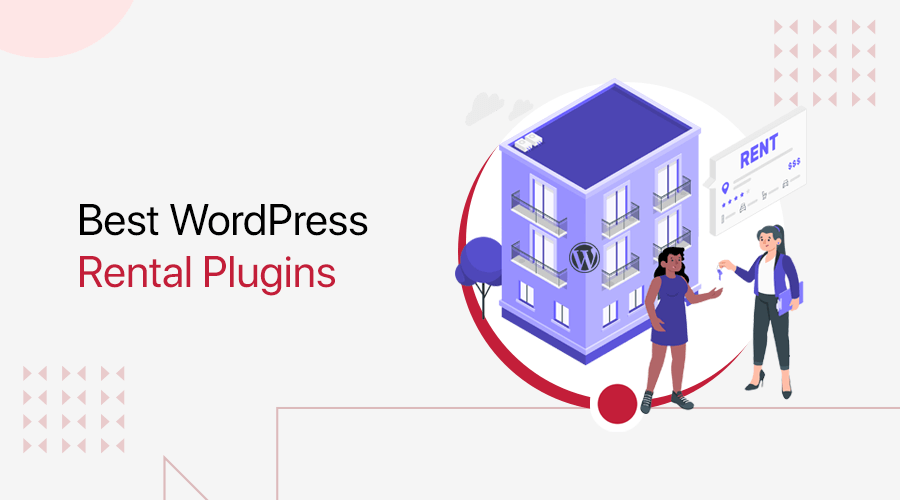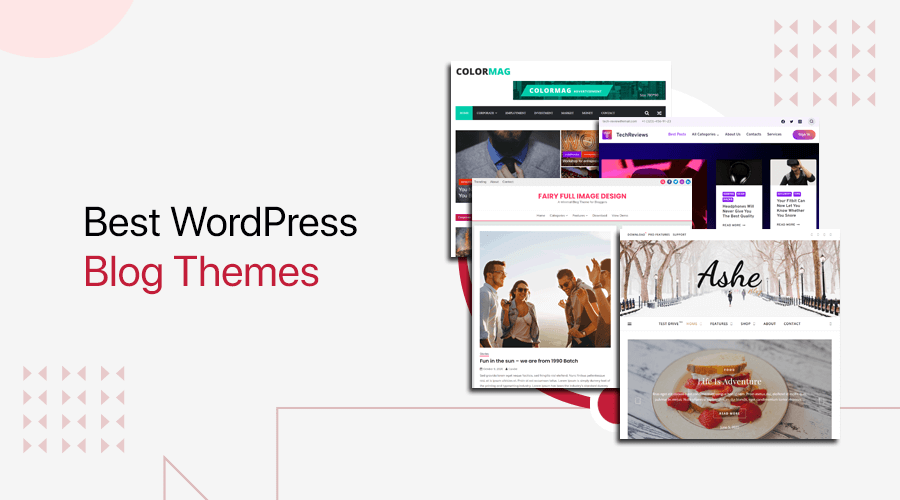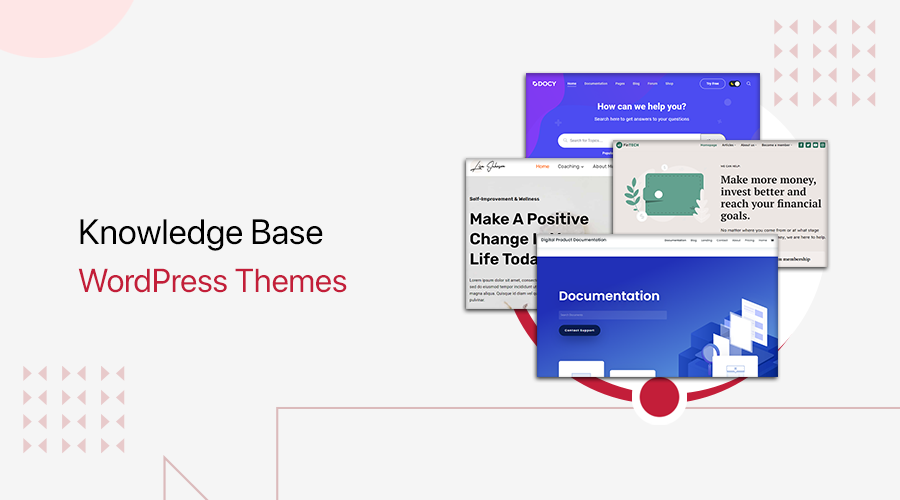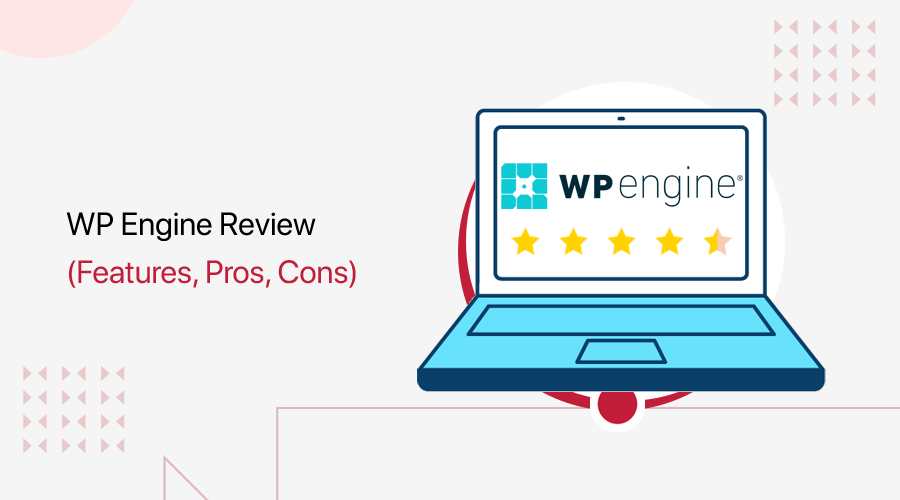
Are you looking for a genuine WP Engine review? Is this platform actually worthwhile for hosting your site? If yes, then here we go!
Nowadays, managed WordPress hosting is a popular hosting choice. You may have heard or read about someone utilizing or planning to use a managed host. So, which one is worth the expense?
And, among the finest options available, WP Engine is a dependable hosting firm that offers first-rate managed hosting services. But, does this merely justify hosting your WordPress website?
Let’s dig in! This article provides you with a comprehensive review of WP Engine, including its features, cost, benefits, and drawbacks.
Without further ado, let’s begin!
Overall Rating
WP Engine provides an entirely managed WordPress hosting solution. As a result, you can effortlessly concentrate on developing a website.
In fact, WP Engine has received an overall Trustpilot rating of 4.5 out of 5 based on 299 user reviews. Meanwhile, the rating in G2 Reviews is 4.5 out of 5, based on 200 user reviews. That’s fantastic!
If you want our ratings, then we’d give it a score of 4.6 out of 5. As it only works with WordPress websites. Thus, you cannot use it for other CMS platforms. Besides, everything is just PERFECT!
Having said that, let’s dive into the pros and cons of WP Engine.
Pros and Cons of WP Engine
All hosting services have their own set of strengths and drawbacks. So, let’s check into the pros and cons of WP Engine.
Pros of WP Engine
- Ideal for putting up any kind of website. Including blogs, eCommerce sites, agencies, enterprises, and small businesses.
- 20+ server centers and a worldwide CDN (Content Delivery Network) service. Consequently, this makes your website accessible anywhere.
- All of its plans include 10 free premium StudioPress themes.
- Free SSL (Secure Socket Layer) certificates to secure your website.
- Deploy staging and development environments to quickly test websites.
- Provides both manual and automatic methods for website migration.
- Carries out smooth backups to safeguard your website’s resources.
- Updates PHP and WordPress automatically.
- Offers a 60-day money-back assurance.
Cons of WP Engine
- Comparatively speaking, the costs are higher than several other rival hosting platforms.
- Documentation and storage space could be relatively better.
- Restricts some of the WordPress plugins’ use.
- Lacks a free domain registration service. Hence, you need to obtain one separately from domain registrars.
With that being said, let’s introduce the WP Engine platform and get to our review!
A. Introducing WP Engine
Founded in 2010, WP Engine is one of the highly preferred managed WordPress hosting platforms.
With a managed solution, the host will totally take care of managing your server so you don’t have to. No doubt, you can give your users the best experience you can while scaling the business.
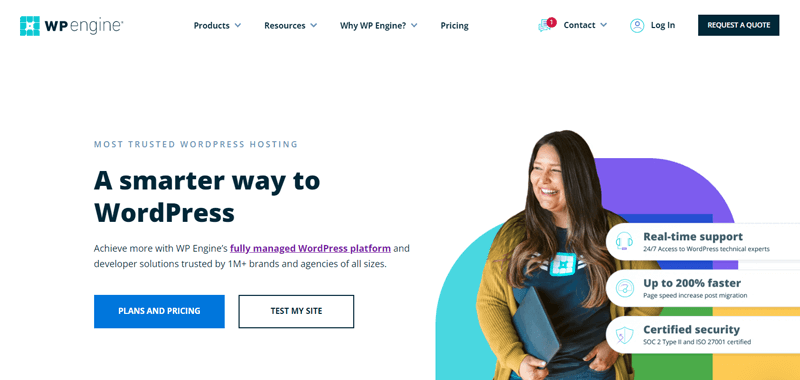
Precisely, it has a top-notch hosting infrastructure made up of dedicated servers. Additionally, you have a choice of data centers located all around the world.
Moreover, it provides a Cloud CDN service with caching strategies tailored to WordPress. As a result, your website will load quickly from the visitors’ closest location.
Along with that, you also receive free SSL certifications for all of your websites. Consequently, this helps in ranking your WordPress website higher in search engines. At the same time, it safeguards and secures your site.
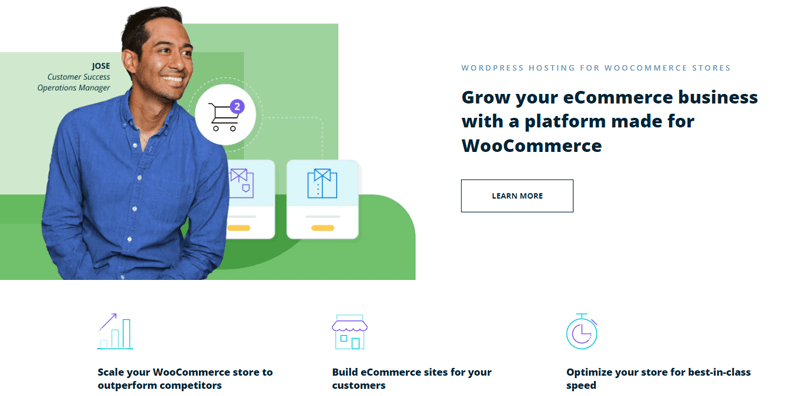
Even more, it features a managed WooCommerce hosting option. This helps you to get started with your online eCommerce business right away.
Not to forget, it offers a variety of developer solutions that give you the flexibility to create the websites you want. Additionally, for greater versatility, you’ll have access to a variety of professional themes and workflow tools.
And that’s not just it!
Let’s proceed to the next segment of this review to learn more about all WP Engine features in depth.
B. Key Features of WP Engine Hosting
WP Engine offers a wide range of features to help you launch and expand your WordPress website.
So, let’s explore them in detail to make sure that this hosting is worth it for hosting your website.
Not to mention, you can check our detailed article on how to choose a web hosting company. This article will give you rigorous guidance on picking the right platform.
1. Easy Site Management
WP Engine comes with various site management capabilities. Such as one-click staging, core and plugin updates, and daily backups. Consequently, this makes managing your WordPress website a breeze.
Further, you can also check out the WP Engine User Portal. It’s quite straightforward, responsive, quick, and simple to use. Precisely speaking of portal features, you get capabilities like adding new sites, monitoring users, utilizing add-ons, etc.
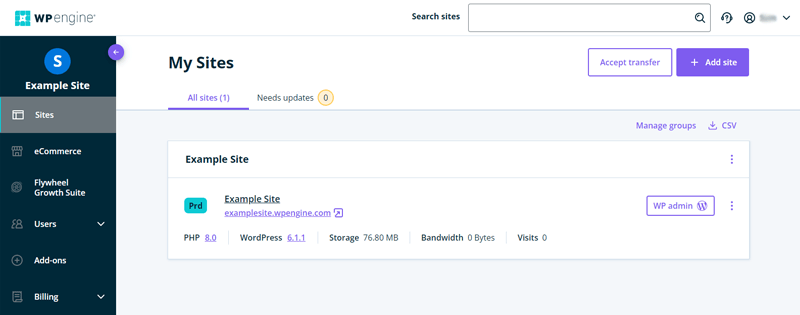
You’ll find all the features and tools you need to administer your website on the left. Meanwhile, on the right, the details of the respective settings you selected on the left will appear accordingly.
Likewise, you can find a number of useful options, such as chat, profile, support, etc on the top and bottom sections.
2. World-Class Hosting Infrastructures
Simply, you can understand that hosting infrastructures are the servers and hardware used in providing a hosting solution. Further, this is responsible for the enhanced speed and performance of your WordPress website.
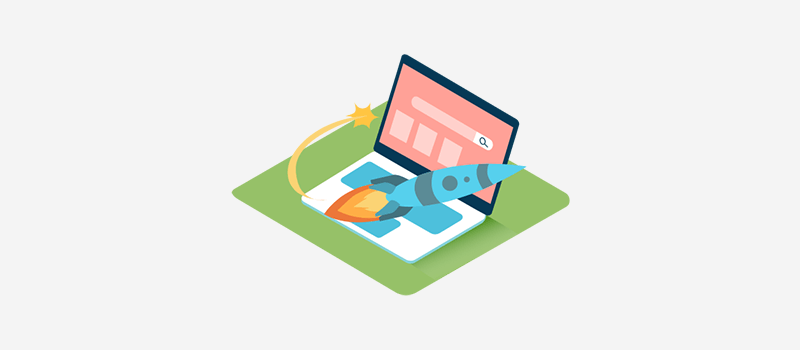
The infrastructure of WP Engine is extremely robust, scalable, secure, and it’s credit-worthy. Unlike other platforms, it provides the option to choose your own infrastructure. Precisely, you get the following hosting infrastructure features.
- Ensures 99.99% SLA (Service Level Agreement) and 99.95% uptime service for bulkier sites.
- Collaborates with Google Cloud Platform and Amazon Web Services to provide cloud infrastructure choices.
- 20+ data centers across four continents: Australia, Asia, Europe, and North America.
- Server clusters along with dedicated servers. Also, each server is equipped with Evercache, which is its in-house caching technology.
- Uses the most recent SSD technology and NGINX web extensions for super fast site performance.
- Performance evaluation of plugins, themes, and code. Plus, optimal and enhanced caching for WordPress.
Consequently, with all these significant features, you can definitely wow Google and your site visitors.
3. Dedicated and Advanced Security Features
Essentially, your website is a giant repository for all of your data and information.
Thus, even the slightest site breach can negatively impact your personal and professional life. Even more, hackers have the potential to abuse your data and harm your website, business, or organization in several ways.
One way to have a secure website is to have strong security features built into your hosting.
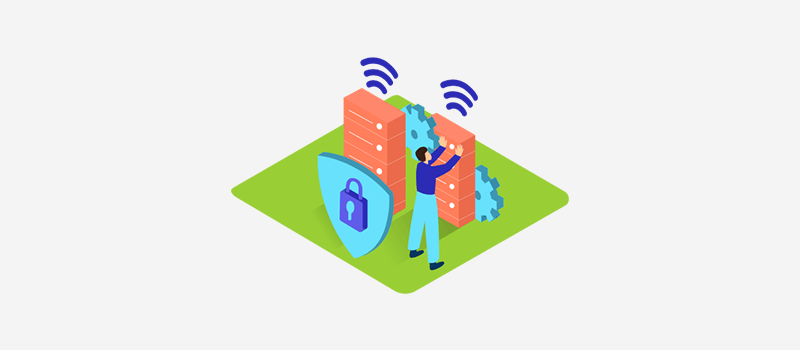
Coming back, WP Engine offers the following dedicated and advanced security features:
- Free LetsEncrypt SSL certificate given using the speedy HTTP2 protocol.
- Platform-level protection makes it simple to identify risks and stop threats.
- Updates WordPress core, PHP, and managed plugins automatically.
- Additionally, its CDN solution lessens DDoS. (Distributed Denial of Service).
- Contains a WAF (Web Application Firewall) that is optimized for WordPress.
- Allows for multiple-factor password authentication to keep your website more secure.
- Viewable and manageable user permissions and activity logs.
- Performs daily backups to guard against data loss.
With the aforementioned security features, you can totally trust WP Engine to have a highly secured website with no compromise.
4. Outstanding eCommerce Capabilities
Online shopping has spread throughout the world and is now a standard aspect of life. According to Research Intelligence, there are a whopping 26+ million eCommerce sites worldwide.
Thus, there is a growing need for eCommerce capabilities on your chosen hosting platform.
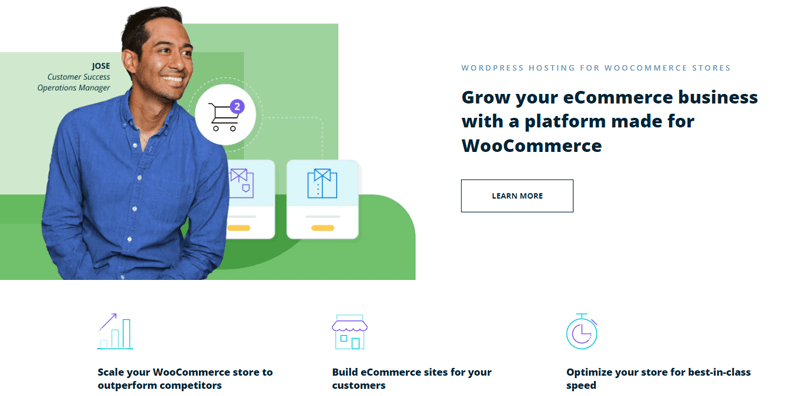
Well, WP Engine well recognizes this and thereby presents you with WooCommerce hosting. It’s a dedicated hosting solution built specifically for WooCommerce stores.
In light of this, you can get the following features in its managed WooCommerce hosting solution.
- Increase conversion rate with Instant Store Search that enables your customers for a quick product search.
- EverCache, a smart cache technology helps to identify and serve cacheable pages. Further, improving the store’s page performance 2 times.
- Contains a Live Cart feature. As a result, you automatically get your actual cart totals and product counts.
- Automatically update plugins on shop sites using the Smart Plugin Manager.
- Effortlessly craft landing pages with WooCommerce blocks and themes.
You can therefore create a myriad of prospects using these capabilities. At the same time, this increases your sales revenue and speeds up the process of creating a WooCommerce store.
Just to let you know, WooCommerce is the most widely used WordPress plugin for creating an online store. You can check out our article on what is WooCommerce to explore more about it in detail.
5. Configurable Premium Themes and Workflow Tools
WP Engine provides premium WordPress themes, plugins, and tools for block editors to develop websites more quickly.
Precisely, each WP Engine subscription comes with 10 premium StudioPress WordPress themes. These themes are simple to use, SEO-friendly, and performance-optimized.
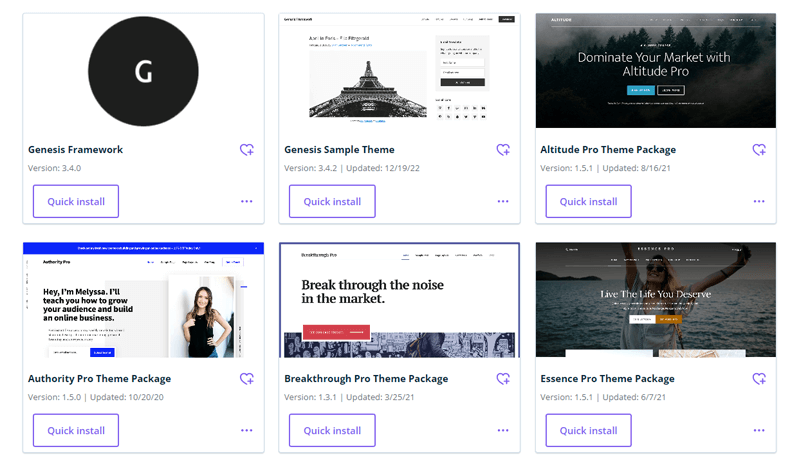
Further, it smoothly works with Genesis Framework. This means you get customizable Genesis blocks along with free and premium tools. Even more, you can use the pre-existing blocks and make your own unique blocks for your site.
On top of that, WP Engine offers additional simple workflow tools. Such as:
- Receive automated plugin updates using the Smart Plugin Manager tool.
- The website monitoring tool provides information and warnings on the performance of your site.
- You can learn more about speed and security through the WordPress website tester tool.
- It has its WordPress local development tool (Local). Using it, you can build, test, and migrate sites more quickly.
- Besides, it offers a wide variety of developer tools. Such as WP-CLI, Xdebug, MailHog, and so forth.
Thus, the perfect blend of configurable premium themes and workflow tools eases your website design to the launch process.
6. Robust Staging Environment
Simply staging environment helps you test brand-new features, updates, themes, and plugins on the clone of your website.
Delightfully, WP Engine provides you with a robust staging environment with a single click. Consequently, you can easily test out the features and functionality before making real changes to your live website.
Even more, you can use the same staging site as your live site if you’re satisfied with the adjustments.
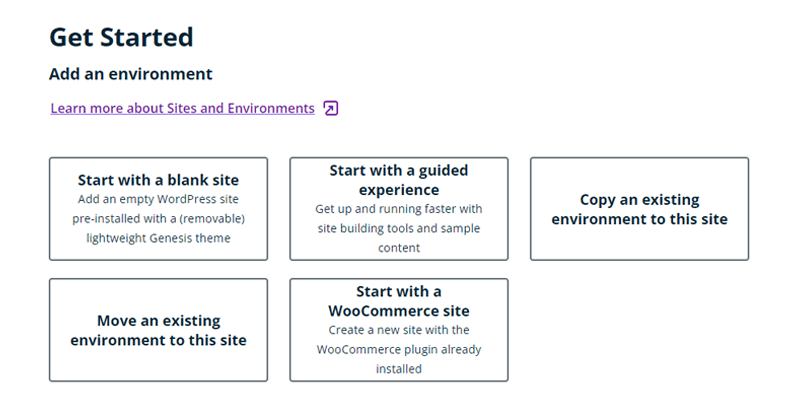
Besides, WP Engine also provides development environments. These are built specifically for developers so as to build up a productive development workflow. As a result, you can test any kind of modifications before making it officially live.
7. Several Migration Options
Are you planning to move your website from other hosting platforms to WP Engine? Well, that’s exactly where the easy and cost-free migration process comes into play.
So, depending on your needs, WP Engine provides you with 3 different migration ways to move your website. They are:
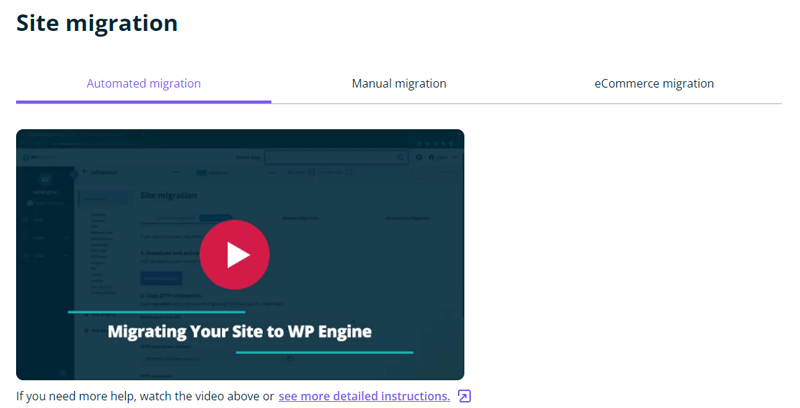
i) Automated migration
For automated migration, WPEngine provides you with its free Automated WordPress Migration plugin. This plugin enables hassle-free, rapid migration of your WordPress website to WP Engine.
ii) Manual migration
Similarly, if you don’t wish to use a plugin, then you can go for manual migration. All you’ve to do is import and export the databases and content right from your dashboard.
iii) WooCommerce migration
Likewise, an eCommerce website has new customers, products, and orders. As a result, you must definitely be careful while migrating your eCommerce website.
At the same time, it certainly requires a different approach and a few significant steps. Hence, WP Engine provides you with an independent WooCommerce migration feature for a smooth migration.
For further information on migration, you can check out the WP Engine’s detailed articles on the several migration options.
8. Other Special Features
Let’s explore some of the other special features that we’ve overlooked on the above-mentioned points. They are:
- Offers special Enterprise WordPress hosting solutions to easily expand and transform your enterprise experiences.
- It has a separate Flywheel Growth Suite solution built for agencies. So, you can manage customers, sites, and billing in one location.
- Provides a fully functional headless WordPress platform named Atlas. This helps in the creation, development, and management of headless sites.
- Register their Agency Partner Program to access special benefits like priority support, rewards, etc.
- Geared toward hosting multimedia, multilingual websites, and learning management systems (LMS).
And that’s all for the WP Engine key features section in this portion of the review. With that, let’s proceed forward to the WP Engine review.
C. How to Purchase, Install and Set Up WP Engine?
You need to purchase the WP Engine hosting plan to use it as it doesn’t provide any free version.
Now, let’s see how you can purchase, install, and set up WP Engine in this section of the review.
So, here we go.
Step 1: Choose the Managed WordPress Hosting Plan
First thing first, go to the WP Engine website and navigate to the Pricing menu. Here, you can several pricing schemes for managed WordPress, managed WooCommerce, and advanced solutions.
Now, simply pick a suitable plan on the scaler option of Managed WordPress to set up a WordPress site. And, click on the ‘Buy Now’ button to proceed.
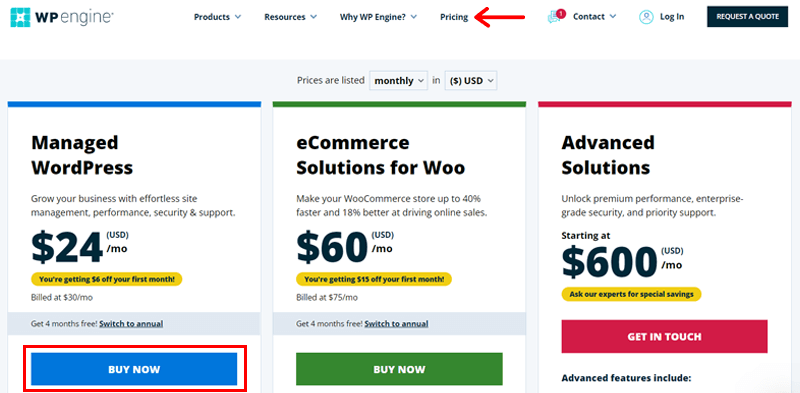
Step 2: Create an Account & Fill in Your Payment Information
This takes you to the signup page, which has 3 stages to complete. You must first create an account. Following that, choose from the ‘Annual’ and ‘Monthly’ subscription options.
Next, provide your account details, such as your account name and the data center you want to use. Also, remember that here the account name serves as your default domain. Meaning your website’s name too.
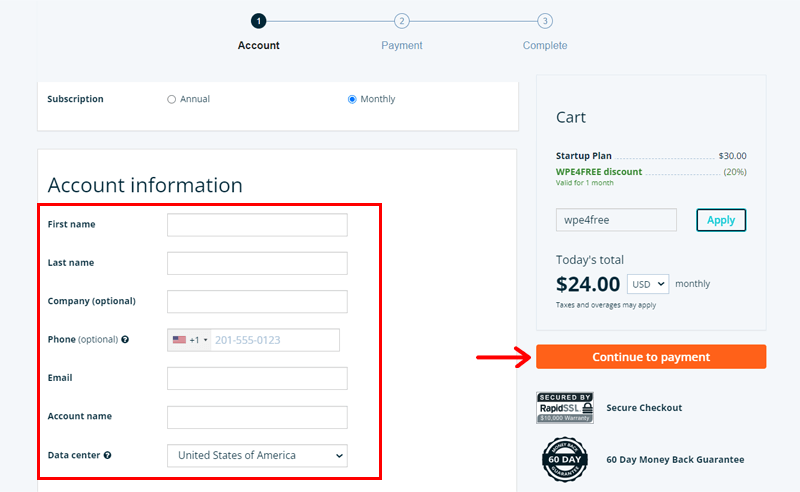
Also, you can also opt for premium add-ons to utilize on your website.
Following that, you need to fill in your payment information. Also, if you have a coupon code, then you can apply too.
Once you’re done, you need to click on the ‘Continue to Payment’ button.
Step 3: Purchase the Hosting Plan
Shortly, you’ll see a success message with an overview of your account information. Furthermore, you can also find various tips and guides for crafting a new site with WP Engine.
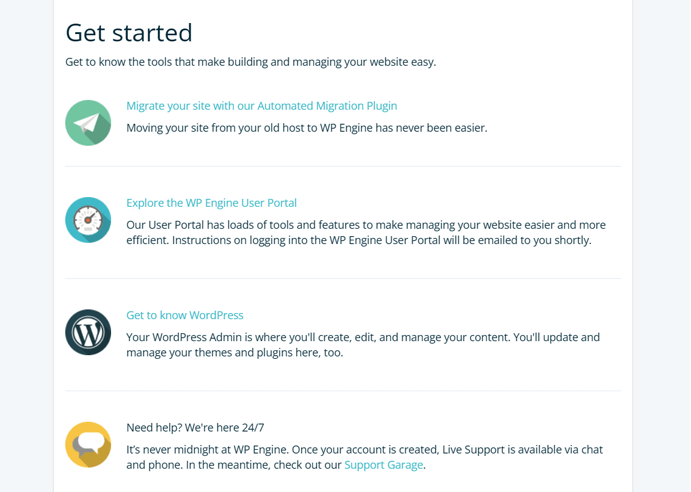
Meanwhile, you’ll also receive a confirmation email to activate your account. Not that, you need to activate it within 7 days.
Similarly, you’ll even get a second email detailing your new website creation within 10 minutes. The best part of this platform is that it creates a website for you automatically.
Thus, you can also find login details and credentials in your email.
Step 4: Opening WP Engine Dashboard
With the new login information, you can now access your WP Engine user portal. You’ll need to finish a quick setup process right as the portal opens. Specify what you want, then press the ‘Next’ button to save your changes.
Now, choose the role that best describes you while creating your profile. Such as a developer, marketer, designer, IT specialist, and so forth.
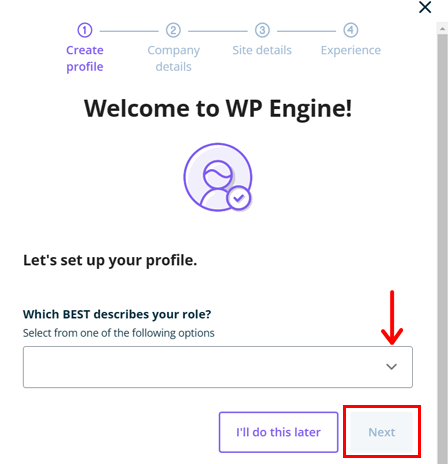
Second, specify your company’s information from the provided options. Then, add details about your website.
Also, choose whether you’re creating a new site, managing or moving an existing site, or acquiring a transfer in this section. Remember to choose the type of site you’re creating as well.
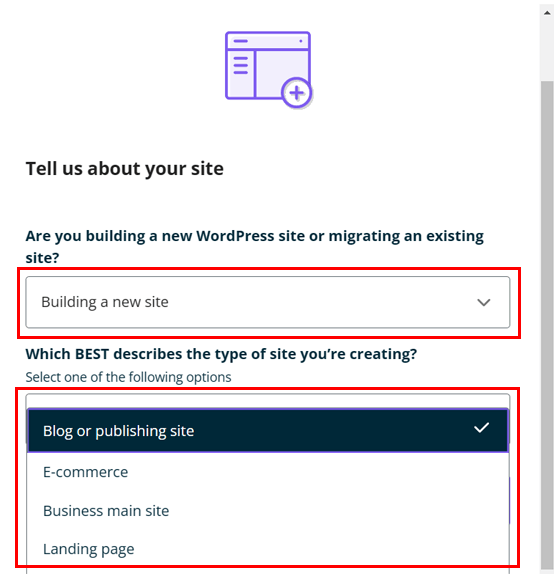
Last but not least, decide your degree of experience, from beginner to expert. After finishing creating your profile, click the ‘Cross’ button to end the setup popup.
And that completes your purchase and setup process.
D. Insight into the WP Engine Dashboard
It’s easy to administer your websites with the WP Engine User Portal. You can find several settings and choices for your sites on your portal. Yet, note that the options change depending on the plan you select.
Here is a brief summary of the menus available on your User Portal. Check them out now in this section of the WP Engine review.
Sites
The ‘Sites’ menu comes first. Here, you can see the new website that was automatically created previously. What you can do basically here is:
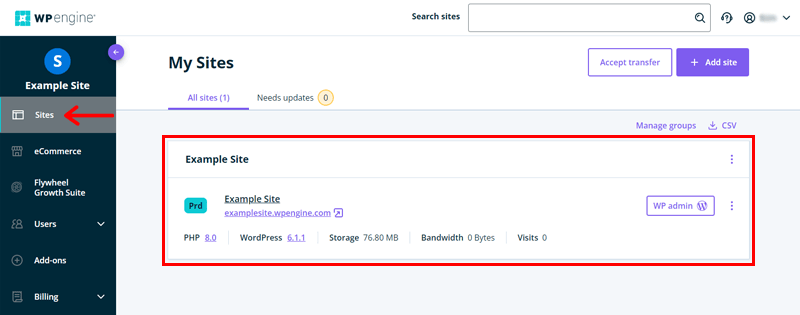
- Check out your website and access the WordPress dashboard.
- Edit the site’s name, add an environment, put it in a group, or even remove the site.
- Add a new site or accept the transfer. Note that your chosen plan determines how many websites you can add to your hosting account.
- Find if any plugins or themes have updates available.
- Locate options for group management and export a CSV file.
For more details, you can use this documentation about building sites and environments at your convenience.
eCommerce
As we’ve mentioned earlier, WP Engine provides an independent hosting solution for building your eCommerce websites. And this menu lets you do exactly that.
Precisely, you’ll access all the eCommerce features here. Like the WooCommerce plugin itself, Instant Store Search, Smart Plugin Manager, Quick Store Setup, Genesis Pro, and so forth.
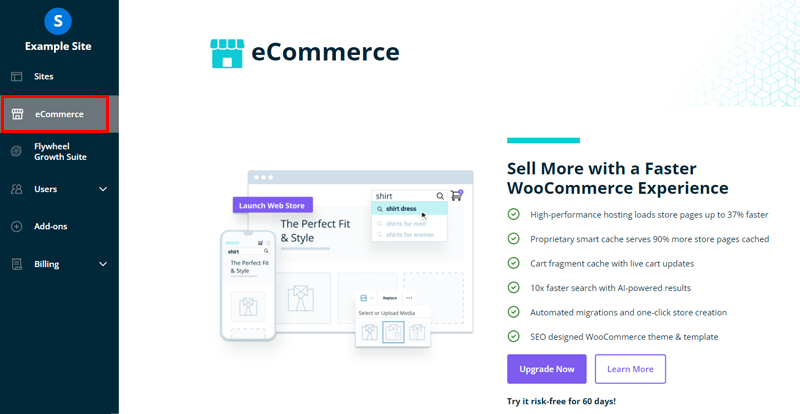
However, to receive this plan for your store from this eCommerce menu, you must upgrade. Since we picked managed WordPress hosting previously.
Browse the WP Engine’s eCommerce solution article for additional details.
Flywheel Growth Suite
Next menu is Flywheel Growth Suite. Briefly, it’s an all-inclusive solution designed specifically for agency owners. Using it, you can grow your companies to the utmost level.
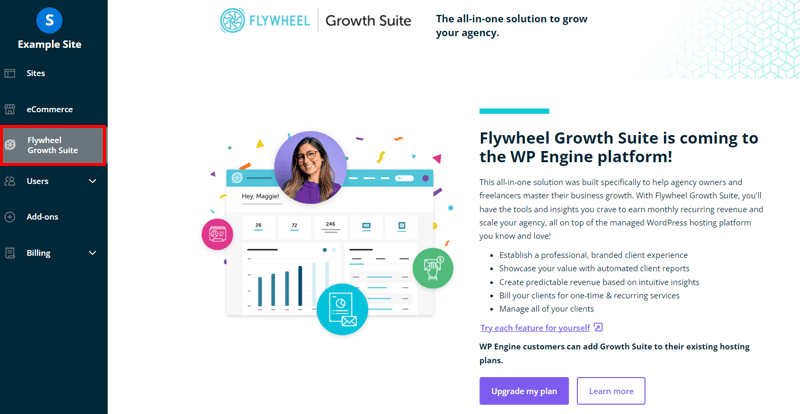
Precisely, you can enjoy the following features with this suite. Such as:
- Portray the value of your services to the clients.
- Use an agency dashboard to make data-driven decisions.
- Implement automatic billing to generate recurring income.
- Make site management easier.
- Create a polished customer experience.
Now, from this menu, you can directly upgrade your plan for creating an agency website.
For more information, do browse the article on Flywheel.
Users
Following that, you’ll see the Users menu. And under it, you can find 3 more sub-menus. So, let’s quickly know them.
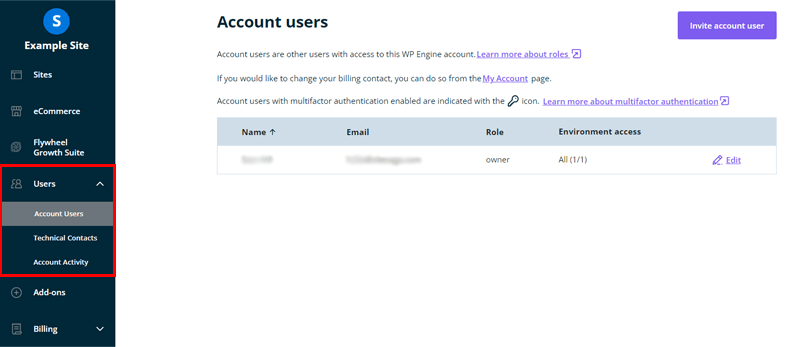
i) Account Users: Here, you can find the list of the users with access to your sites. Also, it provides the option to add, remove, or edit the present users.
ii) Technical Contacts: This segment covers the users’ contact details in case any changes or technical issues arise.
iii) Account Activity: You can see details about updates to the portal from here. Plus, it details which users made which modifications.
You can check out the complete users’ menu guide to get more insight into it.
Addons
You can browse each add-on that is available to add to your site in this Addons menu. Some of them are included in your chosen plan. Meanwhile, for some, you’ve to purchase them if they’re not available for free.
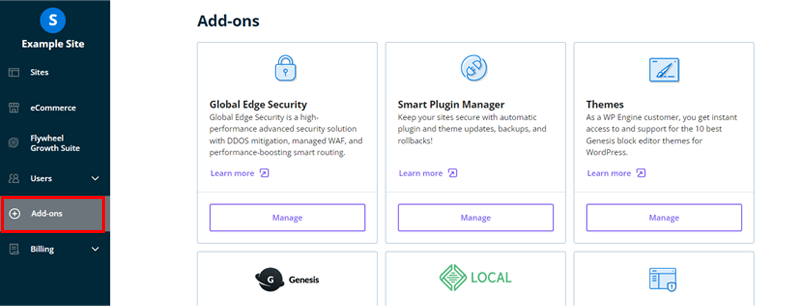
Hence, from this menu, you can add the following addons to your site to give it more features:
- Global Edge Security: Provides cutting-edge security solutions in association with Cloudflare.
- Smart Plugin Manager: Inspects your website and updates your plugins automatically.
- Themes: Features the 10 premium StudioPress themes that you can use as your site layout.
- Genesis Pro: Contains extra premium blocks, themes, and designs for your website.
- Local: Comes with a local development tool to easily start building your site.
- Site Monitoring: Scans your website and notifies you when it experiences a problem.
Hence, you can fine-tune your WordPress website more precisely by using these add-ons.
Billing & Resources
Basically, on the billing menu, you’ll find 3 sub-menus here. As follows:
i) Invoice: This is where you can update your payment data and verify your account details. Plus, you can find bills and the date of the plan renewal.
ii) Usage: You can find a quick overview of the consumption in every environment from here.
iii) Modify Plan: Are you considering changing your chosen plans? Then, you can easily do it from here.
Lastly, you can also find the Resources menu. It includes all the necessary resources for your support. That covers hosting 101, user manuals, alerts, help, and so forth.
Having said that, let’s move forward to configuring the site dashboard.
E. Configuring the Site Dashboard
Now, you are familiar with your portal, you can configure various settings for your website.
Hence, let’s first check the ‘Sites’ menu user portal. Simply click on the ‘domain name of your website’ to make the additional configurations.
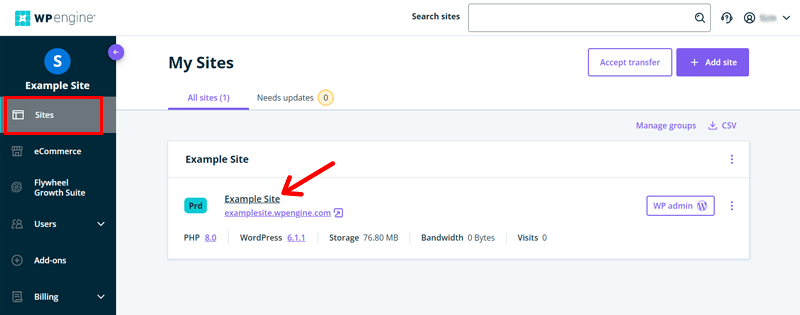
This displays all of your site environment’s menu options. So let’s check them out!
1. Overview
In the Overview menu, you can find the outline of your website environment. Basically, here you can:
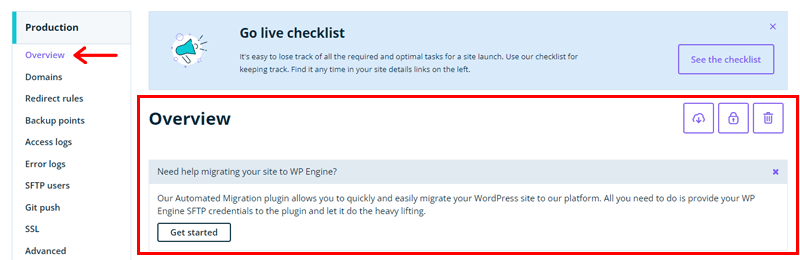
- Utilize the Automated Migration plugin and move your website to WP Engine.
- Control the primary domain, the SSH login, and other things in the Environment stats area.
- Check the visits, bandwidth, and storage overall and on average.
2. Secondary Navigation Menus
Just below the Overview Menu, you can find various other menus. That we are referring to here as Secondary Navigation Menus. Here, you can find various other menus like:
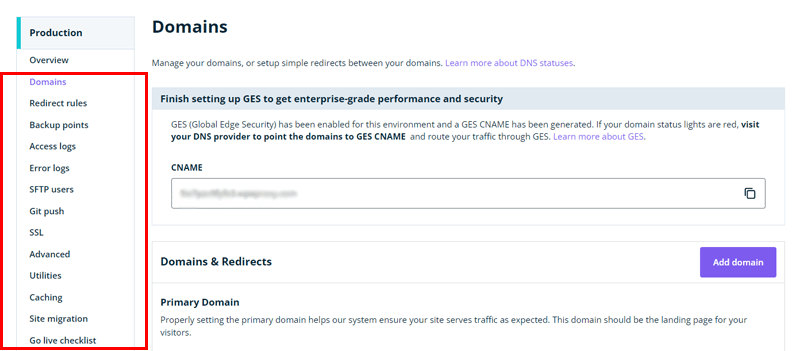
- Domains: This menu lists every domain for production sites. You can also add and control the domain.
- CDN: Activate or deactivate the content delivery network for a domain.
- Redirect rules: You can modify the 301 and 302 redirect rules here.
- Backup points: Quickly create, restore, and download backup checkpoints from here.
- SFTP users: Create and manage SFTP users so they can access the website’s filesystem.
- Git push: Manage the git developers who can access your installation.
- SSL: Add SSL certificates to the domains for the site created on WP Engine.
Other than that, you can also make other configurations like access logs, error logs, utilities, and so forth.
3. Add and Copy New Environment
Right after the menus, you can add a new staging and development site for that production site.
All you’ve to do is:
- Click on the ‘Add Staging’ option to set up a staging environment.
- Meanwhile, for the development environment, click on the ‘Add Development’ option.
Likewise, you can find the ‘Copy Environment’ option at top of the interface. Consequently, this helps you transfer the content from the development environment to the production site.
You can check the documentation on the User Portal for further detailed information.
With that, you now know the various settings and choices in the WP Engine menus. So, let’s proceed forward to the coming portion of the WP Engine review.
F: How to Create a New WordPress Website with WP Engine?
You can now begin creating your WordPress website.
For that, simply click on the ‘Sites’ menu to access the WordPress admin interface. Next, click the site’s ‘WP admin’ button.
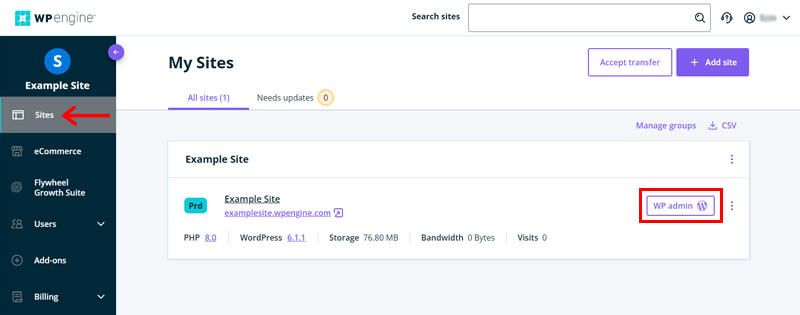
The steps to set up and create a WordPress website on WP Engine are outlined below.
Step 1: Working with the WordPress Dashboard
You can access your WordPress dashboard by logging into the new tab.
With that, let’s proceed forward.
1: Understanding the WP Engine Configurations
There is a WP Engine menu on the WordPress dashboard. There, you’ll find 4 settings for your website. Such as:
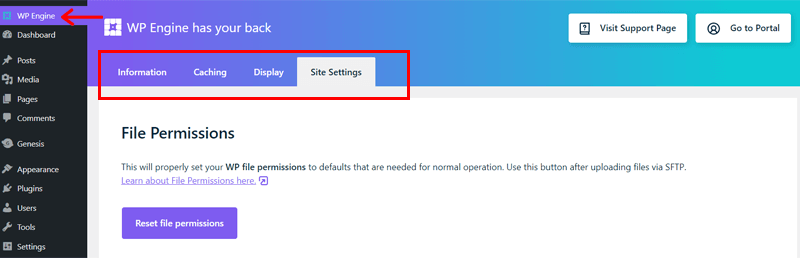
- Information: You can change your DNS settings, obtain error and access logs, and get the most recent news and service updates.
- Caching: You can clear every cache from this field. Also, modify the cache settings to lengthen the cache periods.
- Display: Decide to display or hide the ‘WP Engine Quick Actions’ option visible on the admin bar. Also, specify which user roles have access to it.
- Site Settings: Reset the file permissions along with some advanced configuration options.
Once done, click on the ‘Save’ button to make the changes.
2: Install and Activate a Theme
Did you know that you can use a fantastic theme as opposed to creating a website from scratch?
As mentioned earlier, WP Engine provides you with 10 premium StudioPress themes. Also, you need to get the Genesis framework if you want more possibilities.
For that, you need to come back to your User Portal, and navigate to the ‘Add-ons’ menu. Then, locate the ‘Themes’ add-on and tap its ‘Manage’ button.
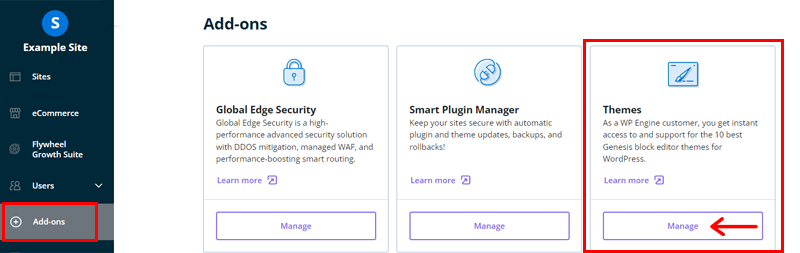
Next, look for the Genesis Framework and you should click the ‘Quick Install’ button.
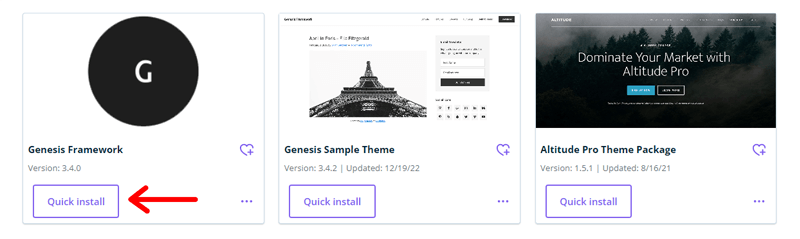
In turn, a pop-up window appears. Choose your environment here, then press the ‘Install’ button.
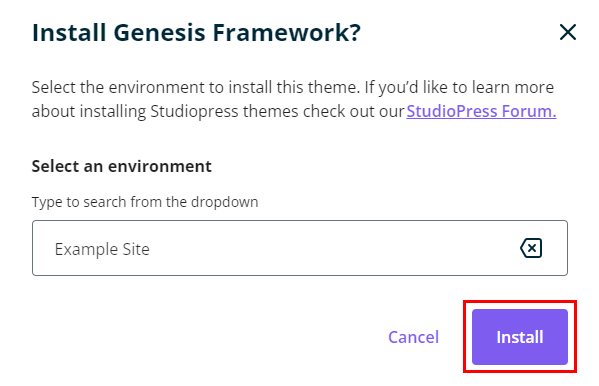
Additionally, you can also preview the different themes available on the ‘Themes add-on’ menu. Once you locate your favorite one, simply click on the ‘Quick Install’ button.
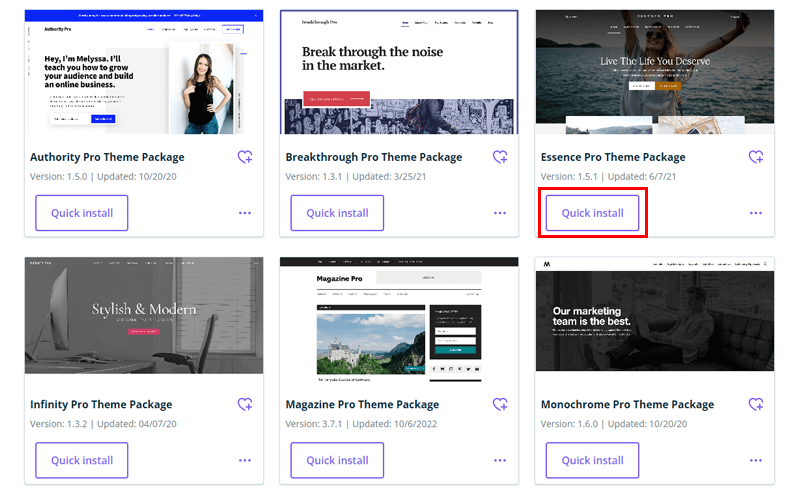
Once more, choose the theme’s environment. And press the ‘Install’ button.
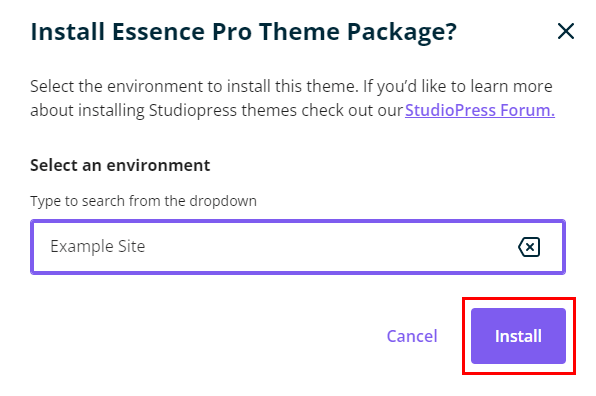
Now in order to utilize the theme, you need to activate it. For that, return to your WordPress dashboard. Then, navigate to Appearance > Themes > Activate button on the StudioPress theme as shown in the snapshot below.
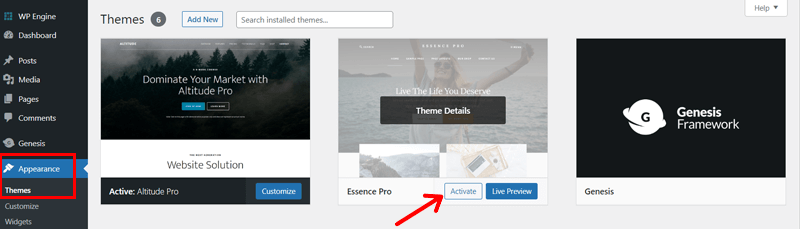
You can check out this detailed guide article to further tailor the StudioPress theme to your choice.
Not to add, the WordPress.org repository is brimming with wonderful WordPress themes. If it better suits your needs, you can definitely explore and use it.
3: Add Your Content
You can then begin to add content to your website. On the WordPress dashboard, you can create pages and posts for content.
The steps involved in creating and publishing posts and pages are all the same. Let’s take the creation of a post as an example.
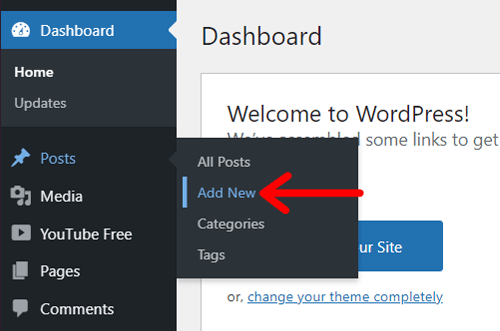
Go to Posts > Add New in the menu. Then, add the post title, content, media, and other elements using the WordPress editor. Click the ‘Publish’ button to complete.
4: Enhance the Functionality Using the Plugins
WordPress comes with a range of plugins to enhance the site’s functionality. You can set up and use any plugins you like on your website.
You can start by following the simple formula for every free plugin. That is:
From your WordPress dashboard, navigate to the Plugins > Add New > Search the Plugin > Install Now. Once finished, press the ‘Activate’ button.
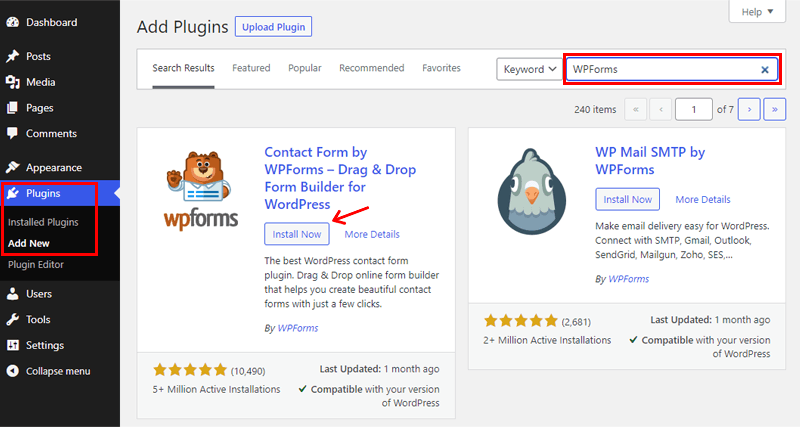
Step 2: Preview the Website and phpMyAdmin
Now, from your User Portal, you can view a preview of your website and database.
To do that, first, browse the ‘Sites’ menu on the portal.
You can click on ‘your site’s URL’ to obtain a preview of it.
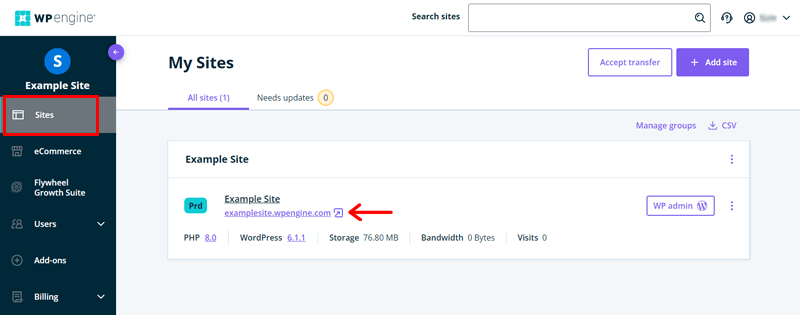
Meanwhile, to access the site portal, you must first click on the site name. Next, click on the ‘phpMyAdmin’ from the top menu to explore the database.
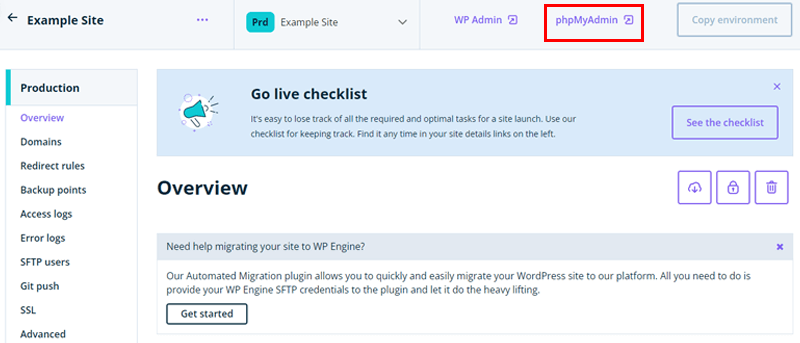
And, that concludes our steps on how to launch your WordPress website on WP Engine.
With that, let’s move forward to our review to know the cost of hosting your website from the WP Engine.
G. How Much Does WP Engine Managed Hosting Cost?
Talking about the cost, then WP Engine is available in 3 price ranges. There are various pricing options available for each of them. So let’s look at them thoroughly in this portion of WP Engine review.
i) Managed WordPress Hosting
The costs for setting up a WordPress website on WP Engine are as follows:
| Plan/ Features | Startup | Professional | Growth | Scale | Dedicated |
| Price Per Month | $24 | $47 | $92 | $232 | Custom |
| No. of Site(s) | 1 | 3 | 10 | 30+ | 30+ |
| Visits Per Month | 25K | 75K | 100K | 400K | 400K+ |
| Storage | 10 GB | 15 GB | 20 GB | 50 GB | 50 GB+ |
| Bandwidth Per Month | 50 GB | 125 GB | 200 GB | 500 GB | 500 GB+ |
ii) eCommerce Solutions for WooCommerce
The costs for setting up an eCommerce website using WooCommerce are as follows:
| Plan/ Features | Startup | Professional | Growth | Scale | Dedicated |
| Price Per Month | $29 | $60 | $112 | $280 | Custom |
| No. of Site(s) | 1 | 3 | 10 | 30+ | 30+ |
| Visits Per Month | 25K | 75K | 100K | 400K | 400K+ |
| Storage | 10 GB | 15 GB | 20 GB | 50 GB | 50 GB+ |
| Bandwidth Per Month | 50 GB | 125 GB | 200 GB | 500 GB | 500 GB+ |
iii) Advanced Solutions
Last but not least, we’ve got Advanced Solutions. And the cost of this package starts at $600.
This scheme provides 99.99% uptime SLA performance, enterprise-grade security, and priority support. It also offers high-availability solutions, white-glove migration, powerful DDoS protection, and other features.
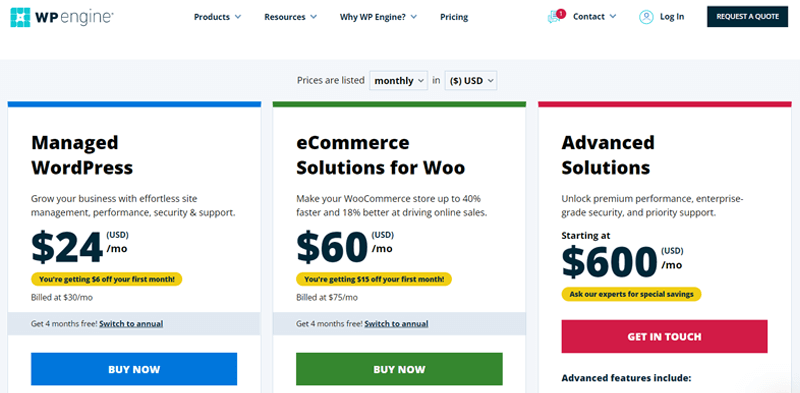
For further information regarding pricing, you can definitely check out its WP Engine pricing page. And even speak with the sales team over the phone or in chat to know more.
Also, remember that WP Engine doesn’t offer a free plan or trial. Nevertheless, you can buy a suitable plan and test it out, being aware of the 60-day money-back guarantee policy.
H. How Good is WP Engine Customer Support?
When a sudden problem arises on the server, extra care is needed. Therefore, it’s crucial that you evaluate how well-supported your preferred hosting platform is.
Well, speaking of WP Engine customer support, then it claims to provide award-winning 24/7 assistance.
Fair enough, it has a dedicated team of WordPress specialists. Consequently, you can easily put forward your queries and any substantial issues concerning your website with professionals.
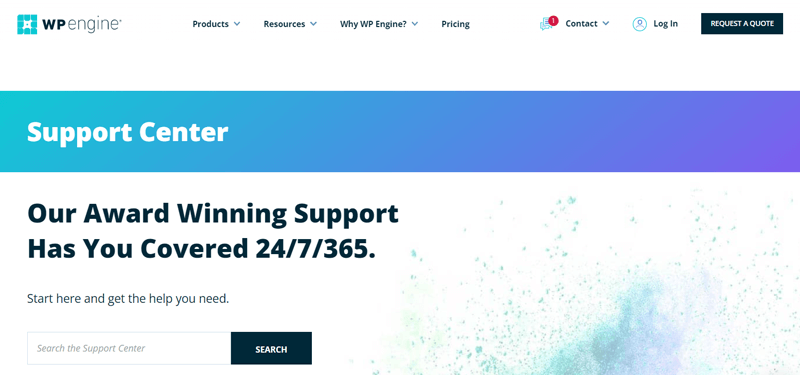
Even more, they offer a variety of ways to deliver customer service. Such as:
- You can quickly get in touch with the sales team via chat, quote, or call request. Whichever you find the most convenient.
- Check out its Resource Center. There, you can find tons of articles, videos, and so forth.
- Dedicated Support Center area with thorough documentation. Whereby, you can get set up, accounts, troubleshoot, and other topics.
- Offers free website migration support. Plus, includes an agency directory in case you need to find a WordPress agency.
Besides, you can stay in touch with the WP Engine team and other fellow users via different communities. This helps you get informed with new updates, common issues and solutions to it, and so much more.
Overall, in terms of offering quality customer support, WP Engine performs admirably.
I. Customer Reviews on WP Engine
The wisest way to learn about the benefits and drawbacks of the host is to check customer reviews. This will provide you with a comprehensive understanding of the hosting service from its actual users.
Having said that, let’s check out the customer reviews of WP Engine in this portion of the review. Here, we’ll be checking 2 of the popular review sites. Namely Trustpilot and G2 reviews. So, let’s dive in!
User Reviews and Ratings on Trustpilot
Based on 299 customer evaluations, WP Engine has a 4.5 out of 5 TrustScore on Trustpilot. That’s incredible! Furthermore, it received ratings of 5 stars in more than 74% of the reviews overall.
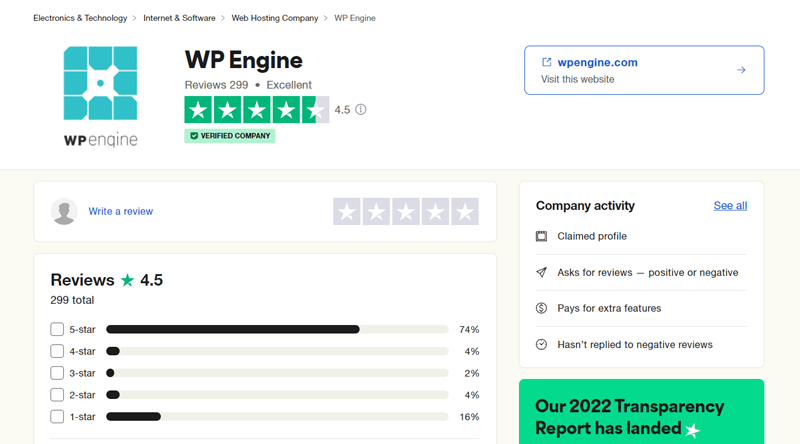
It’s wonderful to see so many WP Engine users agree that the platform has excellent support. There are several issues with its storage space and efficiency, though.
Nevertheless, the customer review appears genuine and reliable. You can check out more recent user reviews of Trustpilot on WP Engine here.
User Reviews and Ratings on G2 Reviews
Meanwhile, based on 200 customer evaluations, WP Engine receives a rating of 4.5 stars on G2 Reviews, as well. And this is equally amazing!
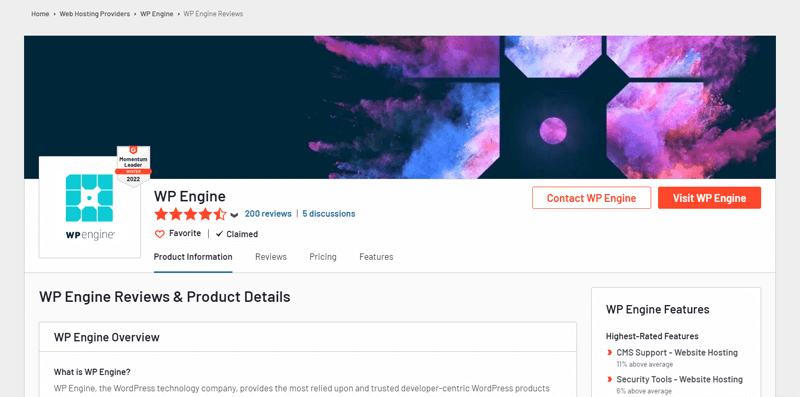
According to the review, WP Engine’s support for CMSs, security features, and web frameworks is among its top benefits. On the downside, there comes storage restrictions, slow performance at times, and so forth.
Ultimately, WP Engine is a fantastic site hosting platform with outstanding support choices and prebuilt features. You can check out more recent user reviews of G2 on WP Engine here.
J. Best Alternatives to WP Engine
We have been focusing only on the WP Engine up until now. It’s not the only managed WordPress hosting provider available, though. Therefore, you can explore the alternatives to see if they better suit your requirements.
So, let’s check out some of the best WP Engine alternatives in this portion of the review.
1. Cloudways
For WordPress websites, Cloudways is a cutting-edge cloud hosting solution. It provides managed solutions for 5 different cloud hosting providers rather than having its own infrastructure for cloud hosting. These service providers include Google Cloud, Linode, AWS, DigitalOcean, and Vultr.
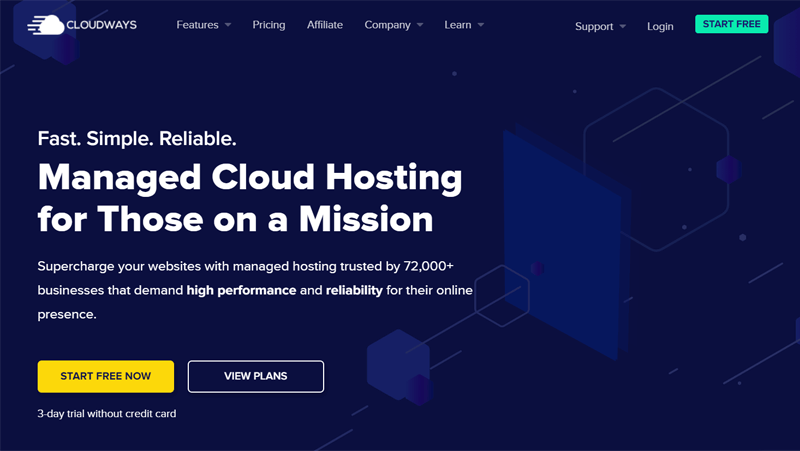
Unlike WP Engine, Cloudways offers support for additional platforms outside WordPress. That covers Magento, Laravel, Drupal, and more. As a result, you can don’t have any restrictions to use any CMS platform that you want for your website.
Furthermore, it’s somewhat less expensive. Yet, WP Engine is relatively simpler to set up and use.
Pricing:
The pricing plans for Cloudway’s managed hosting service are shown in the table below.
| Plan | 1st Plan | 2nd Plan | 3rd Plan | 4th Plan |
| Price Per Month | $10 | $22 | $42 | $80 |
| No. of Websites | Unlimited | Unlimited | Unlimited | Unlimited |
| SSD Storage | 25 GB | 50 GB | 80 GB | 160 GB |
| Bandwidth | 1 TB | 2 TB | 4 TB | 5 TB |
| Free Migration | Yes | Yes | Yes | Yes |
2. Kinsta
Kinsta is yet another managed hosting provider that caters specifically to WordPress websites. With the aid of C2 machines, it provides just the highest-end CPUs and offers global availability. Further, increasing performance by 30% to 200%.
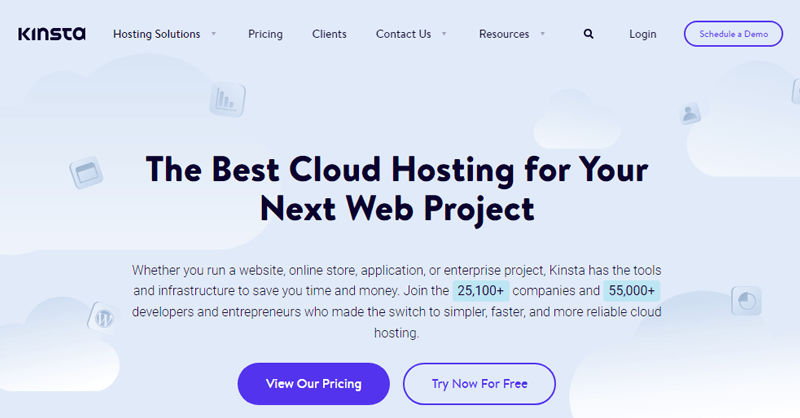
Google Cloud also serves as Kinsta’s power source. Due to this, there are 29 data centers available worldwide. Even more, the Cloudflare CDN works in more than 100 countries. Comparatively speaking, this is more than WP Engine.
Pricing:
The pricing plans for Kinsta’s managed WordPress hosting service are shown in the table below.
| Plan | Starter | Pro | Business 1 | Business 2 | Enterprise 1 | Enterprise 2 |
| Price Per Month | $35 | $70 | $115 | $225 | $675 | $1000 |
| WordPress Installs | 1 | 2 | 5 | 10 | 60 | 80 |
| Monthly Visit | 25K | 50K | 100K | 250K | 1M | 1.5M |
| SSD Storage | 10 GB | 20 GB | 30 GB | 40 GB | 100 GB | 150 GB |
3. Pressable
Pressable is a great option as a WP Engine alternative. It offers excellent performance, security, and support features built specifically for WordPress websites.
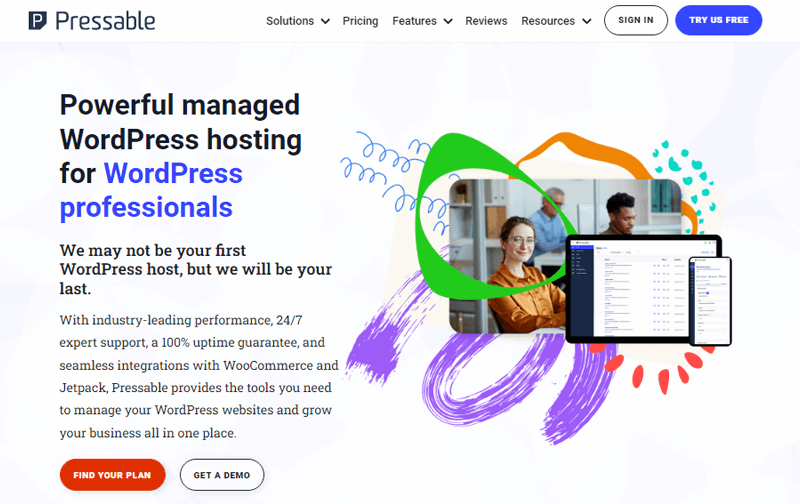
Additionally, it provides a 100% uptime service to ensure the uninterrupted operation of your website. Further, it offers unrestricted storage, a sizable number of monthly visits, and free SSL (Secure Socket Layer).
Likewise, it performs well for all IT experts, eCommerce business owners, developers, and individuals. With Pressable, anyone can quickly and affordably create, and manage WordPress sites.
Pricing:
For a managed WordPress hosting service, Pressable offers the following pricing choices.
| Plan | Entry Plan | Personal Plan | Starter Plan | Pro Plan | Premium Plan |
| Price Per Month Billed Monthly | $19 | $25 | $45 | $90 | $155 |
| WordPress Installs | 1 | 1 | 3 | 10 | 20 |
| Monthly Visits | 5K | 30K | 50K | 150K | 400K |
| Storage | 10 GB | 20 GB | 30 GB | 50 GB | 80 GB |
You can also check out our detailed article on WP Engine alternatives and competitors to explore more choices in detail.
K. Final Verdict – Is WP Engine Worth it for your WordPress Website?
Ultimately, it all boils down to one concern: Is WP Engine Worth It for Your WordPress Website?
So, do we suggest WP Engine? A resounding YES! Pick a plan that is appropriate for your site and begin developing your website right away.
As per our review, WP Engine is a reliable managed WordPress hosting service. It has a lot of potent performance, security, and speed-enhancing features.
Additionally, it’s indeed scalable. Consequently, this benefits your small- to medium-sized company, agency, corporation, or online store. In fact, you cannot ignore its 24/7 award-winning customer service.
With that, you might be wondering about its price as it’s a bit costly. For this, we’d like to say, it’s definitely worth the price paid.
Nevertheless, we also advise you to learn more about the host independently. With a 60-day money-back guarantee, you can stop using the service if you didn’t find it worthwhile.
L. Frequently Asked Questions (FAQs) on WP Engine
1. Does the managed WordPress hosting makes the right deal?
Absolutely yes, if you’re serious about improving the speed and security of your WordPress website. Run your website with the confidence that it’s performance-built and fully secure.
2. What sets WP Engine’s managed WordPress hosting platform different from rivals?
WordPress websites that switched to WP Engine reported a 40% rise in its speed. In fact, it’s trusted by 1.5 million websites across 150+ nations for hosting. This sets WP Engine as the industry’s leading managed WordPress hosting provider.
3. Do they provide monthly subscriptions on WP Engine?
Yes, all plans on WP Engine provide monthly and yearly subscriptions. The costs of the monthly plans are, however, a little more than those of the annual plans.
4. Is WP Engine capable of supporting additional sites?
Yes, you can purchase any WP Engine package and add additional sites. However, every additional site comes with a $200/year fee. The other resources, however, will be distributed among the sites.
Conclusion
That’s it, folks! We’ve come to the end of our article on the WP Engine review.
Hope, this review article was fruitful to you in understanding the WP Engine overall platform and finding if it’s worthwhile.
Please don’t hesitate to come forward if you’ve any kind of queries or concerns regarding this WP Engine review. We’re happy to be your help.
Next up, you can check out our other articles such as the best SSD WordPress hosting providers and best WordPress multisite hosting platforms.
Do spread the word with your friends and family if you find this review on WP Engine helpful.
Lastly, follow us on our social media handles Facebook and Twitter to stay tuned to our upcoming articles.