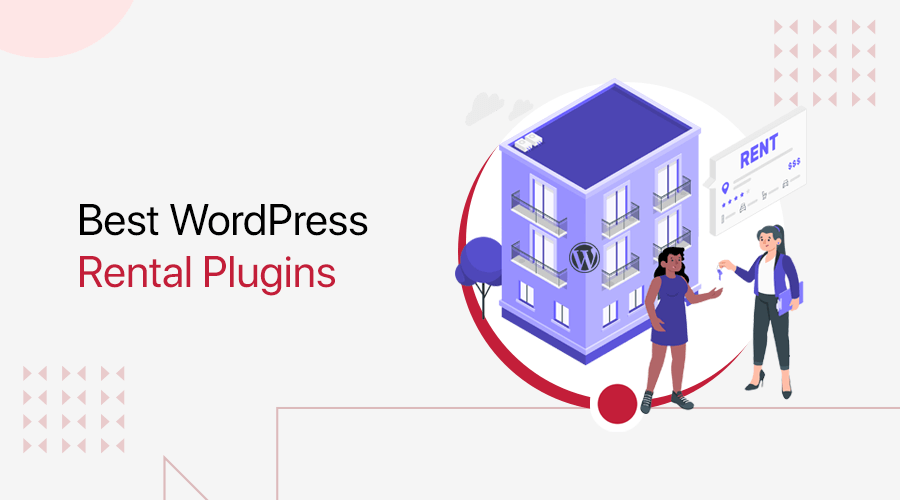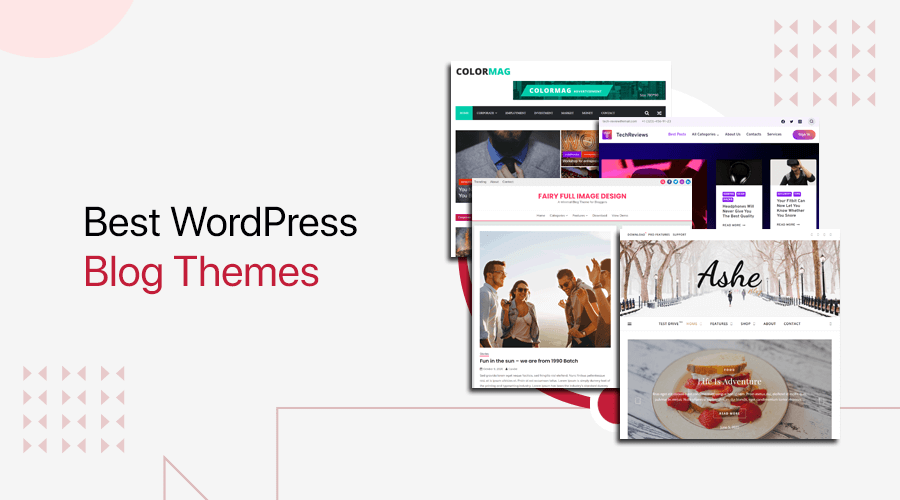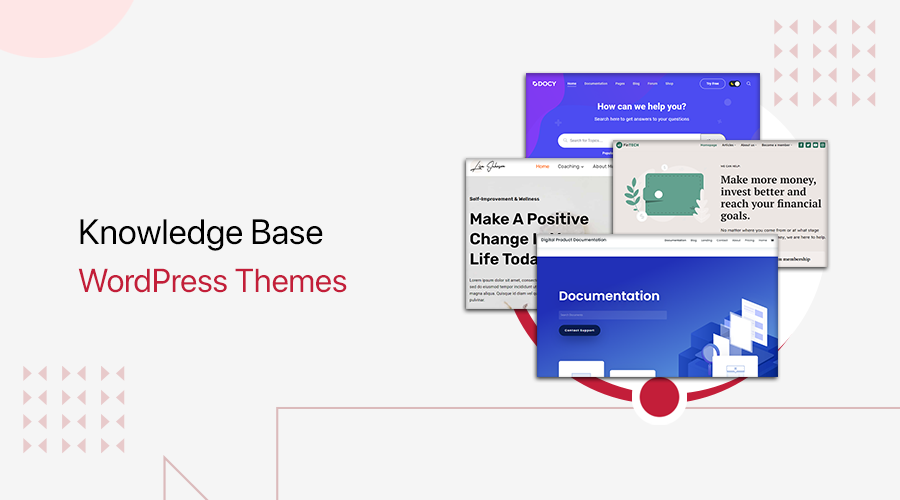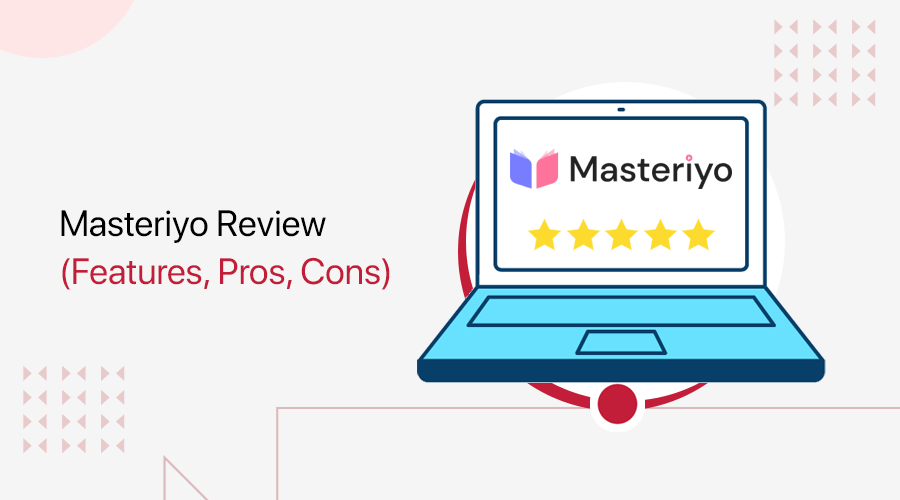
Do you want an honest review of the Masteriyo plugin? If yes, then stay right here.
Masteriyo is an emerging WordPress LMS (Learning Management System) plugin for making online course sites. It lets your courses include certificates, quizzes, and other engaging features. Also, you can use various add-ons to extend the site functionality.
If you’re wondering if Masteriyo is the best WordPress LMS plugin, then don’t worry. In this article, we came up with a detailed review of Masteriyo. So, look at its features, pros, cons, pricing, support options, etc.
Ultimately, you can determine if Masteriyo is ideal for your eLearning site. Now, without any delay, let’s begin!
Overall Rating of Masteriyo
Masteriyo is one of the best online course plugins for WordPress websites. It guarantees to elevate your eLearning business with powerful features.
Moreover, it scores a perfect 4.8 out of 5 stars in the WordPress.org plugin directory. And according to 41 user reviews, 38 of them gave a 5-star rating for it. Brilliant, isn’t it?
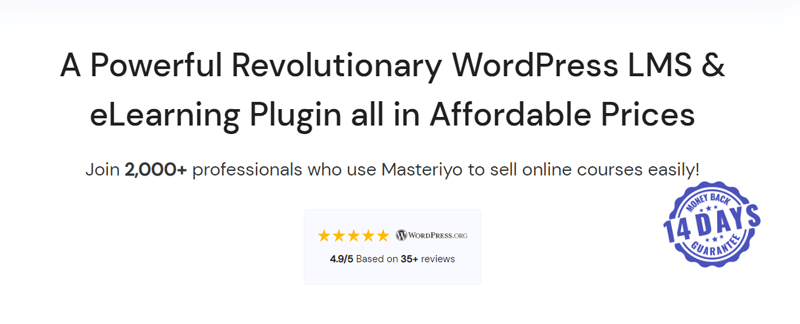
Best of all, we strongly believe in those ratings. So, we would also give Masteriyo a solid 4.8 out of 5 stars. We deducted the remaining 0.2 ratings as it may need improvement in its memory usage and page speed. Plus, it doesn’t offer a free trial or add-ons.
Overall, we highly recommend using it for your website once it meets your requirements. But make sure to try and test the free plugin first.
Now, let’s quickly look at the pros and cons of Masteriyo before starting the review.
Masteriyo Pros and Cons
Every WordPress plugin has a set of pros and cons you’ll encounter. Here, we’ll help you by stating the facts on the Masteriyo plugin. So, go through its pros and cons.
Pros of Masteriyo
- Includes the powerful and advanced course, certificate, and quiz builders.
- Contains a built-in order system. Also, you can integrate WooCommerce.
- Offers many engagement features for learners, like a review system, content drip, etc.
- Provides a highly-customizable WordPress LMS theme called eLearning.
- Secure your website with the password strength checker tool.
- Seamlessly works with Elementor and other WordPress page builders.
- Comes with a strong course archive filter section for learners to easily find courses.
- Gives excellent customer support to its users.
Cons of Masteriyo
- Memory usage is higher than the average memory usage of other plugins.
- The impact of Masteriyo on PageSpeed is more than the average impact of other plugins.
- It doesn’t include a free trial. But you can discontinue using the premium version within 14 days.
- You won’t find free add-ons. So, you must need a premium plan to use the add-ons.
Now, let’s start this review by knowing about Masteriyo in detail!
A. What is Masteriyo? – A Brief Overview
A Learning Management System (LMS) is software to build online courses and training websites. Further, it allows you to manage, track, report, and deliver educational materials, training programs, and coaching services to learners.
Similarly, Masteriyo is a powerful WordPress LMS plugin to create and sell online courses on eLearning websites. It’s ideal for individuals and educational institutes to conduct online classes or training at any time and from anywhere.
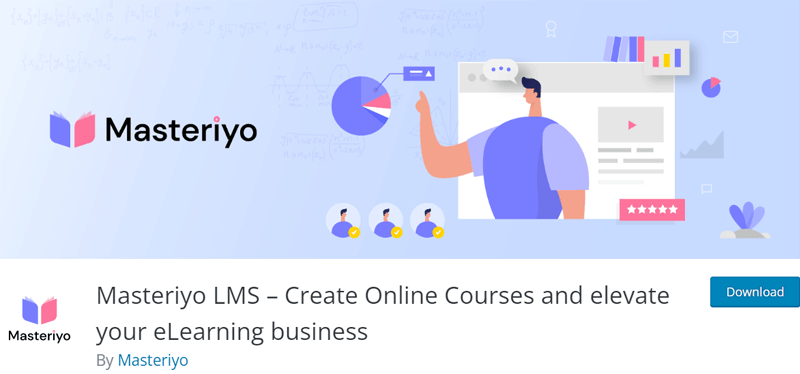
So, you won’t need any technical or coding knowledge or experience to build an LMS site with Masteriyo. Effortlessly, your online courses will look attractive and responsive on all mobile devices.
Moreover, this plugin gives a smooth user experience for you, instructors, and learners. In fact, it has a setup wizard that lets you create the required pages. Also, you’ll get to quickly configure the general settings of the courses on your platform.
In addition, it has an easy-to-use drag-and-drop course builder. Hence, you can add and manage the sections and lessons on all the courses from a single place. Plus, there isn’t any limitation on the number of courses, lessons, quizzes, instructors, and students.
Now, let’s move forward with this review and learn the major features and add-ons of Masteriyo.
B. Major Features of Masteriyo
Masteriyo contains a plethora of features to set up and grow your LMS website. Here, we’ll go through them one by one.
This will clear out your queries about the site functionality when using this plugin. Also, it helps you determine if you’ll be using it for your LMS.
Now, let’s get started!
1. Advanced Course Builder
Masteriyo has an advanced course builder with drag-and-drop functionality. It’s highly intuitive and user-friendly to let you create, edit, quickly preview, and manage the courses.
Moreover, it has a single-page application interface. So, you can create an entire course from a single place without page reloading.
Hence, you can add unlimited lessons, quizzes, and assignments to each course. That’s by just switching between the course builder tabs, menu, and settings.
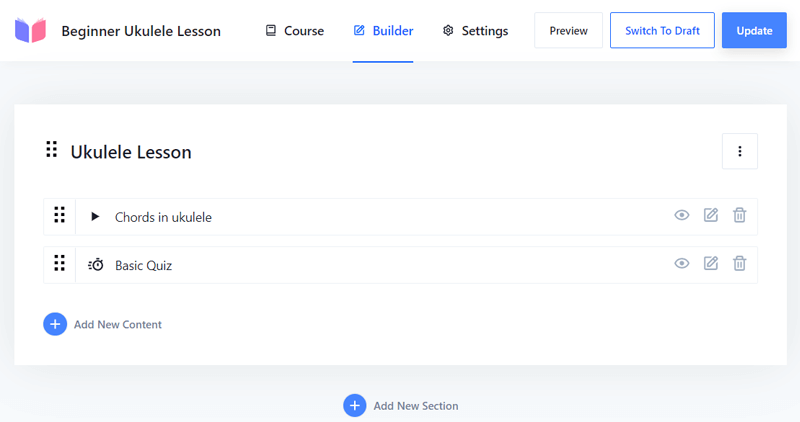
Other than that, here’s a list of features of the Masteriyo course builder:
- You can filter the courses by pricing (free / paid), categories, keywords, etc.
- Able to indicate the course difficulty level.
- Plus, you can determine the number of students allowed to enroll in each course.
- Gives the option to let everyone or enrolled students see the curriculum.
- Ability to set the estimated course duration in hours or minutes.
- Displays a featured course on the front end and course highlights of all courses.
- Supports YouTube, Vimeo, and self-hosted videos. Also, add a featured image/video.
Additionally, the following list contains the add-ons you’ll get for your courses.
- Keep downloadable course materials using the Course Attachment add-on.
- You can add a new FAQ tab on the course page with the Course FAQ add-on.
- The Course Prerequisites add-on can allow learners to enroll in specific courses only after they complete certain courses.
2. Eye-catching Certificate Builder
The Certificates add-on is a paid extension of Masteriyo on all of its pricing plans. This gives a certificate builder to make unlimited attractive certificates. And you can provide certificates for each course to reward learners.
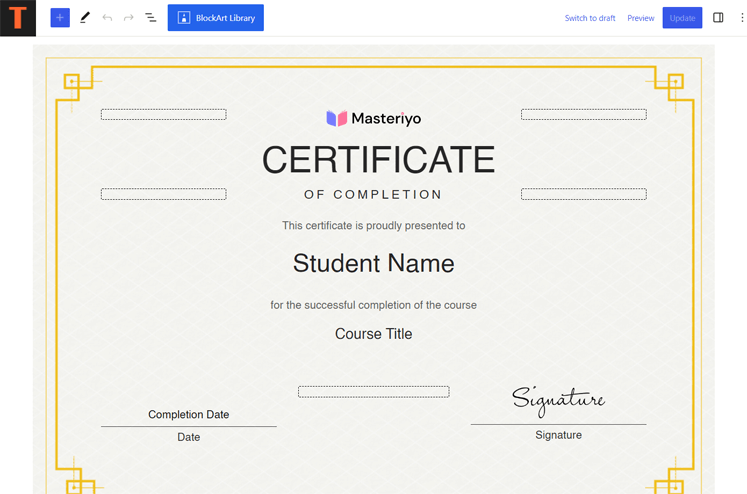
Check out the list below to learn the certificate builder’s capabilities:
- Uses the Gutenberg block editor to let you customize the certificates. There, you can add a background and design its layout.
- Offers 3 customizable certificate-building blocks. They are the course title, student’s name, and course completion date to display the corresponding data of learners.
- Includes a pre-designed certificate template that you can customize and edit.
- Create and manage all the certificates from a single place in the Certificates tab.
- Gives separate sections for the published, draft, and deleted certificates.
3. Built-in Order System and eCommerce Integration
Another intriguing feature of Masteriyo is that it has a built-in order system. So, you don’t have to add additional eCommerce plugins to start selling the courses and managing orders.
In fact, it comes with a wide range of features. Some of them include:
- Ready-to-use checkout page that you can customize to match your brand.
- Pre-built Add to Cart and Wishlist features.
- Lets you set up the store locations and currency options.
- 2 built-in payment options for learners: offline payment and PayPal Standard. Integration to Stripe if you want a PayPal alternative.
- You can easily create, edit, trash, sort, and categorize orders.
- Use the coupon codes add-on for paid courses. This gives fixed or percent discounts to learners having usage limits.
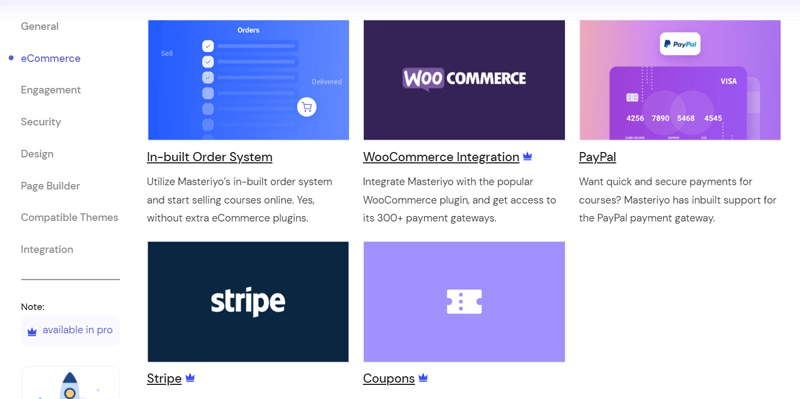
On top of that, Masteriyo works seamlessly with WooCommerce, the most popular eCommerce plugin. As a result, you’ll get access to features like:
- 300+ payment gateway integration like Amazon Pay, Authorize.Net, Razorpay, etc.
- Easily lets you add new products and associate them with a course.
- Students can add courses to their cart and proceed to checkout.
- Separate analytics dashboard to analyze orders, sales, products, customers, etc.
4. Compelling Quiz Builder
As said before, the advanced course builder has the option to build quizzes. Precisely, the Masteriyo quiz builder gives drag-and-drop functionality to create engaging quizzes.
Moreover, you can add unlimited questions and answers to the quiz. And you’ll get to use 9 different question types. They are – True / False, Single Choice, Fill in the blanks, Sortable, Text Answer, Multiple Choice, Match the Following, Video, and Audio.
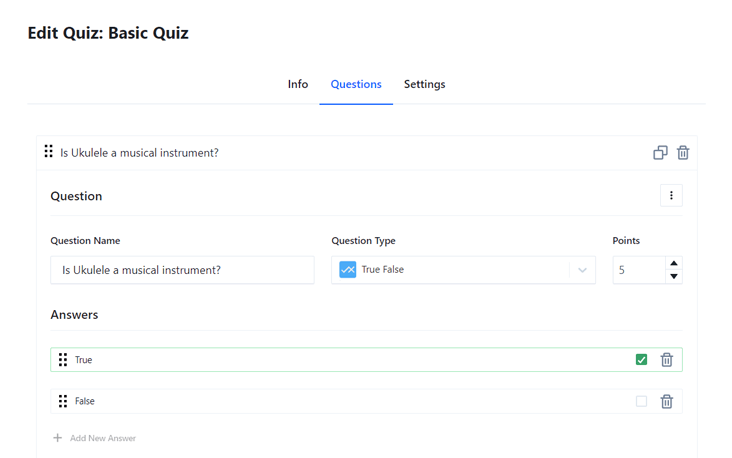
Further, this plugin also comprises the following quiz features:
- You can edit, add, or delete questions and answers from one place.
- Creates a smart grading system if you point out the marks for every correct answer.
- Randomizes the quiz questions and answers every time someone takes part.
- Gives insights into the student’s performance on the quiz.
- Auto-calculates the quiz points and shows the pass mark in percent or points.
- Choose if learners can retake quizzes multiple times or a certain number of times.
- Set the quiz time duration. Also, it can auto-submit quizzes once the time is over.
5. Learner’s Engagement Features
To retain students on your online course site, you must focus on providing engagement features. In Masteriyo, you’ll get many features for building learner’s excitement. The following list shows some notable ones:
- Q&A Section: You can add Q&A sections to your lessons, quizzes, and assignments. Here, your students can ask general questions to receive answers.
- Review System: Your logged-in learners can give text reviews and star ratings to every course. This helps you improve the course materials.
- Content Drip: Content drip lets you schedule your materials to be available online regularly. That too under action-based conditions to build students’ interest.
6. Integration with Other WordPress Plugins
Other than WooCommerce, Masteriyo supports several WordPress plugins to extend your LMS site functionality. Among them, it fully supports Elementor and Zoom.
Elementor is one of the well-known page builders for WordPress sites. If you integrate Elementor with your Masteriyo website, then you’ll get 2 LMS widgets. They are Course List and Course Category.
Additionally, you’ll also get to customize the Masteriyo widgets from Elementor with a live preview. Because it gives more advanced styling and editing options. This eases the process of launching courses that match your needs.
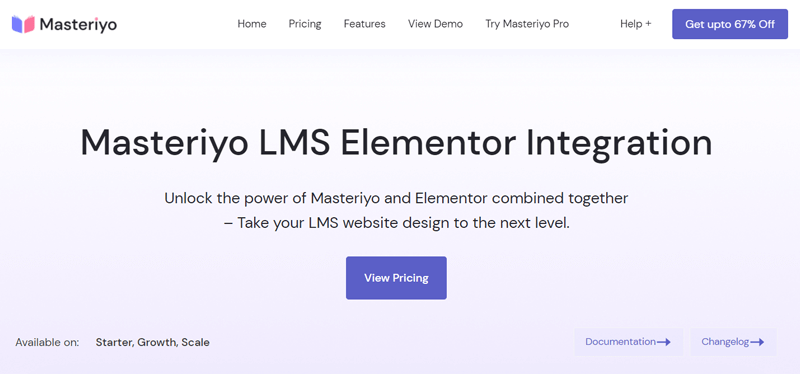
On top of that, Zoom integration can be another valuable asset to your LMS site. Its integration with Masteriyo lets you schedule and manage Zoom meetings. Hence, you can create virtual classrooms on your platform. Great, isn’t it?
7. Strong Security Features
Another crucial feature to look for in any WordPress plugin is its security. Thankfully, Masteriyo follows the highest WordPress and security standards. Also, it gets regular security and performance updates. Hence, your website will be relatively secure.
Further, this plugin also builds secure registration and login pages. Because it has Google reCAPTCHA and Password Strength Checker. Ultimately, it prevents spam registrations and hacking attempts, respectively.
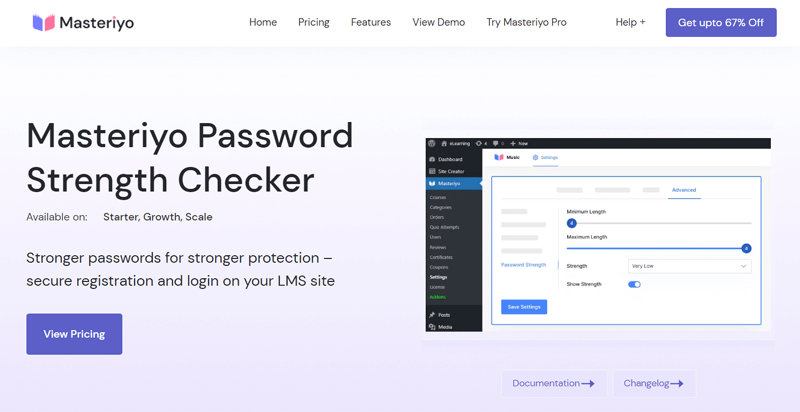
Most of all, setting up the Password Strength Checker add-on is easy. It has these features:
- You can configure the minimum and maximum length of the password.
- Choose the password strength ideal for students and lecturers. The options are very low, low, medium, or high.
- Determine if you want to show/hide the password strength in the registration form.
8. Other Features and Add-ons
Apart from these features, here are the features and add-ons of Masteriyo:
- Learners get a distraction-free learning page for an engaging experience. Exactly, it can remove the header/footer and collapse the sidebar to eliminate distractions.
- The gradebook gives a grading system to evaluate quiz or assignment results. Plus, instructors can mark and manage those students’ grades.
- Students can filter courses on the Course Archive page. That too under filter options like categories, pricing, rating, difficulty, rating, etc.
- Offers a built-in eLearning LMS theme to launch a professional online course site.
- You can translate your site into multiple languages ideal for local students.
That’s all for the Masteriyo features in this review. If you think it’s worth trying for your eLearning site, then keep reading!
C. How to Set Up an LMS Website with Masteriyo?
In this Masteriyo review section, we’re going to show you the process for using this plugin. Overall, we’ll go through the steps to purchase, install, configure, and use Masteriyo.
So, without further ado, follow these steps serially.
How to Purchase and Install the Masteriyo Plugin?
Masteriyo has free and premium versions. So, the steps to add them to your site are different. Here, we’ll show you the process of adding the free plugin and a paid plan.
Let’s go!
1. Installing and Activating the Free Masteriyo Plugin
First, log in to your WordPress dashboard and look at its left-side menu. There, navigate to the Plugins > Add New menu.
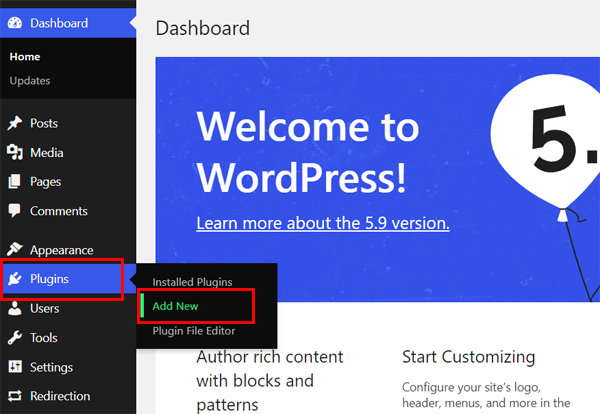
Now, type the keyword ‘Masteriyo’ on the search bar of the Add Plugins page. In the search results, you can find the Masteriyo plugin. So, click on its ‘Install Now’ button to start the installation.

Afterward, click on the ‘Activate’ button to activate the installed plugin.
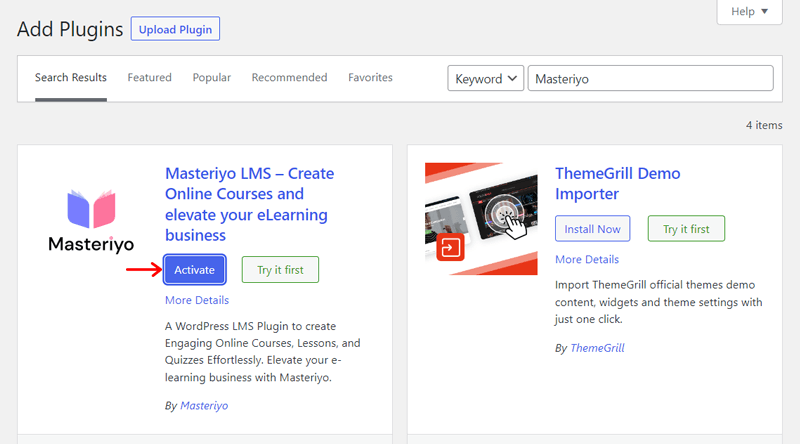
This successfully installs and activates the free Masteriyo plugin on your dashboard.
Learn the process in detail from our How to Install a WordPress Plugin guide.
2. Purchasing and Installing Masteriyo Pro
For the paid version, visit the Masteriyo website. There, click the ‘Get Started for Free’ button, which opens the Pricing page.
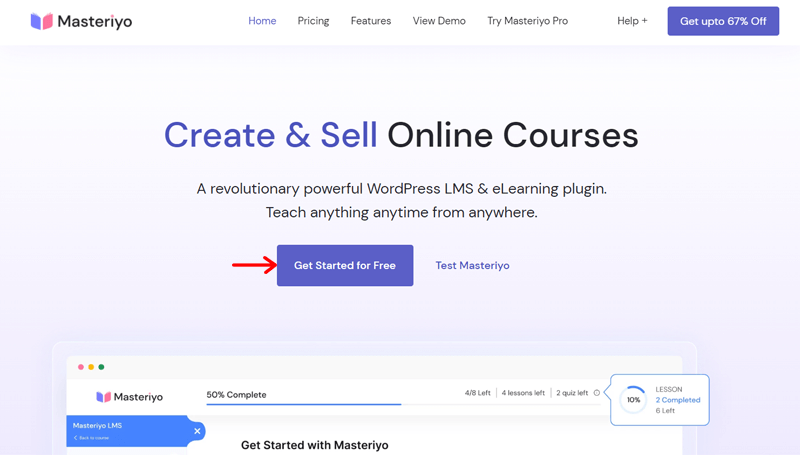
On this page, you’ll find all the pricing plans available. So, click the ‘Buy Now’ button of the plan you want.
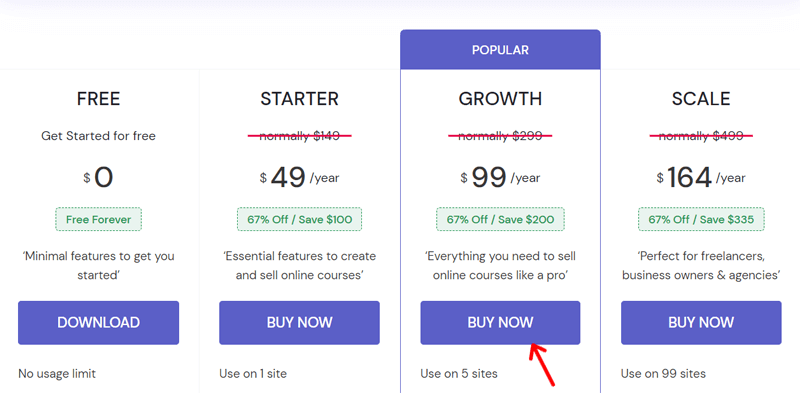
This redirects you to the checkout page where you must enter your payment details like an email address. And then, you can complete the purchase after clicking the ‘Pay’ button.
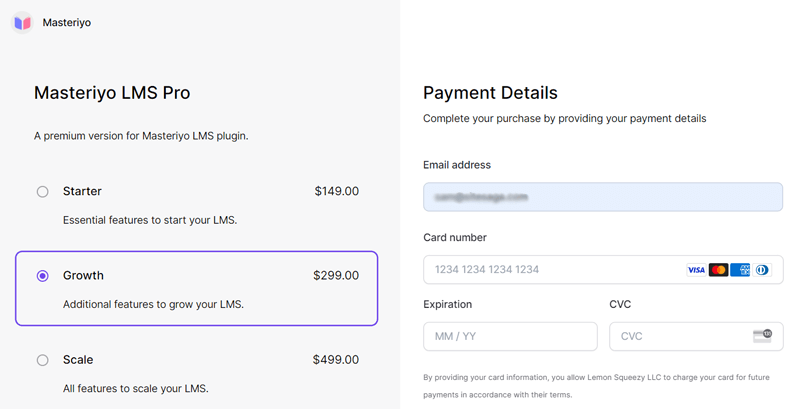
Once you finish your order, you’ll get an email with the downloadable link and the license key. Open the downloadable link and click the ‘Download Masteriyo Pro’ button. On the order page, you can download the latest Masteriyo version.
Now, open your WordPress dashboard and go to the Plugins > Add New button. There, click the ‘Upload Plugin’ option at the top.
Afterward, press the ‘Choose File’ button and upload the ZIP file of Masteriyo Pro that you downloaded. Next, click the ‘Install Now’ button for its installation.
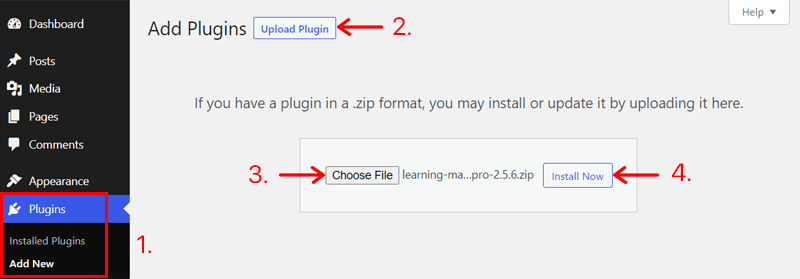
Moving forward, click the ‘Activate Plugin’ button to activate it.
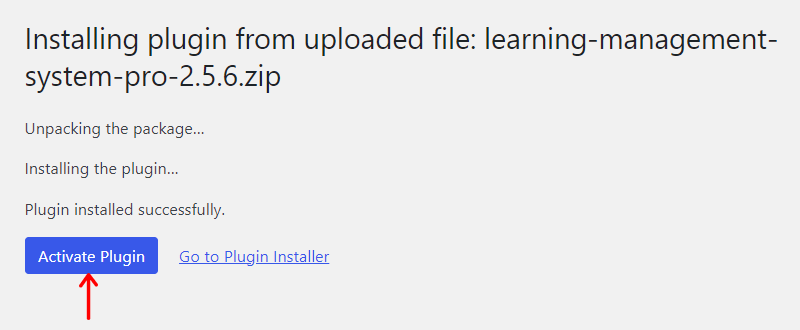
How to Configure Masteriyo Using the Setup Wizard?
Once your Masteriyo plugin (free or pro) is installed and activated, it opens the setup wizard. There, you must follow these steps:
Step 1: Welcome
First, you’ll find a welcome page. Here, you can either start the wizard by clicking the ‘Start Now’ button. If you don’t want to run it now, then click the ‘Skip to Dashboard’ button. But we recommend using the setup wizard.
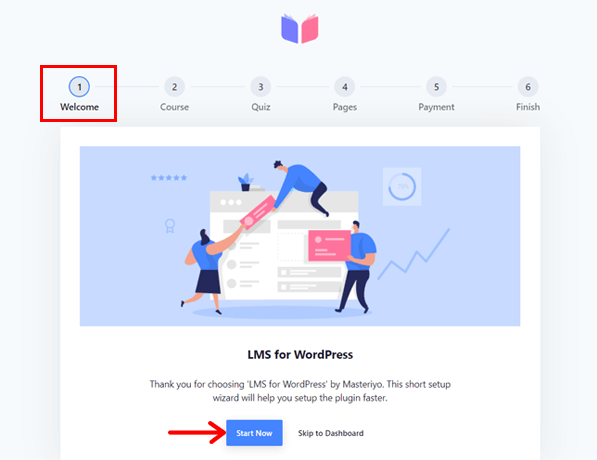
Step 2: Course
Here, it includes some course page-related options. They are:
- Course Per Row: Choose the number of rows you want in a single row of the courses listing page.
- Course Per Page: Select the total number of courses you want on the courses listing page.
Once you press the options you want, click the ‘Next’ button to move forward.
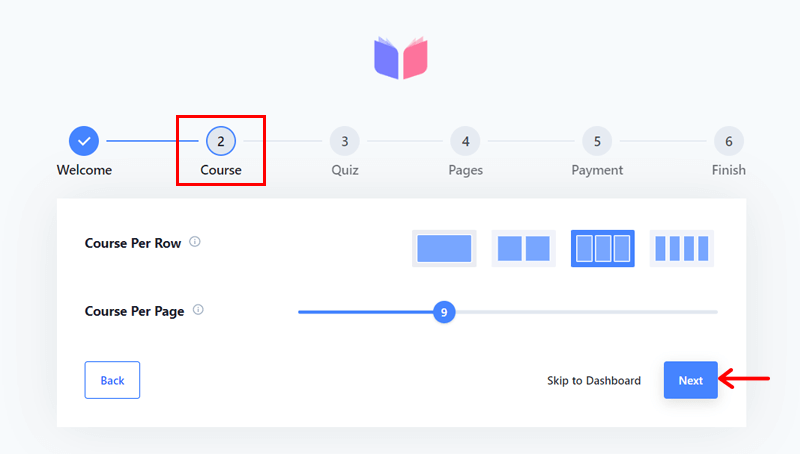
Step 3: Quiz
Now, this step lets you choose the number of questions you want to display on a page. And that’s when students take the quiz. So, hit the ‘Next’ button to move into the next step.
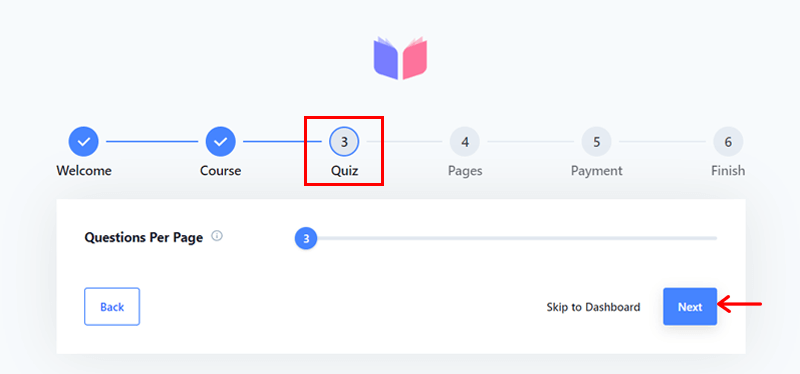
Step 4: Pages
Here, you can configure some essential pages for your LMS website. The options are:
- Course List: Choose a page that’ll display all your courses. Default page: Courses.
- Learning: Pick a page to show or run each course when a student begins the course. Default page: Learn.
- Account: Select a page to display the instructor or student account. Default page: Account. When logged out, this page will act as the sign-in page.
- Checkout: Choose a page for showing the checkout page after a student tries to buy. Default page: Checkout.
Make sure to click the ‘Next’ button.
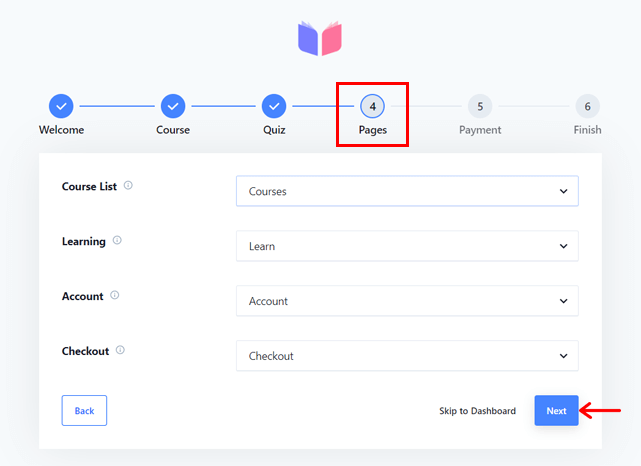
Step 5: Payment
In this step, you can find some payment options to choose from. They are:
- Currency: Select the currency for your payment transactions. Default: USD.
- Currency Position: Pick the currency symbol’s position when showing the price. Default: left side of the amount.
Here, click the ‘Finish’ button to save the configuration.
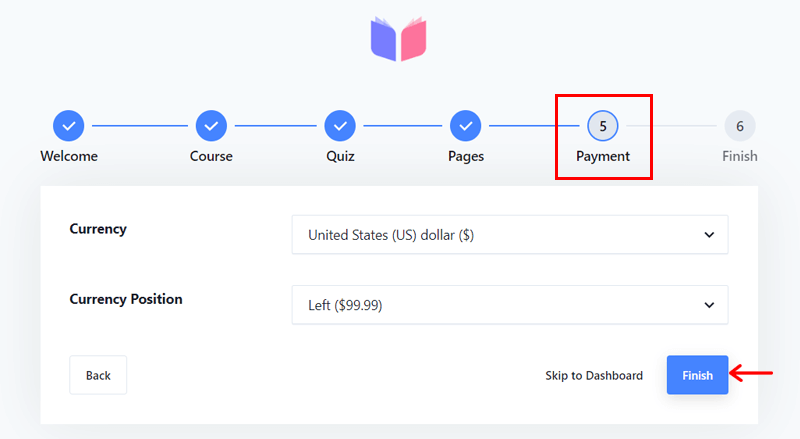
Step 6: Finish
Lastly, this final step shows the end of the setup. So, you can either go to the dashboard by clicking the ‘Back to dashboard’ button. Or begin creating a new course from the ‘Create a new course’ button.
Note that we need to configure and adjust more things on the website before making a course. So, click the ‘Back to dashboard’ button.
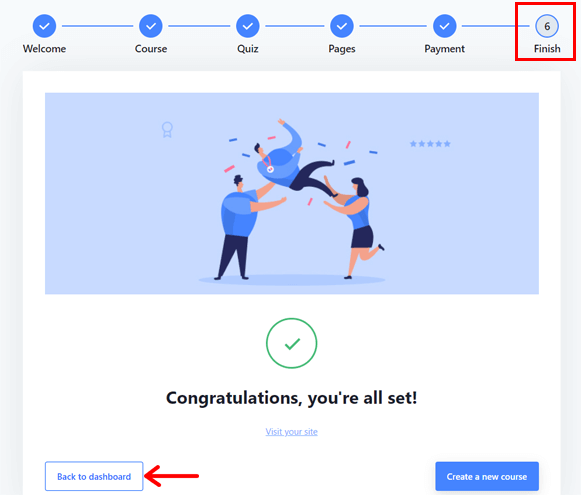
For the official guidance, here’s a link to the Masteriyo guide on using the setup wizard.
How to Enable Premium Add-ons of Masteriyo?
Now, you’ll see the new Masteriyo menu on your WordPress dashboard.
Here, we’re using a premium plan, so we need to activate the license key. Only after that, you can access its add-ons.
To activate the license, open the Masteriyo > License menu. There, paste the license key of the plugin you received. Lastly, hit the ‘Activate’ button.
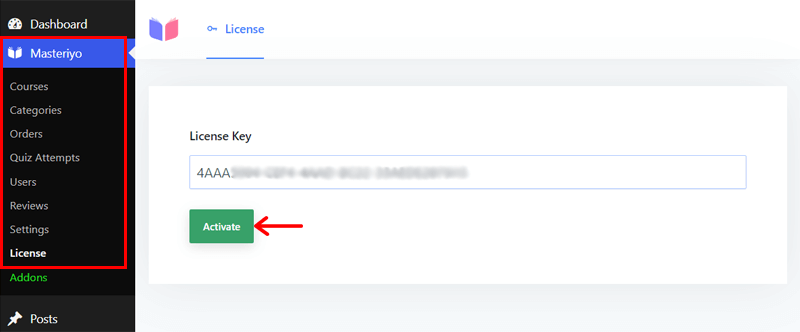
Once you activate the license, you can enable/disable the add-ons available from the plan. So, open the Masteriyo > Addons menu and go through the add-ons. There, enable the ones you need for your online course website.
For example, we allow add-ons like Prerequisites, Google reCAPTCHA, Certificate Builder, etc. After you enable them, you’ll see the respective menus added to the dashboard.
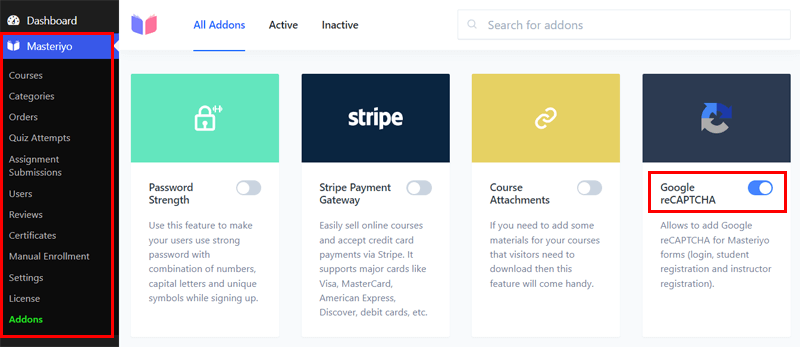
How to Configure the Masteriyo Website Settings?
Moving forward, you can further configure your LMS website. Since the setup wizard may not have all the settings. So, open the Masteriyo > Settings menu.
There, you can find many tabs for different settings. So check the additional settings here:
- General: Choose the instructor registration page. Also, pick the primary color and button color for your website.
- Courses Page: Enable/disable the show search option for the courses page.
- Single Course Page: Allow the review option for each course. Plus, configure the options available for related courses.
- Learn Page: Upload a logo and enable the Q&A option for the starting course page.
- Payments: It includes settings for your store, currency, PayPal, and Offline Payment.
- Emails: Enable emails for orders that are new, completed, on hold, and canceled.
- Advanced: Contains advanced settings for permalinks, recaptcha, debug, etc.
Lastly, make sure to click the ‘Save Settings’ button.
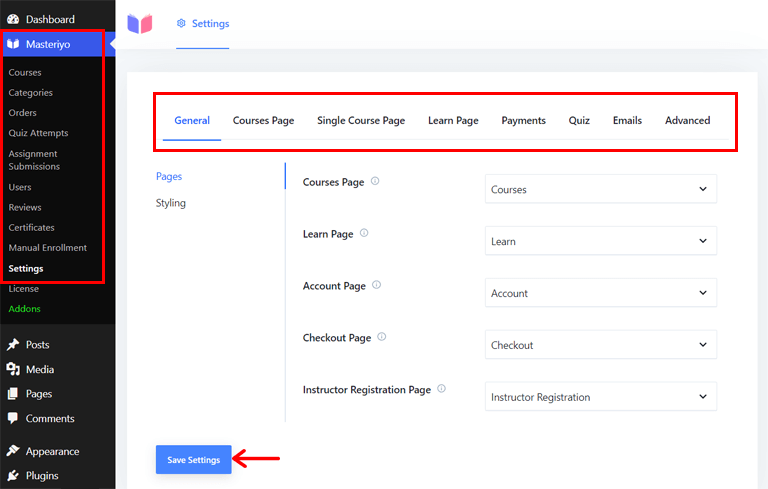
How to Install and Use the eLearning Theme?
This completes the vital configuration for the website. Now, you can install and activate a WordPress theme of your choice and select its template. Then, customize it to match your needs.
Masteriyo gives a free eLearning theme, so we’ll be using it for this review. Let’s see!
Step 1: Install and Activate eLearning
First, navigate to the Appearance > Themes menu and click the ‘Add New’ button.
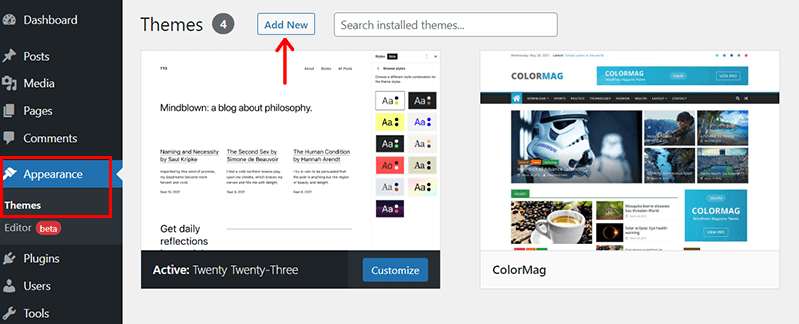
Now, search ‘eLearning’ on the search bar and wait until the theme displays on the search results. Once you find it, hover over the theme and click its ‘Install’ button.
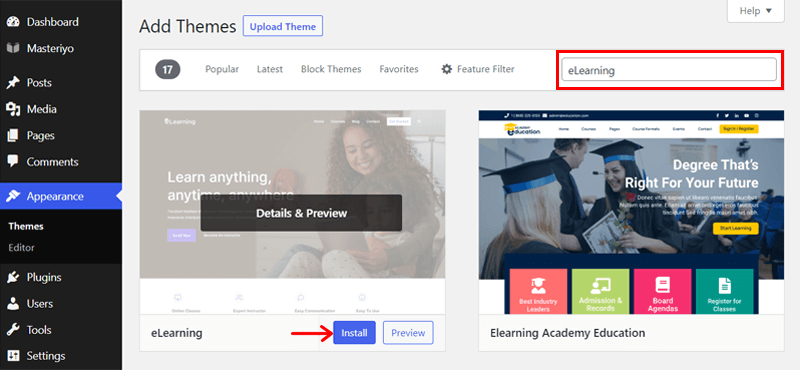
After that, click the ‘Activate’ button to activate eLearning.
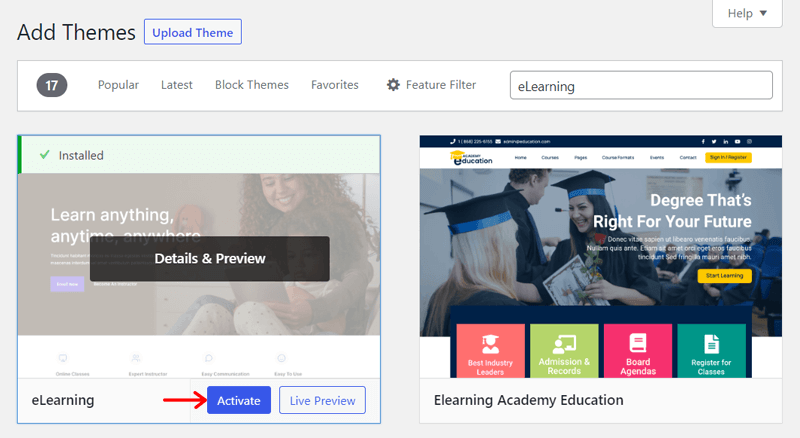
Learn how to install a WordPress theme in detail from this guide.
Step 2: Import a Demo
Next, you must import a demo template to easily start designing your site. For that, click the ‘Get started with eLearning’ button on the notice.
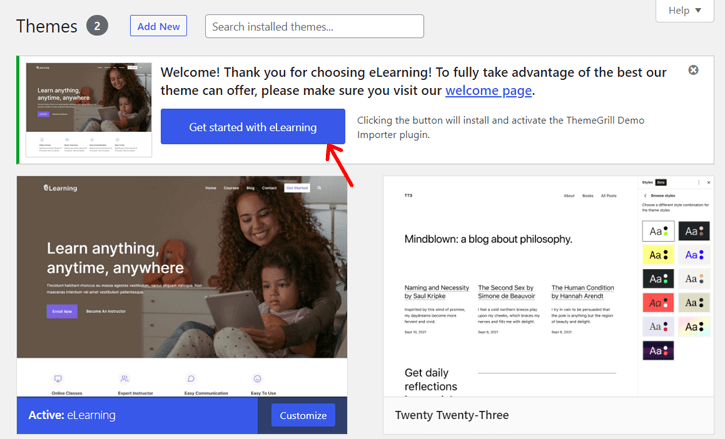
This automatically sets up the Quick Demo import plugin and opens the demos page. If you didn’t find the notice, then there are other methods. Learn them from this guide.
Currently, you’re in the Demo Importer menu. There, hover over a template and click its ‘Import’ button.
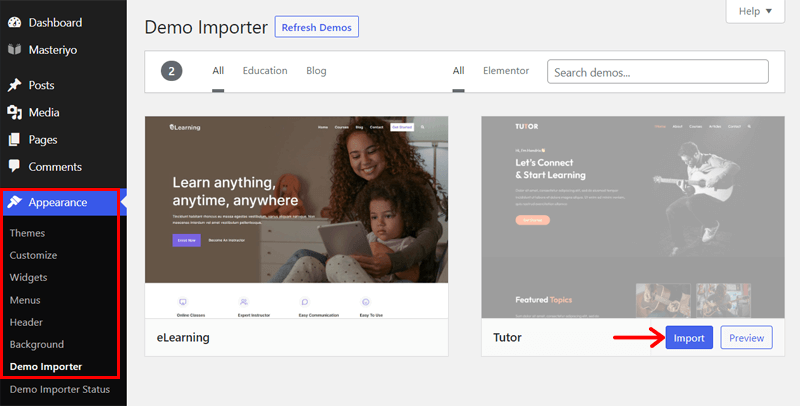
Right after that, you’ll see a popup message. Read it thoroughly and click the ‘Confirm!’ button.
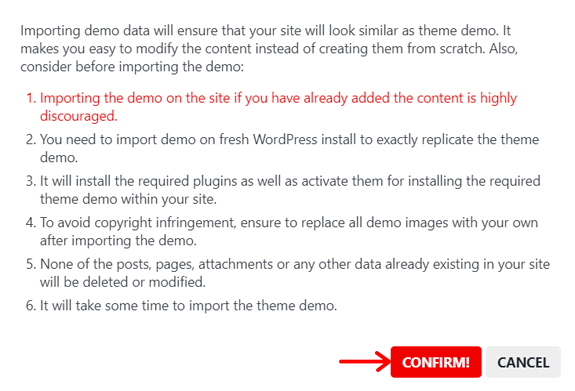
Step 3: Customize the Demo
Suppose you want to modify the content and design of the demo. Then, it’s possible to use either the WordPress customizer, Elementor, or both.
You can access the WordPress customizer from the Appearance > Customize menu. While you must install and activate Elementor on the dashboard to edit each page with Elementor.
Learn about the customization process from this guide.
How to Create a New Course with Masteriyo?
Now, we’re at the crucial step of using Masteriyo.
This Masteriyo review section contains steps for creating a new course for the LMS website. That also includes making sections having lessons and quizzes. Here we go!
Step 1: Add a New Course
First, go to the Masteriyo > Courses menu. There, you can find several courses that came from the template. You can edit, replace, or delete them as you want. For a better idea of the course builder, click the ‘Add New Course’ button to create a new course.
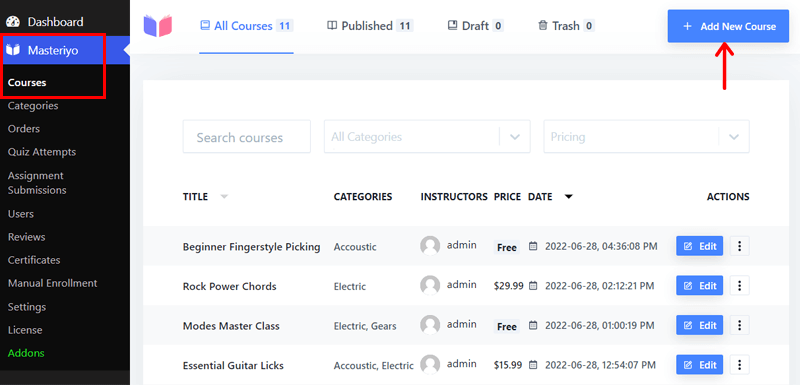
Next, you can enter the Course Name, Course Description, and Course Highlights. Also, select the Categories, Featured Image, and Featured Video.
Then, click the ‘Next’ button.
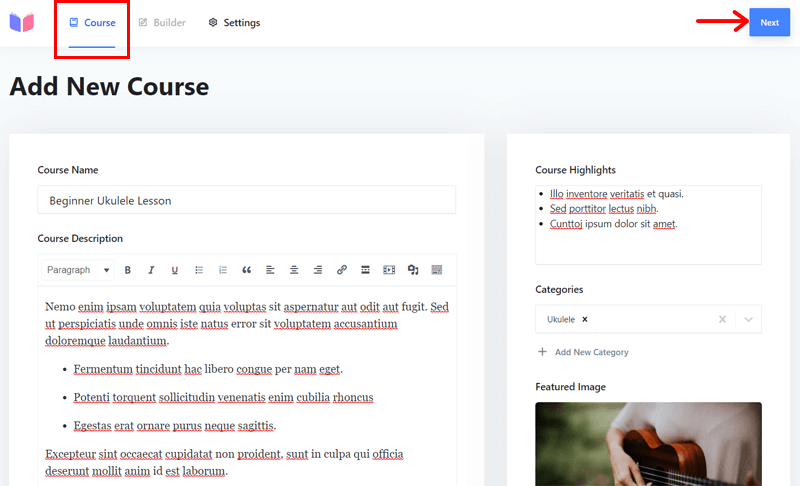
Step 2: Create Sections with Lessons and Quizzes
This moves you to the next tab called Builder. Creating sections helps you divide your course lessons and quizzes cleanly. So, click the ‘Add New Section’ button here.
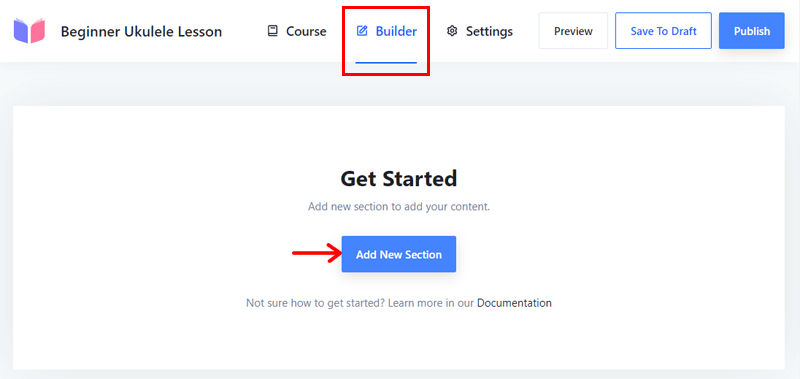
Now, you can provide the section name and click the ‘Add’ button.
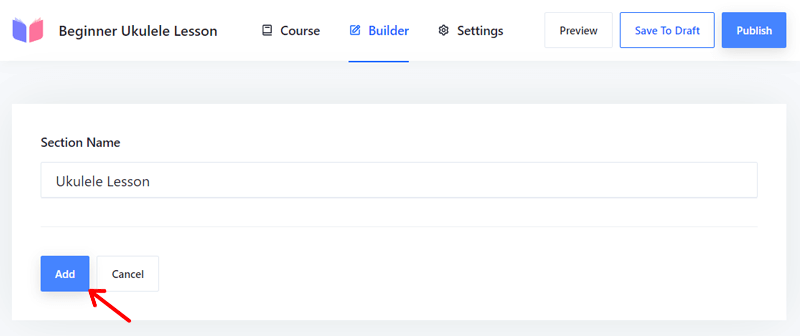
Within that section, you’ll find the ‘Add New Content’ button. Click on it and it’ll show multiple options depending on the add-ons you use.
Here, we’ll show creating a lesson and a quiz. So, let’s go through the steps.
Creating a Lesson
Among the options, click ‘Add New Lesson’ to launch a lesson.
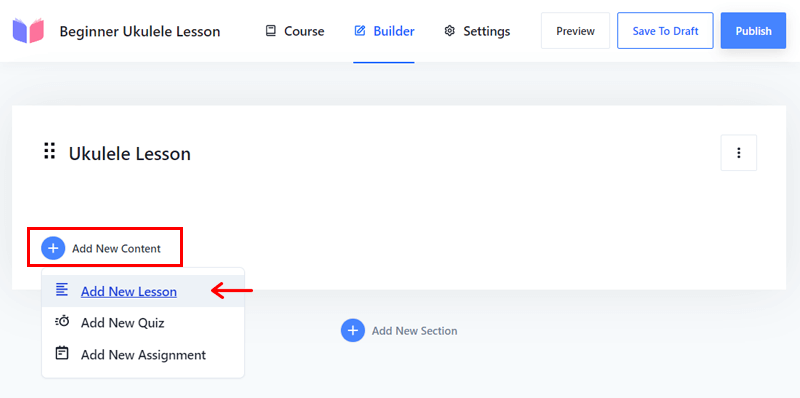
Then, you can keep the Lesson Name, Lesson Description, Featured Image, Video Source, and Self Hosted Video. After that, hit the ‘Publish’ button to make the lesson go live.
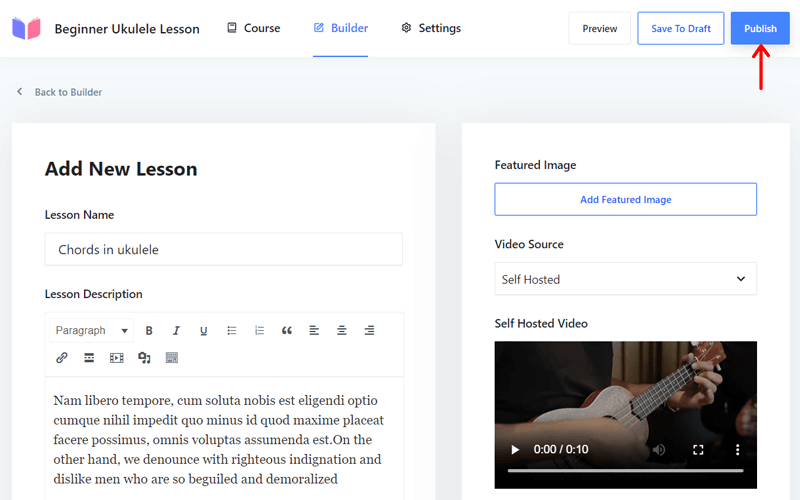
Creating a Quiz
Similarly, you should click the ‘Add New Quiz’ option on ‘Add New Content’ to add a quiz to that section.
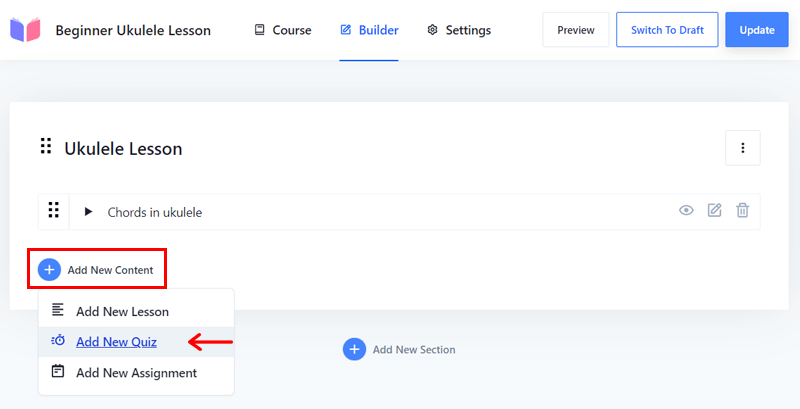
This opens the quiz builder having 3 tabs. Let’s configure them:
In the Info tab, you can enter the Quiz Name. Then, click the ‘Publish’ button.
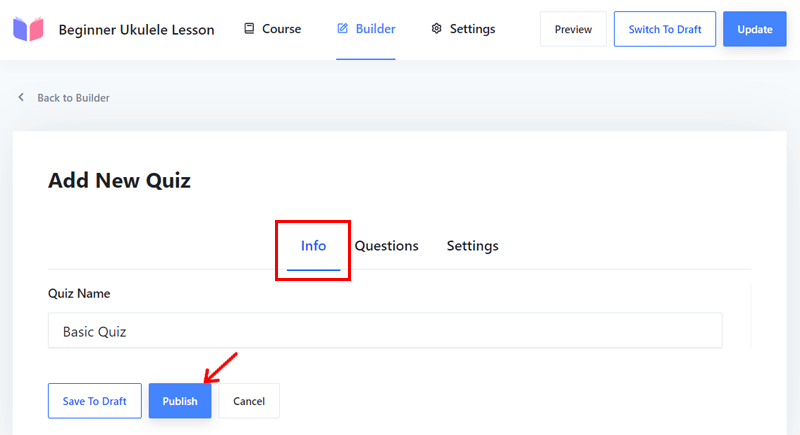
As soon as you publish your quiz, the Questions tab opens. Here, click the ‘Add New Question’ option.
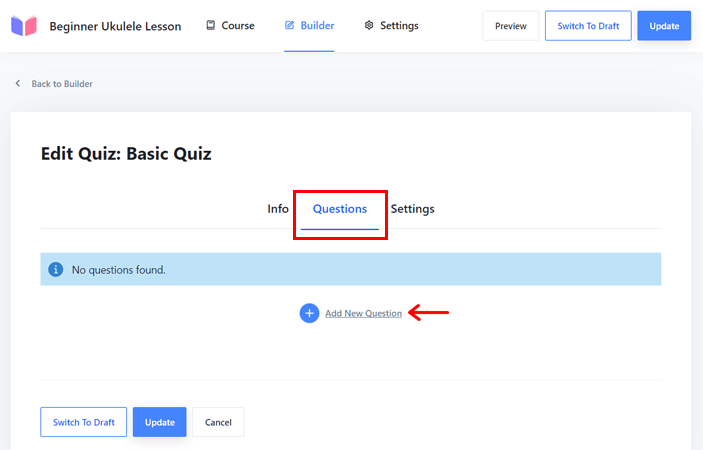
Next, open the Untitled Question accordion. There, you can add your Question Name, select the Question Type, give the Points, and edit the Answers.
Moreover, you can specify the correct answer by enabling a tick mark on the answer. Once you complete it, click the ‘Update’ button.
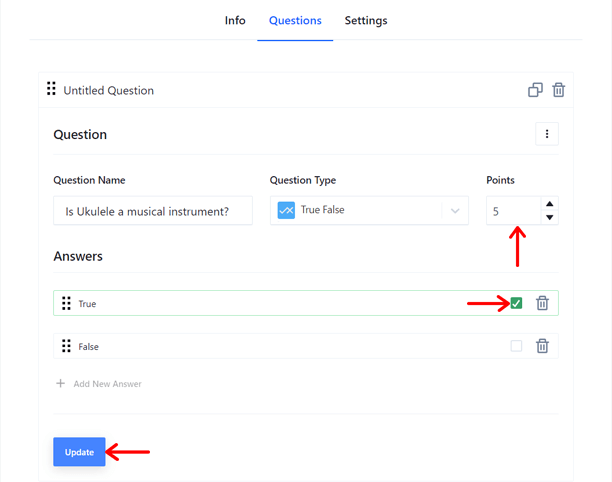
In addition, the Settings tab contains more configuration options for the quizzes. That includes the General settings like full points, pass points, duration, etc. Also, it has Display settings for questions per page and randomizes questions.
Make sure to hit the ‘Update’ button to save the changes you’ve made.
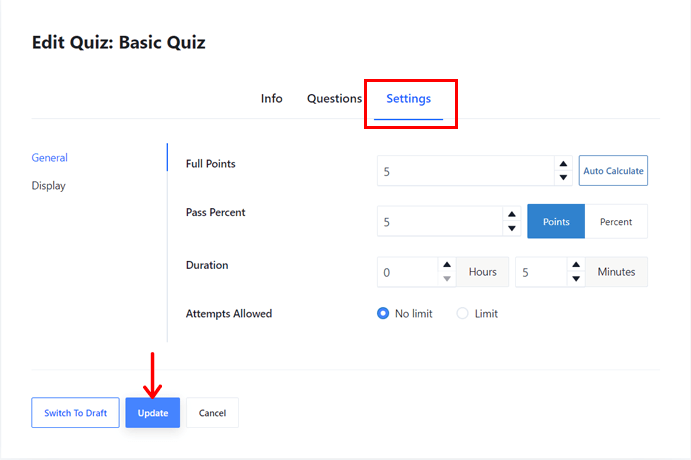
Step 3: Configure the Course Settings
Other than Course and Builder, another tab left is Settings. And the course settings you’ll find here depend on the add-ons you use. Some of them are:
- General: Choose the instructor, difficulty, duration, and maximum student limit.
- Display: Make your curriculum visible to everyone or only to enrollers.
- Pricing: Set the pricing as free or paid. Also, choose if registration is required for a free course.
- Prerequisites: Allow prerequisite courses and pick the courses learners should finish.
- Certificate: Enable the certificate option and choose the certificate to display.
- Content Drip: Select the content drip type among free, sequential, date selection, and X days after enrollment.
Finally, hit the ‘Update’ button to save the settings.
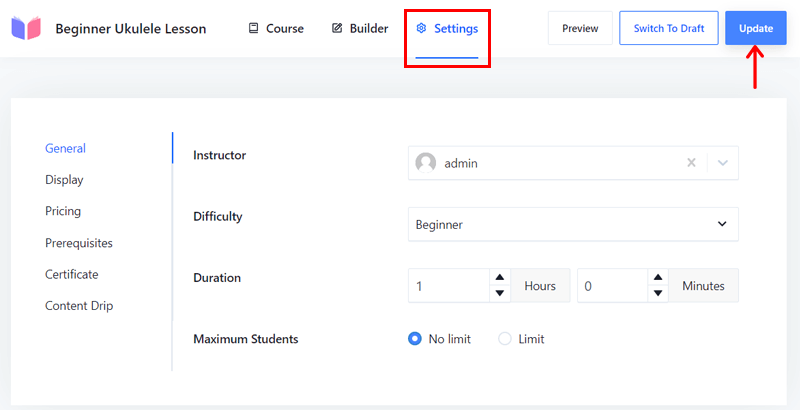
Step 4: Create a Course Completion Certificate
If you’re done with creating your course, then another necessary adjustment left to do is creating certificates. In this Masteriyo review, we’ll help you add the default certificate for your students who complete the courses.
Now, let’s get moving!
First, make sure the Certificate Builder add-on is enabled. After that, move to the Masteriyo > Certificates menu. There, you should click the ‘Add New Certificate’ button.
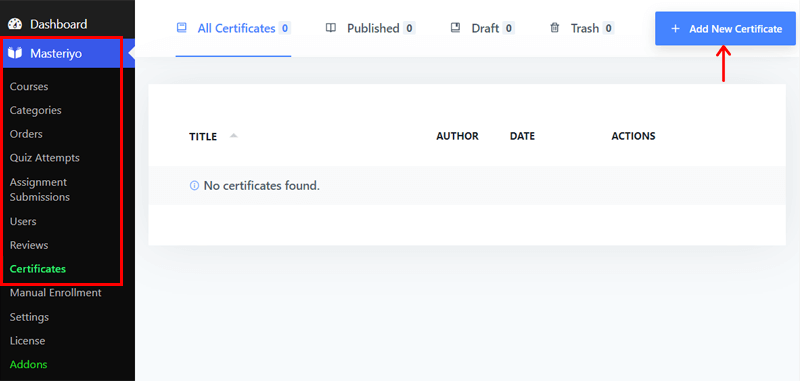
Now, you’ll get 2 options to create your certificate. They are Blank Slate and Simple One.
You can choose the ‘Simple One’ to use the default design. If you want a custom design, then go with the ‘Blank Slate’. Here, we’ll go for the default design, so click on it.
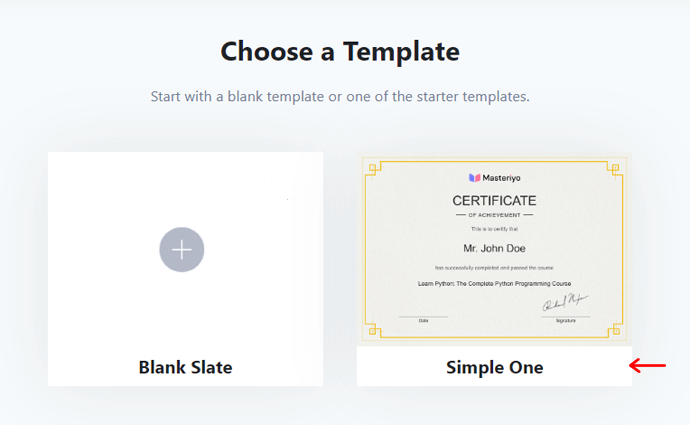
With that, the WordPress editor opens up. Hence, you can customize it the way you want. And you can see the widgets being used to display the course and student information.
Lastly, click the ‘Publish’ button.
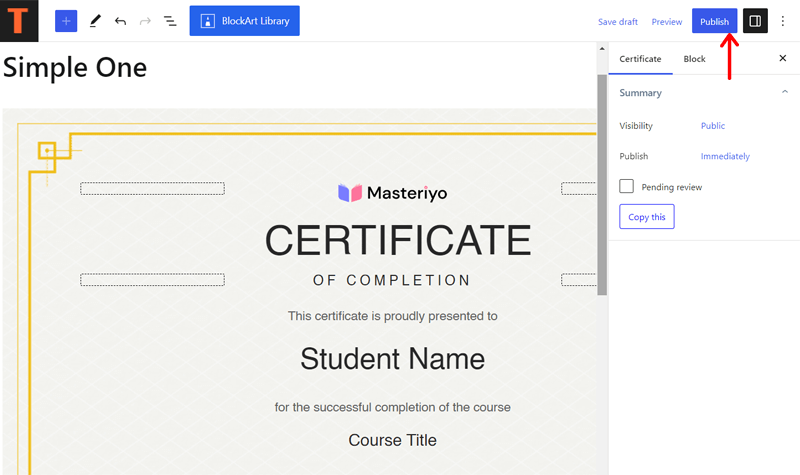
Further, you can create several certificates for different courses. So to declare this specific certificate to a course, you must configure the course settings.
For that, go to the Settings of that course and open the Certificate tab. There, choose the certificate of the course as the one you just made. Finally, click the ‘Update’ button.
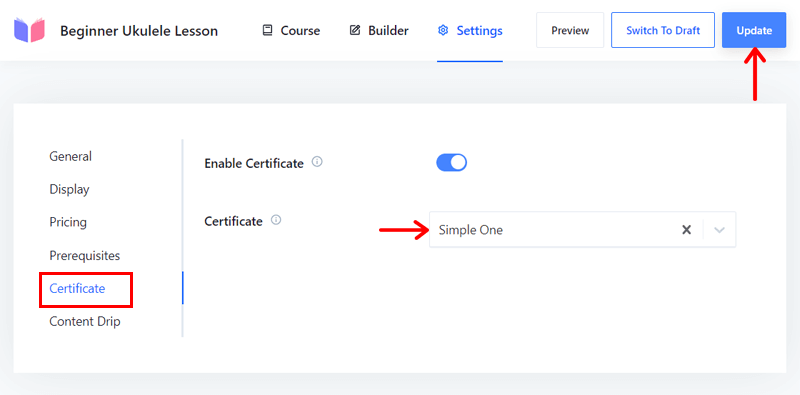
Congratulations! This completes our review of setting up and using Masteriyo. But how will your online course website look? Know that from the next section!
How Do Students Access Your Course at the Front-end?
Here, we’ll explore how learners can enroll in and access your courses. This may differ based on the settings you used. So, keep reading!
A learner can open your website and then the Courses page from the navigational menu. After that, they can open the course they want to enroll in.
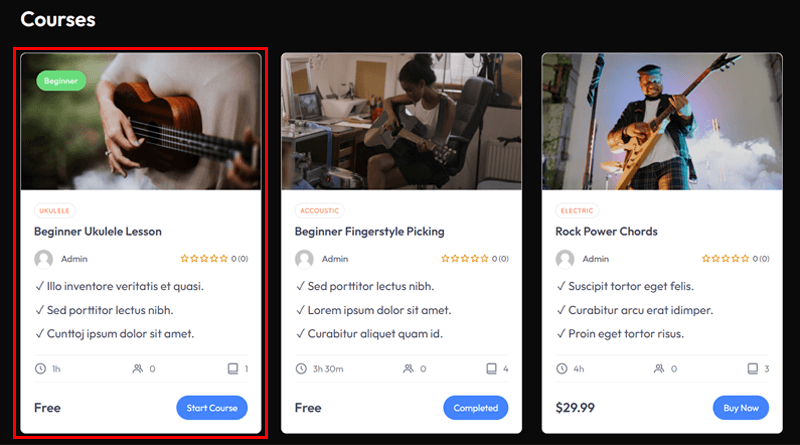
Next, they should click on its ‘Start Course’ button to begin.
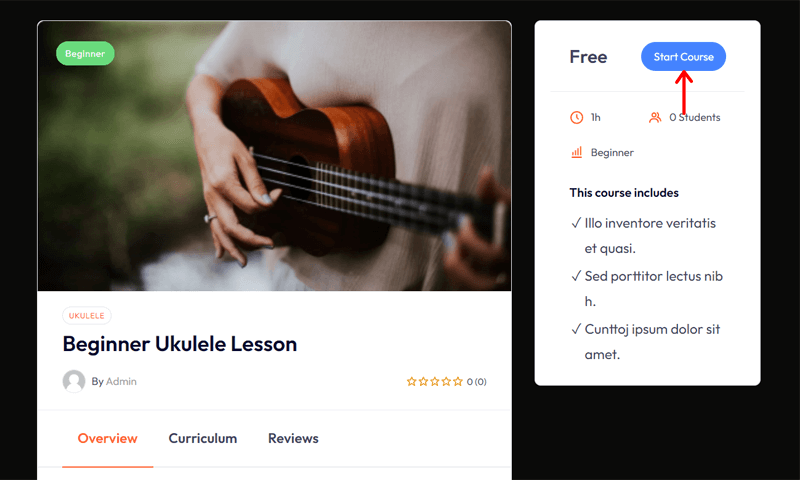
Because we customized the course to let students enroll without registration, they can directly access the course materials.
After they finish a lesson, they can click the ‘Mark as Complete’ button. And move to the next lesson or section.
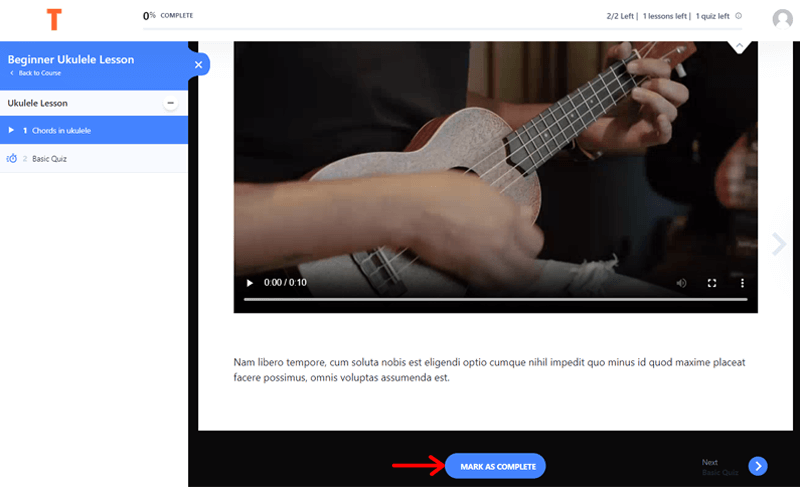
Similarly, they can complete all the lessons. If they land up in the quiz section, then they can click the ‘Start Quiz’ button.
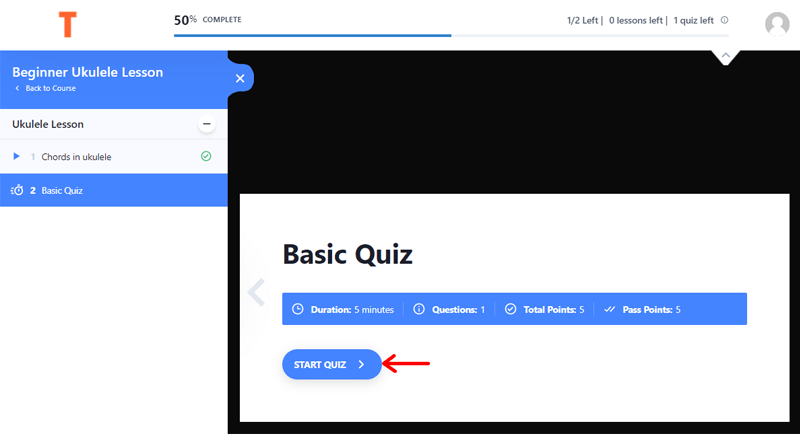
The quiz section looks like the screenshot below. Once you choose the answers, hit the ‘Submit Quiz’ button.
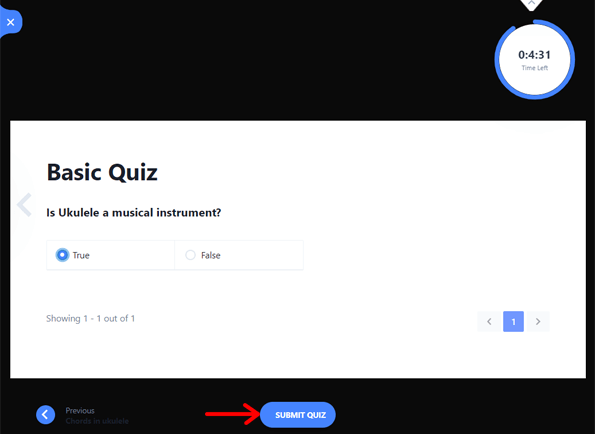
Once they finish taking the quiz, they can view their quiz test report. There, they can click the ‘Complete Quiz’ button.
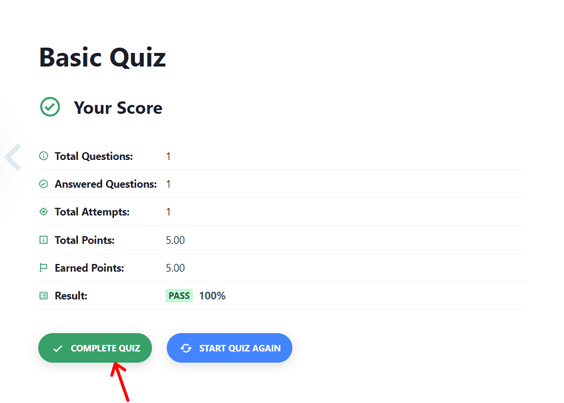
Finally, students can download the certificate of successful course completion. It’s available for those who completed the course and passed the test. And it looks like this:
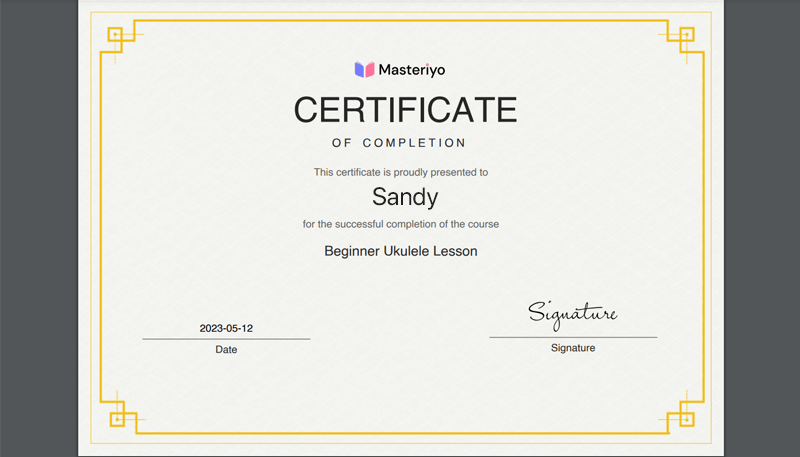
Quite intriguing, isn’t it?
With that, this completes our guide for Masteriyo review. Now, let’s learn more about the plugin in terms of cost, support, etc., in the later sections.
D. How Much Does Masteriyo Cost?
Masteriyo is a freemium WordPress online course plugin. So, it’s available in free and premium versions namely Masteriyo and Masteriyo Pro, respectively.
You can download the free plugin from its website or the WordPress.org plugin directory. And then add it to your website dashboard. Best of all, you can install the plugin right from your WordPress dashboard. And we’ve explained both of these ways earlier.
If you want exclusive features, then purchase a paid plan. The following list shows those Masteriyo Pro price options:
- Starter: Normally $149, currently $49/year (save $100), 1 site, course archive filter, assignments, wishlist, etc.
- Growth: Normally $299, currently $99/year (save $200), 5 sites, Starter features, gradebook, coupons, content drip, etc.
- Scale: Normally $499, currently $164/year (save $335), 99 websites, and all Growth features.
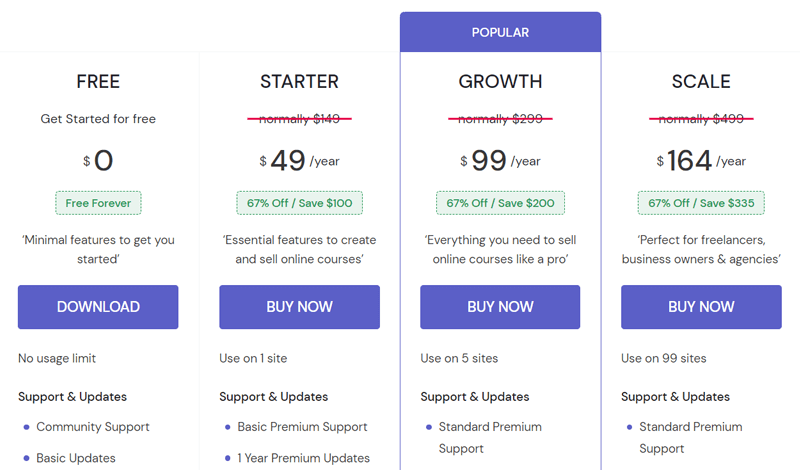
In addition, all these plans contain a 100% risk-free 14-day money-back guarantee policy. So, you can use Masteriyo for 14 days, then determine if it fits your needs. If it doesn’t, then you can discontinue using it and get a full refund.
Hence, there isn’t any free trial for the premium plans. But you can check out the demo or test it. Learn more from Masteriyo’s pricing page.
E. What are the Customer Support Options in Masteriyo?
Customer support is vital for setting up and using any WordPress plugin. Because you never know when you might need the help of the experts when you’re stuck.
Now, let’s go through the Masteriyo customer support options. Afterward, we can specify if this plugin offers good customer support. So, here we go!
Masteriyo has an extensive Support page. There, you can find a collection of links to various support options. Now, let’s know them one by one.
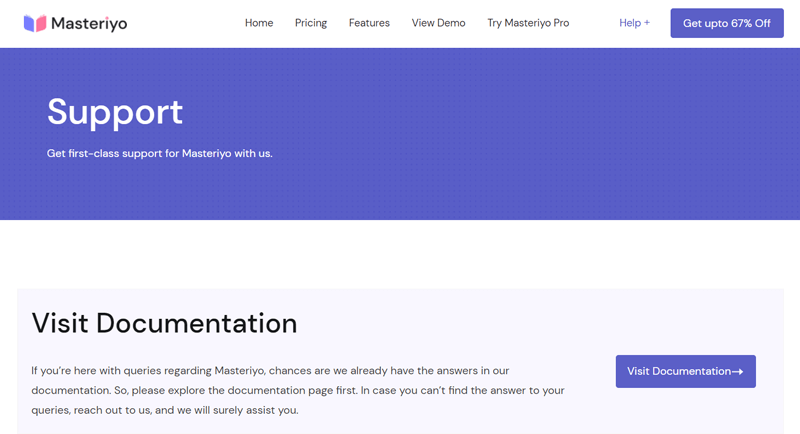
For complex issues, you can use the live chat option in the site’s button-right corner. Another way is to submit a support ticket after filling out your information and queries.
On top of that, you can visit the WordPress.org forum if you’re using the free plugin and have simpler confusion. There, you can post your queries to get a reply for support.
In fact, it also has comprehensive documentation. And you can find guides on categories like getting started, course creation, integrations, and more.
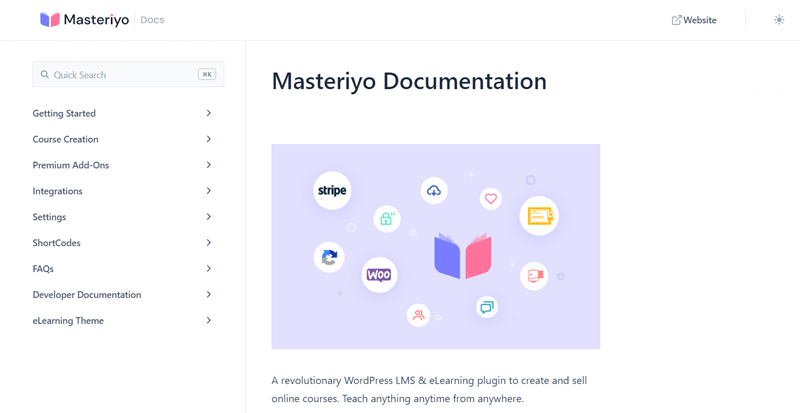
Furthermore, the homepage also contains FAQs that answer basic and common queries. Apart from them, you’ll also find the link to the YouTube tutorial videos.
Overall, Masteriyo performs great in providing support to its customers.
F. Masteriyo Compatible WordPress Themes
We assure you that all the themes coded using WordPress standards work with Masteriyo. Hence, you can use any WordPress theme to build your LMS site from this plugin.
But, there are a few themes that Masteriyo recommends for your online course site. So, we’re looking at those Masteriyo-recommended themes below. Let’s jump right into it!
1. eLearning
eLearning is the ultimate WordPress online course theme by Masteriyo. It lets you easily build professional and engaging LMS websites. So, it supports the Gutenberg WordPress editor and page builders like Elementor, Beaver Builder, etc.
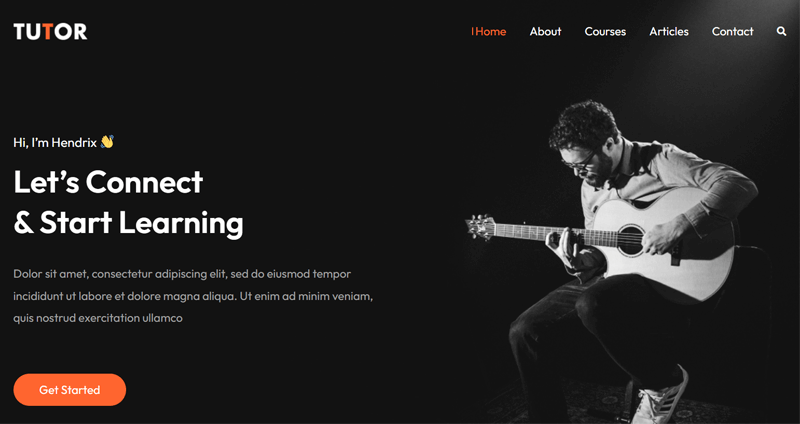
Currently, it has 2 templates that you can import and use. Plus, you can auto-install the LMS pages for courses, registration, etc., along with the demo.
Further, you can customize the template according to your brand theme. That’s by using various options for header/footer, blog, color/typography, layout, etc.
In addition, this theme supports multiple Right-to-Left languages. For example, in Arabic, Urdu, Persian, Hebrew, etc.
2. Zakra
Zakra is one of the best WordPress themes, ideal for every website type, including online courses. It has a collection of site demos suitable when using page builders like Gutenberg, Elementor, Brizy, and BlockArt Blocks. Among the demos, you’ll also find those for LMS.
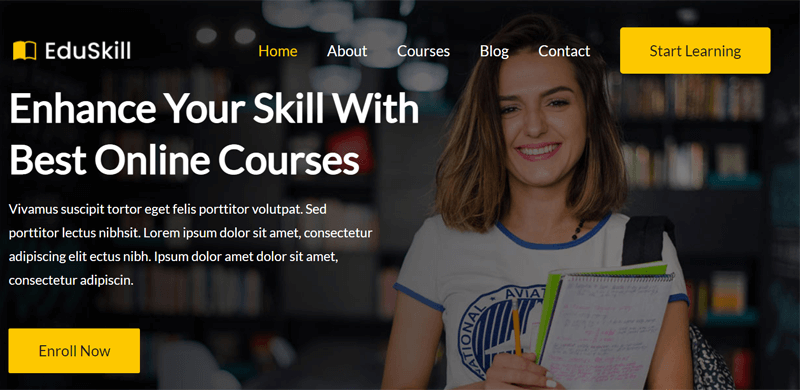
On top of that, you’ll find customization options for the header, menu, blog, typography, and footer. Also, it offers multiple layout options for the website and its sidebar. With that, you can organize your courses and lessons.
Best of all, this theme is AMP-optimized (Accelerated Mobile Pages). Hence, your courses will look and perform smoothly on mobile devices.
Not to mention, Zakra supports the major WordPress plugins, including Masteriyo. Other plugins contain Yoast, WPML, Jetpack, The Events Calendar, etc.
3. Astra
Astra is the #1 WordPress theme with integration to LMS plugins, including Masteriyo. So, you can find several Astra starter templates for building online course sites.
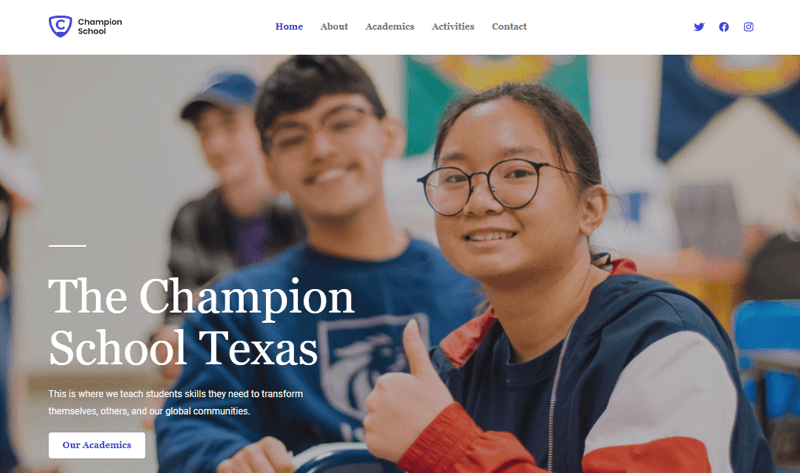
Additionally, it has powerful design options for headers, menus, sidebar, colors, layouts, typography, etc. Further, you’ll get global design options to easily customize all the courses or lessons in the same way at once.
Moreover, Astra is compatible with WooCommerce. Along with that, it offers features like an off-canvas sidebar, dropdown cart, quick view, and more.
In fact, this theme comes with 3 powerful widgets. They are the address widget (show business address), info list widget (give informational list), and social icon widget (link social networks). All of them are useful for your LMS website.
Check out more WordPress LMS themes for online courses from this list.
With that, let’s move ahead to the next Masteriyo review section.
G. The Masteriyo Plugin Alternatives
By now, you may have decided if you’ll use Masteriyo for your LMS website. And till now, we learned details about this plugin.
However, it’s not the only online course plugin. There are many WordPress plugins present for online courses. So, it’s okay to know them and see which is better.
To help you out, we’ve listed some great Masteriyo alternatives. Here we go!
1. Tutor LMS
Tutor LMS is a popular WordPress LMS plugin for creating, managing, and selling courses. Unlike Masteriyo, it gives front-end dashboards for both learners and teachers. Ultimately, learners and teachers can access and manage their respective activities from one place.
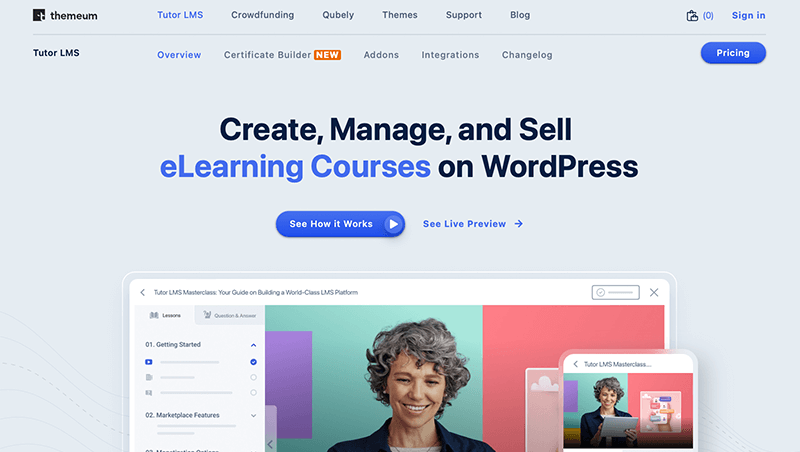
Moreover, a course can have more than one teacher. And every time a new teacher joins, they can control the course materials.
Further, it offers a dedicated certificate builder. With that, you can design the certificates you’ll give to the students who complete the courses on your platform.
Pricing:
The core Tutor LMS plugin is free. So, you can download it from the WordPress.org plugin directory or its site. Instead, you can also install it directly on your WordPress dashboard.
Further, it also has a premium version categorized into 3 pricing plans for various needs. And each of them includes a 30-day money-back guarantee policy. The plans are:
- Individual: $199/year, $499 for lifetime use, 1 website, updates for a year, etc.
- Business: $399/year, $399 for a one-time payment, 10 sites, and Individual features.
- Agency: $799/year, $1899 for lifetime use, unlimited sites, and Business features.
If you want to learn more about this LMS plugin, then check out the Tutor LMS review.
2. LearnDash
Another robust and advanced WordPress online course plugin on our Masteriyo alternatives list is LearnDash. Despite being a premium plugin, it’s one of the most popular plugins. Because it doesn’t restrict the number of lessons, courses, and quizzes you can add.
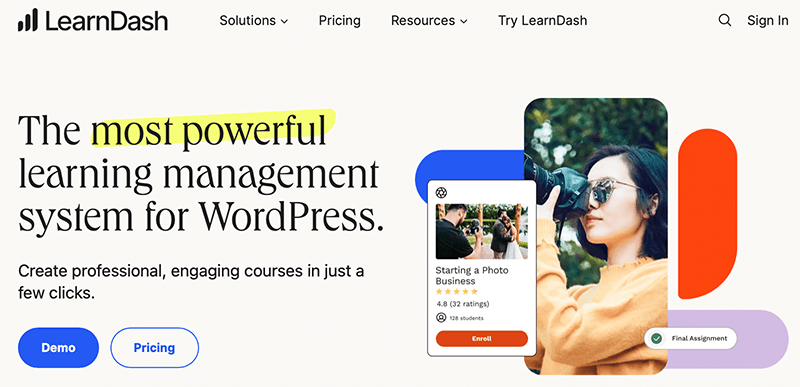
Best of all, every plan has all the premium features you may need on your eLearning site. So, you can easily choose a plan depending on the number of sites you want to build.
Some notable features are quizzes, assignments, content drip, leaderboards, etc. Overall, you’ll get lots of features in LearnDash compared to others.
Pricing:
LearnDash is a premium WordPress LMS plugin that you must purchase from its site. It doesn’t have a free trial but includes a 15-day money-back guarantee policy.
Depending on the number of sites you can use this plugin, there are the following 3 plans:
- 1 Site: $199/year, all premium features, updates, and support.
- 10 Sites: $399/year, all paid features, updates, and support.
- Unlimited: $799/year, all pro features, updates, and support.
Are you thinking about using this plugin? Then, read the complete guide on LearnDash.
3. LifterLMS
Even if you’re a beginner or expert, you can use LifterLMS for your online course website. It’s a flexible WordPress LMS plugin to create single online course sites and complex multi-instructor course websites.
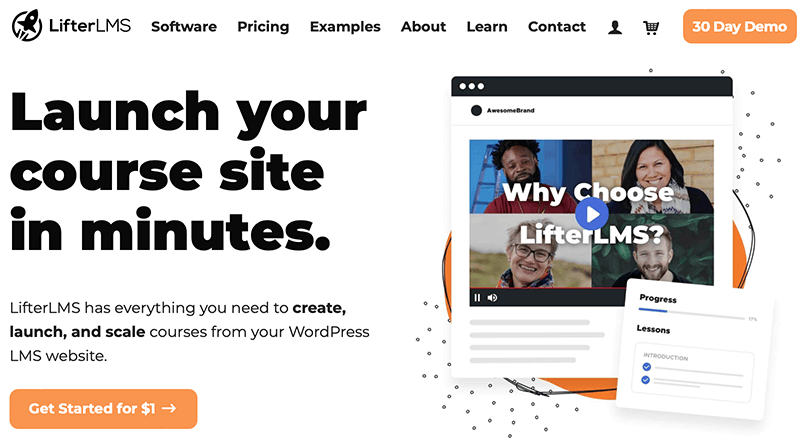
Moreover, it has an easy-to-use course and quiz builder. So, you can easily build engaging courses, lessons, and quizzes. Also, the lessons can have various learning styles. That includes video, audio, text, image-based, etc.
In addition, LifterLMS can be a great Masteriyo alternative. Because LifterLMS also lets you build unlimited websites. And that plan contains all the add-ons you may need.
Pricing:
LifterLMS is a free WordPress plugin. So, you can download it from WordPress.org’s plugin directory or its official website. Then, upload it to your site.
If you want to add more functionality, then you can use its premium add-ons. In fact, you can purchase one of the following pricing plans with a collection of add-ons for your needs.
- Earth Bundle: $199/year, 1 site, eCommerce add-ons, and support for 1 user.
- Universe Bundle: $360/year, 5 sites, support for 2 users, form integration add-ons, Earth Bundle features, and more.
- Infinity Bundle: $1200/year, unlimited sites, support for 3 users, Universe Bundle features, and other advanced add-ons.
Plus, it offers a 30-day risk-free money-back guarantee policy. Learn more about it from the LifterLMS pricing page.
Here’s the link to our LifterLMS review. So, make sure to have a look to know more. And if you’re confused, then read the LifterLMS vs LearnDash comparison article.
H. Final Thoughts – Is Masteriyo the Best WordPress LMS Plugin?
This review determines Masteriyo as an outstanding WordPress online course plugin. And we can say that after going through all its features, pricing plans, support options, etc.
Overall, Masteriyo has an easy-to-use user interface for the dashboard and course builder. Best of all, you can create courses, sections, lessons, and quizzes from one place. Also, there are course settings to configure these course materials in the same place.
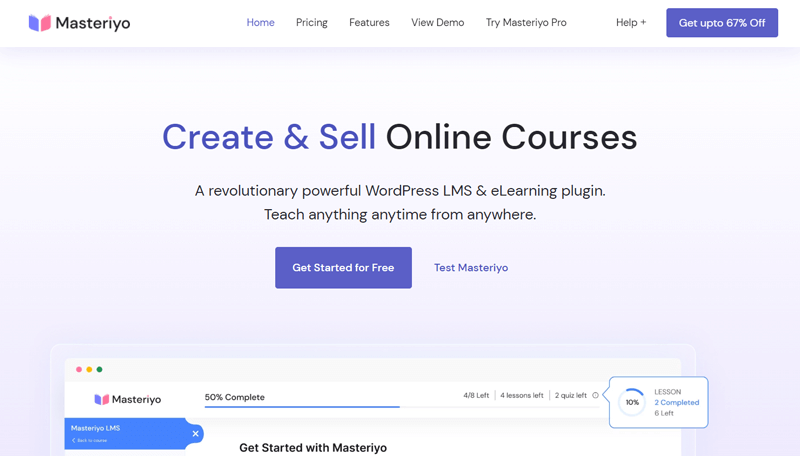
So, you can use Masteriyo for your individual teaching business, educational institute, or company. Because this plugin lets you launch your courses, training, classes, and coaching.
In fact, we recommend trying and using the free Masteriyo plugin. After that, you can check the demo and test Masteriyo Pro.
To learn more, go ahead and use the paid plugin. It has a 14-day money-back guarantee policy. So, you can confirm whether to continue using Masteriyo during these 14 days.
For guidance, you can always read this Masteriyo review article!
If you’re a newcomer, then read our complete guide on how to create a website.
Conclusion
And that’s a wrap! We’re at the end of this article on Masteriyo review.
Hopefully, you learned the Masteriyo features, pricing, support, and other sections. Also, we hope you understood them and liked our review on Masteriyo.
Overall, Masteriyo is a top-notch WordPress LMS plugin. So, if you find it compelling for your eLearning site needs, then go ahead.
Moreover, if we missed anything, then mention them in the comment. Also, post your queries. We’ll gladly come up with more information to solve your confusion.
Additionally, we recommend reading our comparison article between LMS vs CMS. Also, you can go through the best blogging online courses and SEO certification courses. These can be great inspirations for starting your own online course site.
Last but not least. Follow us on Facebook and Twitter to go through our new blogs.